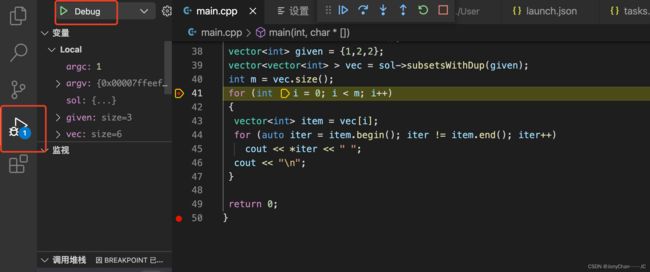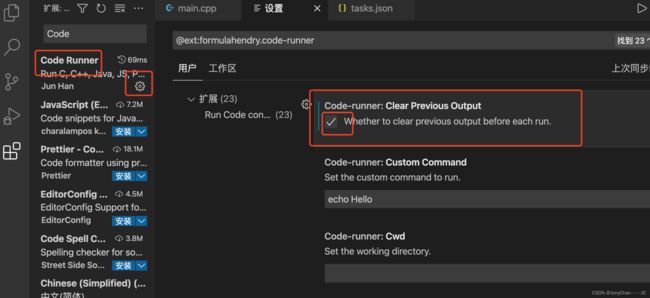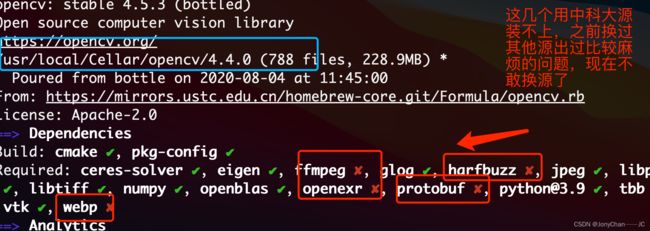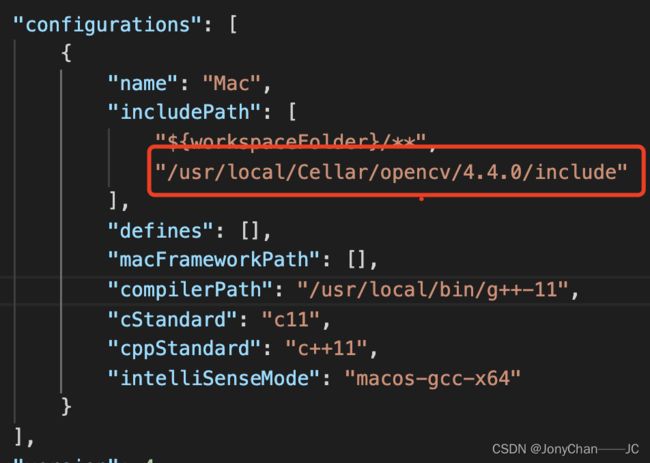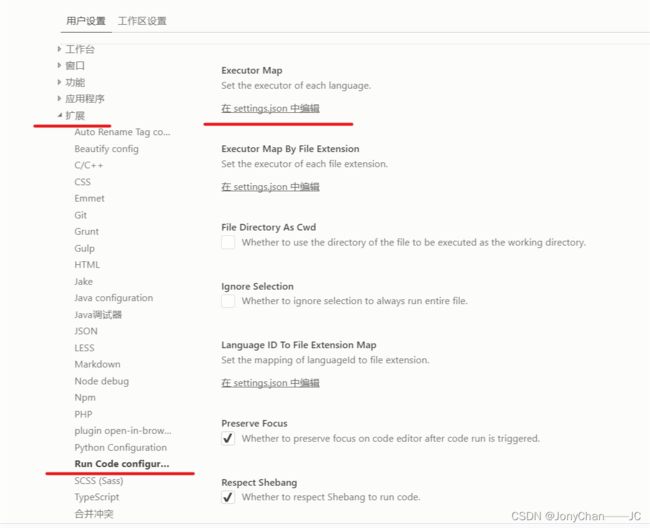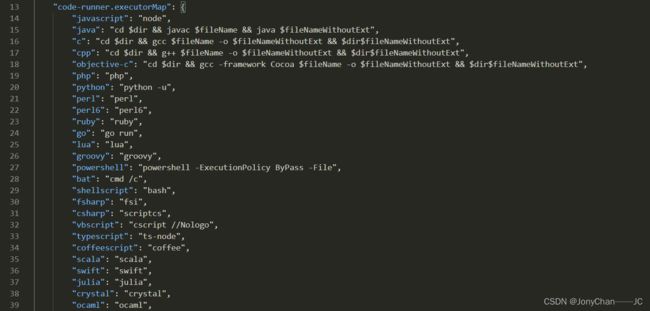- MAC电脑配置VSCode写JAVA
davidson1471
macosvscodejavahomebrew
一、安装JDK(Homebrew安装openJDK)使用清华源安装Homebrew清华源安装Home-brew教程Homebrew安装JDK8brewtapadoptopenjdk/openjdkbrewinstall--caskadoptopenjdk8查看JDK路径/usr/libexec/java_home二、配置VSCodeMAC配置VSCode教程
- C语言开发以及维护用到的工具简介
812503533
蓦然回首---再看C语言c语言编辑器开发语言
C语言作为一门经典的编程语言,广泛应用于系统编程、嵌入式开发、操作系统内核等领域。经过第一部分的介绍,已经可以实现一些最简单的功能了,比如文字版本的计算器,猜数字小游戏,通过调整输出格式从而输出优美的图形等等,那么在未来的实际使用中,使用一些什么工具去进行c语言的编辑,查看,编译,运行等等,本文将做简单的介绍,后续再慢慢完善相关的内容。1、编辑器所有语言在编写的时候使用的工具就叫做编辑器,C语言程
- C 语言中的数组详解
812503533
c语言java开发语言
在C语言中,数组是一种非常基础且常用的数据结构。数组是存储一组相同类型元素的集合,允许我们以统一的方式访问和操作这些元素。C语言中的数组不仅在编程中使用广泛,而且它的灵活性和效率使得它成为了许多算法实现的基础。本篇文章将深入分析C语言中的一维数组,包括定义、存储方式、操作方式、常见问题等等,所有的数据结构都可以从这几个方面来学习。1.数组的定义与存储方式1.1一维数组的定义数组的定义方式包括数组大
- C语言回调函数
812503533
c语言java开发语言
前文函数指针中说到了,函数指针的一个重要作用就是实现回调函数,那么什么是回调函数,回调函数有什么作用,在那些场景下使用,具体应该怎么使用,本文就分享下这块的知识。1、回调函数简介回调函数(CallbackFunction)是指将一个函数作为参数传递给另一个函数,然后在适当的时候由被调用的函数执行该回调函数。回调函数是实现事件驱动编程、异步编程和灵活接口设计的核心工具。回调函数通常用于实现高阶函数,
- 暮然回首--再看C语言--常量与宏定义
812503533
蓦然回首---再看C语言c语言
常量与宏定义在C语言中,常量和宏定义是非常重要的概念。它们有助于提高程序的可读性、可维护性,并且能够避免重复代码。常量是指在程序运行期间其值不发生变化的变量,而宏定义是一种预处理指令,用于定义常量或代码片段,在编译阶段进行替换。一、常量常量是指在程序执行过程中其值不可改变的量。在C语言中,我们可以使用const关键字来声明常量。常量分为以下几种类型:常量整数:例如constinta=5;常量浮点数
- C++ time(0)函数
宁玉AC
c学习
time(0)函数返回当前格林尼治标准时间与格林尼治标准时间1970年0分0秒的时间间隔。头文件#include//问题:得到当前时间。#include#includeusingnamespacestd;intmain(){inttotalSeconds=time(0);intcurrentSeconds=totalSeconds%60;inttotalMinutes=totalSeconds/6
- C++随机数
宁玉AC
c学习c++开发语言
目录一、名著参考二、详解1.rand()函数2.time(0)3.srand(time(0))4.获取指定范围内的随机数(含指定位数)一、名著参考可以使用cstdlib头文件中的rand()函数来获得随机整数;这个函数返回0~RAND_MAX之间的随机整数;rand()函数生成的是伪随机数。即每次在同一个系统上执行这个函数的时候,rand()函数生成同一序列的数。rand()函数的算法使用一个叫种
- C++11之列表初始化
Octopus2077
c++学习笔记
发展历史C++11是C++的第⼆个主要版本,并且是从C++98起的最重要更新。它引⼊了⼤量更改,标准化了既有实践,并改进了对C++程序员可⽤的抽象。在它最终由ISO在2011年8⽉12⽇采纳前,⼈们曾使⽤名称“C++0x”,因为它曾被期待在2010年之前发布。C++03与C++11期间花了8年时间,故⽽这是迄今为⽌最⻓的版本间隔。从那时起,C++有规律地每3年更新⼀次。列表初始化(注意区分列表初始
- 【C语言】八进制、十六进制
Octopus2077
c语言开发语言算法visualstudio
前言在我们日常生活中使用的数往往是十进制的,而当我们学习C语言后我们会接触到许多不同的进制并且时常需要去思考与使用这些不同的进制(尤其是2的幂相关的进制,因为这种计数系统比十进制更接近于计算机的二进制系统),所以学习和掌握这些不同进制是非常重要的。本文将对八进制和十六进制(8和16都为2的幂)进行一些讲解。通常情况C语言都假定整型常量是十进制的数,但在表达与计算机相关的值时,八进制和十六进制却十分
- vscode mac版本 配置git
大波V5
vscodemacosgit
首先使用type-agit查看git的安装目录然后在vscode中找到settings配置文件,修改git.path
- VSCode 插件开发实战(十六):详解插件生命周期
乐闻x
VsCode使用手册vscodeide编辑器
前言VSCode它不仅功能强大,而且可以通过插件进行扩展,以满足不同开发者的需求。那么,VSCode自定义插件的生命周期是如何运行的呢?今天我们就用通俗易懂的方式来讲解一下。什么是VSCode插件?VSCode插件是用来扩展编辑器功能的小程序。通过这些插件,我们可以添加新的语言支持、代码片段、调试支持等。VSCode插件通常是用JavaScript或TypeScript编写的,并打包成VSIX文件
- c语言:操作符
LG.YDX
c语言开发语言
操作符一.算术操作符:+-*%/1.除了%操作符之外,其他的几个操作符可以作用与整数和浮点数,如:5%2.0//error.2.对于操作符,如果两个操作数都为整数,执行整数除法而只要有浮点数执行的就是浮点数除法。3.%操作符的两个操作数必须为整数。二.移位操作符:>1.>右移操作符(移动的是二进制位)右移操作符有两种移动:(1).算术右移,移动的是补码,右边丢弃,左边以和符号位一样的数字进行补位:
- 基于llama_cpp 调用本地模型(llama)实现基本推理
月光技术杂谈
大模型初探llamallama.cpppythonLLM集成显卡本地模型AI
零基础实践本地推理模型基本应用:基于llama_cpp的本地模型调用。本文先安装llama_cpppython库,再编写程序,利用其调用llama-2-7b-chat.Q4_K_M.ggu模型。背景llama_cpp是一个基于C++的高性能库(llama.cpp)的Python绑定,支持在CPU或GPU上高效运行LLaMA及其衍生模型(如LLaMA2),并通过量化技术(如GGUF格式)优化内存使用
- vscode 插件开发 typescript部分报错 Object is possibly 'undefined'.
故事里故去
vscode
在tsconfig.js中:strict设置false状态{"compilerOptions":{"strict":false,//...}}
- 动态规划双剑合璧:C++与Python征服洛谷三大经典DP问题
三流搬砖艺术家
动态规划c++python
动态规划核心思想状态定义→转移方程→边界处理→时空优化本文精选洛谷动态规划题单中三大经典问题,通过C++与Python双语言对比实现,彻底掌握DP精髓!题目一:P1048采药(01背包模板)题目描述在限定时间T内采集草药,每株草药有采集时间time[i]和价值value[i],求最大总价值。解题思路状态定义:dp[j]表示时间j能获得的最大价值转移方程:dp[j]=max(dp[j],dp[j-t
- C语言_数据结构总结7:顺序队列(循环队列)
*.✧屠苏隐遥(ノ◕ヮ◕)ノ*.✧
C语言—数据结构数据结构c语言开发语言算法visualstudiovisualstudio
纯C语言实现,不涉及C++队列简称队,也是一种操作受限的线性表。只允许表的一端进行插入,表的另一端进行删除特性:先进先出针对顺序队列存在的“假溢出”问题,引出的循环队列概念。循环队列将顺序队列臆造为一个环状的空间,即把存储队列元素的表从逻辑上视为一个环。当队首指针Q->front=MaxSize-1后,再前进一个位置就自动到0,这可以利用除法取余运算(%)来实现。循环队列中的判空和判满条件分析:显
- C++:入门详解(关于C与C++基本差别)
梅茜Mercy
c++c语言java
目录一.C++的第一个程序二.命名空间(namespace)1.命名空间的定义与使用:(1)命名空间里可以定义变量,函数,结构体等多种类型(2)命名空间调用(::)与展开(3)命名空间的嵌套(4)具体使用场景三.缺省参数1.基本定义:2.几个注意:四.函数重载1.定义与使用:五.引用1.定义:2.引用的特性:3.引用的使用(区别传值返回和传引用返回):4.const引用:六.inline内联一.C
- C语言--正弦、余弦函数
坚持学习每一天
刘汝佳--算法竞赛入门经典c语言
#include#include#includeintmain(){constdoublepi=acos(-1.0);intn;scanf("%d",&n);printf("%lf%lf",sin(n/180.0*pi),cos(n/180.0*pi));}sin()函数和cos()函数的参数是弧度原型:doublesin(doublex);doublecos(doubley);
- C++开源库大全
大王算法
C/C++开发实战365C++入门及项目实战宝典c++开源
程序员要站在巨人的肩膀上,C++拥有丰富的开源库,这里包括:标准库、Web应用框架、人工智能、数据库、图片处理、机器学习、日志、代码分析等。标准库C++StandardLibrary:是一系列类和函数的集合,使用核心语言编写,也是C++ISO自身标准的一部分。
- VScode使用小技巧
前端CV攻城狮
vscodejavascript前端
代码片段快捷键设置设置位置:文件—首选项—用户代码片段----搜javaScript,进入JavaScript.json,自定义快捷键(setting→ConfigureUserSnippets→JavaScripts.json)例:log快速输入console.log()"Printtoconsole":{"prefix":"log","body":["console.log('$1')"],"
- C++11使用mutex和condition_variable实现线程同步
追烽少年x
C++基础c++
C++11使用mutex和condition_variable实现线程同步在实现项目的过程中,突然有一个问题:C++中A、B、C三个线程模拟购买100张车票,A输出99,B输出98,C输出97,然后又循环A输出96,B95,C94,直到0,使用线程同步,如何实现?这是一种按顺序执行线程的问题,应该实现?代码如下:#include#include#include#include#include//共
- c++计算n的阶乘(用循环和递归)
Absinthe_苦艾酒
c/c++c++算法数据结构
1.循环//计算阶乘#includeusingnamespacestd;intfct(int*p){intsum=1;while(*p>=2){sum*=((*p)--);}returnsum;}intmain(){cout>n;coutusingnamespacestd;//使用递归计算阶乘intfct(intn){if(n==1)return1;elsereturnn*fct(n-1);}in
- 树莓派-C++之异常
lalalaouhei
c++开发语言后端
2021SC@SDUSCC++异常用官方的话来说就是程序在执行过程中产生的问题,换句通俗的话来讲就是程序执行的出现的异常,比如程序崩了、内存泄漏了、数组越界以及其他异常信息的出现,又如运行时耗尽了内存或遇到意外的非法输入。一个简单的例子就是尝试除以零的操作。异常存在于程序的正常功能之外,并要求程序立即处理。不能不处理异常,异常是足够重要的,使程序不能继续正常执行的事件。一、异常处理所谓“处理”,可
- C++中map和set的详解
jiajia651304
c++算法开发语言
C++中map和set的介绍与使用一、map的介绍与使用二、set的介绍与使用三、总结在C++编程中,map和set是标准模板库(STL)中两种非常重要的关联容器。它们基于平衡二叉搜索树(通常是红黑树)的数据结构来实现,提供了高效的数据存储和检索功能。本文将详细介绍map和set的特点、用法以及一些常见的操作示例。一、map的介绍与使用1.map的基本概念map是一个键值对容器,其中每个键都是唯一
- Qt基础之四十一:记一次QVector的bad alloc问题追踪
草上爬
Qt那些事儿qtQVectorvectorbadalloc
目录一.QVector的特点二.QVector的内存分配策略三.badalloc问题追踪一.QVector的特点QVector是Qt容器类库中的一个重要组成部分,它提供了类似于C++标准库中的std::vector的功能,但同时拥有Qt独特的优势。QVector是一个动态数组,支持添加、插入和删除元素。与其他容器相比,QVector在随机访问元素时具有出色的性能,同时在尾部添加和删除元素时依然高效
- C++内存操纵的艺术
longdong7889
后端学习c++java开发语言
C++内存操纵的艺术在C++的混沌宇宙中,指针是打开时空裂缝的密钥。本文将以全新视角解构指针的本质,揭示从堆栈穿梭到多维空间映射的进阶技法,展示现代C++赋予指针的惊人可能性。一、指针本体论:内存的波粒二象性所有指针变量都是量子化的存在,既指向具体内存位置,又携带类型信息波。通过类型系统实验可验证其双重属性:templatevoidquantum_observer(T*ptr){std::cout
- 【嵌入式C基础】第8篇:C语言数组讲解
黑猫学长呀
黑猫带你学:嵌入式C语言c语言数据结构数组
1概述数组的基本概念:同一类型数据的集合1.1数组的定义存储类型数据类型数组名[元素个数];inta[5];元素个数必须为常量,不能为变量1.2数组的初始化inta;数组初始化方法全部初始化:inta[5]={1,2,3,4,5};局部初始化:inta[5]={1,2,3};注意:其他的即为0;常用:intarr[5]={0};//初始化一个全部元素为0的数组,通常这个方法在清0数组时使用默认初
- python基础——元组【特点,创建,常见操作方法:index,len,count】
愚润泽
python入门基础python开发语言学习方法笔记经验分享
前言:上一篇文章python基础——列表讲解了关于列表的先关知识,还介绍了很多列表的常见操作方法,这篇文章我们就基于上篇文章带大家认识的有关序列的知识,继续讲解python中另一种常见的数据容器——元组:1,元组的特点2,元组的定义3,元组的常见操作方法个人简介:努力学习ing个人专栏:C语言入门基础以及python入门基础CSDN主页愚润求学每日鸡汤:日日行不怕千万里,时时做不惧千万事文章目录一
- 从零开始学C语言文件操作:理论与代码详解
愚润泽
C语言入门基础c语言开发语言语法文件操作
前言:本文主要讲解C语言中的基础文件操作个人简介:努力学习ing个人专栏:C语言入门基础CSDN主页愚润求学每日鸡汤:doitforjoyanddoitforever文件操作一、为什么要使用文件二、什么是文件三、二进制文件和文本文件四、文件的打开和关闭(一)流和标准流(二)文件指针(三)文件的打开与关闭函数五、文件的顺序读写六、文件的随机读写七、文件读取结束的判定(一)feof()函数1.文本文件
- C++入门之容易忽视的namespace和函数重载
不会的码
c++开发语言后端
目录命名空间命名空间的定义命名空间的用法1.直接把std整个展开2.对部分常用的展开3.指定命名空间缺省参数全缺省:(所有的参数都指定一个默认值)半缺省:(只有部分被参数指定默认值,而不是一半的参数)函数重载那么为什么C语言不支持函数重载,C++支持呢?extern"C"命名空间在C/C++中,变量、函数都是大量存在的,这些变量、函数的名称将都存在于全局作用域中,可能会导致很多冲突。使用命名空间的
- Hadoop(一)
朱辉辉33
hadooplinux
今天在诺基亚第一天开始培训大数据,因为之前没接触过Linux,所以这次一起学了,任务量还是蛮大的。
首先下载安装了Xshell软件,然后公司给了账号密码连接上了河南郑州那边的服务器,接下来开始按照给的资料学习,全英文的,头也不讲解,说锻炼我们的学习能力,然后就开始跌跌撞撞的自学。这里写部分已经运行成功的代码吧.
在hdfs下,运行hadoop fs -mkdir /u
- maven An error occurred while filtering resources
blackproof
maven报错
转:http://stackoverflow.com/questions/18145774/eclipse-an-error-occurred-while-filtering-resources
maven报错:
maven An error occurred while filtering resources
Maven -> Update Proje
- jdk常用故障排查命令
daysinsun
jvm
linux下常见定位命令:
1、jps 输出Java进程
-q 只输出进程ID的名称,省略主类的名称;
-m 输出进程启动时传递给main函数的参数;
&nb
- java 位移运算与乘法运算
周凡杨
java位移运算乘法
对于 JAVA 编程中,适当的采用位移运算,会减少代码的运行时间,提高项目的运行效率。这个可以从一道面试题说起:
问题:
用最有效率的方法算出2 乘以8 等於几?”
答案:2 << 3
由此就引发了我的思考,为什么位移运算会比乘法运算更快呢?其实简单的想想,计算机的内存是用由 0 和 1 组成的二
- java中的枚举(enmu)
g21121
java
从jdk1.5开始,java增加了enum(枚举)这个类型,但是大家在平时运用中还是比较少用到枚举的,而且很多人和我一样对枚举一知半解,下面就跟大家一起学习下enmu枚举。先看一个最简单的枚举类型,一个返回类型的枚举:
public enum ResultType {
/**
* 成功
*/
SUCCESS,
/**
* 失败
*/
FAIL,
- MQ初级学习
510888780
activemq
1.下载ActiveMQ
去官方网站下载:http://activemq.apache.org/
2.运行ActiveMQ
解压缩apache-activemq-5.9.0-bin.zip到C盘,然后双击apache-activemq-5.9.0-\bin\activemq-admin.bat运行ActiveMQ程序。
启动ActiveMQ以后,登陆:http://localhos
- Spring_Transactional_Propagation
布衣凌宇
springtransactional
//事务传播属性
@Transactional(propagation=Propagation.REQUIRED)//如果有事务,那么加入事务,没有的话新创建一个
@Transactional(propagation=Propagation.NOT_SUPPORTED)//这个方法不开启事务
@Transactional(propagation=Propagation.REQUIREDS_N
- 我的spring学习笔记12-idref与ref的区别
aijuans
spring
idref用来将容器内其他bean的id传给<constructor-arg>/<property>元素,同时提供错误验证功能。例如:
<bean id ="theTargetBean" class="..." />
<bean id ="theClientBean" class=&quo
- Jqplot之折线图
antlove
jsjqueryWebtimeseriesjqplot
timeseriesChart.html
<script type="text/javascript" src="jslib/jquery.min.js"></script>
<script type="text/javascript" src="jslib/excanvas.min.js&
- JDBC中事务处理应用
百合不是茶
javaJDBC编程事务控制语句
解释事务的概念; 事务控制是sql语句中的核心之一;事务控制的作用就是保证数据的正常执行与异常之后可以恢复
事务常用命令:
Commit提交
- [转]ConcurrentHashMap Collections.synchronizedMap和Hashtable讨论
bijian1013
java多线程线程安全HashMap
在Java类库中出现的第一个关联的集合类是Hashtable,它是JDK1.0的一部分。 Hashtable提供了一种易于使用的、线程安全的、关联的map功能,这当然也是方便的。然而,线程安全性是凭代价换来的――Hashtable的所有方法都是同步的。此时,无竞争的同步会导致可观的性能代价。Hashtable的后继者HashMap是作为JDK1.2中的集合框架的一部分出现的,它通过提供一个不同步的
- ng-if与ng-show、ng-hide指令的区别和注意事项
bijian1013
JavaScriptAngularJS
angularJS中的ng-show、ng-hide、ng-if指令都可以用来控制dom元素的显示或隐藏。ng-show和ng-hide根据所给表达式的值来显示或隐藏HTML元素。当赋值给ng-show指令的值为false时元素会被隐藏,值为true时元素会显示。ng-hide功能类似,使用方式相反。元素的显示或
- 【持久化框架MyBatis3七】MyBatis3定义typeHandler
bit1129
TypeHandler
什么是typeHandler?
typeHandler用于将某个类型的数据映射到表的某一列上,以完成MyBatis列跟某个属性的映射
内置typeHandler
MyBatis内置了很多typeHandler,这写typeHandler通过org.apache.ibatis.type.TypeHandlerRegistry进行注册,比如对于日期型数据的typeHandler,
- 上传下载文件rz,sz命令
bitcarter
linux命令rz
刚开始使用rz上传和sz下载命令:
因为我们是通过secureCRT终端工具进行使用的所以会有上传下载这样的需求:
我遇到的问题:
sz下载A文件10M左右,没有问题
但是将这个文件A再传到另一天服务器上时就出现传不上去,甚至出现乱码,死掉现象,具体问题
解决方法:
上传命令改为;rz -ybe
下载命令改为:sz -be filename
如果还是有问题:
那就是文
- 通过ngx-lua来统计nginx上的虚拟主机性能数据
ronin47
ngx-lua 统计 解禁ip
介绍
以前我们为nginx做统计,都是通过对日志的分析来完成.比较麻烦,现在基于ngx_lua插件,开发了实时统计站点状态的脚本,解放生产力.项目主页: https://github.com/skyeydemon/ngx-lua-stats 功能
支持分不同虚拟主机统计, 同一个虚拟主机下可以分不同的location统计.
可以统计与query-times request-time
- java-68-把数组排成最小的数。一个正整数数组,将它们连接起来排成一个数,输出能排出的所有数字中最小的。例如输入数组{32, 321},则输出32132
bylijinnan
java
import java.util.Arrays;
import java.util.Comparator;
public class MinNumFromIntArray {
/**
* Q68输入一个正整数数组,将它们连接起来排成一个数,输出能排出的所有数字中最小的一个。
* 例如输入数组{32, 321},则输出这两个能排成的最小数字32132。请给出解决问题
- Oracle基本操作
ccii
Oracle SQL总结Oracle SQL语法Oracle基本操作Oracle SQL
一、表操作
1. 常用数据类型
NUMBER(p,s):可变长度的数字。p表示整数加小数的最大位数,s为最大小数位数。支持最大精度为38位
NVARCHAR2(size):变长字符串,最大长度为4000字节(以字符数为单位)
VARCHAR2(size):变长字符串,最大长度为4000字节(以字节数为单位)
CHAR(size):定长字符串,最大长度为2000字节,最小为1字节,默认
- [强人工智能]实现强人工智能的路线图
comsci
人工智能
1:创建一个用于记录拓扑网络连接的矩阵数据表
2:自动构造或者人工复制一个包含10万个连接(1000*1000)的流程图
3:将这个流程图导入到矩阵数据表中
4:在矩阵的每个有意义的节点中嵌入一段简单的
- 给Tomcat,Apache配置gzip压缩(HTTP压缩)功能
cwqcwqmax9
apache
背景:
HTTP 压缩可以大大提高浏览网站的速度,它的原理是,在客户端请求网页后,从服务器端将网页文件压缩,再下载到客户端,由客户端的浏览器负责解压缩并浏览。相对于普通的浏览过程HTML ,CSS,Javascript , Text ,它可以节省40%左右的流量。更为重要的是,它可以对动态生成的,包括CGI、PHP , JSP , ASP , Servlet,SHTML等输出的网页也能进行压缩,
- SpringMVC and Struts2
dashuaifu
struts2springMVC
SpringMVC VS Struts2
1:
spring3开发效率高于struts
2:
spring3 mvc可以认为已经100%零配置
3:
struts2是类级别的拦截, 一个类对应一个request上下文,
springmvc是方法级别的拦截,一个方法对应一个request上下文,而方法同时又跟一个url对应
所以说从架构本身上 spring3 mvc就容易实现r
- windows常用命令行命令
dcj3sjt126com
windowscmdcommand
在windows系统中,点击开始-运行,可以直接输入命令行,快速打开一些原本需要多次点击图标才能打开的界面,如常用的输入cmd打开dos命令行,输入taskmgr打开任务管理器。此处列出了网上搜集到的一些常用命令。winver 检查windows版本 wmimgmt.msc 打开windows管理体系结构(wmi) wupdmgr windows更新程序 wscrip
- 再看知名应用背后的第三方开源项目
dcj3sjt126com
ios
知名应用程序的设计和技术一直都是开发者需要学习的,同样这些应用所使用的开源框架也是不可忽视的一部分。此前《
iOS第三方开源库的吐槽和备忘》中作者ibireme列举了国内多款知名应用所使用的开源框架,并对其中一些框架进行了分析,同样国外开发者
@iOSCowboy也在博客中给我们列出了国外多款知名应用使用的开源框架。另外txx's blog中详细介绍了
Facebook Paper使用的第三
- Objective-c单例模式的正确写法
jsntghf
单例iosiPhone
一般情况下,可能我们写的单例模式是这样的:
#import <Foundation/Foundation.h>
@interface Downloader : NSObject
+ (instancetype)sharedDownloader;
@end
#import "Downloader.h"
@implementation
- jquery easyui datagrid 加载成功,选中某一行
hae
jqueryeasyuidatagrid数据加载
1.首先你需要设置datagrid的onLoadSuccess
$(
'#dg'
).datagrid({onLoadSuccess :
function
(data){
$(
'#dg'
).datagrid(
'selectRow'
,3);
}});
2.onL
- jQuery用户数字打分评价效果
ini
JavaScripthtmljqueryWebcss
效果体验:http://hovertree.com/texiao/jquery/5.htmHTML文件代码:
<!DOCTYPE html>
<html xmlns="http://www.w3.org/1999/xhtml">
<head>
<title>jQuery用户数字打分评分代码 - HoverTree</
- mybatis的paramType
kerryg
DAOsql
MyBatis传多个参数:
1、采用#{0},#{1}获得参数:
Dao层函数方法:
public User selectUser(String name,String area);
对应的Mapper.xml
<select id="selectUser" result
- centos 7安装mysql5.5
MrLee23
centos
首先centos7 已经不支持mysql,因为收费了你懂得,所以内部集成了mariadb,而安装mysql的话会和mariadb的文件冲突,所以需要先卸载掉mariadb,以下为卸载mariadb,安装mysql的步骤。
#列出所有被安装的rpm package rpm -qa | grep mariadb
#卸载
rpm -e mariadb-libs-5.
- 利用thrift来实现消息群发
qifeifei
thrift
Thrift项目一般用来做内部项目接偶用的,还有能跨不同语言的功能,非常方便,一般前端系统和后台server线上都是3个节点,然后前端通过获取client来访问后台server,那么如果是多太server,就是有一个负载均衡的方法,然后最后访问其中一个节点。那么换个思路,能不能发送给所有节点的server呢,如果能就
- 实现一个sizeof获取Java对象大小
teasp
javaHotSpot内存对象大小sizeof
由于Java的设计者不想让程序员管理和了解内存的使用,我们想要知道一个对象在内存中的大小变得比较困难了。本文提供了可以获取对象的大小的方法,但是由于各个虚拟机在内存使用上可能存在不同,因此该方法不能在各虚拟机上都适用,而是仅在hotspot 32位虚拟机上,或者其它内存管理方式与hotspot 32位虚拟机相同的虚拟机上 适用。
- SVN错误及处理
xiangqian0505
SVN提交文件时服务器强行关闭
在SVN服务控制台打开资源库“SVN无法读取current” ---摘自网络 写道 SVN无法读取current修复方法 Can't read file : End of file found
文件:repository/db/txn_current、repository/db/current
其中current记录当前最新版本号,txn_current记录版本库中版本