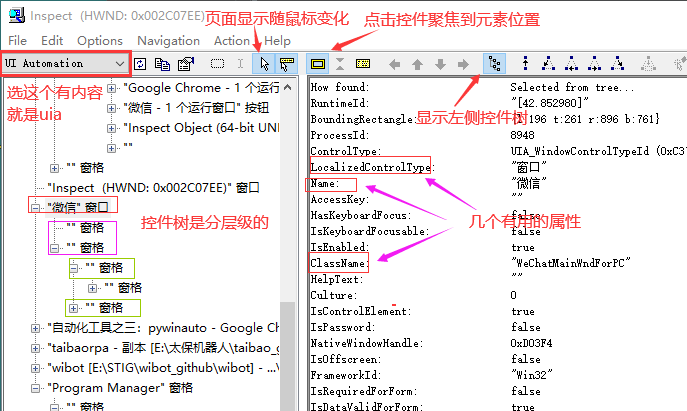python基于pywinauto实现PC端自动化
原文来自:https://www.cnblogs.com/xp1315458571/p/13892205.html
一、 pywinauto安装和启动
安装:
pip install pywinauto
启动(实例化程序):以微信示例
from pywinauto.application import Application # 常用方式一:连接已有微信进程(进程号在 任务管理器-详细信息 可以查看) app = Application(backend='uia').connect(process=8948) # 常用方式二:启动微信进程 (注意路径中特殊字符的转义,/和\,不注意有时会出错) app = Application(backend="uia").start(r'C:\Program Files (x86)\Tencent\WeChat\WeChat.exe')
结束:
# 结束进程 app.kill()
二、backend选择 和 控件查看工具inspect
1.backend选择和inspect介绍
我们安装好Pywinauto之后,首先要确定哪种可访问性技术(backend)可以用于我们的应用程序,在windows上受支持的有两种:
-
Win32 API (
backend= "win32") 默认的backend -
MS UI Automation (
backend="uia")
如果不能确定程序到底适用于那种backend,可以借助于GUI对象检查工具来做,常用的检查工具有Inspect.ex,Spy++ ,下载地址:https://github.com/blackrosezy/gui-inspect-tool
将inspect左上角的下拉列表中切换到“UI Automation”,然后鼠标点一下你需要测试的程序窗体,inspect就会显示相关信息,如下图所示。说明backend为uia
程序里面的任意一个部位其实都是控件,在inspect的控件树中都可以找到,是一层一层分级别的,可以一个个点开所有控件
2.打印元素
我们拿到控件后,是可以将该控件下的所有子控件及其属性以树形结构打印出来的:
# 拿到微信主窗口 win_main_Dialog = app.window(class_name='WeChatMainWndForPC') # 判断是否为dialog,一个微信是一个dialog,就是窗口 print(win_main_Dialog.is_dialog) # 给控件画个红色框便于看出是哪个 win_main_Dialog.draw_outline(colour = 'red') # 打印当前窗口的所有controller(控件和属性) win_main_Dialog. print_control_identifiers(depth=None, filename=None) # 源码内部函数名链式赋值了,都能用,一样的 # print_ctrl_ids = dump_tree = print_control_identifiers
depth:打印的深度,缺省时打印最大深度。
filename:将返回的标识存成文件(生成的文件与当前运行的脚本在同一个路径下)
eg:dlg. print_control_identifiers(filename =’a.txt’)
打印出来的文档树就是inspect中的控件树完全展开的样子,都是有层级的,和微信程序中的各个元素是一一对应的:
三、控件定位
3.1常规查找
# 直接找窗口
win_main_Dialog = app.window(class_name='WeChatMainWndForPC')
# 主窗口下的某个窗口,不管层级的找
chat_list = win_main_Dialog.child_window(control_type='List', title='会话')
first = chat_list.items()[0] # 第一个聊天项 列表支持items(),支持循环,支持索引
chat_list.scroll(direction='down', amount='page') # 向下滚动一页
# 详情页修改备注操作 parent()和children()都是只往上或往下查找一个层级,所有满足的放进列表
details_page = win_main_Dialog.child_window(class_name='ContactProfileWnd') # 窗口下的某个窗口
we_id = details_page.child_window(title="微信号:", control_type="Text").parent().children()[1].window_text() # 窗口的爸爸的第二个儿子的文字
alia = details_page.child_window(title="微信号:", control_type="Text").parent().parent().children()[0].children()[0].window_text()
edit_btn = details_page.child_window(title="备 注", control_type="Text").parent().children()[1]
edit_btn.click_input()
btn_modify_name_edit = edit_btn
# 先ctrl+a选中所有然后再type_keys替换
btn_modify_name_edit.type_keys('^a').type_keys('备注名字', with_spaces=True)
# descendants查找所有后代中满足的,不管层级,所有满足的放进列表
btn_return = win_main_Dialog.child_window(control_type='ToolBar').parent().descendants(control_type='Button')
btn_return[0].click_input()
![]()
控件常见特征
3.2 快速定位
当你还在一层一层定位的时候,就纯的不行了,页面一定要打印出来,然后基于页面快速定位
![]()
快速定位 伪代码
四、控件自带的的方法
1. 点击和输入
# 左点击,可以点进源码,还有double_click_input,right_click_input等
edit_btn.click_input()
# 先ctrl+a选中所有然后再type_keys替换,和我们选中然后修改一样的
edit_btn.type_keys('^a').type_keys('备注名字', with_spaces=True)
![]()
常用快捷键
2.对控件截图并保存
ctrl_qrcode = self.win_login.child_window(title='二维码', control_type='Image')
if ctrl_qrcode.exists():
ctrl_qrcode.capture_as_image().save(img_path)
3.窗口的等待
窗口加载需要时间,我们又不能一直sleep就需要等待,等待窗口出现或者等待窗口关闭:
save_dialog.wait('ready',timeout=2)
save_dialog.close()
save_dialog.wait_not('visible')
# 'exists':窗口是有效的句柄
# 'visible':窗口未隐藏,常用
# 'enabled':未禁用窗口
# 'ready':窗口可见并启用,常用
# 'active':窗口处于活动状态
4.窗口存在和关闭
self.chatwnd = wechat.app.window(class_name='ChatWnd')
if self.chatwnd.exists():
self.chatwnd.close()
5.其他
# 顶层窗口 dlg = app.top_window() # 点方法取值 print(dlg.class_name()) #'WeChatMainWndForPC' # 滚动 chat_list.scroll(direction='up', amount='page')
五、鼠标操作
导入:
from pywinauto import mouse
常见操作:
# 移动鼠标 mouse.move(coords=(x, y)) # 指定位置,鼠标左击 mouse.click(button='left', coords=(40, 40)) # 鼠标双击 mouse.double_click(button='left', coords=(140, 40)) # 将属性移动到(140,40)坐标处按下 mouse.press(button='left', coords=(140, 40)) # 将鼠标移动到(300,40)坐标处释放, mouse.release(button='left', coords=(300, 40)) # 右键单击指定坐标 mouse.right_click(coords=(400, 400)) # 鼠标中键单击指定坐标(很少用的到) mouse.wheel_click(coords=(400, 400)) # 滚动鼠标 wheel_dist指定鼠标滚轮滑动,正数往上,负数往下。 mouse.scroll(coords=(1200,300),wheel_dist=-3)
示例:
# 以控件中心为起点,滚动
def mouse_scroll(control, distance):
rect = control.rectangle()
cx = int((rect.left+rect.right)/2)
cy = int((rect.top + rect.bottom)/2)
mouse.scroll(coords=(cx, cy), wheel_dist=distance)
mouse_scroll(control=win_main_Dialog.child_window(control_type='List', title='联系人'), distance=-5)
六、键盘操作
和控件自己的type_keys方法效果一样,但是更快,那个是从前到后啪啪啪的输入,这个是一下就出来了那种
在发送文件和图片的时候可以使用键盘模块,复制粘贴,比啪啪啪输入路径再发送速度快多了
import keyboard
import io
for line in io.StringIO(msg):
keyboard.write(line.strip()) #
keyboard.send('ctrl+enter')
keyboard.write(chat_name)
keyboard.send('enter')
keyboard.send('ctrl+v')