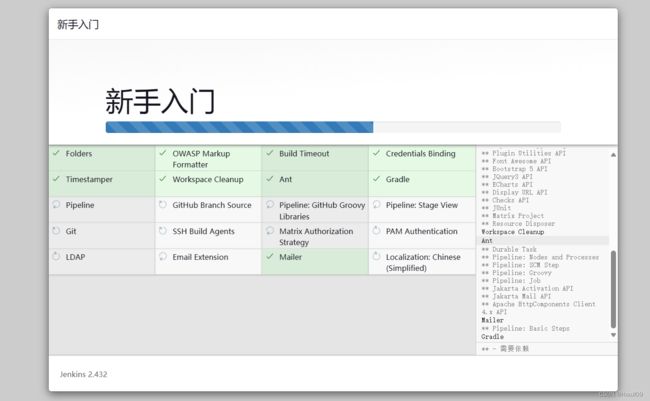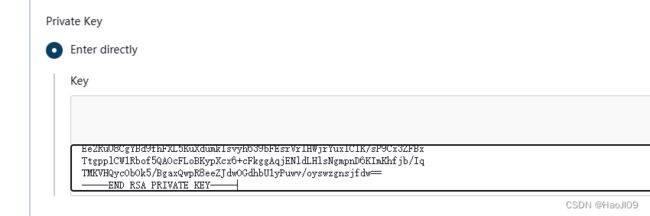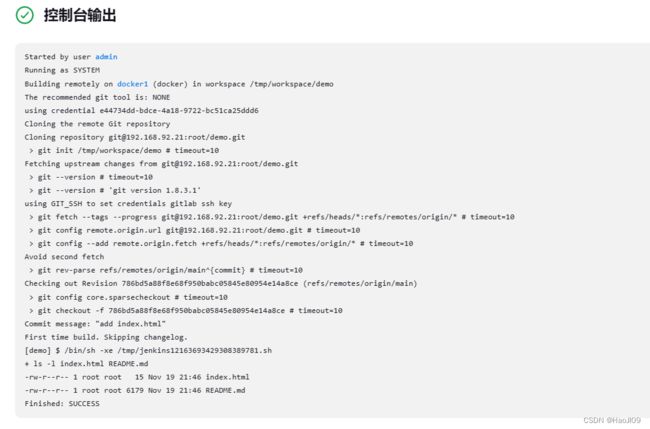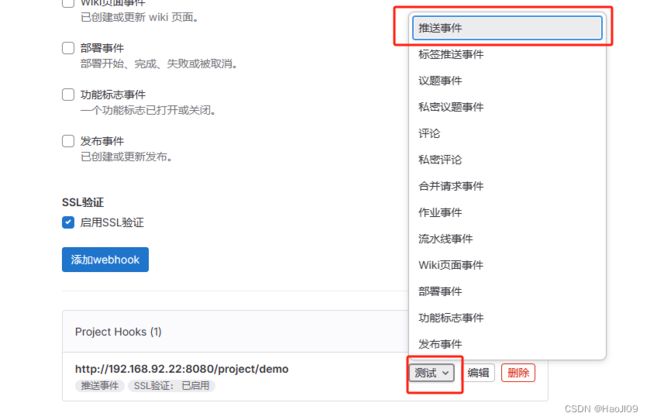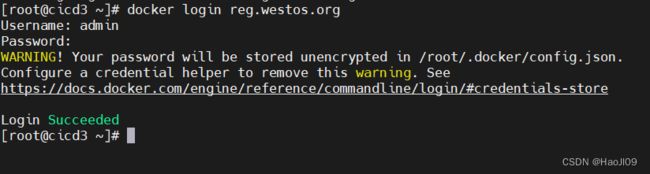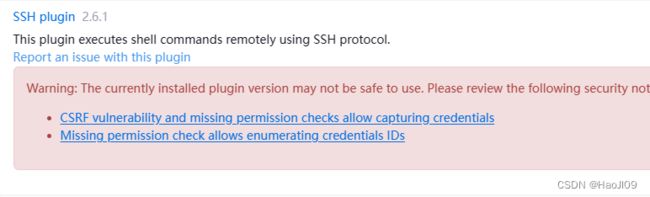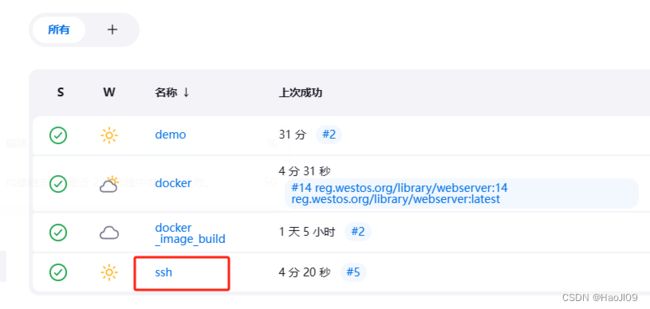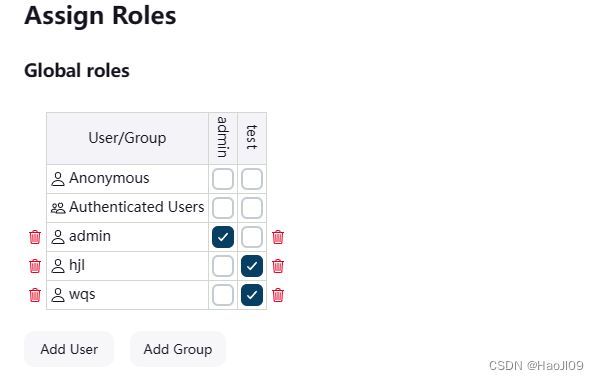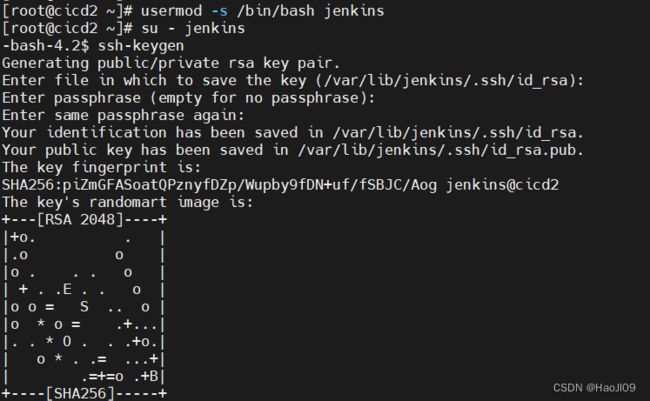CICD 持续集成与持续交付——jenkins
部署
软件下载:https://mirrors.tuna.tsinghua.edu.cn/jenkins/redhat/
[root@cicd2 ~]# rpm -ivh jdk-11.0.15_linux-x64_bin.rpm
[root@cicd2 ~]# yum install -y fontconfig
[root@cicd2 ~]# rpm -ivh jenkins-2.432-1.1.noarch.rpm
启动服务
[root@cicd2 ~]# systemctl enable --now jenkins.service[root@cicd2 ~]# netstat -antlp|grep :8080登录
192.168.92.22:8080
初始密码
[root@cicd2 ~]# cat /var/lib/jenkins/secrets/initialAdminPassword安装推荐插件
无需新建用户,直接使用admin账户
配置
修改密码
新建项目
在jenkins主机上安装git工具
[root@cicd2 ~]# yum install -y git创建密钥并上传gitlab
[root@cicd2 ~]# ssh-keygen
[root@cicd2 ~]# cat .ssh/id_rsa.pub添加gitlab认证凭据
复制私钥
配置ssh
[root@cicd2 ~]# vim /etc/ssh/ssh_config
StrictHostKeyChecking no构建触发器
构建任务
查看控制台输出
实时触发
安装gitlab插件
配置项目触发器
配置gitlab
再回到demo项目下配置
测试推送
添加jenkins节点
新建虚拟机cicd3
安装jdk和git
[root@cicd3 ~]# rpm -ivh jdk-11.0.15_linux-x64_bin.rpm
[root@cicd3 ~]# yum install -y git配置解析
[root@cicd3 ~]# cat /etc/hosts在节点管理中添加节点
配置从节点
cicd3 ssh认证
关闭master节点的构建任务数
关闭git主机校验
最后测试构建,构建任务会在docker1节点上运行
自动化构建docker镜像
在cicd3上安装docker-ce
[root@cicd3 ~]# cd /etc/yum.repos.d/
[root@cicd3 yum.repos.d]# cat docker.repo[root@cicd3 yum.repos.d]# yum install -y docker-ce修改内核参数
[root@cicd3 ~]# vim /etc/sysctl.d/docker.confnet.bridge.bridge-nf-call-iptables = 1
net.bridge.bridge-nf-call-ip6tables = 1
net.ipv4.ip_forward = 1[root@cicd3 ~]# sysctl --system
[root@cicd3 ~]# systemctl enable --now docker配置docker默认仓库
[root@cicd3 ~]# vim /etc/docker/daemon.json{
"registry-mirrors": ["https://reg.westos.org"]
}
[root@cicd3 ~]# systemctl restart docker拷贝仓库证书
[root@k8s1 ~]# cd /etc/docker/
[root@k8s1 docker]# scp -r certs.d/ 192.168.92.23:/etc/docker/[root@cicd3 ~]# ls /etc/docker/certs.d/reg.westos.org/ca.crt测试
[root@cicd3 ~]# docker pull nginx登录私有harbor仓库
[root@cicd3 ~]# docker login reg.westos.org安装CloudBees Docker Build and Publish插件
在server1上提交Dockerfile
[root@cicd1 dockerfile]# cat Dockerfile[root@cicd1 demo]# git status -s
[root@cicd1 demo]# git add Dockerfile
[root@cicd1 demo]# git commit -m "add Dockerfile"
[root@cicd1 demo]# git push -u origin main此时gitlab会主动触发jenkins构建任务,观察jenkins的任务输出
通过ssh插件交付任务
jenkins安装ssh插件
进入系统配置,添加ssh主机
新建ssh项目
当docker项目成功运行后触发ssh项目
构建后查看输出
RBAC
安装插件
修改默认授权策略
新建测试用户
新建角色
用户授权
使用不同的用户登录,测试权限是否正确
pipeline
安装ssh agent 插件
新建流水线项目 docker_image_build
复制一下脚本并做相应修改
pipeline {
agent any
stages {
stage('check out') {
steps {
git credentialsId: 'e44734dd-bdce-4a18-9722-bc51ca25ddd6', url: '[email protected]:root/dockerfile.git', branch: 'main'
}
}
stage('docker build') {
steps {
sh '''
cd $WORKSPACE
docker build -t reg.westos.org/library/webserver:${BUILD_NUMBER} .
'''
}
}
stage('docker push') {
steps {
sh '''
REPOSITORY=reg.westos.org/library/webserver:${BUILD_NUMBER}
docker tag $REPOSITORY reg.westos.org/library/webserver:latest
docker login reg.westos.org -u admin -p westos
docker push $REPOSITORY
docker push reg.westos.org/library/webserver:latest
'''
}
}
stage('docker deploy') {
steps {
sshagent(credentials: ['044d5700-a59d-4f63-a241-7530117879c3']) {
sh '''
ssh -o StrictHostKeyChecking=no [email protected] """
docker ps -a |grep myapp && docker rm -f myapp
docker rmi reg.westos.org/library/webserver:latest
docker run -d --name myapp -p 80:80 reg.westos.org/library/webserver:latest """
'''
}
}
}
}
}注意:ssh需要使用ssh免密认证
jenkins结合ansible参数化构建
主机环境
| 主机 |
IP |
角色 |
| cicd2 |
192.168.92.22 |
jenkins、ansible |
| cicd1 |
192.168.92.21 |
测试机test、devops sudo |
| cicd3 |
192.168.92.23 |
测试机prod、devops sudo |
安装ansible
[root@cicd2 ~]# vim /etc/yum.repos.d/ansible.repo[ansible]
name=epel
baseurl=https://mirrors.tuna.tsinghua.edu.cn/epel/7/x86_64/
gpgcheck=0[root@cicd2 ~]# yum install -y ansibledevops是测试机的ssh免密用户,并且配置sudo
[root@cicd1 ~]# useradd devops
[root@cicd1 ~]# echo westos | passwd --stdin devops
[root@cicd1 ~]# visudocicd3同上配置
在ansible主机上以jenkins身份配置ssh免密到所有测试机
[root@cicd2 ~]# usermod -s /bin/bash jenkins
[root@cicd2 ~]# su - jenkins
-bash-4.2$ ssh-keygen
-bash-4.2$ ssh-copy-id [email protected]
-bash-4.2$ ssh-copy-id [email protected]新建gitlab项目
克隆项目
[root@cicd1 ~]# git clone [email protected]:root/playbook.git[root@cicd1 ~]# cd playbook/
[root@cicd1 playbook]# vim ansible.cfg[defaults]
command_warnings=False
remote_user=devops
[privilege_escalation]
become=True
become_method=sudo
become_user=root
become_ask_pass=False[root@cicd1 playbook]# mkdir inventory
[root@cicd1 playbook]# cd inventory/[root@cicd1 inventory]# vim test
[test]
192.168.92.21 http_port=8000[root@cicd1 inventory]# vim prod
[prod]
192.168.92.23 http_port=8080[root@cicd1 inventory]# cd ..
[root@cicd1 playbook]# vim playbook.yaml---
- hosts: all
tasks:
- name: install the latest version of Apache
yum:
name: httpd
state: latest
- name: configure apache
template:
src: httpd.conf.j2
dest: /etc/httpd/conf/httpd.conf
notify: restart apache
- name: Start service httpd, if not started
service:
name: httpd
state: started
enabled: yes
handlers:
- name: restart apache
service:
name: httpd
state: restarted[root@cicd1 playbook]# yum install -y httpd
[root@cicd1 playbook]# cp /etc/httpd/conf/httpd.conf .
[root@cicd1 playbook]# mv httpd.conf httpd.conf.j2
[root@cicd1 playbook]# vim httpd.conf.j2推送项目
[root@cicd1 playbook]# git add .
[root@cicd1 playbook]# git status -s
[root@cicd1 playbook]# git commit -m "add playbook.yaml"
[root@cicd1 playbook]# git push -u origin mainjenkins新建项目playbook
选择参数构建
控制台输出