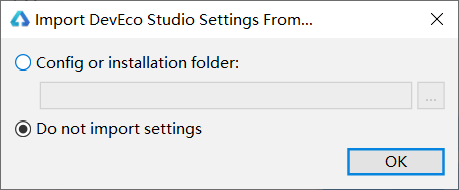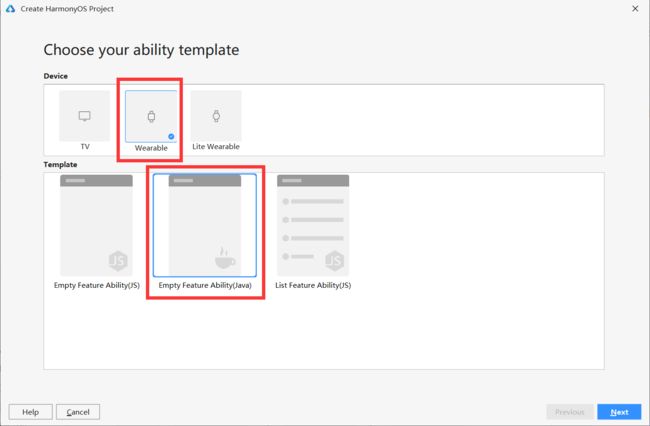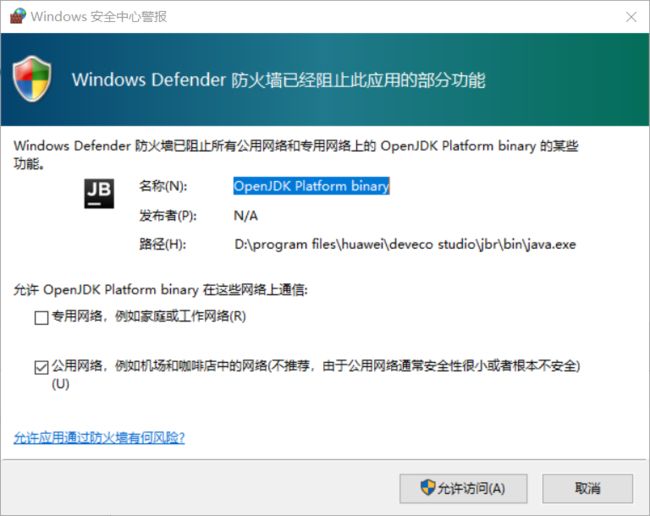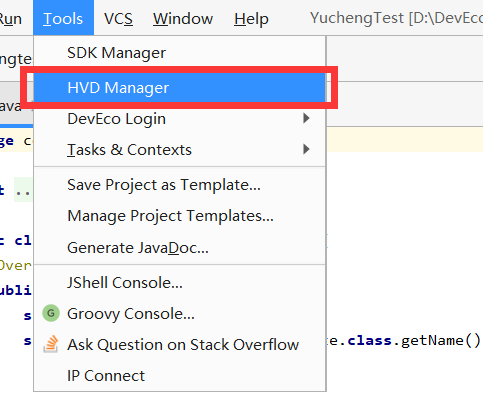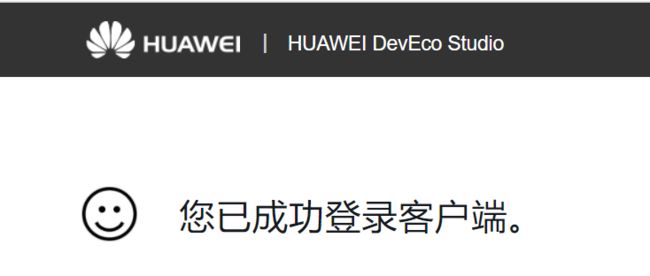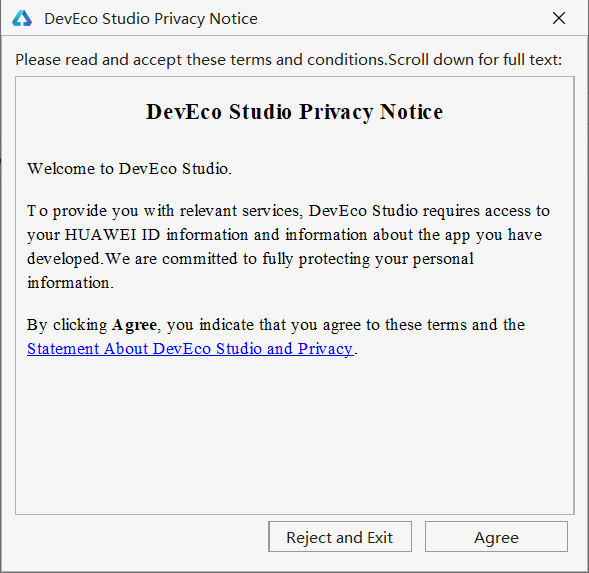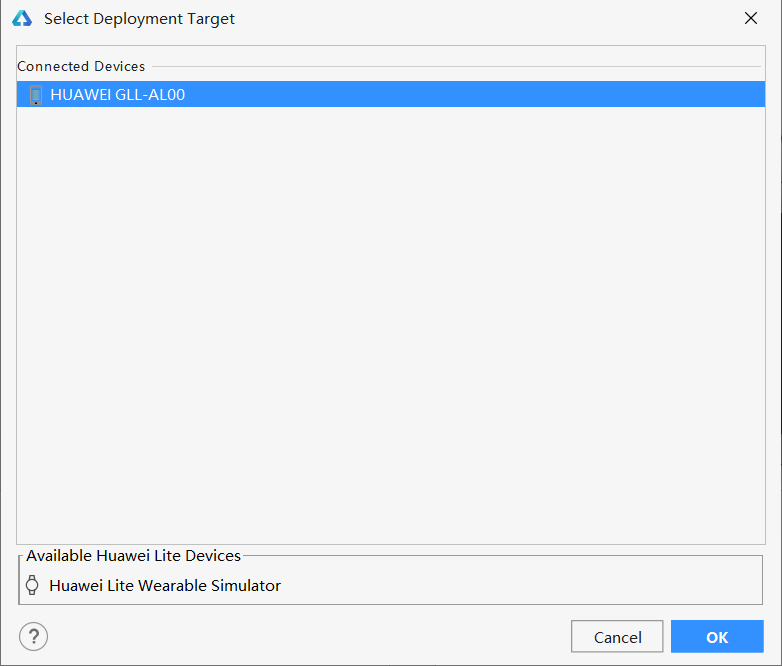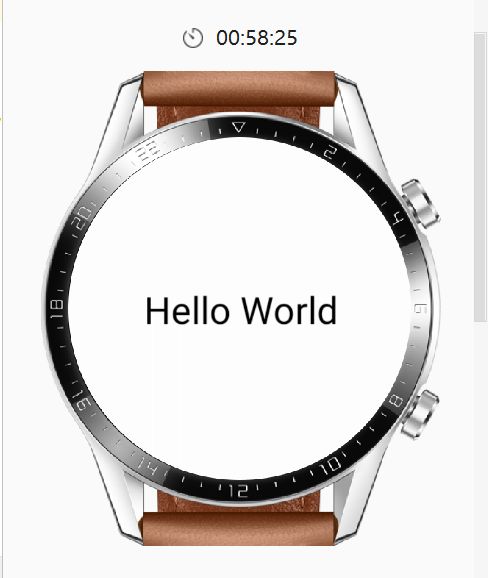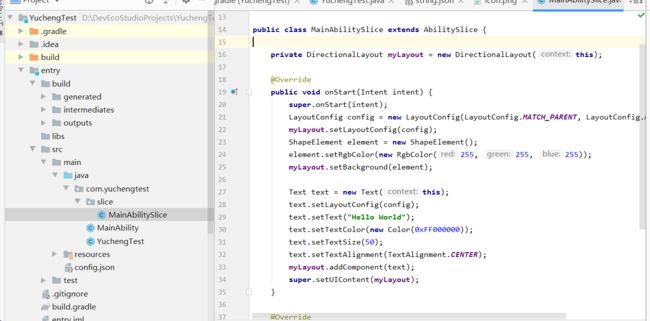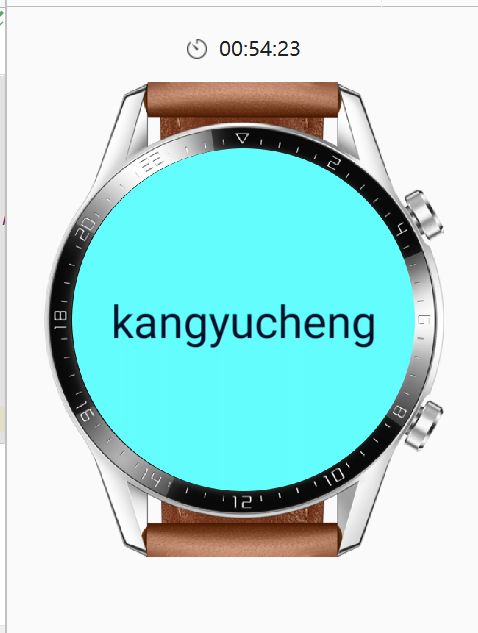怎么用deveco studio升级鸿蒙,华为鸿蒙系统初探之HUAWEI DevEco Studio Hello World
2020年9月10日,华为鸿蒙系统升级至华为鸿蒙系统2.0版本.
探索之路开始
首先进入首页
点击快速入门
发现跳转到这个页面,页面提示我们去参考,DevEco Studio快速开始页面去完成搭建.
开启DevEco Studio之旅
1.安装DevEco Studio
当前只支持windows系统,
下载过程中需要一个华为账号,正常登上就行了.
安装完成后打开,果不其然看到了Intellij IDAE的影子.
只不过需要自动安装JDK
2.创建工程
进入开始页,自然要创建一个新的工程.
选择一个可穿戴设备的项目,
输入信息
创建之后开始自动配置,配置期间弹出一些似曾相识的东西也不必奇怪。
3.尝试运行
点击运行按钮
运行试试
发现还没有设备 ,于是去Tools下面找到HVD Manager
自动下载之后,点击模拟器界面左下角的Refresh按钮,弹出一个页面,进入开发者实名认证.
4.实名认证
很快,用银行卡一下子就认证成功了
 虽然我在网站上的登陆是成功的,但是我的本地IDE始终无法登录,我重新Refresh之后页还是不行,
虽然我在网站上的登陆是成功的,但是我的本地IDE始终无法登录,我重新Refresh之后页还是不行,
发现文档中字样:要取消阻止跨站跟踪和阻止所有Cookie功能。
首先关闭所有网页,然后再设置中,关掉cookie.但这种方式根本不行!!!!
后面,我关掉所有的浏览器,逐一尝试之后,回到了不阻止coooki,胡乱尝试,竟然就成功了。。。。。。。。。。。。。。
至于我如何成功的,我也不知道了。。。。。。。。。。。总之跳到这里。
回到IDE中,设备也有了。
5.再次启动
点击小蓝按钮,启动设备,这里选择的是启动穿戴设备。
这时候再启动调试程序。
哦哈哈哈,发现有设备了。
6.修改代码
既然环境没问题了,那就改改代码吧.
在这个目录下面,
修改代码
package com.yuchengtest.slice;
import ohos.aafwk.ability.AbilitySlice;
import ohos.aafwk.content.Intent;
import ohos.agp.components.DirectionalLayout;
import ohos.agp.components.DirectionalLayout.LayoutConfig;
import ohos.agp.components.Text;
import ohos.agp.colors.RgbColor;
import ohos.agp.components.element.ShapeElement;
import ohos.agp.utils.Color;
import ohos.agp.utils.TextAlignment;
public class MainAbilitySlice extends AbilitySlice {
private DirectionalLayout myLayout = new DirectionalLayout(this);
@Override
public void onStart(Intent intent) {
super.onStart(intent);
LayoutConfig config = new LayoutConfig(LayoutConfig.MATCH_PARENT, LayoutConfig.MATCH_PARENT);
myLayout.setLayoutConfig(config);
ShapeElement element = new ShapeElement();
element.setRgbColor(new RgbColor(100, 255, 255));
myLayout.setBackground(element);
Text text = new Text(this);
text.setLayoutConfig(config);
text.setText("kangyucheng");
text.setTextColor(new Color(0xFF001028));
text.setTextSize(60);
text.setTextAlignment(TextAlignment.CENTER);
myLayout.addComponent(text);
super.setUIContent(myLayout);
}
@Override
public void onActive() {
super.onActive();
}
@Override
public void onForeground(Intent intent) {
super.onForeground(intent);
}
}
结果。
本文地址:https://blog.csdn.net/Kangyucheng/article/details/108632705