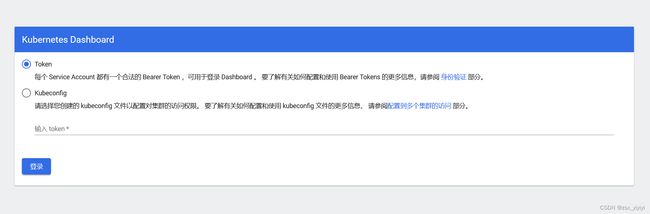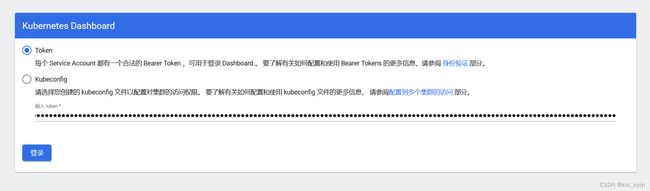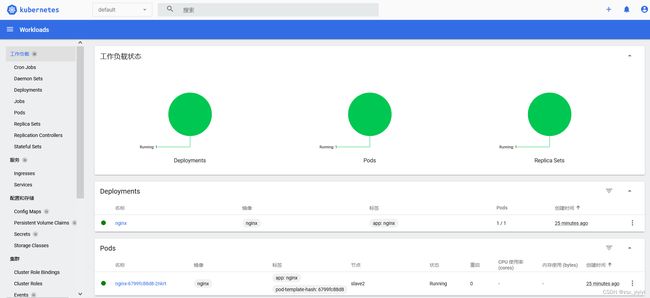kubeadm部署kubernetes集群
Kubernetes集群搭建
Kubernetes 是由谷歌开源的 Docker 容器集群管理系统,为容器化的应用提供了资源调度、部署运行、服务发
1、k8s集群平台规划
k8s 集群可以有两种规划方式:单 master 集群和多 master 集群。
1.1 单master集群
该集群中只有一个 master 节点,在这样的集群规划中,如果 master 节点出了任何问题,它所管理的各个 node
节点都会受到影响,缺点是很明显的。
1.2 多master集群
该集群包含多个 master 节点,在该集群中,master 通过负载均衡对 node 节点进行管理。
多 master 集群也称为高可用的 master 集群,即使其中一个 master 节点出现了问题,也不会影响到其它节点。
2、集群环境硬件配置要求
master 节点至少 2 core 和 4GB 内存。
node 节点至少 4 core 和 16GB 内存。
推荐:
master节点至少 4 core 和 16GB 内存。
node节点应根据需要运行的容器数量来进行配置。
node 节点作为具体做事的节点,它的配置要求会更高。
3、部署k8s的三种方式
生产环境部署 Kubernetes 常见的几种方式:
3.1 kubeadm
Kubeadm 是一个 k8s 部署工具,提供 kubeadm init 和 kubeadm join,用于快速部署 Kubernetes 集群。
Kubeadm 降低部署门槛,但屏蔽了很多细节,遇到问题很难排查。如果想更容易可控,推荐使用二进制包部署。
Kubernetes集群,虽然手动部署麻烦点,期间可以学习很多工作原理,也利于后期维护。
3.2 二进制
Kubernetes 系统由一组可执行程序组成,用户可以通过 GitHub 上的 Kubernetes 项目页下载编译好的二进制
包,或者下载源代码并编译后进行安装。
从 github 下载发行版的二进制包,手动部署每个组件,组成 Kubernetes 集群。
3.3 kubespray
kubespray 是 Kubernetes incubator 中的项目,目标是提供 Production Ready Kubernetes 部署方案,该项目
基础是通过 Ansible Playbook 来定义系统与 Kubernetes 集群部署的任务。
本文采用 kubeadm 的方式搭建集群。
Kubernetes 需要容器运行时(Container Runtime Interface,CRI)的支持,目前官方支持的容器运行时包括:
Docker、Containerd、CRI-O 和 frakti,本文以 Docker 作为容器运行环境。
4、环境准备
服务器硬件配置:2核CPU、2G内存、60G硬盘。
操作系统版本:CentOS Linux release 7.9.2009 (Core)
Docker版本:20.10.21, build baeda1f
k8s版本:1.21.0
服务器规划(本实验采用虚拟机):
| ip | hostname |
|---|---|
| 192.168.164.200 | master |
| 192.168.164.201 | slave1 |
| 192.168.164.202 | slave2 |
| 192.168.164.203 | master2 |
5、k8s集群搭建
5.1 系统初始化(all node)
5.1.1 关闭防火墙
# 第1步
# 临时关闭
systemctl stop firewalld
# 永久关闭
systemctl disable firewalld
5.1.2 关闭 selinux
# 第2步
# 临时关闭
setenforce 0
# 永久关闭
sed -i '/SELINUX/s/enforcing/disabled/' /etc/selinux/config
5.1.3 关闭 swap
# 第3步
# 临时关闭
swapoff -a
# 永久关闭
sed -ri 's/.*swap.*/#&/' /etc/fstab
5.1.4 设置主机名称
使用命令 hostnamectl set-hostname hostname 设置主机名称,如下四台主机分别设置为:
# 第4步
# 设置
hostnamectl set-hostname master
hostnamectl set-hostname slave1
hostnamectl set-hostname slave2
hostnamectl set-hostname master2
# 查看当前主机名称
hostname
5.1.5 添加hosts
在每个节点中添加 hosts,即节点IP地址+节点名称。
# 第5步
cat >> /etc/hosts << EOF
192.168.164.200 master
192.168.164.200 cluster-endpoint
192.168.164.201 slave1
192.168.164.202 slave2
192.168.164.203 master2
EOF
5.1.6 将桥接的IPv4流量传递到iptables的链
# 第6步
# 设置
cat > /etc/sysctl.d/k8s.conf << EOF
net.bridge.bridge-nf-call-ip6tables = 1
net.bridge.bridge-nf-call-iptables = 1
EOF
# 使其生效
sysctl --system
5.1.7 时间同步
让各个节点(虚拟机)中的时间与本机时间保持一致。
# 第7步
yum install ntpdate -y
ntpdate time.windows.com
注意:虚拟机不管关机还是挂起,每次重新操作都需要更新时间进行同步。
5.2 Docker的安装(all node)
5.2.1 卸载旧版本
# 第8步
yum remove docker \
docker-client \
docker-client-latest \
docker-common \
docker-latest \
docker-latest-logrotate \
docker-logrotate \
docker-engine
5.2.2 设置镜像仓库
# 第9步
# 默认是国外的,这里使用阿里云的镜像
yum-config-manager \
--add-repo \
http://mirrors.aliyun.com/docker-ce/linux/centos/docker-ce.repo
5.2.3 安装需要的插件
# 第10步
yum install -y yum-utils \
device-mapper-persistent-data \
lvm2
5.2.4 更新yum软件包索引
# 第11步
# 更新yum软件包索引
yum makecache fast
5.2.5 安装docker引擎
# 第12步
# 安装特定版本
# 查看有哪些版本
yum list docker-ce --showduplicates | sort -r
yum install docker-ce-<VERSION_STRING> docker-ce-cli-<VERSION_STRING> containerd.io
yum install docker-ce-20.10.21 docker-ce-cli-20.10.21 containerd.io
# 安装最新版本
yum install docker-ce docker-ce-cli containerd.io
5.2.6 启动Docker
# 第13步
systemctl enable docker && systemctl start docker
5.2.7 配置Docker镜像加速
# 第14步
vim /etc/docker/daemon.json
{
"registry-mirrors": ["https://b9pmyelo.mirror.aliyuncs.com"],
"exec-opts": ["native.cgroupdriver=systemd"]
}
# 重启
systemctl restart docker
5.2.8 查看加速是否生效
# 第15步
docker info
5.2.9 验证Docker信息
# 第16步
docker -v
5.2.10 其它Docker命令
# 停止docker
systemctl stop docker
# 查看docker状态
systemctl status docker
5.2.11 卸载Docker的命令
yum remove docker-ce-20.10.21 docker-ce-cli-20.10.21 containerd.io
rm -rf /var/lib/docker
rm -rf /var/lib/containerd
5.3 添加阿里云yum源
# 第17步
cat > /etc/yum.repos.d/kubernetes.repo << EOF
[Kubernetes]
name=kubernetes
baseurl=https://mirrors.aliyun.com/kubernetes/yum/repos/kubernetes-el7-x86_64
enabled=1
gpgcheck=0
repo_gpgcheck=0
gpgkey=https://mirrors.aliyun.com/kubernetes/yum/doc/yum-key.gpg
https://mirrors.aliyun.com/kubernetes/yum/doc/rpm-package-key.gpg
EOF
5.4 kubeadm、kubelet、kubectl的安装
# 第18步
yum install -y kubelet-1.21.0 kubeadm-1.21.0 kubectl-1.21.0 --disableexcludes=kubernetes
5.5 启动kubelet服务
# 第19步
systemctl enable kubelet && systemctl start kubelet
6、部署k8s-master
6.1 kubeadm初始化(master node)
1.21.0 版本在初始化过程中会报错,是因为阿里云仓库中不存在 coredns/coredns 镜像,也就是
registry.aliyuncs.com/google_containers/coredns/coredns:v1.8.0镜像不存在。
# 第20步
# master节点执行
# 该步骤需要提前执行,否则的话在初始化的时候由于找不到镜像会报错
[root@master ~]# docker pull coredns/coredns:1.8.0
1.8.0: Pulling from coredns/coredns
c6568d217a00: Pull complete
5984b6d55edf: Pull complete
Digest: sha256:cc8fb77bc2a0541949d1d9320a641b82fd392b0d3d8145469ca4709ae769980e
Status: Downloaded newer image for coredns/coredns:1.8.0
docker.io/coredns/coredns:1.8.0
[root@master ~]# docker tag coredns/coredns:1.8.0 registry.aliyuncs.com/google_containers/coredns/coredns:v1.8.0
[root@master ~]# docker rmi coredns/coredns:1.8.0
Untagged: coredns/coredns:1.8.0
Untagged: coredns/coredns@sha256:cc8fb77bc2a0541949d1d9320a641b82fd392b0d3d8145469ca4709ae769980e
# 第21步
# master节点执行
# 查看下载好的镜像
[root@master ~]# docker images
REPOSITORY TAG IMAGE ID CREATED SIZE
registry.aliyuncs.com/google_containers/coredns/coredns v1.8.0 296a6d5035e2 2 years ago 42.5MB
在 master 节点中执行以下命令,注意将 master 节点 IP 和 kubeadm 版本号修改为自己主机中所对应的。
# 第22步
# master节点执行
# 单个master节点
kubeadm init \
--apiserver-advertise-address=192.168.164.200 \
--image-repository registry.aliyuncs.com/google_containers \
--kubernetes-version v1.21.0 \
--service-cidr=10.96.0.0/12 \
--pod-network-cidr=10.244.0.0/16
# 第22步
# master节点执行
# 多个master节点
# 本文执行的命令
kubeadm init \
--apiserver-advertise-address=192.168.164.200 \
--image-repository registry.aliyuncs.com/google_containers \
--control-plane-endpoint=cluster-endpoint \
--kubernetes-version v1.21.0 \
--service-cidr=10.96.0.0/12 \
--pod-network-cidr=10.244.0.0/16
-
apiserver-advertise-address:指明用 master 的哪个 interface 与 cluster 的其它节点通信,如果master 有多个 interface,建议明确指定,如果不指定,kubeadm 会自动选择有默认网关的 interface,这里
的 ip 为 master 节点 ip,记得更换。
-
image-repository:这个用于指定从什么位置来拉取镜像(1.13版本才有的),默认值是 k8s.gcr.io,我们将其指定为国内镜像地址:
registry.aliyuncs.com/google_containers。 -
control-plane-endpoint:cluster-endpoint 是映射到该 IP 的自定义 DNS 名称,这里配置 hosts 映射:192.168.164.200 cluster-endpoint。这将允许你将 --control-plane-endpoint=cluster-endpoint 传递给
kubeadm init,并将相同的 DNS 名称传递给 kubeadm join,稍后你可以修改 cluster-endpoint 以指向高可
用性方案中的负载均衡器的地址。
-
kubernetes-version:指定 kubenets 版本号,默认值是 stable-1,会导致从https://dl.k8s.io/release/stable-1.txt下载最新的版本号,我们可以将其指定为固定版本(v1.21.0)来跳过网络请求,这里的值与上面安装的一致。
-
service-cidr:集群内部虚拟网络,Pod 统一访问入口。 -
pod-network-cidr:指定 Pod 网络的范围,Kubernetes 支持多种网络方案,而且不同网络方案对–pod-network-cidr 有自己的要求,这里的设置与下面部署的 CNI 网络组件 yaml 中保持一致。
# 第22步
# master节点执行
[root@master ~]# kubeadm init \
> --apiserver-advertise-address=192.168.164.200 \
> --image-repository registry.aliyuncs.com/google_containers \
> --control-plane-endpoint=cluster-endpoint \
> --kubernetes-version v1.21.0 \
> --service-cidr=10.96.0.0/12 \
> --pod-network-cidr=10.244.0.0/16
[init] Using Kubernetes version: v1.21.0
[preflight] Running pre-flight checks
[preflight] Pulling images required for setting up a Kubernetes cluster
[preflight] This might take a minute or two, depending on the speed of your internet connection
[preflight] You can also perform this action in beforehand using 'kubeadm config images pull'
[certs] Using certificateDir folder "/etc/kubernetes/pki"
[certs] Generating "ca" certificate and key
[certs] Generating "apiserver" certificate and key
[certs] apiserver serving cert is signed for DNS names [cluster-endpoint kubernetes kubernetes.default kubernetes.default.svc kubernetes.default.svc.cluster.local master] and IPs [10.96.0.1 192.168.164.200]
[certs] Generating "apiserver-kubelet-client" certificate and key
[certs] Generating "front-proxy-ca" certificate and key
[certs] Generating "front-proxy-client" certificate and key
[certs] Generating "etcd/ca" certificate and key
[certs] Generating "etcd/server" certificate and key
[certs] etcd/server serving cert is signed for DNS names [localhost master] and IPs [192.168.164.200 127.0.0.1 ::1]
[certs] Generating "etcd/peer" certificate and key
[certs] etcd/peer serving cert is signed for DNS names [localhost master] and IPs [192.168.164.200 127.0.0.1 ::1]
[certs] Generating "etcd/healthcheck-client" certificate and key
[certs] Generating "apiserver-etcd-client" certificate and key
[certs] Generating "sa" key and public key
[kubeconfig] Using kubeconfig folder "/etc/kubernetes"
[kubeconfig] Writing "admin.conf" kubeconfig file
[kubeconfig] Writing "kubelet.conf" kubeconfig file
[kubeconfig] Writing "controller-manager.conf" kubeconfig file
[kubeconfig] Writing "scheduler.conf" kubeconfig file
[kubelet-start] Writing kubelet environment file with flags to file "/var/lib/kubelet/kubeadm-flags.env"
[kubelet-start] Writing kubelet configuration to file "/var/lib/kubelet/config.yaml"
[kubelet-start] Starting the kubelet
[control-plane] Using manifest folder "/etc/kubernetes/manifests"
[control-plane] Creating static Pod manifest for "kube-apiserver"
[control-plane] Creating static Pod manifest for "kube-controller-manager"
[control-plane] Creating static Pod manifest for "kube-scheduler"
[etcd] Creating static Pod manifest for local etcd in "/etc/kubernetes/manifests"
[wait-control-plane] Waiting for the kubelet to boot up the control plane as static Pods from directory "/etc/kubernetes/manifests". This can take up to 4m0s
[kubelet-check] Initial timeout of 40s passed.
[apiclient] All control plane components are healthy after 64.506595 seconds
[upload-config] Storing the configuration used in ConfigMap "kubeadm-config" in the "kube-system" Namespace
[kubelet] Creating a ConfigMap "kubelet-config-1.21" in namespace kube-system with the configuration for the kubelets in the cluster
[upload-certs] Skipping phase. Please see --upload-certs
[mark-control-plane] Marking the node master as control-plane by adding the labels: [node-role.kubernetes.io/master(deprecated) node-role.kubernetes.io/control-plane node.kubernetes.io/exclude-from-external-load-balancers]
[mark-control-plane] Marking the node master as control-plane by adding the taints [node-role.kubernetes.io/master:NoSchedule]
[bootstrap-token] Using token: cv03wr.wgt8oa06phggjpz9
[bootstrap-token] Configuring bootstrap tokens, cluster-info ConfigMap, RBAC Roles
[bootstrap-token] configured RBAC rules to allow Node Bootstrap tokens to get nodes
[bootstrap-token] configured RBAC rules to allow Node Bootstrap tokens to post CSRs in order for nodes to get long term certificate credentials
[bootstrap-token] configured RBAC rules to allow the csrapprover controller automatically approve CSRs from a Node Bootstrap Token
[bootstrap-token] configured RBAC rules to allow certificate rotation for all node client certificates in the cluster
[bootstrap-token] Creating the "cluster-info" ConfigMap in the "kube-public" namespace
[kubelet-finalize] Updating "/etc/kubernetes/kubelet.conf" to point to a rotatable kubelet client certificate and key
[addons] Applied essential addon: CoreDNS
[addons] Applied essential addon: kube-proxy
Your Kubernetes control-plane has initialized successfully!
To start using your cluster, you need to run the following as a regular user:
mkdir -p $HOME/.kube
sudo cp -i /etc/kubernetes/admin.conf $HOME/.kube/config
sudo chown $(id -u):$(id -g) $HOME/.kube/config
Alternatively, if you are the root user, you can run:
export KUBECONFIG=/etc/kubernetes/admin.conf
You should now deploy a pod network to the cluster.
Run "kubectl apply -f [podnetwork].yaml" with one of the options listed at:
https://kubernetes.io/docs/concepts/cluster-administration/addons/
You can now join any number of control-plane nodes by copying certificate authorities
and service account keys on each node and then running the following as root:
kubeadm join cluster-endpoint:6443 --token cv03wr.wgt8oa06phggjpz9 \
--discovery-token-ca-cert-hash sha256:a6b2581dd3fb3755eda086df861553cbce2b3daf1add59bacba140cfa9f9d3a4 \
--control-plane
Then you can join any number of worker nodes by running the following on each as root:
kubeadm join cluster-endpoint:6443 --token cv03wr.wgt8oa06phggjpz9 \
--discovery-token-ca-cert-hash sha256:a6b2581dd3fb3755eda086df861553cbce2b3daf1add59bacba140cfa9f9d3a4
查看命令执行后的提示信息,看到 Your Kubernetes control-plane has initialized successfully! 说
明我们 master 节点上的 k8s 集群已经搭建成功。
查看命令执行后的提示信息,可以看到系统给了我们三条命令:
1、开启 kubectl 工具的使用(该命令在 master 节点中执行)。
mkdir -p $HOME/.kube
sudo cp -i /etc/kubernetes/admin.conf $HOME/.kube/config
sudo chown $(id -u):$(id -g) $HOME/.kube/config
2、将 node 节点加入 master 中的集群(该命令在工作节点 node 中执行)。
kubeadm join cluster-endpoint:6443 --token cv03wr.wgt8oa06phggjpz9 \
--discovery-token-ca-cert-hash sha256:a6b2581dd3fb3755eda086df861553cbce2b3daf1add59bacba140cfa9f9d3a4
3、将 master 节点加入 master 中的集群(该命令在工作节点 master 中执行)。
kubeadm join cluster-endpoint:6443 --token cv03wr.wgt8oa06phggjpz9 \
--discovery-token-ca-cert-hash sha256:a6b2581dd3fb3755eda086df861553cbce2b3daf1add59bacba140cfa9f9d3a4 \
--control-plane
默认 token 有效期为 24 小时,当过期之后,该 token 就不可用了。如果重新启动 kubeadm 也需要重新生成
token。这时就需要重新创建token,可以直接使用命令快捷生成(在 master 执行):
kubeadm token create --print-join-command
6.2 开启kubectl工具的使用(master node)
# 第23步
# master节点执行
[root@master ~]# mkdir -p $HOME/.kube
[root@master ~]# sudo cp -i /etc/kubernetes/admin.conf $HOME/.kube/config
[root@master ~]# sudo chown $(id -u):$(id -g) $HOME/.kube/config
查看 ConfigMap:
# 第24步
# master节点执行
[root@master ~]# kubectl get -n kube-system configmap
NAME DATA AGE
coredns 1 12m
extension-apiserver-authentication 6 12m
kube-proxy 2 12m
kube-root-ca.crt 1 12m
kubeadm-config 2 12m
kubelet-config-1.21 1 12m
可以看到其中生成了名为 kubeadm-config 的 ConfigMap 对象。
查看各个机器镜像的下载情况:
# 第25步
[root@master ~]# docker images
REPOSITORY TAG IMAGE ID CREATED SIZE
registry.aliyuncs.com/google_containers/kube-apiserver v1.21.0 4d217480042e 2 years ago 126MB
registry.aliyuncs.com/google_containers/kube-proxy v1.21.0 38ddd85fe90e 2 years ago 122MB
registry.aliyuncs.com/google_containers/kube-controller-manager v1.21.0 09708983cc37 2 years ago 120MB
registry.aliyuncs.com/google_containers/kube-scheduler v1.21.0 62ad3129eca8 2 years ago 50.6MB
registry.aliyuncs.com/google_containers/pause 3.4.1 0f8457a4c2ec 2 years ago 683kB
registry.aliyuncs.com/google_containers/coredns/coredns v1.8.0 296a6d5035e2 2 years ago 42.5MB
registry.aliyuncs.com/google_containers/etcd 3.4.13-0 0369cf4303ff 2 years ago 253MB
[root@slave1 ~]# docker images
REPOSITORY TAG IMAGE ID CREATED SIZE
[root@slave2 ~]# docker images
REPOSITORY TAG IMAGE ID CREATED SIZE
[root@master2 ~]# docker images
REPOSITORY TAG IMAGE ID CREATED SIZE
slave1、slave2 和 master2 都不会有任何镜像的下载。
查看集群的节点:
# 第26步
# master节点执行
[root@master ~]# kubectl get nodes
NAME STATUS ROLES AGE VERSION
master NotReady control-plane,master 12m v1.21.0
6.3 slave节点加入集群(slave node)
# 第27步
# slave1节点执行
[root@slave1 ~]# kubeadm join cluster-endpoint:6443 --token cv03wr.wgt8oa06phggjpz9 \
> --discovery-token-ca-cert-hash sha256:a6b2581dd3fb3755eda086df861553cbce2b3daf1add59bacba140cfa9f9d3a4
[preflight] Running pre-flight checks
[preflight] Reading configuration from the cluster...
[preflight] FYI: You can look at this config file with 'kubectl -n kube-system get cm kubeadm-config -o yaml'
[kubelet-start] Writing kubelet configuration to file "/var/lib/kubelet/config.yaml"
[kubelet-start] Writing kubelet environment file with flags to file "/var/lib/kubelet/kubeadm-flags.env"
[kubelet-start] Starting the kubelet
[kubelet-start] Waiting for the kubelet to perform the TLS Bootstrap...
This node has joined the cluster:
* Certificate signing request was sent to apiserver and a response was received.
* The Kubelet was informed of the new secure connection details.
Run 'kubectl get nodes' on the control-plane to see this node join the cluster.
# 第28步
# slave2节点执行
[root@slave2 ~]# kubeadm join cluster-endpoint:6443 --token cv03wr.wgt8oa06phggjpz9 \
> --discovery-token-ca-cert-hash sha256:a6b2581dd3fb3755eda086df861553cbce2b3daf1add59bacba140cfa9f9d3a4
[preflight] Running pre-flight checks
[preflight] Reading configuration from the cluster...
[preflight] FYI: You can look at this config file with 'kubectl -n kube-system get cm kubeadm-config -o yaml'
[kubelet-start] Writing kubelet configuration to file "/var/lib/kubelet/config.yaml"
[kubelet-start] Writing kubelet environment file with flags to file "/var/lib/kubelet/kubeadm-flags.env"
[kubelet-start] Starting the kubelet
[kubelet-start] Waiting for the kubelet to perform the TLS Bootstrap...
This node has joined the cluster:
* Certificate signing request was sent to apiserver and a response was received.
* The Kubelet was informed of the new secure connection details.
Run 'kubectl get nodes' on the control-plane to see this node join the cluster.
查看集群的节点:
# 第29步
# master节点执行
[root@master ~]# kubectl get nodes
NAME STATUS ROLES AGE VERSION
master NotReady control-plane,master 25m v1.21.0
slave1 NotReady <none> 16m v1.21.0
slave2 NotReady <none> 16m v1.21.0
查看各个机器镜像的下载情况:
# 第30步
[root@master ~]# docker images
REPOSITORY TAG IMAGE ID CREATED SIZE
registry.aliyuncs.com/google_containers/kube-apiserver v1.21.0 4d217480042e 2 years ago 126MB
registry.aliyuncs.com/google_containers/kube-proxy v1.21.0 38ddd85fe90e 2 years ago 122MB
registry.aliyuncs.com/google_containers/kube-controller-manager v1.21.0 09708983cc37 2 years ago 120MB
registry.aliyuncs.com/google_containers/kube-scheduler v1.21.0 62ad3129eca8 2 years ago 50.6MB
registry.aliyuncs.com/google_containers/pause 3.4.1 0f8457a4c2ec 2 years ago 683kB
registry.aliyuncs.com/google_containers/coredns/coredns v1.8.0 296a6d5035e2 2 years ago 42.5MB
registry.aliyuncs.com/google_containers/etcd 3.4.13-0 0369cf4303ff 2 years ago 253MB
[root@slave1 ~]# docker images
REPOSITORY TAG IMAGE ID CREATED SIZE
registry.aliyuncs.com/google_containers/kube-proxy v1.21.0 38ddd85fe90e 2 years ago 122MB
registry.aliyuncs.com/google_containers/pause 3.4.1 0f8457a4c2ec 2 years ago 683kB
[root@slave2 ~]# docker images
REPOSITORY TAG IMAGE ID CREATED SIZE
registry.aliyuncs.com/google_containers/kube-proxy v1.21.0 38ddd85fe90e 2 years ago 122MB
registry.aliyuncs.com/google_containers/pause 3.4.1 0f8457a4c2ec 2 years ago 683kB
[root@master2 ~]# docker images
REPOSITORY TAG IMAGE ID CREATED SIZE
6.4 master2节点加入集群(master2 node)
# 第31步
# master2节点执行
# 镜像下载
[root@master2 ~]# docker pull registry.aliyuncs.com/google_containers/kube-apiserver:v1.21.0
[root@master2 ~]# docker pull registry.aliyuncs.com/google_containers/kube-controller-manager:v1.21.0
[root@master2 ~]# docker pull registry.aliyuncs.com/google_containers/kube-scheduler:v1.21.0
[root@master2 ~]# docker pull registry.aliyuncs.com/google_containers/kube-proxy:v1.21.0
[root@master2 ~]# docker pull registry.aliyuncs.com/google_containers/pause:3.4.1
[root@master2 ~]# docker pull registry.aliyuncs.com/google_containers/etcd:3.4.13-0
# 1.21.0版本的k8s中,阿里云镜像中没有registry.aliyuncs.com/google_containers/coredns/coredns:v1.8.0镜像,所以需要从别的地方下载镜像,然后再进行处理
[root@master2 ~]# docker pull coredns/coredns:1.8.0
[root@master2 ~]# docker tag coredns/coredns:1.8.0 registry.aliyuncs.com/google_containers/coredns/coredns:v1.8.0
[root@master2 ~]# docker rmi coredns/coredns:1.8.0
查看镜像:
# 第32步
# master2节点执行
[root@master2 ~]# docker images
REPOSITORY TAG IMAGE ID CREATED SIZE
registry.aliyuncs.com/google_containers/kube-apiserver v1.21.0 4d217480042e 2 years ago 126MB
registry.aliyuncs.com/google_containers/kube-proxy v1.21.0 38ddd85fe90e 2 years ago 122MB
registry.aliyuncs.com/google_containers/kube-controller-manager v1.21.0 09708983cc37 2 years ago 120MB
registry.aliyuncs.com/google_containers/kube-scheduler v1.21.0 62ad3129eca8 2 years ago 50.6MB
registry.aliyuncs.com/google_containers/pause 3.4.1 0f8457a4c2ec 2 years ago 683kB
registry.aliyuncs.com/google_containers/coredns/coredns v1.8.0 296a6d5035e2 2 years ago 42.5MB
registry.aliyuncs.com/google_containers/etcd 3.4.13-0 0369cf4303ff 2 years ago 253MB
证书拷贝:
# 第33步
# master2节点执行
# 创建目录
[root@master2 ~]# mkdir -p /etc/kubernetes/pki/etcd
# 第34步
# master节点执行
# 将master节点上的证书拷贝到master2节点上
[root@master ~]# scp -rp /etc/kubernetes/pki/ca.* master2:/etc/kubernetes/pki
[root@master ~]# scp -rp /etc/kubernetes/pki/sa.* master2:/etc/kubernetes/pki
[root@master ~]# scp -rp /etc/kubernetes/pki/front-proxy-ca.* master2:/etc/kubernetes/pki
[root@master ~]# scp -rp /etc/kubernetes/pki/etcd/ca.* master2:/etc/kubernetes/pki/etcd
[root@master ~]# scp -rp /etc/kubernetes/admin.conf master2:/etc/kubernetes
加入集群:
# 第35步
# master2节点执行
[root@master2 ~]# kubeadm join cluster-endpoint:6443 --token cv03wr.wgt8oa06phggjpz9 \
> --discovery-token-ca-cert-hash sha256:a6b2581dd3fb3755eda086df861553cbce2b3daf1add59bacba140cfa9f9d3a4 \
> --control-plane
[preflight] Running pre-flight checks
[preflight] Reading configuration from the cluster...
[preflight] FYI: You can look at this config file with 'kubectl -n kube-system get cm kubeadm-config -o yaml'
[preflight] Running pre-flight checks before initializing the new control plane instance
[preflight] Pulling images required for setting up a Kubernetes cluster
[preflight] This might take a minute or two, depending on the speed of your internet connection
[preflight] You can also perform this action in beforehand using 'kubeadm config images pull'
[certs] Using certificateDir folder "/etc/kubernetes/pki"
[certs] Generating "etcd/server" certificate and key
[certs] etcd/server serving cert is signed for DNS names [localhost master2] and IPs [192.168.164.203 127.0.0.1 ::1]
[certs] Generating "etcd/peer" certificate and key
[certs] etcd/peer serving cert is signed for DNS names [localhost master2] and IPs [192.168.164.203 127.0.0.1 ::1]
[certs] Generating "etcd/healthcheck-client" certificate and key
[certs] Generating "apiserver-etcd-client" certificate and key
[certs] Generating "apiserver" certificate and key
[certs] apiserver serving cert is signed for DNS names [cluster-endpoint kubernetes kubernetes.default kubernetes.default.svc kubernetes.default.svc.cluster.local master2] and IPs [10.96.0.1 192.168.164.203]
[certs] Generating "apiserver-kubelet-client" certificate and key
[certs] Generating "front-proxy-client" certificate and key
[certs] Valid certificates and keys now exist in "/etc/kubernetes/pki"
[certs] Using the existing "sa" key
[kubeconfig] Generating kubeconfig files
[kubeconfig] Using kubeconfig folder "/etc/kubernetes"
[kubeconfig] Using existing kubeconfig file: "/etc/kubernetes/admin.conf"
[kubeconfig] Writing "controller-manager.conf" kubeconfig file
[kubeconfig] Writing "scheduler.conf" kubeconfig file
[control-plane] Using manifest folder "/etc/kubernetes/manifests"
[control-plane] Creating static Pod manifest for "kube-apiserver"
[control-plane] Creating static Pod manifest for "kube-controller-manager"
[control-plane] Creating static Pod manifest for "kube-scheduler"
[check-etcd] Checking that the etcd cluster is healthy
[kubelet-start] Writing kubelet configuration to file "/var/lib/kubelet/config.yaml"
[kubelet-start] Writing kubelet environment file with flags to file "/var/lib/kubelet/kubeadm-flags.env"
[kubelet-start] Starting the kubelet
[kubelet-start] Waiting for the kubelet to perform the TLS Bootstrap...
[etcd] Announced new etcd member joining to the existing etcd cluster
[etcd] Creating static Pod manifest for "etcd"
[etcd] Waiting for the new etcd member to join the cluster. This can take up to 40s
[upload-config] Storing the configuration used in ConfigMap "kubeadm-config" in the "kube-system" Namespace
[mark-control-plane] Marking the node master2 as control-plane by adding the labels: [node-role.kubernetes.io/master(deprecated) node-role.kubernetes.io/control-plane node.kubernetes.io/exclude-from-external-load-balancers]
[mark-control-plane] Marking the node master2 as control-plane by adding the taints [node-role.kubernetes.io/master:NoSchedule]
This node has joined the cluster and a new control plane instance was created:
* Certificate signing request was sent to apiserver and approval was received.
* The Kubelet was informed of the new secure connection details.
* Control plane (master) label and taint were applied to the new node.
* The Kubernetes control plane instances scaled up.
* A new etcd member was added to the local/stacked etcd cluster.
To start administering your cluster from this node, you need to run the following as a regular user:
mkdir -p $HOME/.kube
sudo cp -i /etc/kubernetes/admin.conf $HOME/.kube/config
sudo chown $(id -u):$(id -g) $HOME/.kube/config
Run 'kubectl get nodes' to see this node join the cluster.
# 第36步
# master2节点执行
[root@master2 ~]# mkdir -p $HOME/.kube
[root@master2 ~]# sudo cp -i /etc/kubernetes/admin.conf $HOME/.kube/config
[root@master2 ~]# sudo chown $(id -u):$(id -g) $HOME/.kube/config
查看节点:
# 第37步
# master节点执行
[root@master ~]# kubectl get nodes
NAME STATUS ROLES AGE VERSION
master NotReady control-plane,master 44m v1.21.0
master2 NotReady control-plane,master 92s v1.21.0
slave1 NotReady <none> 35m v1.21.0
slave2 NotReady <none> 35m v1.21.0
# 第38步
# master2节点执行
[root@master2 ~]# kubectl get nodes
NAME STATUS ROLES AGE VERSION
master NotReady control-plane,master 45m v1.21.0
master2 NotReady control-plane,master 2m18s v1.21.0
slave1 NotReady <none> 36m v1.21.0
slave2 NotReady <none> 35m v1.21.0
查看镜像下载情况:
# 第39步
[root@master ~]# docker images
REPOSITORY TAG IMAGE ID CREATED SIZE
registry.aliyuncs.com/google_containers/kube-apiserver v1.21.0 4d217480042e 2 years ago 126MB
registry.aliyuncs.com/google_containers/kube-proxy v1.21.0 38ddd85fe90e 2 years ago 122MB
registry.aliyuncs.com/google_containers/kube-controller-manager v1.21.0 09708983cc37 2 years ago 120MB
registry.aliyuncs.com/google_containers/kube-scheduler v1.21.0 62ad3129eca8 2 years ago 50.6MB
registry.aliyuncs.com/google_containers/pause 3.4.1 0f8457a4c2ec 2 years ago 683kB
registry.aliyuncs.com/google_containers/coredns/coredns v1.8.0 296a6d5035e2 2 years ago 42.5MB
registry.aliyuncs.com/google_containers/etcd 3.4.13-0 0369cf4303ff 2 years ago 253MB
[root@slave1 ~]# docker images
REPOSITORY TAG IMAGE ID CREATED SIZE
registry.aliyuncs.com/google_containers/kube-proxy v1.21.0 38ddd85fe90e 2 years ago 122MB
registry.aliyuncs.com/google_containers/pause 3.4.1 0f8457a4c2ec 2 years ago 683kB
[root@slave2 ~]# docker images
REPOSITORY TAG IMAGE ID CREATED SIZE
registry.aliyuncs.com/google_containers/kube-proxy v1.21.0 38ddd85fe90e 2 years ago 122MB
registry.aliyuncs.com/google_containers/pause 3.4.1 0f8457a4c2ec 2 years ago 683kB
[root@master2 ~]# docker images
REPOSITORY TAG IMAGE ID CREATED SIZE
registry.aliyuncs.com/google_containers/kube-apiserver v1.21.0 4d217480042e 2 years ago 126MB
registry.aliyuncs.com/google_containers/kube-proxy v1.21.0 38ddd85fe90e 2 years ago 122MB
registry.aliyuncs.com/google_containers/kube-scheduler v1.21.0 62ad3129eca8 2 years ago 50.6MB
registry.aliyuncs.com/google_containers/kube-controller-manager v1.21.0 09708983cc37 2 years ago 120MB
registry.aliyuncs.com/google_containers/pause 3.4.1 0f8457a4c2ec 2 years ago 683kB
registry.aliyuncs.com/google_containers/coredns/coredns v1.8.0 296a6d5035e2 2 years ago 42.5MB
registry.aliyuncs.com/google_containers/etcd 3.4.13-0 0369cf4303ff 2 years ago 253MB
注:由于网络插件还没有部署,所有节点还没有准备就绪,状态为 NotReady,下面安装网络插件。
7、安装网络插件
7.1 部署容器网络Calico(master node)
# 第40步
# master节点执行
# 下载yaml
curl https://docs.projectcalico.org/archive/v3.20/manifests/calico-etcd.yaml -o calico.yaml
修改 calico.yaml文件:
# 第41步
# master节点执行
# 第一处修改
# 修改文件里面的定义Pod网络(CALICO_IPV4POOL_CIDR)的值,与前面kubeadm init的--pod-network-cidr指定的一样
# The default IPv4 pool to create on startup if none exists. Pod IPs will be
# chosen from this range. Changing this value after installation will have
# no effect. This should fall within `--cluster-cidr`.
- name: CALICO_IPV4POOL_CIDR
value: "10.244.0.0/16"
# 第42步
# master节点执行
# 第二处修改
# 添加IP_AUTODETECTION_METHOD值为interface=ens33,ens33是你的网卡
# Cluster type to identify the deployment type
- name: CLUSTER_TYPE
value: "k8s,bgp"
- name: IP_AUTODETECTION_METHOD
value: "interface=ens33"
# 第43步
# master节点执行
# 第三处修改
# 将apiVersion: policy/v1beta1改为apiVersion: policy/v1
# This manifest creates a Pod Disruption Budget for Controller to allow K8s Cluster Autoscaler to evict
apiVersion: policy/v1
kind: PodDisruptionBudget
metadata:
name: calico-kube-controllers
namespace: kube-system
labels:
k8s-app: calico-kube-controllers
spec:
maxUnavailable: 1
selector:
matchLabels:
k8s-app: calico-kube-controllers
# 第44步
# master节点执行
# 第四处修改
# 执行下面的脚本进行相关内容的替换
#!/bin/bash
# ip是master的ip
ETCD_ENDPOINTS="https://192.168.164.200:2379"
sed -i "s#.*etcd_endpoints:.*# etcd_endpoints: \"${ETCD_ENDPOINTS}\"#g" calico.yaml
sed -i "s#__ETCD_ENDPOINTS__#${ETCD_ENDPOINTS}#g" calico.yaml
ETCD_CA=`cat /etc/kubernetes/pki/etcd/ca.crt | base64 | tr -d '\n'`
ETCD_CERT=`cat /etc/kubernetes/pki/etcd/server.crt | base64 | tr -d '\n'`
ETCD_KEY=`cat /etc/kubernetes/pki/etcd/server.key | base64 | tr -d '\n'`
sed -i "s#.*etcd-ca:.*# etcd-ca: ${ETCD_CA}#g" calico.yaml
sed -i "s#.*etcd-cert:.*# etcd-cert: ${ETCD_CERT}#g" calico.yaml
sed -i "s#.*etcd-key:.*# etcd-key: ${ETCD_KEY}#g" calico.yaml
sed -i 's#.*etcd_ca:.*# etcd_ca: "/calico-secrets/etcd-ca"#g' calico.yaml
sed -i 's#.*etcd_cert:.*# etcd_cert: "/calico-secrets/etcd-cert"#g' calico.yaml
sed -i 's#.*etcd_key:.*# etcd_key: "/calico-secrets/etcd-key"#g' calico.yaml
sed -i "s#__ETCD_CA_CERT_FILE__#/etc/kubernetes/pki/etcd/ca.crt#g" calico.yaml
sed -i "s#__ETCD_CERT_FILE__#/etc/kubernetes/pki/etcd/server.crt#g" calico.yaml
sed -i "s#__ETCD_KEY_FILE__#/etc/kubernetes/pki/etcd/server.key#g" calico.yaml
sed -i "s#__KUBECONFIG_FILEPATH__#/etc/cni/net.d/calico-kubeconfig#g" calico.yaml
calico.yaml 文件中包含4个镜像,由于网络原因,这4个镜像下载速度较慢,如果直接执行
kubectl apply -f calico.yaml 会影响最后的结果,所以可以提前下载好镜像。
# 第45步
# 所有节点都需要执行
# 下载镜像
docker pull docker.io/calico/pod2daemon-flexvol:v3.20.6
docker pull docker.io/calico/node:v3.20.6
docker pull docker.io/calico/kube-controllers:v3.20.6
docker pull docker.io/calico/cni:v3.20.6
本文提前准备好镜像,然后进行导入和导出,方便以后的使用。
# 第46步
# master节点执行
# 将镜像拷贝到master上,然后传输到其它机器
scp ./images/* root@master2:~/images
scp ./images/* root@slave1:~/images
scp ./images/* root@slave2:~/images
# 导出到外部镜像
# 格式
docker save -o "" ""
# 导出
docker save -o pod2daemon-flexvol_v3.20.6.tar docker.io/calico/pod2daemon-flexvol:v3.20.6
docker save -o node_v3.20.6.tar docker.io/calico/node:v3.20.6
docker save -o kube-controllers_v3.20.6.tar docker.io/calico/kube-controllers:v3.20.6
docker save -o cni_v3.20.6.tar docker.io/calico/cni:v3.20.6
# 导入外部的镜像
# 导入单个镜像的格式
docker load -i ""
docker load < cni_v3.20.6.tar
docker load < kube-controllers_v3.20.6.tar
docker load < node_v3.20.6.tar
docker load < pod2daemon-flexvol_v3.20.6.tar
# 导入多个镜像的格式
ls -1 *.tar | xargs --no-run-if-empty -L 1 docker load -i
查看镜像情况:
# 第47步
[root@master ~]# docker images
REPOSITORY TAG IMAGE ID CREATED SIZE
calico/node v3.20.6 daeec7e26e1f 9 months ago 156MB
calico/pod2daemon-flexvol v3.20.6 39b166f3f936 9 months ago 18.6MB
calico/cni v3.20.6 13b6f63a50d6 9 months ago 138MB
calico/kube-controllers v3.20.6 4dc6e7685020 9 months ago 60.2MB
registry.aliyuncs.com/google_containers/kube-apiserver v1.21.0 4d217480042e 2 years ago 126MB
registry.aliyuncs.com/google_containers/kube-proxy v1.21.0 38ddd85fe90e 2 years ago 122MB
registry.aliyuncs.com/google_containers/kube-scheduler v1.21.0 62ad3129eca8 2 years ago 50.6MB
registry.aliyuncs.com/google_containers/kube-controller-manager v1.21.0 09708983cc37 2 years ago 120MB
registry.aliyuncs.com/google_containers/pause 3.4.1 0f8457a4c2ec 2 years ago 683kB
registry.aliyuncs.com/google_containers/coredns/coredns v1.8.0 296a6d5035e2 2 years ago 42.5MB
registry.aliyuncs.com/google_containers/etcd 3.4.13-0 0369cf4303ff 2 years ago 253MB
[root@slave1 ~]# docker images
REPOSITORY TAG IMAGE ID CREATED SIZE
calico/node v3.20.6 daeec7e26e1f 9 months ago 156MB
calico/pod2daemon-flexvol v3.20.6 39b166f3f936 9 months ago 18.6MB
calico/cni v3.20.6 13b6f63a50d6 9 months ago 138MB
calico/kube-controllers v3.20.6 4dc6e7685020 9 months ago 60.2MB
registry.aliyuncs.com/google_containers/kube-proxy v1.21.0 38ddd85fe90e 2 years ago 122MB
registry.aliyuncs.com/google_containers/pause 3.4.1 0f8457a4c2ec 2 years ago 683kB
[root@slave2 ~]# docker images
REPOSITORY TAG IMAGE ID CREATED SIZE
calico/node v3.20.6 daeec7e26e1f 9 months ago 156MB
calico/pod2daemon-flexvol v3.20.6 39b166f3f936 9 months ago 18.6MB
calico/cni v3.20.6 13b6f63a50d6 9 months ago 138MB
calico/kube-controllers v3.20.6 4dc6e7685020 9 months ago 60.2MB
registry.aliyuncs.com/google_containers/kube-proxy v1.21.0 38ddd85fe90e 2 years ago 122MB
registry.aliyuncs.com/google_containers/pause 3.4.1 0f8457a4c2ec 2 years ago 683kB
[root@master2 ~]# docker images
REPOSITORY TAG IMAGE ID CREATED SIZE
calico/node v3.20.6 daeec7e26e1f 9 months ago 156MB
calico/pod2daemon-flexvol v3.20.6 39b166f3f936 9 months ago 18.6MB
calico/cni v3.20.6 13b6f63a50d6 9 months ago 138MB
calico/kube-controllers v3.20.6 4dc6e7685020 9 months ago 60.2MB
registry.aliyuncs.com/google_containers/kube-apiserver v1.21.0 4d217480042e 2 years ago 126MB
registry.aliyuncs.com/google_containers/kube-proxy v1.21.0 38ddd85fe90e 2 years ago 122MB
registry.aliyuncs.com/google_containers/kube-scheduler v1.21.0 62ad3129eca8 2 years ago 50.6MB
registry.aliyuncs.com/google_containers/kube-controller-manager v1.21.0 09708983cc37 2 years ago 120MB
registry.aliyuncs.com/google_containers/pause 3.4.1 0f8457a4c2ec 2 years ago 683kB
registry.aliyuncs.com/google_containers/coredns/coredns v1.8.0 296a6d5035e2 2 years ago 42.5MB
registry.aliyuncs.com/google_containers/etcd 3.4.13-0 0369cf4303ff 2 years ago 253MB
进行安装:
# 第48步
# master节点执行
[root@master ~]# kubectl apply -f calico.yaml
secret/calico-etcd-secrets created
configmap/calico-config created
clusterrole.rbac.authorization.k8s.io/calico-kube-controllers created
clusterrolebinding.rbac.authorization.k8s.io/calico-kube-controllers created
clusterrole.rbac.authorization.k8s.io/calico-node created
clusterrolebinding.rbac.authorization.k8s.io/calico-node created
daemonset.apps/calico-node created
serviceaccount/calico-node created
deployment.apps/calico-kube-controllers created
serviceaccount/calico-kube-controllers created
poddisruptionbudget.policy/calico-kube-controllers created
查看节点信息:
# 第49步
# master节点执行
[root@master ~]# kubectl get nodes
NAME STATUS ROLES AGE VERSION
master Ready control-plane,master 80m v1.21.0
master2 Ready control-plane,master 37m v1.21.0
slave1 Ready <none> 71m v1.21.0
slave2 Ready <none> 71m v1.21.0
# 第50步
# master2节点执行
[root@master2 ~]# kubectl get nodes
NAME STATUS ROLES AGE VERSION
master Ready control-plane,master 80m v1.21.0
master2 Ready control-plane,master 37m v1.21.0
slave1 Ready <none> 71m v1.21.0
slave2 Ready <none> 71m v1.21.0
查看 pod 信息:
# 第51步
# master节点执行
# 执行结束要等上一会才全部running
# 查看运行状态,1代表运行中
[root@master ~]# kubectl get pods --all-namespaces
NAMESPACE NAME READY STATUS RESTARTS AGE
kube-system calico-kube-controllers-b86879b9b-55lhv 1/1 Running 0 73s
kube-system calico-node-44r4h 1/1 Running 0 73s
kube-system calico-node-fpfmb 1/1 Running 0 73s
kube-system calico-node-rddbt 1/1 Running 0 73s
kube-system calico-node-x7848 1/1 Running 0 73s
kube-system coredns-545d6fc579-5vhfj 1/1 Running 0 4h8m
kube-system coredns-545d6fc579-tnbxr 1/1 Running 0 4h8m
kube-system etcd-master 1/1 Running 0 4h8m
kube-system etcd-master2 1/1 Running 0 28m
kube-system kube-apiserver-master 1/1 Running 0 4h8m
kube-system kube-apiserver-master2 1/1 Running 0 28m
kube-system kube-controller-manager-master 1/1 Running 1 4h8m
kube-system kube-controller-manager-master2 1/1 Running 0 28m
kube-system kube-proxy-5sqzf 1/1 Running 0 4h5m
kube-system kube-proxy-kg2kw 1/1 Running 0 28m
kube-system kube-proxy-pvzgq 1/1 Running 0 4h8m
kube-system kube-proxy-r64nw 1/1 Running 0 4h5m
kube-system kube-scheduler-master 1/1 Running 1 4h8m
kube-system kube-scheduler-master2 1/1 Running 0 28m
# 第52步
# master2节点执行
# 执行结束要等上一会才全部running
# 查看运行状态,1代表运行中
[root@master2 ~]# kubectl get pods --all-namespaces
NAMESPACE NAME READY STATUS RESTARTS AGE
kube-system calico-kube-controllers-b86879b9b-55lhv 1/1 Running 0 73s
kube-system calico-node-44r4h 1/1 Running 0 73s
kube-system calico-node-fpfmb 1/1 Running 0 73s
kube-system calico-node-rddbt 1/1 Running 0 73s
kube-system calico-node-x7848 1/1 Running 0 73s
kube-system coredns-545d6fc579-5vhfj 1/1 Running 0 4h8m
kube-system coredns-545d6fc579-tnbxr 1/1 Running 0 4h8m
kube-system etcd-master 1/1 Running 0 4h8m
kube-system etcd-master2 1/1 Running 0 28m
kube-system kube-apiserver-master 1/1 Running 0 4h8m
kube-system kube-apiserver-master2 1/1 Running 0 28m
kube-system kube-controller-manager-master 1/1 Running 1 4h8m
kube-system kube-controller-manager-master2 1/1 Running 0 28m
kube-system kube-proxy-5sqzf 1/1 Running 0 4h5m
kube-system kube-proxy-kg2kw 1/1 Running 0 28m
kube-system kube-proxy-pvzgq 1/1 Running 0 4h8m
kube-system kube-proxy-r64nw 1/1 Running 0 4h5m
kube-system kube-scheduler-master 1/1 Running 1 4h8m
kube-system kube-scheduler-master2 1/1 Running 0 28m
如果发现结点状态是 0,可以根据下面命令查看错误原因:
kubectl describe pods -n kube-system pod-name
本文安装过程中出现了如下问题:
CoreDNS 一直 ContainerCreating 的情况:
[root@master ~]# kubectl get pods -n kube-system
NAME READY STATUS RESTARTS AGE
......
coredns-545d6fc579-6mnn4 0/1 ContainerCreating 0 97m
coredns-545d6fc579-tdnbf 0/1 ContainerCreating 0 97m
......
解决方法:
卸载 master、slave 节点上所有关于 calico 的安装信息。
使用以下命令删除 slave 节点上关于 calico 的配置信息,并重启kubelet服务。
rm -rf /etc/cni/net.d/*
rm -rf /var/lib/cni/calico
systemctl restart kubelet
7.2 部署容器网络fannel(master node)
查看集群的信息:
# 第53步
# master节点执行
[root@master ~]# kubectl get nodes
NAME STATUS ROLES AGE VERSION
master NotReady control-plane,master 13m v1.21.0
master2 NotReady control-plane,master 17s v1.21.0
slave1 NotReady <none> 2m27s v1.21.0
slave2 NotReady <none> 2m24s v1.21.0
[root@master ~]# kubectl get pods --all-namespaces
NAMESPACE NAME READY STATUS RESTARTS AGE
kube-system coredns-545d6fc579-lhm8r 0/1 Pending 0 13m
kube-system coredns-545d6fc579-zx75n 0/1 Pending 0 13m
kube-system etcd-master 1/1 Running 0 13m
kube-system etcd-master2 1/1 Running 0 32s
kube-system kube-apiserver-master 1/1 Running 0 13m
kube-system kube-apiserver-master2 1/1 Running 0 33s
kube-system kube-controller-manager-master 1/1 Running 0 13m
kube-system kube-controller-manager-master2 1/1 Running 0 33s
kube-system kube-proxy-2c2t9 1/1 Running 0 34s
kube-system kube-proxy-bcxzm 1/1 Running 0 2m41s
kube-system kube-proxy-n79tj 1/1 Running 0 13m
kube-system kube-proxy-wht8z 1/1 Running 0 2m44s
kube-system kube-scheduler-master 1/1 Running 0 13m
kube-system kube-scheduler-master2 1/1 Running 0 34s
# 第54步
# master节点执行
# 获取fannel的配置文件
wget https://raw.githubusercontent.com/coreos/flannel/master/Documentation/kube-flannel.yml
# 如果出现无法访问的情况,可以直接用下面的flannel网络的官方github地址
wget https://github.com/flannel-io/flannel/tree/master/Documentation/kube-flannel.yml
# 第55步
# master节点执行
# 修改文件内容
net-conf.json: |
{
"Network": "10.244.0.0/16", #这里的网段地址需要与master初始化的必须保持一致
"Backend": {
"Type": "vxlan"
}
}
# 第56步
# master节点执行
[root@master ~]# kubectl apply -f kube-flannel.yml
namespace/kube-flannel created
clusterrole.rbac.authorization.k8s.io/flannel created
clusterrolebinding.rbac.authorization.k8s.io/flannel created
serviceaccount/flannel created
configmap/kube-flannel-cfg created
daemonset.apps/kube-flannel-ds created
查看镜像下载情况,每个节点多了两个fannel相关的镜像:
# 第57步
[root@master ~]# docker images
REPOSITORY TAG IMAGE ID CREATED SIZE
rancher/mirrored-flannelcni-flannel v0.20.1 d66192101c64 6 months ago 59.4MB
rancher/mirrored-flannelcni-flannel-cni-plugin v1.1.0 fcecffc7ad4a 11 months ago 8.09MB
registry.aliyuncs.com/google_containers/kube-apiserver v1.21.0 4d217480042e 2 years ago 126MB
registry.aliyuncs.com/google_containers/kube-proxy v1.21.0 38ddd85fe90e 2 years ago 122MB
registry.aliyuncs.com/google_containers/kube-controller-manager v1.21.0 09708983cc37 2 years ago 120MB
registry.aliyuncs.com/google_containers/kube-scheduler v1.21.0 62ad3129eca8 2 years ago 50.6MB
registry.aliyuncs.com/google_containers/pause 3.4.1 0f8457a4c2ec 2 years ago 683kB
registry.aliyuncs.com/google_containers/coredns/coredns v1.8.0 296a6d5035e2 2 years ago 42.5MB
registry.aliyuncs.com/google_containers/etcd 3.4.13-0 0369cf4303ff 2 years ago 253MB
[root@slave1 ~]# docker images
REPOSITORY TAG IMAGE ID CREATED SIZE
rancher/mirrored-flannelcni-flannel v0.20.1 d66192101c64 6 months ago 59.4MB
rancher/mirrored-flannelcni-flannel-cni-plugin v1.1.0 fcecffc7ad4a 11 months ago 8.09MB
registry.aliyuncs.com/google_containers/kube-proxy v1.21.0 38ddd85fe90e 2 years ago 122MB
registry.aliyuncs.com/google_containers/pause 3.4.1 0f8457a4c2ec 2 years ago 683kB
[root@slave2 ~]# docker images
REPOSITORY TAG IMAGE ID CREATED SIZE
rancher/mirrored-flannelcni-flannel v0.20.1 d66192101c64 6 months ago 59.4MB
rancher/mirrored-flannelcni-flannel-cni-plugin v1.1.0 fcecffc7ad4a 11 months ago 8.09MB
registry.aliyuncs.com/google_containers/kube-proxy v1.21.0 38ddd85fe90e 2 years ago 122MB
registry.aliyuncs.com/google_containers/pause 3.4.1 0f8457a4c2ec 2 years ago 683kB
[root@master2 ~]# docker images
REPOSITORY TAG IMAGE ID CREATED SIZE
rancher/mirrored-flannelcni-flannel v0.20.1 d66192101c64 6 months ago 59.4MB
rancher/mirrored-flannelcni-flannel-cni-plugin v1.1.0 fcecffc7ad4a 11 months ago 8.09MB
registry.aliyuncs.com/google_containers/kube-apiserver v1.21.0 4d217480042e 2 years ago 126MB
registry.aliyuncs.com/google_containers/kube-proxy v1.21.0 38ddd85fe90e 2 years ago 122MB
registry.aliyuncs.com/google_containers/kube-scheduler v1.21.0 62ad3129eca8 2 years ago 50.6MB
registry.aliyuncs.com/google_containers/kube-controller-manager v1.21.0 09708983cc37 2 years ago 120MB
registry.aliyuncs.com/google_containers/pause 3.4.1 0f8457a4c2ec 2 years ago 683kB
registry.aliyuncs.com/google_containers/coredns/coredns v1.8.0 296a6d5035e2 2 years ago 42.5MB
registry.aliyuncs.com/google_containers/etcd 3.4.13-0 0369cf4303ff 2 years ago 253MB
查看节点情况:
# 第58步
# master节点执行
[root@master ~]# kubectl get nodes
NAME STATUS ROLES AGE VERSION
master Ready control-plane,master 24m v1.21.0
master2 Ready control-plane,master 10m v1.21.0
slave1 Ready <none> 13m v1.21.0
slave2 Ready <none> 13m v1.21.0
# 第59步
# master2节点执行
[root@master2 ~]# kubectl get nodes
NAME STATUS ROLES AGE VERSION
master Ready control-plane,master 24m v1.21.0
master2 Ready control-plane,master 11m v1.21.0
slave1 Ready <none> 13m v1.21.0
slave2 Ready <none> 13m v1.21.0
查看 pod 情况:
# 第60步
# master节点执行
[root@master ~]# kubectl get pods --all-namespaces
NAMESPACE NAME READY STATUS RESTARTS AGE
kube-flannel kube-flannel-ds-4cs89 1/1 Running 0 9m51s
kube-flannel kube-flannel-ds-4ndpr 1/1 Running 0 9m51s
kube-flannel kube-flannel-ds-64n7z 1/1 Running 0 9m51s
kube-flannel kube-flannel-ds-b7vb9 1/1 Running 0 9m51s
kube-system coredns-545d6fc579-lhm8r 1/1 Running 0 25m
kube-system coredns-545d6fc579-zx75n 1/1 Running 0 25m
kube-system etcd-master 1/1 Running 0 25m
kube-system etcd-master2 1/1 Running 0 12m
kube-system kube-apiserver-master 1/1 Running 0 25m
kube-system kube-apiserver-master2 1/1 Running 0 12m
kube-system kube-controller-manager-master 1/1 Running 0 25m
kube-system kube-controller-manager-master2 1/1 Running 0 12m
kube-system kube-proxy-2c2t9 1/1 Running 0 12m
kube-system kube-proxy-bcxzm 1/1 Running 0 14m
kube-system kube-proxy-n79tj 1/1 Running 0 25m
kube-system kube-proxy-wht8z 1/1 Running 0 14m
kube-system kube-scheduler-master 1/1 Running 0 25m
kube-system kube-scheduler-master2 1/1 Running 0 12m
# 第61步
# master2节点执行
[root@master2 ~]# kubectl get pods --all-namespaces
NAMESPACE NAME READY STATUS RESTARTS AGE
kube-flannel kube-flannel-ds-4cs89 1/1 Running 0 10m
kube-flannel kube-flannel-ds-4ndpr 1/1 Running 0 10m
kube-flannel kube-flannel-ds-64n7z 1/1 Running 0 10m
kube-flannel kube-flannel-ds-b7vb9 1/1 Running 0 10m
kube-system coredns-545d6fc579-lhm8r 1/1 Running 0 25m
kube-system coredns-545d6fc579-zx75n 1/1 Running 0 25m
kube-system etcd-master 1/1 Running 0 25m
kube-system etcd-master2 1/1 Running 0 12m
kube-system kube-apiserver-master 1/1 Running 0 25m
kube-system kube-apiserver-master2 1/1 Running 0 12m
kube-system kube-controller-manager-master 1/1 Running 0 25m
kube-system kube-controller-manager-master2 1/1 Running 0 12m
kube-system kube-proxy-2c2t9 1/1 Running 0 12m
kube-system kube-proxy-bcxzm 1/1 Running 0 14m
kube-system kube-proxy-n79tj 1/1 Running 0 25m
kube-system kube-proxy-wht8z 1/1 Running 0 14m
kube-system kube-scheduler-master 1/1 Running 0 25m
kube-system kube-scheduler-master2 1/1 Running 0 12m
至此,通过 kubeadm 工具就实现了 Kubernetes 集群的快速搭建。如果安装失败,则可以执行 kubeadm reset
命令将主机恢复原状,重新执行 kubeadm init 命令,再次进行安装。
Kubernetes 集群安装目录:/etc/kubernetes/
Kubernetes 集群组件配置文件目录:/etc/kubernetes/manifests/
注:以后所有 yaml 文件都只在 master 节点执行。
8、集群验证
在 Kubernetes 集群中创建一个 pod,验证是否正常运行。
# 第62步
# master节点执行
# nginx安装
# 创建一个nginx镜像
[root@master ~]# kubectl create deployment nginx --image=nginx
deployment.apps/nginx created
# 第63步
# master节点执行
# 设置对外暴露端口
[root@master ~]# kubectl expose deployment nginx --port=80 --type=NodePort
service/nginx exposed
# 第64步
# master节点执行
[root@master ~]# kubectl get pods,svc
NAME READY STATUS RESTARTS AGE
pod/nginx-6799fc88d8-2nkrt 1/1 Running 0 74s
NAME TYPE CLUSTER-IP EXTERNAL-IP PORT(S) AGE
service/kubernetes ClusterIP 10.96.0.1 <none> 443/TCP 37m
service/nginx NodePort 10.101.235.244 <none> 80:31104/TCP 24s
# 第65步
# master节点执行
# 发送curl请求
[root@master ~]# curl http://192.168.164.200:31104/
[root@master ~]# curl http://192.168.164.201:31104/
[root@master ~]# curl http://192.168.164.202:31104/
[root@master ~]# curl http://192.168.164.203:31104/
<!DOCTYPE html>
<html>
<head>
<title>Welcome to nginx!</title>
<style>
html { color-scheme: light dark; }
body { width: 35em; margin: 0 auto;
font-family: Tahoma, Verdana, Arial, sans-serif; }
</style>
</head>
<body>
<h1>Welcome to nginx!</h1>
<p>If you see this page, the nginx web server is successfully installed and
working. Further configuration is required.</p>
<p>For online documentation and support please refer to
<a href="http://nginx.org/">nginx.org</a>.<br/>
Commercial support is available at
<a href="http://nginx.com/">nginx.com</a>.</p>
<p><em>Thank you for using nginx.</em></p>
</body>
</html>
9、部署Dashboard
Dashboard是官方提供的一个UI,可用于基本管理K8s资源。
k8s与Dashboard的版本对应情况参考:https://github.com/kubernetes/dashboard/releases
# 第66步
# master节点执行
# YAML下载地址
[root@master ~]# wget https://raw.githubusercontent.com/kubernetes/dashboard/v2.4.0/aio/deploy/recommended.yaml
默认Dashboard只能集群内部访问,修改 Service 为 NodePort 类型,暴露到外部:
# 第67步
# master节点执行
# 修改recommended.yaml文件
[root@master ~]# vim recommended.yaml
---
kind: Service
apiVersion: v1
metadata:
labels:
k8s-app: kubernetes-dashboard
name: kubernetes-dashboard
namespace: kubernetes-dashboard
spec:
ports:
- port: 443
targetPort: 8443
selector:
k8s-app: kubernetes-dashboard
type: NodePort
---
执行:
# 第68步
# master节点执行
[root@master ~]# kubectl apply -f recommended.yaml
namespace/kubernetes-dashboard created
serviceaccount/kubernetes-dashboard created
service/kubernetes-dashboard created
secret/kubernetes-dashboard-certs created
secret/kubernetes-dashboard-csrf created
secret/kubernetes-dashboard-key-holder created
configmap/kubernetes-dashboard-settings created
role.rbac.authorization.k8s.io/kubernetes-dashboard created
clusterrole.rbac.authorization.k8s.io/kubernetes-dashboard created
rolebinding.rbac.authorization.k8s.io/kubernetes-dashboard created
clusterrolebinding.rbac.authorization.k8s.io/kubernetes-dashboard created
deployment.apps/kubernetes-dashboard created
service/dashboard-metrics-scraper created
deployment.apps/dashboard-metrics-scraper created
查看安装情况:
# 第69步
# master节点执行
[root@master ~]# kubectl get pods,svc -n kubernetes-dashboard -o wide
NAME READY STATUS RESTARTS AGE IP NODE NOMINATED NODE READINESS GATES
pod/dashboard-metrics-scraper-c45b7869d-sdbbf 1/1 Running 0 3m5s 10.244.2.3 slave2 <none> <none>
pod/kubernetes-dashboard-576cb95f94-wdtt2 1/1 Running 0 3m5s 10.244.1.2 slave1 <none> <none>
NAME TYPE CLUSTER-IP EXTERNAL-IP PORT(S) AGE SELECTOR
service/dashboard-metrics-scraper ClusterIP 10.105.20.44 <none> 8000/TCP 3m5s k8s-app=dashboard-metrics-scraper
service/kubernetes-dashboard NodePort 10.107.222.58 <none> 443:31107/TCP 3m5s k8s-app=kubernetes-dashboard
创建 service account 并绑定默认 cluster-admin 管理员集群角色:
# 第70步
# master节点执行
# 创建用户
[root@master ~]# kubectl create serviceaccount dashboard-admin -n kube-system
serviceaccount/dashboard-admin created
# 用户授权
[root@master ~]# kubectl create clusterrolebinding dashboard-admin --clusterrole=cluster-admin --serviceaccount=kube-system:dashboard-admin
clusterrolebinding.rbac.authorization.k8s.io/dashboard-admin created
# 获取用户Token
[root@master ~]# kubectl describe secrets -n kube-system $(kubectl -n kube-system get secret | awk '/dashboard-admin/{print $1}')
Name: dashboard-admin-token-9f7cw
Namespace: kube-system
Labels: <none>
Annotations: kubernetes.io/service-account.name: dashboard-admin
kubernetes.io/service-account.uid: a2c90dac-8b3f-4fdc-a6e0-825ffed44c0b
Type: kubernetes.io/service-account-token
Data
====
ca.crt: 1066 bytes
namespace: 11 bytes
token: eyJhbGciOiJSUzI1NiIsImtpZCI6ImtQd2tRUGtpYWtUUjJDSmhqRzRJQVVLNjEyUHdpUm50Znp6RUNfd3JGUTAifQ.eyJpc3MiOiJrdWJlcm5ldGVzL3NlcnZpY2VhY2NvdW50Iiwia3ViZXJuZXRlcy5pby9zZXJ2aWNlYWNjb3VudC9uYW1lc3BhY2UiOiJrdWJlLXN5c3RlbSIsImt1YmVybmV0ZXMuaW8vc2VydmljZWFjY291bnQvc2VjcmV0Lm5hbWUiOiJkYXNoYm9hcmQtYWRtaW4tdG9rZW4tOWY3Y3ciLCJrdWJlcm5ldGVzLmlvL3NlcnZpY2VhY2NvdW50L3NlcnZpY2UtYWNjb3VudC5uYW1lIjoiZGFzaGJvYXJkLWFkbWluIiwia3ViZXJuZXRlcy5pby9zZXJ2aWNlYWNjb3VudC9zZXJ2aWNlLWFjY291bnQudWlkIjoiYTJjOTBkYWMtOGIzZi00ZmRjLWE2ZTAtODI1ZmZlZDQ0YzBiIiwic3ViIjoic3lzdGVtOnNlcnZpY2VhY2NvdW50Omt1YmUtc3lzdGVtOmRhc2hib2FyZC1hZG1pbiJ9.qLThwD2yrlXr68ypz6hgx8BYDjFxZuJXRs8bRSpy5rQ82mMn64U8lss2QY6LtH-VGSbg0hL8RRWVoRdBechPSIBz7aEoKyW-qol_yYCzTkSh7h0BSJUhJ3_oBpUED0t9iWf7RZ1aWeROPAP4-3y5n4TmSTJB-AeZilhVcHfgJgkVS-yP5V0vMUGje__b-qLuqmznebdfSZudO03ZYUButiJSfK782feekRNmBsr-UlpMgbnDNWybCFxuRpSMC8ieXAm8IGjzA1DKrtggUHVop4T44imp350teU6866rTDDVUqm40QcNZX7Sg4tBSTGi1B5GuAsrkuptzwn3H39mphw
访问地址:https://192.168.164.201:31107/
# 第71步
# master节点执行
# 删除Dashboard
# 查询pod
kubectl get pods --all-namespaces | grep "dashboard"
# 删除pod
kubectl delete deployment kubernetes-dashboard --namespace=kubernetes-dashboard
kubectl delete deployment dashboard-metrics-scraper --namespace=kubernetes-dashboard
# 查询service
kubectl get service -A
# 删除service
kubectl delete service kubernetes-dashboard --namespace=kubernetes-dashboard
kubectl delete service dashboard-metrics-scraper --namespace=kubernetes-dashboard
# 删除账户和密钥
kubectl delete sa kubernetes-dashboard --namespace=kubernetes-dashboard
kubectl delete secret kubernetes-dashboard-certs --namespace=kubernetes-dashboard
kubectl delete secret kubernetes-dashboard-key-holder --namespace=kubernetes-dashboard
10、卸载k8s环境
yum -y remove kubelet kubeadm kubectl
sudo kubeadm reset -f
sudo rm -rvf $HOME/.kube
sudo rm -rvf ~/.kube/
sudo rm -rvf /etc/kubernetes/
sudo rm -rvf /etc/systemd/system/kubelet.service.d
sudo rm -rvf /etc/systemd/system/kubelet.service
sudo rm -rvf /usr/bin/kube*
sudo rm -rvf /etc/cni
sudo rm -rvf /opt/cni
sudo rm -rvf /var/lib/etcd
sudo rm -rvf /var/etcd
11、安装过程中的错误处理
11.1 报错1
calico-node服务报错信息如下:
-
Liveness probe failed: calico/node is not ready: bird/confd is not live: exit status 1 -
Felix is not live: Get "http://localhost:9099/liveness": dial tcp [::1]:9099: connect:connection refused -
Readiness probe failed: calico/node is not ready: BIRD is not ready: Failed to stat()nodename file: stat /var/lib/calico/nodename: no such file or directory
calico-kube-controllers 报错信息如下:
-
Readiness probe errored: rpc error: code = Unknown desc = container not running -
Readiness probe failed: Failed to read status file /status/status.json: unexpected endof JSON input
解决方法,执行下面脚本:
#!/bin/bash
# ip是master的ip
ETCD_ENDPOINTS="https://192.168.164.200:2379"
sed -i "s#.*etcd_endpoints:.*# etcd_endpoints: \"${ETCD_ENDPOINTS}\"#g" calico.yaml
sed -i "s#__ETCD_ENDPOINTS__#${ETCD_ENDPOINTS}#g" calico.yaml
ETCD_CA=`cat /etc/kubernetes/pki/etcd/ca.crt | base64 | tr -d '\n'`
ETCD_CERT=`cat /etc/kubernetes/pki/etcd/server.crt | base64 | tr -d '\n'`
ETCD_KEY=`cat /etc/kubernetes/pki/etcd/server.key | base64 | tr -d '\n'`
sed -i "s#.*etcd-ca:.*# etcd-ca: ${ETCD_CA}#g" calico.yaml
sed -i "s#.*etcd-cert:.*# etcd-cert: ${ETCD_CERT}#g" calico.yaml
sed -i "s#.*etcd-key:.*# etcd-key: ${ETCD_KEY}#g" calico.yaml
sed -i 's#.*etcd_ca:.*# etcd_ca: "/calico-secrets/etcd-ca"#g' calico.yaml
sed -i 's#.*etcd_cert:.*# etcd_cert: "/calico-secrets/etcd-cert"#g' calico.yaml
sed -i 's#.*etcd_key:.*# etcd_key: "/calico-secrets/etcd-key"#g' calico.yaml
sed -i "s#__ETCD_CA_CERT_FILE__#/etc/kubernetes/pki/etcd/ca.crt#g" calico.yaml
sed -i "s#__ETCD_CERT_FILE__#/etc/kubernetes/pki/etcd/server.crt#g" calico.yaml
sed -i "s#__ETCD_KEY_FILE__#/etc/kubernetes/pki/etcd/server.key#g" calico.yaml
sed -i "s#__KUBECONFIG_FILEPATH__#/etc/cni/net.d/calico-kubeconfig#g" calico.yaml
11.2 报错2
coredns报错信息:
Warning FailedCreatePodSandBox 14s (x4 over 17s) kubelet, k8s-work2 (combined from similar
events): Failed to create pod sandbox: rpc error: code = Unknown desc = failed to set up
sandbox container "266213ee3ba95ea42c067702990b81f6b5ee1857c6bdee6d247464dfb0a85dc7"
network for pod "coredns-6d56c8448f-c6x7h": networkPlugin cni failed to set up pod
"coredns-6d56c8448f-c6x7h_kube-system" network: could not initialize etcdv3 client: open
/etc/kubernetes/pki/etcd/server.crt: no such file or directory
解决方法:
# 配置主机密钥对信任,从master节点同步ssl证书到work节点
ssh-keygen -t rsa
ssh-copy-id root@slave1
ssh-copy-id root@slave2
scp -r /etc/kubernetes/pki/etcd root@slave1:/etc/kubernetes/pki/etcd
scp -r /etc/kubernetes/pki/etcd root@slave2:/etc/kubernetes/pki/etcd
11.3 报错3
calico-kube-controllers 报错信息如下:
Failed to start error=failed to build Calico client: could not initialize etcdv3 client:
open /calico-secrets/etcd-cert: permission denied
解决方法,defaultMode: 0400改为defaultMode: 0040:
volumes:
# Mount in the etcd TLS secrets with mode 400.
# See https://kubernetes.io/docs/concepts/configuration/secret/
- name: etcd-certs
secret:
secretName: calico-etcd-secrets
# defaultMode: 0400
defaultMode: 0040
所有的错误修改之后如果不生效,可以重启docker和kubelet。
12、部署Nginx高可用负载均衡器
Nginx 是一个主流 Web 服务和反向代理服务器,这里用四层实现对 apiserver 实现负载均衡。
12.1 查看现有的集群环境
# 第72步
[root@master ~]# kubectl get nodes
NAME STATUS ROLES AGE VERSION
master Ready control-plane,master 6d v1.21.0
master2 Ready control-plane,master 6d v1.21.0
slave1 Ready <none> 6d v1.21.0
slave2 Ready <none> 6d v1.21.0
# 第73步
[root@master ~]# kubectl get pods --all-namespaces
NAMESPACE NAME READY STATUS RESTARTS AGE
kube-flannel kube-flannel-ds-4cs89 1/1 Running 1 6d
kube-flannel kube-flannel-ds-4ndpr 1/1 Running 2 6d
kube-flannel kube-flannel-ds-64n7z 1/1 Running 1 6d
kube-flannel kube-flannel-ds-b7vb9 1/1 Running 2 6d
kube-system coredns-545d6fc579-5nqkk 1/1 Running 0 13m
kube-system coredns-545d6fc579-pmzv2 1/1 Running 0 14m
kube-system etcd-master 1/1 Running 1 6d
kube-system etcd-master2 1/1 Running 1 6d
kube-system kube-apiserver-master 1/1 Running 1 6d
kube-system kube-apiserver-master2 1/1 Running 1 6d
kube-system kube-controller-manager-master 1/1 Running 2 6d
kube-system kube-controller-manager-master2 1/1 Running 1 6d
kube-system kube-proxy-2c2t9 1/1 Running 1 6d
kube-system kube-proxy-bcxzm 1/1 Running 2 6d
kube-system kube-proxy-n79tj 1/1 Running 1 6d
kube-system kube-proxy-wht8z 1/1 Running 2 6d
kube-system kube-scheduler-master 1/1 Running 2 6d
kube-system kube-scheduler-master2 1/1 Running 1 6d
各个节点的信息:
# 第74步
[root@master ~]# cat /etc/hosts
127.0.0.1 localhost localhost.localdomain localhost4 localhost4.localdomain4
::1 localhost localhost.localdomain localhost6 localhost6.localdomain6
192.168.164.200 master
192.168.164.200 cluster-endpoint
192.168.164.201 slave1
192.168.164.202 slave2
192.168.164.203 master2
12.2 在master节点上安装nginx
这里我们使用 docker 的方式进行安装。
以下操作只需要在Nginx节点部署即可,这里选择master节点安装Nginx,真实的环境下 nginx 可能不会和 k8s 在
同一个节点。
# 第75步
# 镜像下载
[root@master ~]# docker pull nginx:1.17.2
# 第76步
# 编辑配置文件
[root@master ~]# mkdir -p /data/nginx && cd /data/nginx
[root@master nginx]# vim nginx-lb.conf
user nginx;
worker_processes 2; # 根据服务器cpu核数修改
error_log /var/log/nginx/error.log warn;
pid /var/run/nginx.pid;
events {
worker_connections 8192;
}
stream {
upstream apiserver {
server 192.168.164.200:6443 weight=5 max_fails=3 fail_timeout=30s; #master apiserver ip和端口
server 192.168.164.203:6443 weight=5 max_fails=3 fail_timeout=30s; #master2 apiserver ip和端口
}
server {
listen 8443; # 监听端口
proxy_pass apiserver;
}
}
# 第77步
# 启动容器
[root@master ~]# docker run -d --restart=unless-stopped -p 8443:8443 -v /data/nginx/nginx-lb.conf:/etc/nginx/nginx.conf --name nginx-lb --hostname nginx-lb nginx:1.17.2
973d4442ff36a8de08c11b6bf9670536eabccf13b99c1d4e54b2e1c14b2cbc94
# 第78步
# 查看启动情况
[root@master ~]# docker ps | grep nginx-lb
973d4442ff36 nginx:1.17.2 "nginx -g 'daemon of…" 39 seconds ago Up 38 seconds 80/tcp, 0.0.0.0:8443->8443/tcp, :::8443->8443/tcp nginx-lb
12.3 测试
# 第79步
[root@master ~]# curl -k https://192.168.164.200:8443/version
{
"major": "1",
"minor": "21",
"gitVersion": "v1.21.0",
"gitCommit": "cb303e613a121a29364f75cc67d3d580833a7479",
"gitTreeState": "clean",
"buildDate": "2021-04-08T16:25:06Z",
"goVersion": "go1.16.1",
"compiler": "gc",
"platform": "linux/amd64"
}
# 第80步
[root@slave1 ~]# curl -k https://192.168.164.200:8443/version
{
"major": "1",
"minor": "21",
"gitVersion": "v1.21.0",
"gitCommit": "cb303e613a121a29364f75cc67d3d580833a7479",
"gitTreeState": "clean",
"buildDate": "2021-04-08T16:25:06Z",
"goVersion": "go1.16.1",
"compiler": "gc",
"platform": "linux/amd64"
}
# 第81步
[root@slave2 ~]# curl -k https://192.168.164.200:8443/version
{
"major": "1",
"minor": "21",
"gitVersion": "v1.21.0",
"gitCommit": "cb303e613a121a29364f75cc67d3d580833a7479",
"gitTreeState": "clean",
"buildDate": "2021-04-08T16:25:06Z",
"goVersion": "go1.16.1",
"compiler": "gc",
"platform": "linux/amd64"
}
# 第82步
[root@master2 ~]# curl -k https://192.168.164.200:8443/version
{
"major": "1",
"minor": "21",
"gitVersion": "v1.21.0",
"gitCommit": "cb303e613a121a29364f75cc67d3d580833a7479",
"gitTreeState": "clean",
"buildDate": "2021-04-08T16:25:06Z",
"goVersion": "go1.16.1",
"compiler": "gc",
"platform": "linux/amd64"
}
12.4 高可用配置的另一种方式
kubeadm 的安装方式在初始化的时候指定两个参数:
# apiserver的端口,默认6443
--apiserver-bind-port port
# 为控制平面指定一个稳定的IP地址或DNS名称,也就是配置一个高可用的vip或域名
--control-plane-endpoint ip
# 例如
--apiserver-bind-port 8443 # 8443为Nginx所在主机的port
--control-plane-endpoint 192.168.165.200 # 192.168.164.200为Nginx所在主机的IP
这种方式有一个坏处就是一但 nginx 服务不可用,那么整个 k8s 集群就不可用。
13、部署Nginx+Keepalived高可用负载均衡器
-
Nginx 是一个主流 Web 服务和反向代理服务器,这里用四层实现对 apiserver 实现负载均衡。
-
Keepalived 是一个主流高可用软件,基于 VIP 绑定实现服务器双机热备,Keepalived 主要根据 Nginx 运行状
态判断是否需要故障转移(漂移VIP),例如当 Nginx 主节点挂掉,VIP 会自动绑定在 Nginx 备节点,从而保证
VIP 一直可用,实现 Nginx 高可用。
-
如果你是在公有云上,一般都不支持 keepalived,那么你可以直接用它们的负载均衡器产品,直接负载均衡
多台 master kube-apiserver。
下面的操作在两台 master 节点上进行操作。
13.1 安装软件包(master/master2)
# 第83步
yum install epel-release -y
yum install nginx keepalived -y
13.2 Nginx配置文件(master和master2相同)(两台master分别做为主备)
# 第84步
cat > /etc/nginx/nginx.conf << "EOF"
user nginx;
worker_processes auto;
error_log /var/log/nginx/error.log;
pid /run/nginx.pid;
include /usr/share/nginx/modules/*.conf;
events {
worker_connections 1024;
}
# 四层负载均衡,为两台master apiserver组件提供负载均衡
stream {
log_format main '$remote_addr $upstream_addr - [$time_local] $status $upstream_bytes_sent';
access_log /var/log/nginx/k8s-access.log main;
upstream k8s-apiserver {
server 192.168.164.200:6443; # master APISERVER IP:PORT
server 192.168.164.203:6443; # master2 APISERVER IP:PORT
}
server {
listen 16443; # 由于nginx与master节点复用,这个监听端口不能是6443,否则会冲突
proxy_pass k8s-apiserver;
}
}
http {
log_format main '$remote_addr - $remote_user [$time_local] "$request" '
'$status $body_bytes_sent "$http_referer" '
'"$http_user_agent" "$http_x_forwarded_for"';
access_log /var/log/nginx/access.log main;
sendfile on;
tcp_nopush on;
tcp_nodelay on;
keepalive_timeout 65;
types_hash_max_size 2048;
include /etc/nginx/mime.types;
default_type application/octet-stream;
server {
listen 80 default_server;
server_name _;
location / {
}
}
}
EOF
13.3 keepalived配置文件(master和master2相同)
# 第85步
cat > /etc/keepalived/keepalived.conf << EOF
global_defs {
notification_email {
[email protected]
[email protected]
[email protected]
}
notification_email_from [email protected]
smtp_server 127.0.0.1
smtp_connect_timeout 30
router_id NGINX_MASTER
}
vrrp_script check_nginx {
script "/etc/keepalived/check_nginx.sh"
}
vrrp_instance VI_1 {
state MASTER
interface ens33 # 修改为实际网卡名
virtual_router_id 51 # VRRP 路由 ID实例,每个实例是唯一的
priority 100 # 优先级,备服务器设置 90
advert_int 1 # 指定VRRP 心跳包通告间隔时间,默认1秒
authentication {
auth_type PASS
auth_pass 1111
}
# 虚拟IP
virtual_ipaddress {
192.168.164.205/24 # 虚拟IP
}
track_script {
check_nginx
}
}
EOF
-
vrrp_script:指定检查nginx工作状态脚本(根据nginx状态判断是否故障转移) -
virtual_ipaddress:虚拟IP(VIP)
准备上述配置文件中检查Nginx运行状态的脚本
# 第86步
cat > /etc/keepalived/check_nginx.sh << "EOF"
#!/bin/bash
count=$(ss -antp |grep 16443 |egrep -cv "grep|$$")
if [ "$count" -eq 0 ];then
exit 1
else
exit 0
fi
EOF
# 第87步
chmod +x /etc/keepalived/check_nginx.sh
说明:keepalived根据脚本返回状态码(0为工作正常,非0不正常)判断是否故障转移。
13.4 Nginx增加Steam模块(在master2上操作)
13.4.1 查看Nginx版本模块
如果已经安装--with-stream模块,后面的步骤可以跳过。
# 第88步
[root@k8s-master2 nginx-1.20.1]# nginx -V
nginx version: nginx/1.20.1
built by gcc 4.8.5 20150623 (Red Hat 4.8.5-44) (GCC)
configure arguments: --prefix=/usr/share/nginx --sbin-path=/usr/sbin/nginx --modules-path=/usr/lib64/nginx/modules --conf-path=/etc/nginx/nginx.conf --with-stream
# --with-stream代表安装
13.4.2 下载同一个版本的nginx
下载地址:http://nginx.org/download/
这里下载:http://nginx.org/download/nginx-1.20.1.tar.gz
13.4.3 备份原Nginx文件
# 第89步
mv /usr/sbin/nginx /usr/sbin/nginx.bak
cp -r /etc/nginx{,.bak}
13.4.4 重新编译Nginx
# 根据第1步查到已有的模块,加上本次需新增的模块: --with-stream
# 检查模块是否支持,比如这次添加limit限流模块和stream模块
# -without-http_limit_conn_module disable表示已有该模块,编译时,不需要添加
./configure -help | grep limit
# -with-stream enable表示不支持,编译时要自己添加该模块
./configure -help | grep stream
编译环境准备:
# 第90步
yum -y install libxml2 libxml2-dev libxslt-devel
yum -y install gd-devel
yum -y install perl-devel perl-ExtUtils-Embed
yum -y install GeoIP GeoIP-devel GeoIP-data
yum -y install pcre-devel
yum -y install openssl openssl-devel
yum -y install gcc make
编译:
# 第91步
tar -xf nginx-1.20.1.tar.gz
cd nginx-1.20.1/
./configure --prefix=/usr/share/nginx --sbin-path=/usr/sbin/nginx --modules-path=/usr/lib64/nginx/modules --conf-path=/etc/nginx/nginx.conf --with-stream
make
说明:make完成后不要继续输入make install,以免现在的nginx出现问题。以上完成后,会在objs目录下生成
一个nginx文件,先验证:
# 第92步
[root@k8s-master2 nginx-1.20.1]# ./objs/nginx -t
nginx: the configuration file /etc/nginx/nginx.conf syntax is ok
nginx: configuration file /etc/nginx/nginx.conf test is successful
13.4.5 替换nginx到master1/master2
# 第93步
cp ./objs/nginx /usr/sbin/
scp objs/nginx [email protected]:/usr/sbin/
13.4.6 修改nginx服务文件(master和master2)
# 第94步
vim /usr/lib/systemd/system/nginx.service
[Unit]
Description=The nginx HTTP and reverse proxy server
After=network.target remote-fs.target nss-lookup.target
[Service]
Type=forking
PIDFile=/run/nginx.pid
ExecStartPre=/usr/bin/rm -rf /run/nginx.pid
ExecStartPre=/usr/sbin/nginx -t
ExecStart=/usr/sbin/nginx
ExecStop=/usr/sbin/nginx -s stop
ExecReload=/usr/sbin/nginx -s reload
PrivateTmp=true
[Install]
WantedBy=multi-user.target
13.5 启动并设置开机自启(master1/master2)
# 第95步
systemctl daemon-reload
systemctl start nginx keepalived
systemctl enable nginx keepalived
systemctl status nginx keepalived
13.6 查看keepalived工作状态
# 第96步
[root@master ~]# ip addr | grep inet
inet 127.0.0.1/8 scope host lo
inet6 ::1/128 scope host
inet 192.168.164.200/24 brd 192.168.164.255 scope global noprefixroute ens33
# 该标志
inet 192.168.164.205/24 scope global secondary ens33
inet6 2409:8903:f02:458e:ddd0:c1de:2cb0:3640/64 scope global noprefixroute dynamic
inet6 fe80::9bc0:3f5:d3cd:a77b/64 scope link noprefixroute
inet 172.17.0.1/16 brd 172.17.255.255 scope global docker0
inet6 fe80::42:5bff:fe2b:4fe6/64 scope link
inet6 fe80::98a8:21ff:fe84:fcae/64 scope link
[root@master2 nginx-1.20.1]# ip addr | grep inet
inet 127.0.0.1/8 scope host lo
inet6 ::1/128 scope host
inet 192.168.164.203/24 brd 192.168.164.255 scope global noprefixroute ens33
inet6 fe80::fcc5:d0ea:9971:9b17/64 scope link tentative noprefixroute dadfailed
inet6 fe80::9bc0:3f5:d3cd:a77b/64 scope link tentative noprefixroute dadfailed
inet6 fe80::bcf0:21da:7eb0:a297/64 scope link tentative noprefixroute dadfailed
inet 172.17.0.1/16 brd 172.17.255.255 scope global docker0
inet 10.244.3.1/24 brd 10.244.3.255 scope global cni0
可以看到,在 ens33 网卡绑定了 192.168.164.205 虚拟IP,说明工作正常。
13.7 Nginx+keepalived高可用测试
关闭主节点 Nginx,测试 VIP 是否漂移到备节点服务器。 在 Nginx master 执行 pkill nginx;在 Nginx 备节点,
ip addr 命令查看已成功绑定 VIP。
# 第97步
[root@master ~]# systemctl stop nginx
[root@master ~]# ip addr | grep inet
inet 127.0.0.1/8 scope host lo
inet6 ::1/128 scope host
inet 192.168.164.200/24 brd 192.168.164.255 scope global noprefixroute ens33
inet6 2409:8903:f02:458e:ddd0:c1de:2cb0:3640/64 scope global noprefixroute dynamic
inet6 fe80::9bc0:3f5:d3cd:a77b/64 scope link noprefixroute
inet 172.17.0.1/16 brd 172.17.255.255 scope global docker0
inet6 fe80::42:5bff:fe2b:4fe6/64 scope link
inet6 fe80::98a8:21ff:fe84:fcae/64 scope link
[root@master2 nginx-1.20.1]#ip addr | grep inetn
inet 127.0.0.1/8 scope host lo
inet6 ::1/128 scope host
inet 192.168.164.203/24 brd 192.168.164.255 scope global noprefixroute ens33
# 该标志
inet 192.168.164.205/24 scope global secondary ens33
inet6 fe80::fcc5:d0ea:9971:9b17/64 scope link tentative noprefixroute dadfailed
inet6 fe80::9bc0:3f5:d3cd:a77b/64 scope link tentative noprefixroute dadfailed
inet6 fe80::bcf0:21da:7eb0:a297/64 scope link tentative noprefixroute dadfailed
inet 172.17.0.1/16 brd 172.17.255.255 scope global docker0
inet 10.244.3.1/24 brd 10.244.3.255 scope global cni0
13.8 访问负载均衡器测试
找 K8s 集群中任意一个节点,使用 curl 查看 K8s 版本测试,使用 VIP 访问:
# 第98步
[root@master ~]# curl -k https://192.168.164.205:16443/version
{
"major": "1",
"minor": "21",
"gitVersion": "v1.21.0",
"gitCommit": "cb303e613a121a29364f75cc67d3d580833a7479",
"gitTreeState": "clean",
"buildDate": "2021-04-08T16:25:06Z",
"goVersion": "go1.16.1",
"compiler": "gc",
"platform": "linux/amd64"
}
[root@slave1 ~]# curl -k https://192.168.164.205:16443/version
{
"major": "1",
"minor": "21",
"gitVersion": "v1.21.0",
"gitCommit": "cb303e613a121a29364f75cc67d3d580833a7479",
"gitTreeState": "clean",
"buildDate": "2021-04-08T16:25:06Z",
"goVersion": "go1.16.1",
"compiler": "gc",
"platform": "linux/amd64"
}
[root@slave2 ~]# curl -k https://192.168.164.205:16443/version
{
"major": "1",
"minor": "21",
"gitVersion": "v1.21.0",
"gitCommit": "cb303e613a121a29364f75cc67d3d580833a7479",
"gitTreeState": "clean",
"buildDate": "2021-04-08T16:25:06Z",
"goVersion": "go1.16.1",
"compiler": "gc",
"platform": "linux/amd64"
}
[root@master2 ~]# curl -k https://192.168.164.205:16443/version
{
"major": "1",
"minor": "21",
"gitVersion": "v1.21.0",
"gitCommit": "cb303e613a121a29364f75cc67d3d580833a7479",
"gitTreeState": "clean",
"buildDate": "2021-04-08T16:25:06Z",
"goVersion": "go1.16.1",
"compiler": "gc",
"platform": "linux/amd64"
}
可以正确获取到 K8s 版本信息,说明负载均衡器搭建正常,该请求数据流程:
curl -> vip(nginx) -> apiserver ,通过查看Nginx日志也可以看到转发apiserver IP:
# 第99步
[root@master ~]# tailf /var/log/nginx/k8s-access.log
192.168.164.200 192.168.164.200:6443 - [15/May/2023:21:38:00 +0800] 200 425
192.168.164.201 192.168.164.200:6443 - [15/May/2023:21:38:17 +0800] 200 425
192.168.164.202 192.168.164.200:6443 - [15/May/2023:21:38:20 +0800] 200 425
192.168.164.203 192.168.164.203:6443 - [15/May/2023:21:38:22 +0800] 200 425
# 切换之后备节点的信息
[root@master2 ~]# tailf /var/log/nginx/k8s-access.log
192.168.164.201 192.168.164.203:6443 - [15/May/2023:21:42:23 +0800] 200 425
192.168.164.201 192.168.164.203:6443 - [15/May/2023:21:42:33 +0800] 200 425
192.168.164.202 192.168.164.200:6443 - [15/May/2023:21:43:38 +0800] 200 425
192.168.164.203 192.168.164.203:6443 - [15/May/2023:21:43:40 +0800] 200 425
13.9 高可用配置的另一种方式
# kubeadm的安装方式
# 在初始化的时候指定
# apiserver的端口,默认6443
--apiserver-bind-port port
# 为控制平面指定一个稳定的IP地址或DNS名称,也就是配置一个高可用的vip或域名
--control-plane-endpoint ip
# 例如
--apiserver-bind-port 16443 # 16443为访问的port
--control-plane-endpoint 192.168.164.205 # 192.168.164.205为虚拟IP
13.10 集群状态
# 第100步
[root@master ~]# kubectl get pods --all-namespaces
NAMESPACE NAME READY STATUS RESTARTS AGE
kube-flannel kube-flannel-ds-4cs89 1/1 Running 1 6d1h
kube-flannel kube-flannel-ds-4ndpr 1/1 Running 2 6d1h
kube-flannel kube-flannel-ds-64n7z 1/1 Running 1 6d1h
kube-flannel kube-flannel-ds-b7vb9 1/1 Running 2 6d1h
kube-system coredns-545d6fc579-5nqkk 1/1 Running 0 78m
kube-system coredns-545d6fc579-pmzv2 1/1 Running 0 79m
kube-system etcd-master 1/1 Running 1 6d2h
kube-system etcd-master2 1/1 Running 1 6d1h
kube-system kube-apiserver-master 1/1 Running 1 6d2h
kube-system kube-apiserver-master2 1/1 Running 1 6d1h
kube-system kube-controller-manager-master 1/1 Running 2 6d2h
kube-system kube-controller-manager-master2 1/1 Running 1 6d1h
kube-system kube-proxy-2c2t9 1/1 Running 1 6d1h
kube-system kube-proxy-bcxzm 1/1 Running 2 6d1h
kube-system kube-proxy-n79tj 1/1 Running 1 6d2h
kube-system kube-proxy-wht8z 1/1 Running 2 6d1h
kube-system kube-scheduler-master 1/1 Running 2 6d2h
kube-system kube-scheduler-master2 1/1 Running 1 6d1h
[root@master ~]# kubectl get nodes
NAME STATUS ROLES AGE VERSION
master Ready control-plane,master 6d2h v1.21.0
master2 Ready control-plane,master 6d1h v1.21.0
slave1 Ready <none> 6d1h v1.21.0
slave2 Ready <none> 6d1h v1.21.0
至此,一套高可用的k8s集群就部署完成了。