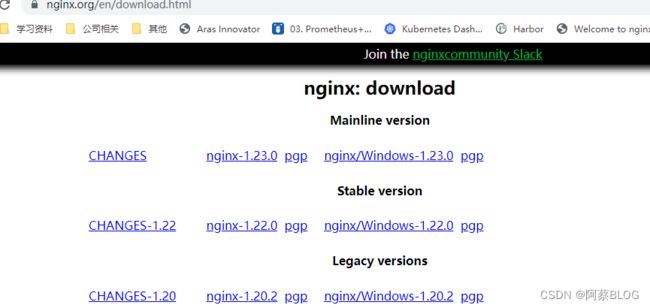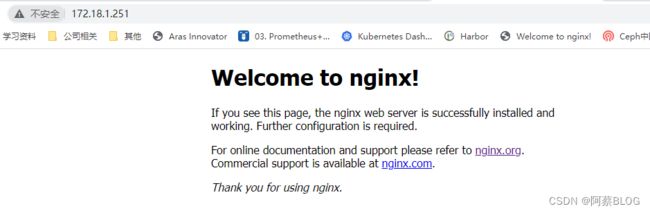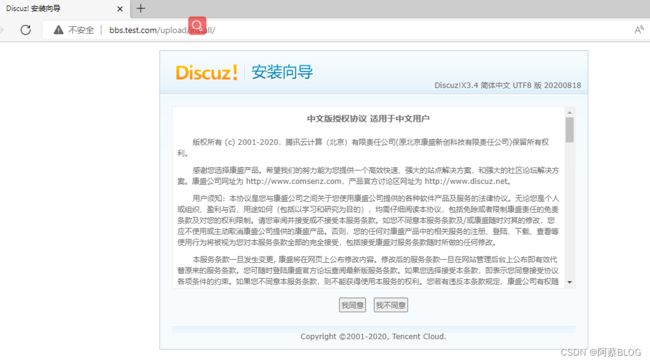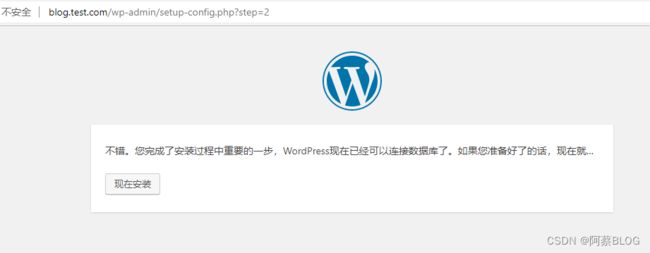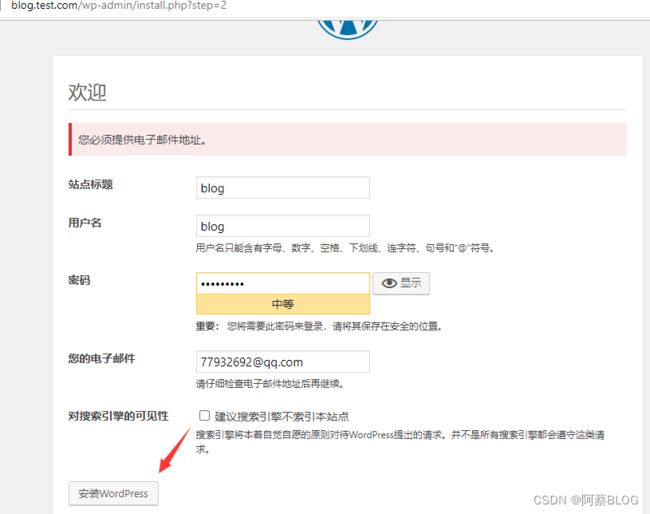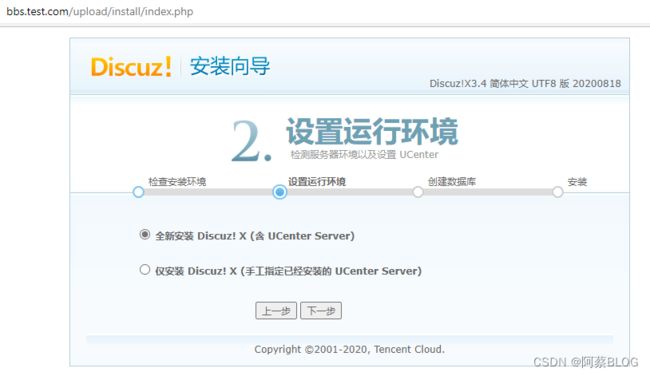Nginx部署BLOG和BBS详细步骤
使用nginx部署wordpress和discuz,用来发布blog和bbs.,服务器环境:
CentOS7.6,IP:172.18.1.251,地址:blog.test.com和bbs.test.com
步骤:
一、域解析
如果没有DNS服务器,可以修改主机host文件,我这里是测试环境,直接修改host文件
windows:,C:\Windows\System32\drivers\etc
增加:
172.18.1.251 blog.test.com
172.18.1.251 bbs.test.com
Linux:,[root@bbs conf]# vim /etc/hosts
172.18.1.251 blog.test.com
172.18.1.251 bbs.test.com
二、部署nginx
我比较喜欢源码编译安装,
1、下载源码,解压,编译安装。目前稳定版本是1.22
[root@bbs opt]# wget -c https://nginx.org/download/nginx-1.22.0.tar.gz
[root@bbs opt]# ls
nginx-1.22.0.tar.gz
[root@bbs opt]# tar -zxvf nginx-1.22.0.tar.gz
[root@bbs opt]# ls
nginx-1.22.0 nginx-1.22.0.tar.gz
[root@bbs opt]# cd nginx-1.22.0
[root@bbs nginx-1.22.0]# ls
auto CHANGES CHANGES.ru conf configure contrib html LICENSE man README src
[root@bbs nginx-1.22.0]# ./configure --prefix=/usr/local/nginx/ --with-http_stub_status_module
[root@bbs nginx-1.22.0]# make && make install
[root@bbs nginx-1.22.0]# netstat -ntlp
Active Internet connections (only servers)
Proto Recv-Q Send-Q Local Address Foreign Address State PID/Program name
tcp 0 0 0.0.0.0:22 0.0.0.0:* LISTEN 8889/sshd
tcp6 0 0 :::22 :::* LISTEN 8889/sshd
[root@bbs nginx-1.22.0]# /usr/local/nginx/sbin/nginx
[root@bbs nginx-1.22.0]# netstat -ntlp
Active Internet connections (only servers)
Proto Recv-Q Send-Q Local Address Foreign Address State PID/Program name
tcp 0 0 0.0.0.0:80 0.0.0.0:* LISTEN 12511/nginx: master
tcp 0 0 0.0.0.0:22 0.0.0.0:* LISTEN 8889/sshd
tcp6 0 0 :::22 :::* LISTEN 8889/sshd
[root@bbs nginx-1.22.0]# 2、配置nginx虚拟主机blog和bbs
[root@bbs nginx-1.22.0]# cd /usr/local/nginx/conf/
[root@bbs conf]# cp nginx.conf nginx.conf.bak
#使用sed去掉配置文件空行和注释行
[root@bbs conf]# sed -e '/^$/d' -e '/#/d' nginx.conf
worker_processes 1;
events {
worker_connections 1024;
}
http {
include mime.types;
default_type application/octet-stream;
sendfile on;
keepalive_timeout 65;
server {
listen 80;
server_name localhost;
location / {
root html;
index index.html index.htm;
}
error_page 500 502 503 504 /50x.html;
location = /50x.html {
root html;
}
}
}
[root@bbs conf]# sed -i -e '/^$/d' -i -e '/#/d' nginx.conf
# 配置文件增加include
include /usr/local/nginx/conf/vhost/*.conf;
#创建虚拟主机配置文件
[root@bbs vhost]# cat blog.test.com.conf
server {
listen 80;
server_name blog.test.com;
location / {
root /usr/local/nginx/html/blog;
index index.html index.htm;
}
}
[root@bbs vhost]# cat bbs.test.com.conf
server {
listen 80;
server_name bbs.test.com;
location / {
root /usr/local/nginx/html/blog;
index index.html index.htm;
}
}
[root@bbs vhost]# ll
总用量 8
-rw-r--r--. 1 root root 124 7月 15 21:53 bbs.test.com.conf
-rw-r--r--. 1 root root 125 7月 15 21:52 blog.test.com.conf
[root@bbs vhost]#
#测试虚拟机
[root@bbs vhost]# cd ../../html/
[root@bbs html]# mkdir -p blog
[root@bbs html]# mkdir -p bbs
[root@bbs html]# echo "this is blog.test.com" > blog/index.html
[root@bbs html]# echo "this is bbs.test.com" > bbs/index.html
[root@bbs html]# /usr/local/nginx/sbin/nginx -s reload
[root@bbs html]# curl blog.test.com
this is blog.test.com
[root@bbs html]# curl bbs.test.com
this is blog.test.com
[root@bbs html]#
三、源码编译安装PHP
[root@bbs opt]# wget -c https://www.php.net/distributions/php-7.2.30.tar.gz
[root@bbs opt]# ls
nginx-1.22.0 nginx-1.22.0.tar.gz php-7.2.30.tar.gz
[root@bbs opt]# tar -zxvf php-7.2.30.tar.gz
[root@bbs php-7.2.30]# yum -y install gd curl curl-devel libjpeg libjpeg-devel libpng libpng-devel freetype freetype-devel libxml2 libxml2-devel
[root@bbs opt]# cd php-7.2.30
[root@bbs php-7.2.30]# ./configure --prefix=/usr/local/php --enable-fpm --enable-debug --with-gd --with-jpeg-dir --with-png-dir --with-freetype-dir --enable-mbstring --with-curl --with-mysql=mysqlnd --with-mysqli=mysqlnd --with-pdo-mysql=mysqlnd --with-config-file-path=/usr/local/php/etc --with-zlib-dir
[root@bbs php-7.2.30]# cp php.ini-development /usr/local/php/etc/php.ini
[root@bbs php-7.2.30]# cp /usr/local/php/etc/php-fpm.conf.default /usr/local/php/etc/php-fpm.conf
[root@bbs php-7.2.30]# cp sapi/fpm/init.d.php-fpm /etc/init.d/php-fpm
[root@bbs php-7.2.30]# chmod +x /etc/init.d/php-fpm
[root@bbs php-7.2.30]# export PATH=$PATH:/usr/local/php/bin/
[root@bbs php-7.2.30]# cd /usr/local/php/etc/php-fpm.d/
[root@bbs php-fpm.d]# cp www.conf.default www.conf
[root@bbs php-fpm.d]# ls
www.conf www.conf.default
# 启动PHP服务
[root@bbs php-7.2.30]# /etc/init.d/php-fpm start
Starting php-fpm done
[root@bbs php-7.2.30]# netstat -ntlp
Active Internet connections (only servers)
Proto Recv-Q Send-Q Local Address Foreign Address State PID/Program name
tcp 0 0 127.0.0.1:9000 0.0.0.0:* LISTEN 7843/php-fpm: maste
tcp 0 0 0.0.0.0:80 0.0.0.0:* LISTEN 12511/nginx: master
tcp 0 0 0.0.0.0:22 0.0.0.0:* LISTEN 8889/sshd
tcp6 0 0 :::22 :::* LISTEN 8889/sshd
[root@bbs php-7.2.30]# 四、安装mysql
这里使用yum 安装mariadb
[root@bbs php-7.2.30]# yum install mariadb-sever mariadb
[root@blog ~]# systemctl start mariadb
[root@blog ~]# netstat -ntlp
Active Internet connections (only servers)
Proto Recv-Q Send-Q Local Address Foreign Address State PID/Program name
tcp 0 0 127.0.0.1:9000 0.0.0.0:* LISTEN 9392/php-fpm: maste
tcp 0 0 0.0.0.0:3306 0.0.0.0:* LISTEN 9765/mysqld
tcp 0 0 0.0.0.0:80 0.0.0.0:* LISTEN 9386/nginx: master
tcp 0 0 0.0.0.0:22 0.0.0.0:* LISTEN 8901/sshd
tcp6 0 0 :::22 :::* LISTEN 8901/sshd
[root@blog ~]# 五、修改Nginx配置文件,启动php
[root@blog ~]# vim /usr/local/nginx/conf/vhost/blog.test.com.conf
修改如下
listen 80;
server_name blog.test.com;
location / {
root /usr/local/nginx/html/blog;
index index.php;
}
location ~ \.php$ {
root /usr/local/nginx/html/blog;
fastcgi_pass 127.0.0.1:9000;
fastcgi_index index.php;
fastcgi_param SCRIPT_FILENAME $document_root$fastcgi_script_name;
include fastcgi_params;
}
}
[root@blog vhost]# vim bbs.test.com.conf
server {
listen 80;
server_name bbs.test.com;
location / {
root /usr/local/nginx/html/bbs;
index index.php;
}
location ~ \.php$ {
root /usr/local/nginx/html/bbs;
fastcgi_pass 127.0.0.1:9000;
fastcgi_index index.php;
fastcgi_param SCRIPT_FILENAME $document_root$fastcgi_script_name;
include fastcgi_params;
}
}
#重启nginx服务
[root@blog vhost]# /usr/local/nginx/sbin/nginx -s reload
[root@blog vhost]#
六、安装wordpress和discuz
1、把wordpress和discuz文件下载解压到相应发布目录
[root@blog opt]# tar -xf wordpress-5.2-zh_CN.tar.gz
[root@blog opt]# unzip Discuz_X3.4_SC_UTF8【20200818】.zip
[root@blog opt]# mv wordpress/* /usr/local/nginx/html/blog/
[root@blog opt]# mv upload/ utility/ qqqun.png readme readme.html /usr/local/nginx/html/bbs/
[root@blog opt]#
2、浏览器,输入blog.test.com和bbs.test.com,确认是否可以打开wordpress和discuz安装界面
3、出现上面界面,说明服务器部署完成,下面分别来安装wordpress和discuz
1)wordpres
创建wordpress 数据库
[root@blog ~]# mysql -uroot -p
MariaDB [(none)]> create database wordpress charset utf8;
MariaDB [(none)]> grant all on wordpress.* to "wordpress"@localhost identified by "123456";
MariaDB [(none)]> flush privileges;
MariaDB [(none)]> quit
Bye
[root@blog ~]# 打开浏览器,地址栏输入:blog.joymed-tech.com,按要求设定数据、站点名等相关信息即可完成安装。
以上安装完成。
2)安装discuz
打开浏览器,地址栏输入:bbs.test.com/upload
点我同意后,自动时行相关检查,全部通过后完成安装
创建数据库
MariaDB [(none)]> create database bbs charset utf8;
MariaDB [(none)]> grant all on bbs.* to "bbs"@"localhost" identified by "123456";
MariaDB [(none)]> flush privileges;
Query OK, 0 rows affected (0.00 sec)
MariaDB [(none)]> 出现这个完成了bbs安装。
以上是安装WordPress和discuz详细的安装步骤,涉及到nginx安装,虚拟主机设定,PHP和mysq安装。