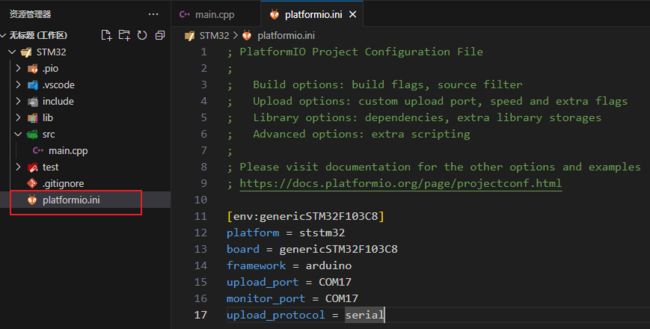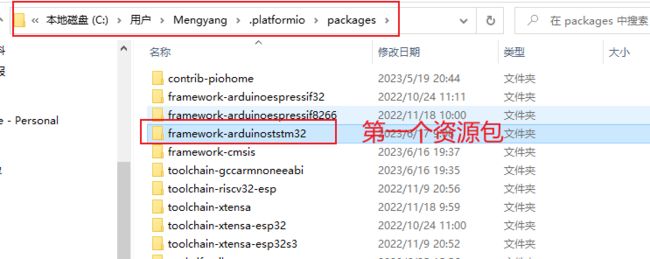- HC32F460_SCI驱动(一)
嵌入式老牛
HC32F460驱动库HC32F460C语言嵌入式硬件驱动库串口
在开始介绍HC32F460的SCI驱动之前,先重点说明一下功能组与串口相关参数,以便于更好的描述SCI驱动。1.功能组1.1基本概念HC32F460的引脚功能复用机制通过Func_Grp(功能组)实现,其灵活性显著高于传统单片机(如STM32系列)。每个引脚支持多种外设功能,具体功能通过选择对应的Func_Grp编号配置。该方案的灵活度极高,户可自由分配外设到指定引脚,无需遵循固定映射规则,极大提
- 基于STM32的智能健康监测手环系统
STM32发烧友
stm32嵌入式硬件单片机
1.引言传统健康监测设备存在功能单一、数据孤立等问题,难以满足现代健康管理的个性化需求。本文设计了一款基于STM32的智能健康监测手环系统,通过多生理参数采集、AI健康评估与云端协同技术,实现人体健康状态的实时监测与预警,推动主动健康管理模式的普及。2.系统设计2.1硬件设计主控芯片:STM32L476RG,超低功耗设计(7天)无线充电(Qi标准,2小时充满)2.2软件架构生理信号处理:小波变换消
- 基于STM32的无人机自主导航与避障系统
STM32发烧友
stm32无人机嵌入式硬件
目录引言环境准备2.1硬件准备2.2软件准备无人机自主导航与避障系统基础3.1控制系统架构3.2功能描述代码实现:实现无人机自主导航与避障系统4.1数据采集模块4.2数据处理与控制算法4.3通信与远程监控实现4.4用户界面与数据可视化应用场景:无人机智能化与任务执行问题解决方案与优化收尾与总结1.引言无人机自主导航与避障技术是无人机系统实现智能化和高效任务执行的核心功能。基于STM32微控制器,该
- 爬虫学习第六篇轻松搞定网络请求
笨鸟笃行
python学习爬虫学习python
嘿,小伙伴们!今天咱们来聊聊用Python进行网络请求,这是爬虫学习的敲门砖哦。别怕,跟着我一步步来,保证让你轻松上手!(一)安装requests模块首先,得把requests模块装上。看过上一篇的小伙伴应该都搞定了吧,这玩意儿超好用,能帮我们轻松发起网络请求。如果没搞定的,跟着我重新安装一遍,在vscode的终端里输入pipinstallrequests,回车,搞定!就像给手机装了个APP一样简
- STM32之七:SPI通信
guaizaiguaizai
STM32stm32嵌入式硬件单片机SPI通信移位赋值
目录1.SPI通信简介1.1主从模式1.24根通信线1.3数据传输2.SPI总线时序及其4种工作模式2.1SPI数据移位示意2.2SPI四种工作模式2.2.1mode0:CPOL=0,CPHA=02.2.2mode1:CPOL=0,CPHA=12.2.3mode2:CPOL=1,CPHA=02.2.4mode3:CPOL=1,CPHA=13.SPI模式0代码编写1.SPI通信简介SPI(Seria
- 蓝桥杯嵌入式备赛
回不去的bug
蓝桥杯stm32单片机嵌入式硬件
前言嘿,小伙伴们!备战蓝桥杯嵌入式比赛的号角已经吹响啦!如果你还在为如何入手STM32G431RB这块比赛板子而发愁,别担心,今天我就来给你全方位介绍这块板子,带你快速上手备赛,一起冲向蓝桥杯的赛场,拿下好成绩!准备好了吗?Let'sgo!1.STM32G431RB板子介绍1.1核心芯片性能STM32G431RB基于高性能的Arm®Cortex®-M432位RISC内核,工作频率高达170MHz。
- stm32最小系统组成
Jacob Piao
stm32单片机嵌入式硬件
STM32最小系统组成包括:一块STM32微控制器,一个外围设备(如传感器、电机等),一个外部存储器(如SRAM、EEPROM等),一个外部晶振,一个外部提供电源(如电池、电源模块等)以及一个与外部设备连接的连接器(如USB、UART等)。
- STM32F4xx传感器分类及专业应用指南
平凡灵感码头
stm32stm32分类嵌入式硬件
一、电平信号类传感器(GPIO中断驱动)1.红外避障传感器技术细节:阈值调节:传感器自带电位器可调节检测距离(典型范围2cm-30cm)抗干扰设计:需添加38kHz载波调制,防止自然光干扰STM32接口电路:VCC--3.3VDO--PA0(配置为上拉输入,下降沿触发中断)GND--共地代码实现://GPIO初始化GPIO_InitTypeDefGPIO_InitStruct={0};GPIO_I
- STM32 最小系统
雯宝
stm32嵌入式硬件单片机
STM32最小系统最小系统就是保证MCU正常运行的最低要求,一般是指MCU的供电、复位、晶振、BOOT等部分。最小系统需求如表:F407/F103最小系统都是一样的
- 详细介绍STM32(32位单片机)外设应用
日记成书
反正看不懂系列stm32学习
以下是关于STM32外设应用的详细介绍,结合其功能特点及实际应用场景进行分类说明:一、基本接口与数字外设GPIO(通用输入输出端口)功能:支持输入/输出模式切换,可配置为推挽、开漏、上拉/下拉等模式,驱动能力可调。应用:控制LED、蜂鸣器等简单外设;读取按键、传感器信号(需结合消抖电路或软件消抖算法);复用为其他外设功能引脚(如SPI、I2C)。代码示例://配置PA0为推挽输出(HAL库)GPI
- STM32中断系统详解(大白话版)
平凡灵感码头
stm32stm32单片机嵌入式硬件
活动发起人@小虚竹想对你说:这是一个以写作博客为目的的创作活动,旨在鼓励大学生博主们挖掘自己的创作潜能,展现自己的写作才华。如果你是一位热爱写作的、想要展现自己创作才华的小伙伴,那么,快来参加吧!我们一起发掘写作的魅力,书写出属于我们的故事。我们诚挚邀请你参加为期14天的创作挑战赛!提醒:在发布作品前,请将不需要的内容删除。一、中断是什么?1.1生活场景比喻想象你在家做饭:你正在切菜(主程序运行)
- 16th蓝桥杯嵌入式——模拟程序设计
acqq.t
单片机stm32蓝桥杯c语言
通过网盘分享的文件:analog01链接:https://pan.baidu.com/s/1DyBapsHbtObA1nKxjfEULQ?pwd=rvq9提取码:rvq9备战第16届蓝桥杯嵌入式STM32G431RBT6,CubeMXhal库一.LCD界面“*”与密码的转换思路之前的模拟题需要展示变幻的字符串时,大多是使用指针数组,通过内部变量的索引变化实现不同的指向,结果用%s展示出来,如:4T
- 【电感测量】基于STM32F103的电感测量系统
CircuitWizard
stm32嵌入式硬件单片机
基于STM32F103的电感测量系统可以通过LC振荡法实现,以下是详细的实现方案:系统设计思路原理:利用LC电路谐振频率公式f=2πLC1,通过测量振荡频率反推电感值。硬件核心:STM32F103:负责频率测量、计算和显示控制。LC振荡电路:由被测电感(Lx)和已知电容(C)组成。比较器(如LM393):将正弦振荡信号转换为方波,供STM32捕获。软件核心:定时器输入捕获功能测量方波频率。通过公式
- 单片机设计基于ARM的嵌入式温度控制系统的设计
启初科技
嵌入式毕业设计单片机单片机arm开发嵌入式硬件
一项目简介 温度报警在生活、工业以及农业上都具有广泛的用途,比如生活上设置一个温度报警功能,可以转换为对火灾的监控;工业上锅炉对温度报警功能,实现对锅炉异常监控等,所以高可靠高精度温度报警控制系统的设计具有重要意义。本文设计以温度报警和控制功能为核心的温度控制系统,首先实现对实现该功能的要素进行分析,设计系统方案,选择确定以DS18B20传感器来实现温度的检测功能,采用ARM单片机接受传感器检测
- 在Anaconda的虚拟环境中安装R,并在vscode中使用
smx6666668
r语言vscode开发语言
在Anaconda的虚拟环境中使用R,并且希望在VSCode中同时使用Python和R,确实需要同时安装Python和R。这是因为VSCode的Jupyter插件和内核管理依赖于Python,而R则作为Jupyter的另一个内核运行。以下是具体的操作步骤和逻辑:1.为什么需要同时安装Python和RVSCode的Jupyter插件:VSCode的Jupyter扩展是基于Python的,安装后需要P
- Windows系统中搭建Go语言开发环境详解
dvlinker
C/C++实战专栏C/C++软件开发从入门到实战windowsgolang开发语言
目录1、Go语言简介2、安装Git3、Go工具链(编译器)安装3.1、环境变量GOROOT3.2、环境变量GOPATH3.3、Go常用命令4、包管理4.1、gomodule4.2、gopm5、编写Go语言代码的IDE或编辑工具5.1、基于VSCode的Go开发环境5.2、GoLand5.3、Vim5.4、其他Go代码编写工具6、Go语言学习资料分享VC++常用功能开发汇总(专栏文章列表,欢迎订阅,
- 在docker中运行R容器,并在Windows下的vscode中使用该R
smx6666668
dockerdockerr语言windows
步骤1:安装和配置Docker安装DockerDesktopforWindows访问Docker官网下载安装程序。安装时启用WSL2后端(推荐)或Hyper-V(旧版Windows)。启动DockerDesktop并确保服务运行正常(任务栏出现Docker图标)。验证Docker安装打开PowerShell或命令提示符,运行:dockerrunhello-world如果看到欢迎信息,说明安装成功。
- 【星云 Orbit-F4 开发板】03f. 按键玩法六:按住一个独立按键不松手的加速匀速触发
智木芯语
【星云Orbit-F4开发板】单片机stm32嵌入式硬件
【星云Orbit-F4开发板】03f.按键玩法六:按住一个独立按键不松手的加速匀速触发引言在嵌入式系统中,按键不仅是输入设备,还可以通过检测按键的持续状态来实现复杂的控制逻辑。本文将详细介绍如何使用STM32F407的GPIO引脚检测按键的长按状态,并通过HAL库实现加速匀速触发功能。通过本教程,读者将能够掌握独立按键的长按检测方法以及加速匀速触发的实现技巧。硬件准备在开始编程之前,确保您已经准备
- STM32MP157A之U-boot移植
学编程的小杨
stm32嵌入式硬件单片机
(一)U-boot移植步骤1.1》导入源码1)打开ubuntu,打开终端(ctrl+alt+T),在用户目录下建立如下目录:linux@ubuntu:~$mkdirfs_mp157alinux@ubuntu:~$cdfs_mp157a/linux@ubuntu:~/fs_mp157a$mkdirkerneldriversfs_mp157a-----stm32mp157驱动开发总目录kernel--
- stm32学习之路——使用串口打印日志
程序员kid1412
linux上stm32学习之路stm32学习嵌入式硬件
滴答时钟配置完了,现在调试手段还是只能通过单步断点,断点调试太麻烦也太不稳定。参考linux内核的方式将日志加到串口上,通过串口输出一下日志。串口的配置很简单,这里使用USART2,主要是因为引脚比较好接线。使用同步模式,不配置中断。为了打印日志所以不想搞太复杂,异步或中断还要考虑实现buffer来处理缓冲区问题,可以但没必要,简单最好。配置完就可以生成代码了,生成出来后,查看一下可以用哪些api
- STM32-HAL库(下4-智能小车项目)
Aspiring Q
stm32单片机
STM32-HAL库(下4-智能小车项目)269智能小车项目概述(1)小车项目综合了stm32各个知识点,具有代表性;270智能小车车身基础安装(1)小车组装后下载代码验证确保硬件无误;271车身基础安装完整版272电机驱动模块L9110S(1)参考文档链接:https://www.lxlinux.net/e/stm32/l9110s-tutorial.html(2)电机驱动模块:是一种用于控制和
- stm32智能小车设计_stm32智能小车设计方案
2401_87557129
stm32单片机嵌入式硬件
externu8TIM2CH4_CAPTURE_STA;//输入捕获状态externu16TIM2CH4_CAPTURE_VAL;//输入捕获值intmain(void){u32temp=0;u32length1;u32length2;u32length3;Stm32_Clock_Init(9);//系统时钟设置delay_init(72);//延时初始化uart_init(72,9600);//
- 51单片机键盘接口-独立按键和矩阵按键
学习少年的天空
单片机单片机
51单片机键盘接口-独立按键和矩阵按键按键的分类键输入原理独立式键盘矩阵键盘消抖键码识别键盘程序按键的分类按键按照结构原理可分为两类:一类是触点式开关按键,如机械开关、导电橡胶开关等;一类是无触点式开关按键,如电气式按键、磁感应按键等。单片机应用系统的键盘大都采用机械式按键。键输入原理键盘的按键都是以其状态来设置控制功能或输入数据的。当某个键按下时,计算机应用系统应完成对按键的识别及所设定的功能。
- 基于STM32的城市低洼积水检测控制系统设计(代码+仿真)
科创工作室li
毕业设计0stm32嵌入式硬件单片机
基于STM32的城市低洼积水检测控制系统设计摘要随着城市化进程的加速,城市低洼地带积水问题日益突出,给居民生活和城市交通带来诸多不便。为了有效解决这一问题,本文设计了一种基于STM32单片机的城市低洼积水检测控制系统。该系统通过阻压式水位检测传感器实时监测水位变化,并通过液晶屏LCD1602和串口上位机显示水位高度。用户可以通过按键设置水位报警值,当水位低于设定的报警值时,蜂鸣器报警电路导通,蜂鸣
- 【嵌入式】STM32内部NOR Flash磨损平衡与掉电保护总结
globbo
嵌入式stm32
1.NORFlash与NANDFlash先deepseek看结论:特性NorFlashNANDFlash读取速度快(支持随机访问,直接执行代码)较慢(需按页顺序读取)写入/擦除速度慢(擦除需5秒,写入需逐字节操作)快(擦除4ms,按块操作)存储密度低(1MB-1GB,适合小容量)高(8GB-1TB+,适合大容量)擦写寿命约10万次约100万次成本高低坏块管理无需坏块管理,可靠性高需ECC纠错和坏块
- vscode-markdown-preview-enhanced 常见问题解决方案
詹梓妹Serena
vscode-markdown-preview-enhanced常见问题解决方案vscode-markdown-preview-enhancedOneofthe"BEST"markdownpreviewextensionsforVisualStudioCode项目地址:https://gitcode.com/gh_mirrors/vs/vscode-markdown-preview-enhance
- VScode中Markdown PDF无法正确输出包含数学公式的pdf解决方案
WilsonShiiii
vscodepdfide
在使用VScode的MarkdownPDF插件时,可能会遇到无法正确输出包含公式的PDF文件的问题。下面为你提供一种有效的解决方案。具体操作步骤步骤一:定位模板文件在安装MarkdownPDF插件后,你需要找到对应的模板文件。该文件的路径通常如下:C://Users//.vscode/extensions/yzane.markdown-pdf-1.4.1/template/template.htm
- 串口收发大数据和接收发送不定长数据
✧˖‹gσσ∂ иιghт›✧
单片机嵌入式硬件
一.首先是大家想知道的接收发送不定长数据这里我仅仅推荐一种方法,虽然有很多方法STM32HALCubeMX串口IDLE接收空闲中断+DMA_idlelinedetectioninterrupt-CSDN博客但是我还是仅仅推荐我这种:利用HAL库的HAL_UARTEx_ReceiveToIdle_DMA()函数,代码简洁。在HAL里面能用回调函数直接实现功能的就别去自己写逻辑代码配置就是打开串口中断
- HAL库函数合集
✧˖‹gσσ∂ иιghт›✧
单片机stm32嵌入式硬件
STM32HAL库提供了丰富的函数集,用于操作STM32微控制器的各种外设。以下是一些常用的HAL库函数分类及其功能:GPIO相关函数初始化与反初始化HAL_GPIO_Init:初始化GPIO引脚的工作模式。HAL_GPIO_DeInit:将GPIO引脚恢复到默认状态。读写操作HAL_GPIO_ReadPin:读取引脚的电平状态。HAL_GPIO_WritePin:设置引脚的电平状态。HAL_GP
- 51单片机应用开发(进阶)---串口接收字符命令
面包板扎
51单片机应用开发基础单片机51单片机嵌入式硬件
实现目标1、巩固UART知识;2、掌握串口接收字符数据;3、具体实现目标:(1)上位机串口助手发送多字符命令,单片机接收命令作相应的处理(如:openled1即打开LED1;closeled1即关闭LED1;)一、主要知识点1.1字符串定义字符串是由字母、数字、下划线和空格等各种字符组成的一串字符,是一个常量。由一对双引号括起来。字符串的末尾都默认有一个'\0'的结束符。C语言存储字符,其实是存储
- github中多个平台共存
jackyrong
github
在个人电脑上,如何分别链接比如oschina,github等库呢,一般教程之列的,默认
ssh链接一个托管的而已,下面讲解如何放两个文件
1) 设置用户名和邮件地址
$ git config --global user.name "xx"
$ git config --global user.email "
[email protected]"
- ip地址与整数的相互转换(javascript)
alxw4616
JavaScript
//IP转成整型
function ip2int(ip){
var num = 0;
ip = ip.split(".");
num = Number(ip[0]) * 256 * 256 * 256 + Number(ip[1]) * 256 * 256 + Number(ip[2]) * 256 + Number(ip[3]);
n
- 读书笔记-jquey+数据库+css
chengxuyuancsdn
htmljqueryoracle
1、grouping ,group by rollup, GROUP BY GROUPING SETS区别
2、$("#totalTable tbody>tr td:nth-child(" + i + ")").css({"width":tdWidth, "margin":"0px", &q
- javaSE javaEE javaME == API下载
Array_06
java
oracle下载各种API文档:
http://www.oracle.com/technetwork/java/embedded/javame/embed-me/documentation/javame-embedded-apis-2181154.html
JavaSE文档:
http://docs.oracle.com/javase/8/docs/api/
JavaEE文档:
ht
- shiro入门学习
cugfy
javaWeb框架
声明本文只适合初学者,本人也是刚接触而已,经过一段时间的研究小有收获,特来分享下希望和大家互相交流学习。
首先配置我们的web.xml代码如下,固定格式,记死就成
<filter>
<filter-name>shiroFilter</filter-name>
&nbs
- Array添加删除方法
357029540
js
刚才做项目前台删除数组的固定下标值时,删除得不是很完整,所以在网上查了下,发现一个不错的方法,也提供给需要的同学。
//给数组添加删除
Array.prototype.del = function(n){
- navigation bar 更改颜色
张亚雄
IO
今天郁闷了一下午,就因为objective-c默认语言是英文,我写的中文全是一些乱七八糟的样子,到不是乱码,但是,前两个自字是粗体,后两个字正常体,这可郁闷死我了,问了问大牛,人家告诉我说更改一下字体就好啦,比如改成黑体,哇塞,茅塞顿开。
翻书看,发现,书上有介绍怎么更改表格中文字字体的,代码如下
- unicode转换成中文
adminjun
unicode编码转换
在Java程序中总会出现\u6b22\u8fce\u63d0\u4ea4\u5fae\u535a\u641c\u7d22\u4f7f\u7528\u53cd\u9988\uff0c\u8bf7\u76f4\u63a5这个的字符,这是unicode编码,使用时有时候不会自动转换成中文就需要自己转换了使用下面的方法转换一下即可。
/**
* unicode 转换成 中文
- 一站式 Java Web 框架 firefly
aijuans
Java Web
Firefly是一个高性能一站式Web框架。 涵盖了web开发的主要技术栈。 包含Template engine、IOC、MVC framework、HTTP Server、Common tools、Log、Json parser等模块。
firefly-2.0_07修复了模版压缩对javascript单行注释的影响,并新增了自定义错误页面功能。
更新日志:
增加自定义系统错误页面功能
- 设计模式——单例模式
ayaoxinchao
设计模式
定义
Java中单例模式定义:“一个类有且仅有一个实例,并且自行实例化向整个系统提供。”
分析
从定义中可以看出单例的要点有三个:一是某个类只能有一个实例;二是必须自行创建这个实例;三是必须自行向系统提供这个实例。
&nb
- Javascript 多浏览器兼容性问题及解决方案
BigBird2012
JavaScript
不论是网站应用还是学习js,大家很注重ie与firefox等浏览器的兼容性问题,毕竟这两中浏览器是占了绝大多数。
一、document.formName.item(”itemName”) 问题
问题说明:IE下,可以使用 document.formName.item(”itemName”) 或 document.formName.elements ["elementName&quo
- JUnit-4.11使用报java.lang.NoClassDefFoundError: org/hamcrest/SelfDescribing错误
bijian1013
junit4.11单元测试
下载了最新的JUnit版本,是4.11,结果尝试使用发现总是报java.lang.NoClassDefFoundError: org/hamcrest/SelfDescribing这样的错误,上网查了一下,一般的解决方案是,换一个低一点的版本就好了。还有人说,是缺少hamcrest的包。去官网看了一下,如下发现:
- [Zookeeper学习笔记之二]Zookeeper部署脚本
bit1129
zookeeper
Zookeeper伪分布式安装脚本(此脚本在一台机器上创建Zookeeper三个进程,即创建具有三个节点的Zookeeper集群。这个脚本和zookeeper的tar包放在同一个目录下,脚本中指定的名字是zookeeper的3.4.6版本,需要根据实际情况修改):
#!/bin/bash
#!!!Change the name!!!
#The zookeepe
- 【Spark八十】Spark RDD API二
bit1129
spark
coGroup
package spark.examples.rddapi
import org.apache.spark.{SparkConf, SparkContext}
import org.apache.spark.SparkContext._
object CoGroupTest_05 {
def main(args: Array[String]) {
v
- Linux中编译apache服务器modules文件夹缺少模块(.so)的问题
ronin47
modules
在modules目录中只有httpd.exp,那些so文件呢?
我尝试在fedora core 3中安装apache 2. 当我解压了apache 2.0.54后使用configure工具并且加入了 --enable-so 或者 --enable-modules=so (两个我都试过了)
去make并且make install了。我希望在/apache2/modules/目录里有各种模块,
- Java基础-克隆
BrokenDreams
java基础
Java中怎么拷贝一个对象呢?可以通过调用这个对象类型的构造器构造一个新对象,然后将要拷贝对象的属性设置到新对象里面。Java中也有另一种不通过构造器来拷贝对象的方式,这种方式称为
克隆。
Java提供了java.lang.
- 读《研磨设计模式》-代码笔记-适配器模式-Adapter
bylijinnan
java设计模式
声明: 本文只为方便我个人查阅和理解,详细的分析以及源代码请移步 原作者的博客http://chjavach.iteye.com/
package design.pattern;
/*
* 适配器模式解决的主要问题是,现有的方法接口与客户要求的方法接口不一致
* 可以这样想,我们要写这样一个类(Adapter):
* 1.这个类要符合客户的要求 ---> 那显然要
- HDR图像PS教程集锦&心得
cherishLC
PS
HDR是指高动态范围的图像,主要原理为提高图像的局部对比度。
软件有photomatix和nik hdr efex。
一、教程
叶明在知乎上的回答:
http://www.zhihu.com/question/27418267/answer/37317792
大意是修完后直方图最好是等值直方图,方法是HDR软件调一遍,再结合不透明度和蒙版细调。
二、心得
1、去除阴影部分的
- maven-3.3.3 mvn archetype 列表
crabdave
ArcheType
maven-3.3.3 mvn archetype 列表
可以参考最新的:http://repo1.maven.org/maven2/archetype-catalog.xml
[INFO] Scanning for projects...
[INFO]
- linux shell 中文件编码查看及转换方法
daizj
shell中文乱码vim文件编码
一、查看文件编码。
在打开文件的时候输入:set fileencoding
即可显示文件编码格式。
二、文件编码转换
1、在Vim中直接进行转换文件编码,比如将一个文件转换成utf-8格式
&
- MySQL--binlog日志恢复数据
dcj3sjt126com
binlog
恢复数据的重要命令如下 mysql> flush logs; 默认的日志是mysql-bin.000001,现在刷新了重新开启一个就多了一个mysql-bin.000002
- 数据库中数据表数据迁移方法
dcj3sjt126com
sql
刚开始想想好像挺麻烦的,后来找到一种方法了,就SQL中的 INSERT 语句,不过内容是现从另外的表中查出来的,其实就是 MySQL中INSERT INTO SELECT的使用
下面看看如何使用
语法:MySQL中INSERT INTO SELECT的使用
1. 语法介绍
有三张表a、b、c,现在需要从表b
- Java反转字符串
dyy_gusi
java反转字符串
前几天看见一篇文章,说使用Java能用几种方式反转一个字符串。首先要明白什么叫反转字符串,就是将一个字符串到过来啦,比如"倒过来念的是小狗"反转过来就是”狗小是的念来过倒“。接下来就把自己能想到的所有方式记录下来了。
1、第一个念头就是直接使用String类的反转方法,对不起,这样是不行的,因为Stri
- UI设计中我们为什么需要设计动效
gcq511120594
UIlinux
随着国际大品牌苹果和谷歌的引领,最近越来越多的国内公司开始关注动效设计了,越来越多的团队已经意识到动效在产品用户体验中的重要性了,更多的UI设计师们也开始投身动效设计领域。
但是说到底,我们到底为什么需要动效设计?或者说我们到底需要什么样的动效?做动效设计也有段时间了,于是尝试用一些案例,从产品本身出发来说说我所思考的动效设计。
一、加强体验舒适度
嗯,就是让用户更加爽更加爽的用
- JBOSS服务部署端口冲突问题
HogwartsRow
java应用服务器jbossserverEJB3
服务端口冲突问题的解决方法,一般修改如下三个文件中的部分端口就可以了。
1、jboss5/server/default/conf/bindingservice.beans/META-INF/bindings-jboss-beans.xml
2、./server/default/deploy/jbossweb.sar/server.xml
3、.
- 第三章 Redis/SSDB+Twemproxy安装与使用
jinnianshilongnian
ssdbreidstwemproxy
目前对于互联网公司不使用Redis的很少,Redis不仅仅可以作为key-value缓存,而且提供了丰富的数据结果如set、list、map等,可以实现很多复杂的功能;但是Redis本身主要用作内存缓存,不适合做持久化存储,因此目前有如SSDB、ARDB等,还有如京东的JIMDB,它们都支持Redis协议,可以支持Redis客户端直接访问;而这些持久化存储大多数使用了如LevelDB、RocksD
- ZooKeeper原理及使用
liyonghui160com
ZooKeeper是Hadoop Ecosystem中非常重要的组件,它的主要功能是为分布式系统提供一致性协调(Coordination)服务,与之对应的Google的类似服务叫Chubby。今天这篇文章分为三个部分来介绍ZooKeeper,第一部分介绍ZooKeeper的基本原理,第二部分介绍ZooKeeper
- 程序员解决问题的60个策略
pda158
框架工作单元测试
根本的指导方针
1. 首先写代码的时候最好不要有缺陷。最好的修复方法就是让 bug 胎死腹中。
良好的单元测试
强制数据库约束
使用输入验证框架
避免未实现的“else”条件
在应用到主程序之前知道如何在孤立的情况下使用
日志
2. print 语句。往往额外输出个一两行将有助于隔离问题。
3. 切换至详细的日志记录。详细的日
- Create the Google Play Account
sillycat
Google
Create the Google Play Account
Having a Google account, pay 25$, then you get your google developer account.
References:
http://developer.android.com/distribute/googleplay/start.html
https://p
- JSP三大指令
vikingwei
jsp
JSP三大指令
一个jsp页面中,可以有0~N个指令的定义!
1. page --> 最复杂:<%@page language="java" info="xxx"...%>
* pageEncoding和contentType:
> pageEncoding:它