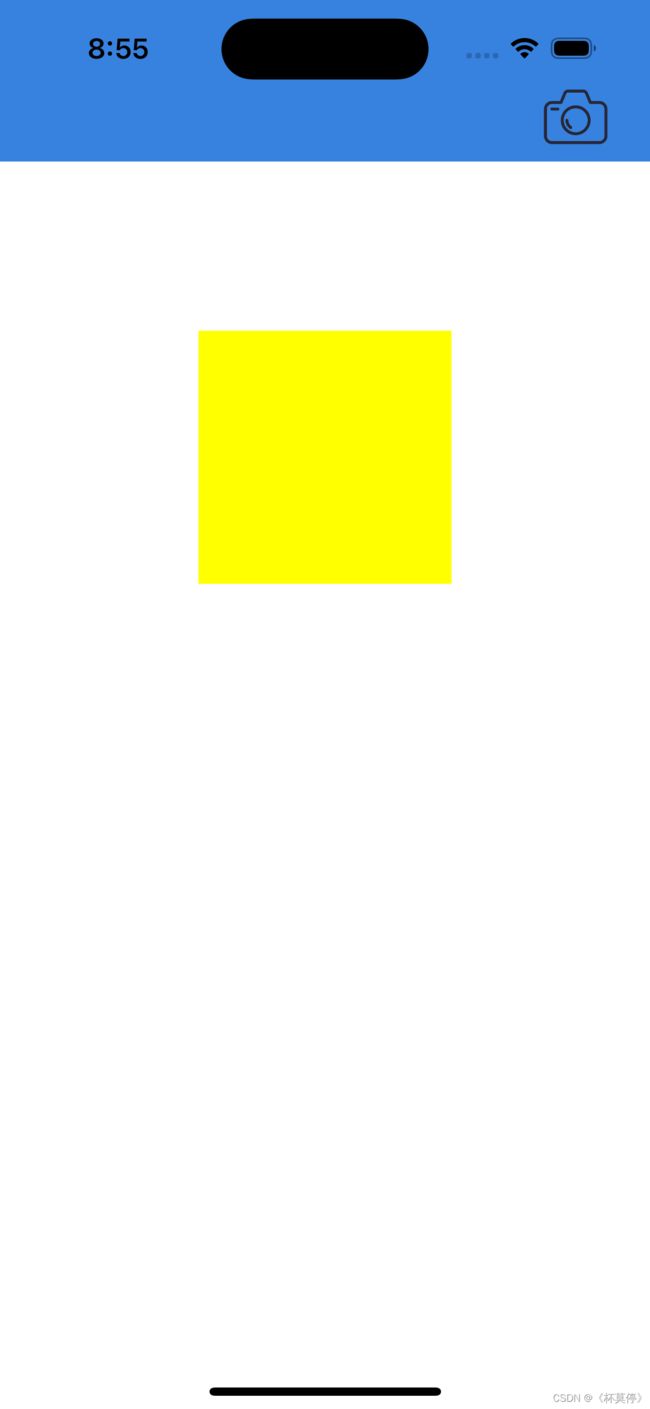- (转)UEFI概述
gjq_1988
其他uefi
EFI可扩展固件接口(英文名ExtensibleFirmwareInterface或EFI)是由英特尔,一个主导个人电脑技术研发的公司推出的一种在未来的类PC的电脑系统中替代BIOS的升级方案。BIOS技术的兴起源于IBMPC/AT机器的流行以及第一台由康柏公司研制生产的“克隆”PC。在PC启动的过程中,BIOS担负着初始化硬件,检测硬件功能,以及引导操作系统的责任,在早期,BIOS还提供一套运行
- v3+ts/request封装axios
赵不困888(合作私信)
java前端javascript
1.创建一个新的axios实例2.请求拦截器,如果有token进行头部携带3.响应拦截器a.剥离无效数据b.处理token失效4.导出一个函数,调用当前的axios实例发请求,返回值promiseimportaxios,{AxiosError,typeMethod}from'axios'import{useUserStore}from'@/stores/user'//pinia存储importro
- CopilotForXcode: 为Xcode带来AI辅助编程的强大扩展
2401_87189860
xcode人工智能macos
CopilotForXcode:为Xcode带来AI辅助编程的强大扩展在人工智能快速发展的今天,AI辅助编程工具正在成为开发者提升效率的重要助手。对于使用Xcode进行iOS、macOS等Apple平台开发的Swift程序员来说,一款名为CopilotForXcode的扩展正在受到越来越多的关注。本文将详细介绍CopilotForXcode的主要功能、安装配置过程以及使用技巧,帮助开发者充分利用这
- 【Linux】---Samba服务
Jackson~Y
linux运维服务器
Samba服务1.SMB协议:SMB(ServerMessageBlock)协议是微软和英特尔联合制定的协议,主要作为微软网络的通信协议(可以将它看作局域网中的文件和打印共享协议)。SMB协议工作于会话层表示层和一小部分的应用层,它使用了NetBIOS的应用程序接口(API)。另外,它是一个开放性的协议,允许协议扩展(这使得它变得庞大而复杂)。为了让Windows和Linux计算机之间能相互访问,
- [译]Flutter用WebView插件webview_flutter
Web_boom
性能优化Androidframeworkflutterwebviewandroid
本文翻译自pub:webview_flutter|FlutterPackage(flutter-io.cn)译时版本:webview_flutter3.0.0用于Flutter的WebView提供WebView组件的Flutter插件。在iOS上WebView组件基于WKWebView;在Android上WebView组件基于WebView。用法添加webview_flutter依赖到pubspe
- .NET MAUI 教程:入门与配置
束慧可Melville
.NETMAUI教程:入门与配置项目地址:https://gitcode.com/gh_mirrors/ma/maui1.项目的目录结构及介绍在.NETMulti-platformAppUI(简称.NETMAUI)项目中,目录结构通常如下:YourProject/├──Android/│└──...//Android平台相关的代码和资源├──iOS/│└──...//iOS平台相关的代码和资源├─
- 创建MAUI .NET 应用程序的详细教程
Tnp____
.net.NET
MAUI(多平台应用程序用户界面)是一个用于创建跨平台应用程序的开发框架。它是基于.NET平台的最新技术,可以让开发人员使用一个共享的代码库构建并运行在多个操作系统上的应用程序,如Android、iOS、Windows等。本文将详细介绍如何创建一个基于MAUI.NET的应用程序,并提供相应的源代码。步骤1:安装开发环境和工具首先,确保你的系统中已经安装了以下工具:.NET6SDK:前往Micros
- 电磁仿真--CST的时域求解器和频域求解器
hi94
电磁场学习笔记电磁学仿真CST
目录1.简介2.综合概述2.1时域求解器2.2频域求解器3.优劣势对比3.1时域求解器(T、TLM)3.2频域求解器(F)3.3优势与劣势对比4.总结1.简介CSTStudioSuite提供多种类型的高频求解器模块,本文分析常用两种T/TLM和F。2.综合概述2.1时域求解器时域求解器有两种,T和TLM可供选择,都基于六面体网格。他们在大多数高频应用中非常高效,例如连接器、传输线、滤波器、天线等,
- MacOS系统搭建Appium自动化测试环境
xiangzhihong8
前端macosappium
一、Appium简介1.1什么是APPiumAPPium是一个开源测试自动化框架,适用于原生、混合或移动Web应用程序的自动化测试工具。APPium使用WebDriver协议驱动iOS、Android等应用程序。APPium具有如下特点:支持多平台(Android、iOS等)。支持多语言(python、java、ruby、js、c#等)。APPium是跨平台的,可以用在OSX,Windows以及L
- React Native常见报错解决整理
飞翔的熊blabla
react
转载于:https://blog.csdn.net/u010127332/article/details/83622209ReactNative从开发环境到入门练手,再到跑几个开源demo的整个过程中,遇到了不少问题,以下是对报错现象及解决方法的记录:Mac上运行iOS项目问题1:npmERR!UnexpectedendofJSONinputwhileparsingnear‘…ire-main-f
- 2024“跨平台”不香了?知名开源项目淘汰Xamarin,转向原生开发
程序员的店小二
开源xamarin
开源密码管理工具Bitwarden开发者在Reddit发布消息,称自家应用的iOS和Android客户端采用微软的跨平台框架Xamarin开发,不仅早已过时且消耗资源较多。开发者称,虽然看上去通过Xamarin可以降低开发成本,但由于需要等待Xamarin更新适配新版iOS以及Android系统,因此客户端将无法在第一时间完成对新系统的支持。Bitwarden开发者表示他们已放弃跨平台框架,目前正
- 探索 `.NET MAUI` 工作坊:跨平台移动应用开发的新纪元
倪澄莹George
探索.NETMAUI工作坊:跨平台移动应用开发的新纪元dotnet-maui-workshopAfulldayworkshop(.NETMAUIWorkshopinaBox)onhowtobuildappswith.NETMAUIforiOS,Android,macOS,andWindows项目地址:https://gitcode.com/gh_mirrors/do/dotnet-maui-wor
- 为什么计算机休眠风扇还转,Win7系统睡眠之后风扇还在转怎么办?
Rubix-Kai
为什么计算机休眠风扇还转
Win7系统中的“睡眠”功能是用户作为临时关闭计算机的一种低耗能状态,拥有同样低耗能的还有“休眠”模式。有用户反馈自家Win7系统在进入睡眠状态之后,依旧可以听到风扇在转的声音,这是因为Win7处在低耗能的状态,并没有真正关机,风扇会转是正常现象。阅读本文了解Win7睡眠状态下风扇还在转的解决方案。操作步骤:方案一:1、有的电脑是主板BIOS设置不对,开机,按DEL键进入BIOS设置界面;2、选择
- VMware ESXi 8.0U3c macOS Unlocker & OEM BIOS Dell (戴尔) 定制版
sysinside
VMwareDellOEMESXimacOS
VMwareESXi8.0U3cmacOSUnlocker&OEMBIOSDell(戴尔)定制版ESXi8.0U3c标准版,Dell(戴尔)、HPE(慧与)、Lenovo(联想)、Inspur(浪潮)、Cisco(思科)、Hitachi(日立)、Fujitsu(富士通)、NEC(日电)、Huawei(华为)、xFusion(超聚变)OEM定制版请访问原文链接:https://sysin.org/b
- 【前沿聚焦】机器学习的未来版图:从自动化到隐私保护的技术突破
网罗开发
人工智能AI大模型机器学习人工智能
网罗开发(小红书、快手、视频号同名) 大家好,我是展菲,目前在上市企业从事人工智能项目研发管理工作,平时热衷于分享各种编程领域的软硬技能知识以及前沿技术,包括iOS、前端、HarmonyOS、Java、Python等方向。在移动端开发、鸿蒙开发、物联网、嵌入式、云原生、开源等领域有深厚造诣。图书作者:《ESP32-C3物联网工程开发实战》图书作者:《SwiftUI入门,进阶与实战》超级个体:CO
- LeetCode - #195 Swift 实现打印文件中的第十行
网罗开发
Swiftvue.jsleetcodeswift
网罗开发(小红书、快手、视频号同名) 大家好,我是展菲,目前在上市企业从事人工智能项目研发管理工作,平时热衷于分享各种编程领域的软硬技能知识以及前沿技术,包括iOS、前端、HarmonyOS、Java、Python等方向。在移动端开发、鸿蒙开发、物联网、嵌入式、云原生、开源等领域有深厚造诣。图书作者:《ESP32-C3物联网工程开发实战》图书作者:《SwiftUI入门,进阶与实战》超级个体:CO
- Java实现在线聊天_java实现聊天功能
简介_vN
javacocoa开发语言
资源绑定是指把业务相关的数据和Tcp连接(即ChannelContext)关联起来,譬如ChannelContext-A代表了用户张三,张三的userid是333Tio.bindUser(ChannelContext-A,"333")t-io目前内置了4种资源绑定,譬如给group加前缀"ios-",从而标记这个用户使用的是iosTio.bindGroup(ChannelContext-A,"33
- 阿里、字节:一套高效的iOS面试题(修正版)
侃侃而谈。句句是你
八卦及经验分享面试javaandroidpythonios
简述笔者最近收集梳理了一些iOS相关的问题,其中大部分都是大厂面试或者面试其他人用到的,能命中大部分的面试和日常工作,更希望你可以用它来检验自己由于问题量太大,本文只是给了问题,希望发挥圈友的动手能力,自己去探索下,也可以在下方进行评论回复你的答案或者提出更高质量的问题!!!runtime相关问题runtime是iOS开发最核心的知识了,如果下面的问题都解决了,那么对runtime的理解已经很深了
- 字节iOS面试经验分享:HTTP与网络编程
LucianaiB
网络ios面试
字节iOS面试经验分享:HTTP与网络编程嗨,我是LucianaiB!总有人间一两风,填我十万八千梦。路漫漫其修远兮,吾将上下而求索。目录字节iOS面试经验分享:HTTP与网络编程HTTP协议简介iOS中HTTP请求的实现原理HTTPS与HTTP的区别TCP与UDP的区别三次握手四次挥手Cookie与Session流量控制与拥塞控制虚拟内存多线程并发访问共享资源iOS中线程数量的限制堆和栈的区别a
- html手机端富文本,移动端富文本踩坑
weixin_39608657
html手机端富文本
最近在做一个vue的项目。之前的前端同事离职了,和女朋友去云南潇洒去了,剩下我一个苦逼坐在电脑前哒哒哒敲代码。刚刚接手就开始做移动端富文本编辑器的需求。主管说压了半个月,尽快做出来。在网上找了不少编辑器,前段时间做过react的后台项目,用了百度的编辑器。功能很多很强,遗憾的是ios不支持flash,在移动端并不适用。因为要兼容ios和Android,而且还要在vue的项目中使用,在网上找了很多编
- 前端js变量踩坑,部分手机浏览器不支持let、const
weixin_34244102
前端python移动开发ViewUI
2019独角兽企业重金招聘Python工程师标准>>>浏览器通过userAgent判断机型是Android还是iOS,很简单的几行代码,总有iOS用户手机判断不出来。刚开始总以为是判断的错误,优化了好几版,鉴于身边一直没有真机,终是治标不治本,今日偶遇真机,恍然大悟。。。var才是简单js的王道,引以为鉴转载于:https://my.oschina.net/AmosWang/blog/301786
- 如何恢复iPhone删除的短信?5种高效方法,让你的iOS手机短信失而复得!
真想骂*
iosiphonecocoa
在日常生活中,我们可能会因为各种原因不小心删除了iPhone上的重要短信。这些短信可能包含重要的信息、珍贵的回忆或是与亲友的沟通记录。一旦删除,是否就意味着永久失去呢?其实,有多种方法可以帮助你恢复已删除的iPhone短信。以下是五种高效的方法,让你的iOS手机短信失而复得!方法一:从iCloud备份中恢复如果你开启了iCloud备份功能,并且备份中包含了你删除的短信,那么你可以通过恢复iClou
- 深度学习探索:ChatGPT数据分析精髓 & 梯度下降优化方法深度剖析
网罗开发
AI大模型人工智能深度学习chatgpt数据分析
网罗开发(小红书、快手、视频号同名) 大家好,我是展菲,目前在上市企业从事人工智能项目研发管理工作,平时热衷于分享各种编程领域的软硬技能知识以及前沿技术,包括iOS、前端、HarmonyOS、Java、Python等方向。在移动端开发、鸿蒙开发、物联网、嵌入式、云原生、开源等领域有深厚造诣。图书作者:《ESP32-C3物联网工程开发实战》图书作者:《SwiftUI入门,进阶与实战》超级个体:CO
- MVVM 框架结构
csdn_Damon
MVVM框架结构MVC是经典的分层结构,Model层和View层不直接通信Controller层调用网络请求,当消息响应后,将返回的结果变为model化的数据源DataSource然后Controller层将DataSource传递给ViewView拿到数据后会根据DataSource进行处理,展示界面这是经典的数据请求到展示的过程。iOS中,最常使用的是UITablview和UICollecti
- Flutter解决macbook M芯片Android Studio中不显示IOS真机的问题
黄油奥特曼
flutterandroidstudioiosM芯片
下载了最新的AndroidStudioLadyBug下载了最新的xcode16.2结果,只有安卓真机才在Androidstudio显示,IOS真机只在xcode显示IOS真机不在androidstudio显示。解决方法是:在终端运行如下命令:sudoxcode-select-s/Applications/Xcode.app/Contents/Developer原文链接:github原文链接
- Cisco ISR 1000 Series IOS XE Release 17.16.1a ED
cisco
CiscoISR1000SeriesIOSXERelease17.16.1aED思科1000系列集成多业务路由器IOSXE系统软件请访问原文链接:https://sysin.org/blog/cisco-isr-1000/查看最新版。原创作品,转载请保留出处。作者主页:sysin.org思科1000系列集成多业务路由器可靠性、安全性和性能集互联网接入、高级安全和无线服务功能于一体。思科1000系列
- 笛卡尔树模版
Colinnian
笛卡尔树
intmain(){std::ios::sync_with_stdio(false);std::cin.tie(nullptr);intn;std::cin>>n;std::vectora(n);for(inti=0;i>a[i];}//构建笛卡尔树std::vectorstk;std::vectorlc(n,-1),rc(n,-1);for(inti=0;ia[stk.back()]){intx
- 【10】如何辨别IOS AP镜像
剪刀石头布Cheers
CiscoWirelessLearning网络思科无线APAP镜像
1.概述本文将针对思科的IOSAP来判断AP的镜像,通常我们通过直接的AP名称,很难判断该AP具体的软件版本,包括这个AP镜像是给什么型号的AP使用的,本文将针对这些内容进行介绍。2.AP镜像了解在思科官方下载瘦AP的镜像,一般都是15.3...,这个需要下载完毕,解压,可以看到文件里面的ver信息;另外,如果在下载的时候,有LAP和WLC对应的releasenote,也可以对应起来。当前的所有C
- python 开发app
三希
python开发语言
在Python中开发应用程序(通常指的是移动应用)有多种方法。以下是两种常见的技术栈:KivyKivy是一个开源Python库,用于快速开发跨平台的触控应用。它支持Android、iOS、Windows、MacOS和Linux。以下是使用Kivy开发的基本步骤:1.安装Kivy:在命令行中使用pip安装Kivy:pipinstallkivy2.创建你的应用:创建一个简单的Python文件,比如ma
- React框架
常蓬cium
笔记
文章目录react开始概念安装JSXreact都是有组件构成有状态组件有状态有生命周期class无状态组件函数组件只负责展示安装react项目(脚手架)React出版方:Facebook(脸书)终端的分类:1.原生App:就是用原生语言开发的(如安卓,ios),性能最高,其它不如混合App2.混合App:采用的原因是审核,维护就是原生(调用硬件)+H5(欠缺调用硬件的能力)3.webApp移动端性
- java线程Thread和Runnable区别和联系
zx_code
javajvmthread多线程Runnable
我们都晓得java实现线程2种方式,一个是继承Thread,另一个是实现Runnable。
模拟窗口买票,第一例子继承thread,代码如下
package thread;
public class ThreadTest {
public static void main(String[] args) {
Thread1 t1 = new Thread1(
- 【转】JSON与XML的区别比较
丁_新
jsonxml
1.定义介绍
(1).XML定义
扩展标记语言 (Extensible Markup Language, XML) ,用于标记电子文件使其具有结构性的标记语言,可以用来标记数据、定义数据类型,是一种允许用户对自己的标记语言进行定义的源语言。 XML使用DTD(document type definition)文档类型定义来组织数据;格式统一,跨平台和语言,早已成为业界公认的标准。
XML是标
- c++ 实现五种基础的排序算法
CrazyMizzz
C++c算法
#include<iostream>
using namespace std;
//辅助函数,交换两数之值
template<class T>
void mySwap(T &x, T &y){
T temp = x;
x = y;
y = temp;
}
const int size = 10;
//一、用直接插入排
- 我的软件
麦田的设计者
我的软件音乐类娱乐放松
这是我写的一款app软件,耗时三个月,是一个根据央视节目开门大吉改变的,提供音调,猜歌曲名。1、手机拥有者在android手机市场下载本APP,同意权限,安装到手机上。2、游客初次进入时会有引导页面提醒用户注册。(同时软件自动播放背景音乐)。3、用户登录到主页后,会有五个模块。a、点击不胫而走,用户得到开门大吉首页部分新闻,点击进入有新闻详情。b、
- linux awk命令详解
被触发
linux awk
awk是行处理器: 相比较屏幕处理的优点,在处理庞大文件时不会出现内存溢出或是处理缓慢的问题,通常用来格式化文本信息
awk处理过程: 依次对每一行进行处理,然后输出
awk命令形式:
awk [-F|-f|-v] ‘BEGIN{} //{command1; command2} END{}’ file
[-F|-f|-v]大参数,-F指定分隔符,-f调用脚本,-v定义变量 var=val
- 各种语言比较
_wy_
编程语言
Java Ruby PHP 擅长领域
- oracle 中数据类型为clob的编辑
知了ing
oracle clob
public void updateKpiStatus(String kpiStatus,String taskId){
Connection dbc=null;
Statement stmt=null;
PreparedStatement ps=null;
try {
dbc = new DBConn().getNewConnection();
//stmt = db
- 分布式服务框架 Zookeeper -- 管理分布式环境中的数据
矮蛋蛋
zookeeper
原文地址:
http://www.ibm.com/developerworks/cn/opensource/os-cn-zookeeper/
安装和配置详解
本文介绍的 Zookeeper 是以 3.2.2 这个稳定版本为基础,最新的版本可以通过官网 http://hadoop.apache.org/zookeeper/来获取,Zookeeper 的安装非常简单,下面将从单机模式和集群模式两
- tomcat数据源
alafqq
tomcat
数据库
JNDI(Java Naming and Directory Interface,Java命名和目录接口)是一组在Java应用中访问命名和目录服务的API。
没有使用JNDI时我用要这样连接数据库:
03. Class.forName("com.mysql.jdbc.Driver");
04. conn
- 遍历的方法
百合不是茶
遍历
遍历
在java的泛
- linux查看硬件信息的命令
bijian1013
linux
linux查看硬件信息的命令
一.查看CPU:
cat /proc/cpuinfo
二.查看内存:
free
三.查看硬盘:
df
linux下查看硬件信息
1、lspci 列出所有PCI 设备;
lspci - list all PCI devices:列出机器中的PCI设备(声卡、显卡、Modem、网卡、USB、主板集成设备也能
- java常见的ClassNotFoundException
bijian1013
java
1.java.lang.ClassNotFoundException: org.apache.commons.logging.LogFactory 添加包common-logging.jar2.java.lang.ClassNotFoundException: javax.transaction.Synchronization
- 【Gson五】日期对象的序列化和反序列化
bit1129
反序列化
对日期类型的数据进行序列化和反序列化时,需要考虑如下问题:
1. 序列化时,Date对象序列化的字符串日期格式如何
2. 反序列化时,把日期字符串序列化为Date对象,也需要考虑日期格式问题
3. Date A -> str -> Date B,A和B对象是否equals
默认序列化和反序列化
import com
- 【Spark八十六】Spark Streaming之DStream vs. InputDStream
bit1129
Stream
1. DStream的类说明文档:
/**
* A Discretized Stream (DStream), the basic abstraction in Spark Streaming, is a continuous
* sequence of RDDs (of the same type) representing a continuous st
- 通过nginx获取header信息
ronin47
nginx header
1. 提取整个的Cookies内容到一个变量,然后可以在需要时引用,比如记录到日志里面,
if ( $http_cookie ~* "(.*)$") {
set $all_cookie $1;
}
变量$all_cookie就获得了cookie的值,可以用于运算了
- java-65.输入数字n,按顺序输出从1最大的n位10进制数。比如输入3,则输出1、2、3一直到最大的3位数即999
bylijinnan
java
参考了网上的http://blog.csdn.net/peasking_dd/article/details/6342984
写了个java版的:
public class Print_1_To_NDigit {
/**
* Q65.输入数字n,按顺序输出从1最大的n位10进制数。比如输入3,则输出1、2、3一直到最大的3位数即999
* 1.使用字符串
- Netty源码学习-ReplayingDecoder
bylijinnan
javanetty
ReplayingDecoder是FrameDecoder的子类,不熟悉FrameDecoder的,可以先看看
http://bylijinnan.iteye.com/blog/1982618
API说,ReplayingDecoder简化了操作,比如:
FrameDecoder在decode时,需要判断数据是否接收完全:
public class IntegerH
- js特殊字符过滤
cngolon
js特殊字符js特殊字符过滤
1.js中用正则表达式 过滤特殊字符, 校验所有输入域是否含有特殊符号function stripscript(s) { var pattern = new RegExp("[`~!@#$^&*()=|{}':;',\\[\\].<>/?~!@#¥……&*()——|{}【】‘;:”“'。,、?]"
- hibernate使用sql查询
ctrain
Hibernate
import java.util.Iterator;
import java.util.List;
import java.util.Map;
import org.hibernate.Hibernate;
import org.hibernate.SQLQuery;
import org.hibernate.Session;
import org.hibernate.Transa
- linux shell脚本中切换用户执行命令方法
daizj
linuxshell命令切换用户
经常在写shell脚本时,会碰到要以另外一个用户来执行相关命令,其方法简单记下:
1、执行单个命令:su - user -c "command"
如:下面命令是以test用户在/data目录下创建test123目录
[root@slave19 /data]# su - test -c "mkdir /data/test123"
- 好的代码里只要一个 return 语句
dcj3sjt126com
return
别再这样写了:public boolean foo() { if (true) { return true; } else { return false;
- Android动画效果学习
dcj3sjt126com
android
1、透明动画效果
方法一:代码实现
public View onCreateView(LayoutInflater inflater, ViewGroup container, Bundle savedInstanceState)
{
View rootView = inflater.inflate(R.layout.fragment_main, container, fals
- linux复习笔记之bash shell (4)管道命令
eksliang
linux管道命令汇总linux管道命令linux常用管道命令
转载请出自出处:
http://eksliang.iteye.com/blog/2105461
bash命令执行的完毕以后,通常这个命令都会有返回结果,怎么对这个返回的结果做一些操作呢?那就得用管道命令‘|’。
上面那段话,简单说了下管道命令的作用,那什么事管道命令呢?
答:非常的经典的一句话,记住了,何为管
- Android系统中自定义按键的短按、双击、长按事件
gqdy365
android
在项目中碰到这样的问题:
由于系统中的按键在底层做了重新定义或者新增了按键,此时需要在APP层对按键事件(keyevent)做分解处理,模拟Android系统做法,把keyevent分解成:
1、单击事件:就是普通key的单击;
2、双击事件:500ms内同一按键单击两次;
3、长按事件:同一按键长按超过1000ms(系统中长按事件为500ms);
4、组合按键:两个以上按键同时按住;
- asp.net获取站点根目录下子目录的名称
hvt
.netC#asp.nethovertreeWeb Forms
使用Visual Studio建立一个.aspx文件(Web Forms),例如hovertree.aspx,在页面上加入一个ListBox代码如下:
<asp:ListBox runat="server" ID="lbKeleyiFolder" />
那么在页面上显示根目录子文件夹的代码如下:
string[] m_sub
- Eclipse程序员要掌握的常用快捷键
justjavac
javaeclipse快捷键ide
判断一个人的编程水平,就看他用键盘多,还是鼠标多。用键盘一是为了输入代码(当然了,也包括注释),再有就是熟练使用快捷键。 曾有人在豆瓣评
《卓有成效的程序员》:“人有多大懒,才有多大闲”。之前我整理了一个
程序员图书列表,目的也就是通过读书,让程序员变懒。 写道 程序员作为特殊的群体,有的人可以这么懒,懒到事情都交给机器去做,而有的人又可
- c++编程随记
lx.asymmetric
C++笔记
为了字体更好看,改变了格式……
&&运算符:
#include<iostream>
using namespace std;
int main(){
int a=-1,b=4,k;
k=(++a<0)&&!(b--
- linux标准IO缓冲机制研究
音频数据
linux
一、什么是缓存I/O(Buffered I/O)缓存I/O又被称作标准I/O,大多数文件系统默认I/O操作都是缓存I/O。在Linux的缓存I/O机制中,操作系统会将I/O的数据缓存在文件系统的页缓存(page cache)中,也就是说,数据会先被拷贝到操作系统内核的缓冲区中,然后才会从操作系统内核的缓冲区拷贝到应用程序的地址空间。1.缓存I/O有以下优点:A.缓存I/O使用了操作系统内核缓冲区,
- 随想 生活
暗黑小菠萝
生活
其实账户之前就申请了,但是决定要自己更新一些东西看也是最近。从毕业到现在已经一年了。没有进步是假的,但是有多大的进步可能只有我自己知道。
毕业的时候班里12个女生,真正最后做到软件开发的只要两个包括我,PS:我不是说测试不好。当时因为考研完全放弃找工作,考研失败,我想这只是我的借口。那个时候才想到为什么大学的时候不能好好的学习技术,增强自己的实战能力,以至于后来找工作比较费劲。我
- 我认为POJO是一个错误的概念
windshome
javaPOJO编程J2EE设计
这篇内容其实没有经过太多的深思熟虑,只是个人一时的感觉。从个人风格上来讲,我倾向简单质朴的设计开发理念;从方法论上,我更加倾向自顶向下的设计;从做事情的目标上来看,我追求质量优先,更愿意使用较为保守和稳妥的理念和方法。
&