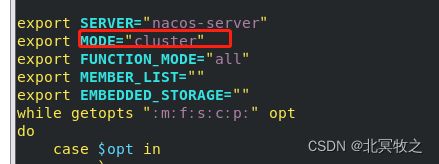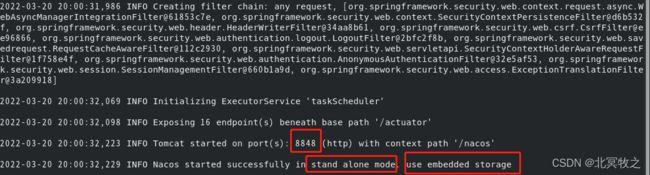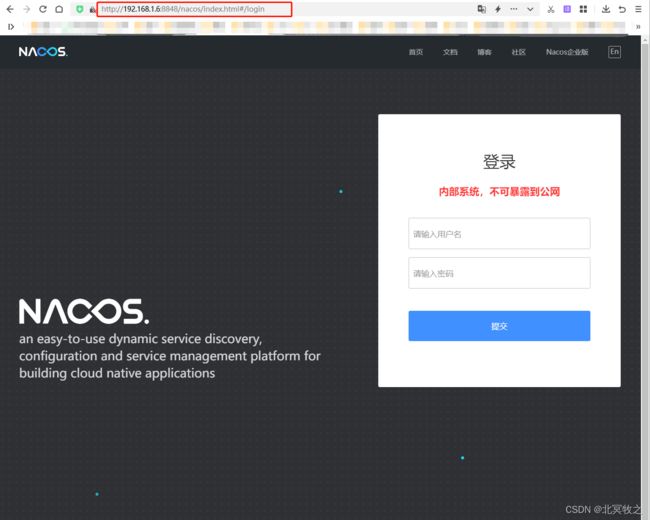Linux系统下载安装Nacos
先确认你要下载的版本,然后执行命令即可。
第一步、下载Nacos:
wget https://github.com/alibaba/nacos/releases/download/2.0.4/nacos-server-2.0.4.tar.gz如图:
注意,此时是默认下载到你当前目录的。
第二步、解压Nacos。
tar -zxxvf nacos-server-2.0.4.tar.gz nacos/意思是在当前目录下创建nacos并解压到nacos目录。
你可以查看一下你解压后的nacos目录:
第三、执行脚本运行Nacos。
我们进入到nacos的bin目录,查看一下脚本情况:
[fangdake@localhost nacos]$ cd bin
[fangdake@localhost bin]$ ll
总用量 20
-rwxr-xr-x. 1 fangdake fangdake 954 3月 30 2021 shutdown.cmd
-rwxr-xr-x. 1 fangdake fangdake 951 3月 30 2021 shutdown.sh
-rwxr-xr-x. 1 fangdake fangdake 3368 12月 8 20:22 startup.cmd
-rwxr-xr-x. 1 fangdake fangdake 5136 12月 8 20:22 startup.sh
看到有四个脚本,分别是关闭和启动nacos的脚本,注意,cmd结尾的是windows下启动的脚本命令,sh结尾的才是我们要使用的Linux下的。
此时我们执行命令启动脚本:
./startup.sh
# 或者
sh startup.sh关闭的命令,如上图所示,执行以下命令即可:
sh shutdown.sh上面说到,我们是以集群模式启动的,看这条输出的日志即可:
nacos is starting with cluster
而以集群模式启动需要数据库持久化,我们修改这个启动脚本将它修改为单机模式。我们编辑启动脚本startup.sh,找到standalone复制,然后再把MODE修改为standalone即可。
然后复制,你也可以手动输入也行:
修改为standalone即可。然后退出保存,再启动该脚本我们看看情况:
已经很明显了,它告诉我们是以单机模式启动难的,即standalone。如果你想查看日志,它也告诉你了,即:/home/fangdake/software/nacos/logs/start.out。我们也可以打开看看日志启动情况:
/usr/lib/jvm/java-17-openjdk-17.0.1.0.12-2.el8_5.x86_64/bin/java -Xms512m -Xmx512m -Xmn256m -Dnacos.standalone=true -Dnacos.member.list= -Xlog:gc*:file=/home/fangdake/software/nacos/logs/nacos_gc.log:time,tags:filecount=10,filesize=102400 -Dloader.path=/home/fangdake/software/nacos/plugins/health,/home/fangdake/software/nacos/plugins/cmdb,/home/fangdake/software/nacos/plugins/selector -Dnacos.home=/home/fangdake/software/nacos -jar /home/fangdake/software/nacos/target/nacos-server.jar --spring.config.additional-location=file:/home/fangdake/software/nacos/conf/ --logging.config=/home/fangdake/software/nacos/conf/nacos-logback.xml --server.max-http-header-size=524288
,--.
,--.'|
,--,: : | Nacos 2.0.4
,`--.'`| ' : ,---. Running in stand alone mode, All function modules
| : : | | ' ,'\ .--.--. Port: 8848
: | \ | : ,--.--. ,---. / / | / / ' Pid: 181226
| : ' '; | / \ / \. ; ,. :| : /`./ Console: http://192.168.1.6:8848/nacos/index.html
' ' ;. ;.--. .-. | / / '' | |: :| : ;_
| | | \ | \__\/: . .. ' / ' | .; : \ \ `. https://nacos.io
' : | ; .' ," .--.; |' ; :__| : | `----. \
| | '`--' / / ,. |' | '.'|\ \ / / /`--' /
' : | ; : .' \ : : `----' '--'. /
; |.' | , .-./\ \ / `--'---'
'---' `--`---' `----'2022-03-20 20:00:26,226 INFO Bean 'org.springframework.security.access.expression.method.DefaultMethodSecurityExpressionHandler@3fae596' of type [org.springframework.security.access.expression.method.DefaultMethodSecurityExpressionHandler] is not eligible for getting processed by all BeanPostProcessors (for example: not eligible for auto-proxying)
2022-03-20 20:00:26,232 INFO Bean 'methodSecurityMetadataSource' of type [org.springframework.security.access.method.DelegatingMethodSecurityMetadataSource] is not eligible for getting processed by all BeanPostProcessors (for example: not eligible for auto-proxying)
2022-03-20 20:00:26,547 INFO Tomcat initialized with port(s): 8848 (http)
2022-03-20 20:00:26,948 INFO Root WebApplicationContext: initialization completed in 3467 ms
2022-03-20 20:00:31,451 INFO Initializing ExecutorService 'applicationTaskExecutor'
2022-03-20 20:00:31,598 INFO Adding welcome page: class path resource [static/index.html]
2022-03-20 20:00:31,952 INFO Creating filter chain: Ant [pattern='/**'], []
2022-03-20 20:00:31,986 INFO Creating filter chain: any request, [org.springframework.security.web.context.request.async.WebAsyncManagerIntegrationFilter@61853c7e, org.springframework.security.web.context.SecurityContextPersistenceFilter@d6b532f, org.springframework.security.web.header.HeaderWriterFilter@34aa8b61, org.springframework.security.web.csrf.CsrfFilter@ee96866, org.springframework.security.web.authentication.logout.LogoutFilter@2bfc2f8b, org.springframework.security.web.savedrequest.RequestCacheAwareFilter@112c2930, org.springframework.security.web.servletapi.SecurityContextHolderAwareRequestFilter@1f758e4f, org.springframework.security.web.authentication.AnonymousAuthenticationFilter@32e5af53, org.springframework.security.web.session.SessionManagementFilter@660b1a9d, org.springframework.security.web.access.ExceptionTranslationFilter@3a209918]
2022-03-20 20:00:32,069 INFO Initializing ExecutorService 'taskScheduler'
2022-03-20 20:00:32,098 INFO Exposing 16 endpoint(s) beneath base path '/actuator'
2022-03-20 20:00:32,223 INFO Tomcat started on port(s): 8848 (http) with context path '/nacos'
2022-03-20 20:00:32,229 INFO Nacos started successfully in stand alone mode. use embedded storage
这样看不太好看的话,我们截图看看:
上面的主要信息我都红色方框标识出来了,它有一句很重要,说:
Console: http://192.168.1.6:8848/nacos/index.html
意思是控制台的地址,我们访问该地址看看情况:
用户名密码都是nacos,我们输入用户名和密码看看:
ok,至此我们的nacos在Linux上的安装和启动完毕,如果此时你有服务注册上去的话,会有显示你注册的服务的详情。