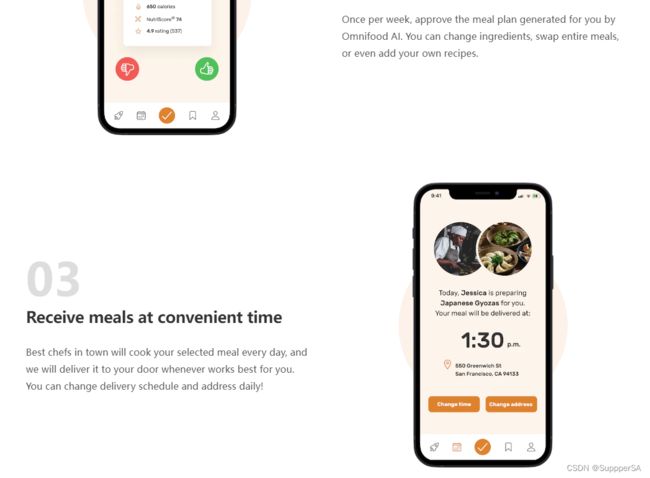Shopify二次开发之四:完成第一个section
目录
分析
schema配置
liquid html代码
liquid style代码
前面学习了关于目录结构分析、schema配置、liquid语法学习,模板渲染对象,到此就可以简单的开发一个section
完成第一个图文section,根据设计稿,分析需要配置的block和input settings
分析
上面图文表达如何要选择"这个品牌",根据step一步步引导用户去阅读。
分析图文,得出这总体是一个section分3个block,block包括图片、标题、内容、图片位置(左、右)、图片占盒子的百分比。
schema配置
{% schema %}
{
"name": "Next setp",
"limit": 1,
"max_blocks": 3,
"blocks": [
{
"name": "Step",
"type": "step",
"settings": [
{
"type": "image_picker", // 图片
"id": "step_image",
"label": "step image"
},
{
"type": "range", // 图片百分比
"id": "image_width",
"min": 25,
"max": 100,
"step": 1,
"unit": "%",
"label": "image width %",
"default": 35
},
{
"type": "radio", // 图片位置
"id": "image_position",
"label": "image position",
"options": [
{
"value": "left",
"label": "Left"
},
{
"value": "right",
"label": "Right"
}
],
"default": "left"
},
{
"type": "text", // 图文标题
"id": "step_title",
"label": "step title"
},
{
"type": "textarea", // 图文描述
"id": "step_content",
"label": "step content"
}
]
}
],
"presets": [
{
"name": "food step"
}
]
}
{% endschema %}商城后台Customize,以下是对应到schema配置的模型对象数据
至此,数据已经由商城后台配置完成,接下来就是编写liquid代码,进行模板数据渲染。
liquid html代码
{% assign counter = 0 %}
{% for block in section.blocks %}
{% assign _settings = block.settings %}
 {% assign counter = counter | plus: 1 %}
{% assign counter = counter | plus: 1 %}
0{{ counter }}
{{ _settings.step_title }}
{{ _settings.step_content }}
{% endfor %}
- 通过for循环blocks每一项为block,因为schema blocks里只配置了一种type的block,所以不需要通过if或者case判断block的type是否为step,直接渲染。
-
声明counter :{% assign counter = 0 %}每次循环+ 1,这样就得到了 1、2、3通过模板渲染01、02、03。
-
每一项循环得到block.settings: {% assign _settings = block.settings %},获取后台配置的block设置:_settings.step_title、 _settings.step_title、_settings.step_content ...
-
style="width: {{ _settings.image_width }}%;" src="{{ _settings.step_image | image_url}}" 通过filter “image_url”得到img的strc, 设置style对img进行百分比设置。
liquid style代码
{% style %}
.shopify-section-{{ section.id }} {
display: flex;
flex-direction: column;
gap: 90px;
padding: 40px 32px;
}
.shopify-section-{{ section.id }} .step-item {
display: flex;
align-items: center;
gap: 64px;
}
.shopify-section-{{ section.id }} .step-item div{
flex: 1;
}
.shopify-section-{{ section.id }} .step-number{
font-size: 86px;
font-weight: 600;
color: #ddd;
margin-bottom: 12px;
}
.shopify-section-{{ section.id }} .step-heading{
font-size: 30px;
color: #333;
letter-spacing: -0.5px;
line-height: 1.2;
margin-bottom: 32px;
}
.shopify-section-{{ section.id }} .step-content{
font-size: 18px;
line-height: 1.8;
}
.shopify-section-{{ section.id }} .step-img-box{
position: relative;
display: flex;
align-items: center;
justify-content: center;
}
.shopify-section-{{ section.id }} .step-img-box.right{
order: 2;
}
.shopify-section-{{ section.id }} .step-img-box::after{
position: relative;
display: flex;
align-items: center;
justify-content: center;
}
.shopify-section-{{ section.id }} .step-img-box::after, .step-img-box::before {
content: "";
display: block;
border-radius: 50%;
position: absolute;
top: 50%;
left: 50%;
transform: translate(-50%, -50%);
}
.shopify-section-{{ section.id }} .step-img-box::before{
width: 60%;
padding-bottom: 60%;
background-color: #fdf2e9;
z-index: -2;
}
.shopify-section-{{ section.id }} .step-img-box::after{
width: 45%;
padding-bottom: 45%;
background-color: #fae5d3;
z-index: -1;
}
@media (max-width: 75em) {
.shopify-section-{{ section.id }} .step-heading {
font-size: 22px;
}
.shopify-section-{{ section.id }} .step-content {
font-size: 16px;
line-height: 1.6;
}
.shopify-section-{{ section.id }} .step-item {
gap: 32px;
}
}
@media (max-width: 48em) {
.shopify-section-{{ section.id }} .step-content {
font-size: 14px;
line-height: 1.6;
}
.shopify-section-{{ section.id }} .step-heading {
font-size: 18px;
}
.shopify-section-{{ section.id }} .step-number {
font-size: 60px;
}
.shopify-section-{{ section.id }} .step-item {
flex-direction: column;
flex: auto;
}
.shopify-section-{{ section.id }} .step-item .step-img-box {
order: 1;
}
.shopify-section-{{ section.id }} .step-item .step-text-box {
order: 2;
}
}
{% endstyle %}通过.shopify-section-{{ section.id }} 对本section设置其唯一的class与其他section做样式隔绝,当然这并不是唯一命名方式,也可以设置最外层的标签id 为 step-{{section.id}},随意,总之就是需要搭配其唯一id。
.shopify-section-{{ section.id }} .step-img-box.right{
order: 2;
} // 如果有right类通过flex order为2 设置flex内的盒子排序