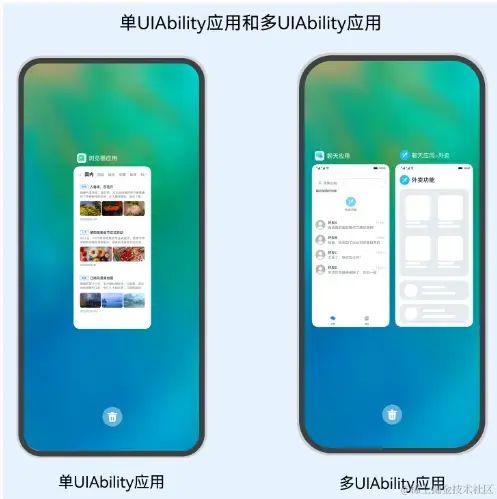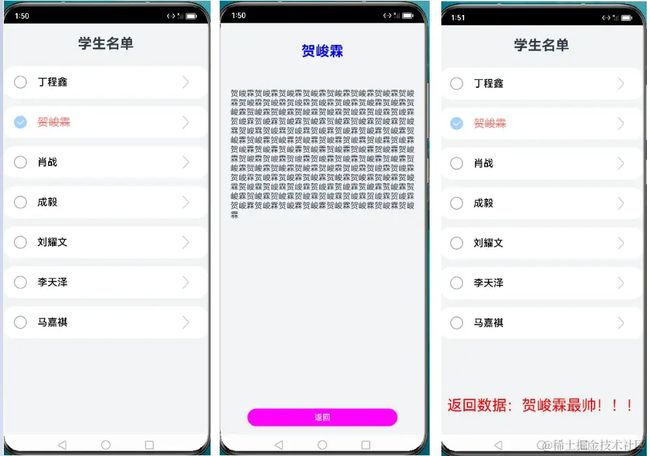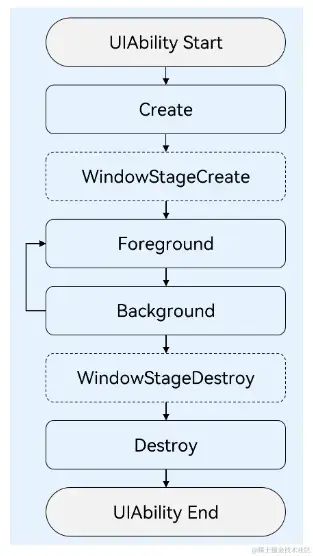HarmonyOS应用开发——程序框架UIAbility、启动模式与路由跳转
前言
UIAbility简单来说就是一种包含用户界面的应用组件,用于和用户进行交互。每一个UIAbility实例,对应于一个最近任务列表中的任务。一个应用可以有一个
UIAbility,也可以有多个UIAbility。一个UIAbility可以对应于多个页面,建议将一个独立的模块放到一个UIAbility中,以页面的形式呈现。
先看下通过应用程序框架UIAbility、启动模式和路由参数跳转,我们实现的简单Demo效果图:
一、UIAbility的生命周期
UIAbility的生命周期包括Create、Foreground、Background、Destroy四个状态;
WindowStageCreate 和 WindowStageDestroy为窗口管理器(WindowStage)在UIAbility 中管理UI界面功能的两个生命周期回调,从而实现 UIAbility 与窗口之间的弱耦合。
1、UIAbility的生命周期
在新建空工程后,会发现在entry/src/main/ets/entryability/目录下有一个EntryAbility.ts文件,它对应于entry/src/main/ets/pages目录下的Index.ets:
import UIAbility from '@ohos.app.ability.UIAbility';
import hilog from '@ohos.hilog';
import window from '@ohos.window';
export default class EntryAbility extends UIAbility {
onCreate(want, launchParam) {
// 应用初始化
}
onDestroy() {
// onDestroy()在UIAbility实例销毁时触发
// 可以用于资源的释放,数据的保存等
}
onWindowStageCreate(windowStage: window.WindowStage) {
// 设置UI页面加载
// 设置WindowState的事件订阅(获焦/失焦、可见/不可见)
// Main window is created, set main page for this ability
// 使用 windowStage.loadContent设置要加载的页面,并根据需要订阅WindowState的事件
// windowStage.loadContent('pages/Index', (err, data) => {
windowStage.loadContent('pages/StudentListPage', (err, data) => {
if (err.code) {
return;
}
});
}
onWindowStageDestroy() {
// 释放UI界面资源
}
onForeground() {
// 申请系统需要的资源,或者重新申请在onBackground中释放的资源
}
onBackground() {
// 释放UI页面不可见时无用的资源,或者在此回调中执行较为耗时的操作(例如状态保存等)
}
}
(1)、Create状态
在 UIAbility 实例创建时触发,系统会调用 onCreate() 回调,可以在 onCreate() 回调中进行相关初始化操作。
import UIAbility from '@ohos.app.ability.UIAbility';
import window from '@ohos.window';
export default class EntryAbility extends UIAbility {
onCreate(want, launchParam) {
// 应用初始化
...
}
...
}
(2)、Forground状态
Forground 状态在 UIAbility 切换至前台时触发,对应 onForground() 回调,它会在 UIAbility 的UI页面可见之前触发(即UIAbility切换至前台的时候触发)。在 onForground() 回调中,可以申请系统需要的资源,或者重新申请在 onBackground() 中释放的资源。
import UIAbility from '@ohos.app.ability.UIAbility';
import window from '@ohos.window';
export default class EntryAbility extends UIAbility {
...
onForeground() {
// 申请系统需要的资源,或者重新申请在onBackground中释放的资源
...
}
}
(3)、Background状态
Background状态在UIAbility切换至后台时触发,对应onBackground()回调,它会在UIAbility完全不可见之后触发(即UIAbility切换至后台的时候触发)。在onBackground()回调中可以释放UI页面不可见时无用的资源,或者在此回调中执行较为好使的操作,例如状态保存等。
import UIAbility from '@ohos.app.ability.UIAbility';
import window from '@ohos.window';
export default class EntryAbility extends UIAbility {
...
onBackground() {
// 释放UI页面不可见时无用的资源,或者在此回调中执行较为耗时的操作
// 例如状态保存等
...
}
}
(4)、Destroy状态
Destroy状态,在UIAbility销毁时触发,对应onDestroy()回调,可以在其中进行系统资源的释放、数据的保存等操作。
import UIAbility from '@ohos.app.ability.UIAbility';
import window from '@ohos.window';
export default class EntryAbility extends UIAbility {
...
onDestroy() {
// 系统资源的释放、数据的保存等
...
}
}
2、WindowStage窗口管理器
为了实现多设备形态上的裁剪和多窗口的可扩展性,系统对组件管理和窗口管理进行了解耦。UIAbility的生命周期包括Create、Foreground、Background、Destroy四个状态,WindowStageCreate和WindowStageDestroy为窗口管理器(WindowStage)在UIAbility中管理UI界面功能的两个生命周期回调,从而实现UIAbility与窗口之间的弱耦合。
(1)、onWindowStageCreate()
在UIAbility实例创建完成之后,在进入Forground状态之前,系统会创建一个WindowState。 每一个UIAbility实例都对应持有一个WindowState实例。
WindowState为本地窗口管理器,用于管理窗口相关的内容,例如与界面相关的获焦/失焦、可见/不可见。
可以在onWindowsTATECreate()回调中设置UI页面加载、设置WindowState的事件订阅。在onWindowStageCreate(windowStage)中通过loadContent接口设置应用要加载的页面。
import UIAbility from '@ohos.app.ability.UIAbility';
import window from '@ohos.window';
export default class EntryAbility extends UIAbility {
...
onWindowStageCreate(windowStage: window.WindowStage) {
// 设置UI页面加载
// 设置WindowStage的事件订阅(获焦/失焦、可见/不可见)
...
windowStage.loadContent('pages/Index', (err, data) => {
...
});
}
...
}
(2)、onWindowStageDestroy()
对应于onWindowStageCreate()回调,在UIAbility实例销毁之前,会进入onWindowStageDestroy()回调,可以在其中释放UI页面资源。
import UIAbility from '@ohos.app.ability.UIAbility';
import window from '@ohos.window';
export default class EntryAbility extends UIAbility {
...
onWindowStageDestroy() {
// 释放UI页面资源
...
}
}
二、UIAbility的启动模式
UIAbility当前支持
singleton(单实例模式)、multiton(多实例模式)和specified(指定实例模式)3种启动模式.
1、singleton(单实例模式)
每次调用startAbility()方法时,如果应用进程中该类型的UIAbility实例已经存在,则复用系统中的UIAbility实例,系统中只存在唯一一个该UIAbility实例。
即在最近任务列表中只存在一个该类型的UIAbility实例。
singleton启动模式,每次调用startAbility()启动UIAbility时,如果应用进程中该类型的UIAbility实例已经存在,则复用系统中的UIAbility实例,系统中只存在唯一一个该UIAbility实例。
singleton启动模式的开发使用,在module.json5文件中的“launchType”字段配置为“singleton”即可。
{
"module": {
...
"abilities": [
{
"launchType": "singleton",
...
}
]
}
}
2、multiton(多实例模式)
用户在使用分屏功能时,希望使用两个不同应用(例如备忘录应用和图库应用)之间进行分屏,也希望能使用同一个应用(例如备忘录应用自身)进行分屏。
这种情况下可以将UIAbility配置为multiton(多实例模式)。每次调用startAbility()方法时,都会在应用进程中创建一个该类型的UIAbility实例。
即在最近任务列表中可以看到有多个该类型的UIAbility实例。
multiton启动模式,每次调用startAbility()方法时,都会在应用进程中创建一个该类型的UIAbility实例。
multiton启动模式的开发使用,在module.json5文件中的“launchType”字段配置为“multiton”即可。
{
"module": {
...
"abilities": [
{
"launchType": "multiton",
...
}
]
}
}
3、specified(指定实例模式)
用户打开文档应用,从文档应用中打开一个文档内容,回到文档应用,继续打开同一个文档,希望打开的还是同一个文档内容;以及在文档应用中新建一个新的文档,每次新建文档,希望打开的都是一个新的空白文档内容。
这种情况下可以将UIAbility配置为specified(指定实例模式)。在UIAbility实例新创建之前,允许开发者为该实例创建一个字符串Key,新创建的UIAbility实例绑定Key之后,后续每次调用startAbility方法时,都会询问应用使用哪个Key对应的UIAbility实例来响应startAbility请求。如果匹配有该UIAbility实例的Key,则直接拉起与之绑定的UIAbility实例,否则创建一个新的UIAbility实例。运行时由UIAbility内部业务决定是否创建多实例。
specified启动模式,根据业务需要是否创建一个新的UIAbility实例。在UIAbility实例创建之前,会先进入AbilityStage的onAcceptWant回调,在onAcceptWant回调中为每一个UIAbility实例创建一个Key,后续每次调用startAbility()方法创建该类型的UIAbility实例都会询问使用哪个Key对应的UIAbility实例来响应startAbility()请求。
三、UIAbility内页面的跳转和数据传递
UIAbility的数据传递包括有
UIAbility内页面的跳转和数据传递、UIAbility间的数据跳转和数据传递,本章节主要讲解UIAbility内页面的跳转和数据传递。
在一个应用包含一个UIAbility的场景下,可以通过新建多个页面来实现和丰富应用的内容。这会涉及到UIAbility内页面的新建以及UIAbility内页面的跳转和数据传递。
接下来就继续完善我们的"学生列表",实现点击Item右侧的"Next"按钮,跳转进入学生详情页面并传入当前学生name, 在学生详情页面底部有一个Button,点击跳转回学生列表页面,并且传递一个参数给上一页面学生列表页面,并显示UI。
页面间的导航可以通过页面路由router模块来实现。页面路由模块根据页面url找到目标页面,从而实现跳转。通过页面路由模块,可以使用不同的url访问不同的页面,包括跳转到UIAbility内的指定页面、用UIAbility内的某个页面替换当前页面、返回上一页面或指定的页面等。
1、FirstPage
将我们的Index.ts文件下的StudentListPage.ts设置为启动页面,在src/main/ets/entryability/EntryAbility.ts文件中的onWindowStageCreate()回调中进行修改, 使用 windowStage.loadContent设置要加载的页面 windowStage.loadContent('pages/StudentListPage', (err, data)
import UIAbility from '@ohos.app.ability.UIAbility';
import hilog from '@ohos.hilog';
import window from '@ohos.window';
export default class EntryAbility extends UIAbility {
onWindowStageCreate(windowStage: window.WindowStage) {
// 设置UI页面加载
// 设置WindowState的事件订阅(获焦/失焦、可见/不可见)
// Main window is created, set main page for this ability
// 使用 windowStage.loadContent设置要加载的页面,并根据需要订阅WindowState的事件
// windowStage.loadContent('pages/Index', (err, data) => {
windowStage.loadContent('pages/StudentListPage', (err, data) => {
if (err.code) {
return;
}
});
}
}
给StudentListPage.ts加入@Entry装饰符
import DataModel from '../viewmodel/DataModel';
import StudentListItem from '../view/StudentListItem';
import router from '@ohos.router';
const TAG = '[StudentListPage]';
@Entry
@Component
export struct StudentListPage {
...
}
(1)、页面跳转和参数接收
在使用页面路由之前,需要先导入 router 模块:
import router from '@ohos.router';
(2)、配置路由
在 entry/src/main/resources/base/profile/main_pages.json 文件中配置页面路由信息:
{
"src": [
"pages/Index",
"pages/StudentDetailPage",
"pages/StudentListPage"
]
}
(3)、跳转路由并传递参数
在StudentListPage的组件StudentListItem中,设置“Next” Image的点击事件:
Image($r('app.media.ic_arrow_next'))
.width('30vp')
.height('30vp')
.margin('30vp')
.onClick(() => {
console.log('Next Click' + this.name);
router.pushUrl({
// url: 'pages/StudentDetailPage',
url: CommonConstants.STUDENT_DETAIL_URL,
params: {
// 自定义的参数"name"
name: this.name,
}
}).catch((error) => {
console.log('Next Click', 'IndexPage push error' + JSON.stringify(error));
})
})
2、SecondPage
在src/main/ets/pages目录下,右键,新建一个StudentDetailPage页面,用于实现页面间的跳转和数据传递。
(1)、接收路由跳转传递进来的参数
在StudentDetailPage.ts文件中,通过调用router.getParams()方法获取StudentListPage页面传递过来的自定义参数。
import router from '@ohos.router'
const TAG = '[StudentDetailPage]';
@Entry
@Component
struct StudentDetailPage {
// 接收到的参数,因为UI要跟着参数进行变化,所以需要加@State装饰符
@State name: string = (router.getParams() as Record)['name'];
aboutToAppear() {
console.log(TAG, 'StudentDetailPage接收的参数是: ' + this.name);
}
build() {
Column({ space: 16 }) {
Text(this.name)
...
.textAlign(TextAlign.Center)
Text(this.name.repeat(100))
.margin({
top: '30vp',
bottom: '30vp',
})
}
}
(2)、页面返回传递参数、上一页面接收参数
在StudentDetailPage 页面中,可以通过调用router.back()方法实现返回到上一个页面,或者在调用router.back()方法时增加可选的options参数(增加url参数)返回到指定页面。
- 直接返回商议页面:
router.back();
- 返回到指定页面、传参:
// 调用router.back()方法返回上一个页面或者返回指定页面时,根据需要继续增加自定义参数,例如在返回时增加一个自定义参数src
router.back({
url: 'pages/StudentListPage',
params: {
backMessage: this.backMessage,
}
})
在上一页面StudentListPage中接收返回传递进来的参数: 调用router.back()方法,不会新建页面,返回的是原来的页面,在原来页面中@State声明的变量不会重复声明,以及也不会触发页面的aboutToAppear()生命周期回调,因此无法直接在变量声明以及页面的aboutToAppear()生命周期回调中接收和解析router.back()传递过来的自定义参数。
需要在onPageShow() 中解析传递回来的参数:
import DataModel from '../viewmodel/DataModel';
import StudentListItem from '../view/StudentListItem';
import router from '@ohos.router';
const TAG = '[StudentListPage]';
@Entry
@Component
export struct StudentListPage {
private studentList: Array = [];
@State backMessage: string = '';
// 调用router.back()方法,不会新建页面,返回的是原来的页面,在原来页面中@State声明的变量不会重复声明,
// 以及也不会触发页面的aboutToAppear()生命周期回调,因此无法直接在变量声明以及页面的aboutToAppear()
// 生命周期回调中接收和解析router.back()传递过来的自定义参数。
onPageShow() {
this.backMessage = router.getParams()?.['backMessage'];
console.log(TAG, 'StudentDetailPage返回数据:StudentListPage => ' + this.backMessage)
}
build() {
Column({ space: 16 }) {
...
if (this.backMessage != null && this.backMessage != "") {
Text('返回数据:' + this.backMessage)
.fontSize('30fp')
.fontColor(Color.Red)
.width('100%')
.margin({
top: '100vp',
left: '30vp'
})
}
}
.width('100%')
.height('100%')
.backgroundColor($r('app.color.page_background'))
}
}
至此,实现了UIAbility内页面间的跳转并传参的简单实例。
3、代码
以下给出本实例【UIAbility内页面间的跳转并传参】的全部代码:
(1)、路由配置
在entry/src/main/resources/base/profile/main_pages.json中配置路由页面信息:
import router from '@ohos.router';
import CommonConstants from '../common/constants/CommonConstants';
@Component
export default struct StudentListItem {
@State isChecked: boolean = false;
private name?: string;
@Builder checkIcon(icon: Resource) {
Image(icon)
.objectFit(ImageFit.Contain)
.width($r('app.float.checkbox_width'))
.height($r('app.float.checkbox_height'))
.margin($r('app.float.checkbox_margin'))
}
build() {
Row() {
if (this.isChecked) {
this.checkIcon($r('app.media.ic_checked'))
} else {
this.checkIcon($r('app.media.ic_unchecked'))
}
Text(this.name)
.fontColor(this.isChecked ? Color.Red : Color.Black)
.fontSize(this.isChecked ? $r('app.float.item_checked_font_size') : $r('app.float.item_font_size'))
.fontWeight(500)
.opacity(this.isChecked ? 0.5 : 1.0)
.decoration({ type: this.isChecked ? TextDecorationType.LineThrough : TextDecorationType.None })
Blank()
Image($r('app.media.ic_arrow_next'))
.width('30vp')
.height('30vp')
.margin('30vp')
.onClick(() => {
console.log('Next Click' + this.name);
router.pushUrl({
// url: 'pages/StudentDetailPage',
url: CommonConstants.STUDENT_DETAIL_URL,
params: {
name: this.name,
}
}).catch((error) => {
console.log('Next Click', 'IndexPage push error' + JSON.stringify(error));
})
})
}
.borderRadius(22)
.backgroundColor($r('app.color.start_window_background'))
.width('100%')
.width('100%')
.height($r('app.float.list_item_height'))
.onClick(() => {
this.isChecked = !this.isChecked;
})
}
}
学生列表页面StudentListPage:
import DataModel from '../viewmodel/DataModel';
import StudentListItem from '../view/StudentListItem';
import router from '@ohos.router';
const TAG = '[StudentListPage]';
@Entry
@Component
export struct StudentListPage {
private studentList: Array = [];
@State backMessage: string = '';
// 调用router.back()方法,不会新建页面,返回的是原来的页面,在原来页面中@State声明的变量不会重复声明,
// 以及也不会触发页面的aboutToAppear()生命周期回调,因此无法直接在变量声明以及页面的aboutToAppear()
// 生命周期回调中接收和解析router.back()传递过来的自定义参数。
onPageShow() {
this.backMessage = router.getParams()?.['backMessage'];
console.log(TAG, 'StudentDetailPage返回数据:StudentListPage => ' + this.backMessage)
}
aboutToAppear() {
this.studentList = DataModel.getStudentList();
// this.backMessage = router.getParams()?.['backMessage'];
}
build() {
Column({ space: 16 }) {
Text($r("app.string.Student_List_Title"))
.fontSize('28fp')
.fontWeight(FontWeight.Bold)
.lineHeight('33vp')
.width('100%')
.margin({
top: '24vp',
bottom: '12vp',
})
.textAlign(TextAlign.Center)
ForEach(this.studentList, (item: string) => {
StudentListItem({ name: item })
}, (item: string) => JSON.stringify(item))
if (this.backMessage != null && this.backMessage != "") {
Text('返回数据:' + this.backMessage)
.fontSize('30fp')
.fontColor(Color.Red)
.width('100%')
.margin({
top: '100vp',
left: '30vp'
})
}
}
.width('100%')
.height('100%')
.backgroundColor($r('app.color.page_background'))
}
}
(2)、学生详情界面
import router from '@ohos.router'
const TAG = '[StudentDetailPage]';
@Entry
@Component
struct StudentDetailPage {
// 接收到的参数,因为UI要跟着参数进行变化,所以需要加@State装饰符
@State name: string = (router.getParams() as Record)['name'];
// 点击Button-Back返回给上个页面一个参数
@State backMessage: string = this.name + "最帅!!!"
aboutToAppear() {
console.log(TAG, 'StudentDetailPage接收的参数是: ' + this.name);
}
build() {
Column({ space: 16 }) {
Text(this.name)
.fontSize('28fp')
.fontColor(Color.Blue)
.fontWeight(FontWeight.Bold)
.lineHeight('33vp')
.width('100%')
.margin({
top: '24vp',
bottom: '12vp',
})
.textAlign(TextAlign.Center)
Text(this.name.repeat(100))
.margin({
top: '30vp',
bottom: '30vp',
})
// 可以通过调用router.back()方法实现返回到上一个页面,
// 或者在调用router.back()方法时增加可选的options参数(增加url参数)返回到指定页面
Blank()
Button('返回')
.fontSize('16fp')
.width('300vp')
.height('35vp')
.backgroundColor($r('app.color.page_background2'))
.onClick(() => {
// 返回上一个页面
// router.back();
// 返回到指定页面
// router.back({ url: 'pages/StudentListPage' });
// 调用router.back()方法返回上一个页面或者返回指定页面时,根据需要继续增加自定义参数,例如在返回时增加一个自定义参数src
router.back({
url: 'pages/StudentListPage',
params: {
backMessage: this.backMessage,
}
})
})
}
.width('100%')
.height('100%')
.padding('16vp')
.backgroundColor($r('app.color.page_background'))
}
}
总结
简单使用了页面路由进行跳转、传参、返回、传参等实现了学生页面详情界面的UI,并学习了UIAbility的生命周期状态与UIAbility的启动模式。
为了能让大家更好的学习鸿蒙 (Harmony OS) 开发技术,这边特意整理了《鸿蒙 (Harmony OS)开发学习手册》(共计890页),希望对大家有所帮助:https://qr21.cn/FV7h05
《鸿蒙 (Harmony OS)开发学习手册》
入门必看:https://qr21.cn/FV7h05
- 应用开发导读(ArkTS)
- 应用开发导读(Java)
![]()
HarmonyOS 概念:https://qr21.cn/FV7h05
- 系统定义
- 技术架构
- 技术特性
- 系统安全
![]()
如何快速入门:https://qr21.cn/FV7h05
- 基本概念
- 构建第一个ArkTS应用
- 构建第一个JS应用
- ……
![]()
开发基础知识:https://qr21.cn/FV7h05
- 应用基础知识
- 配置文件
- 应用数据管理
- 应用安全管理
- 应用隐私保护
- 三方应用调用管控机制
- 资源分类与访问
- 学习ArkTS语言
- ……
![]()
基于ArkTS 开发:https://qr21.cn/FV7h05
- Ability开发
- UI开发
- 公共事件与通知
- 窗口管理
- 媒体
- 安全
- 网络与链接
- 电话服务
- 数据管理
- 后台任务(Background Task)管理
- 设备管理
- 设备使用信息统计
- DFX
- 国际化开发
- 折叠屏系列
- ……
![]()