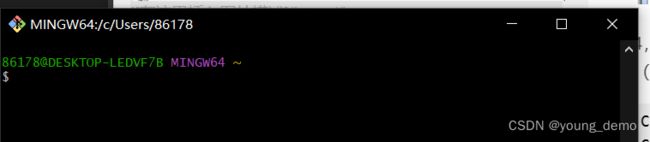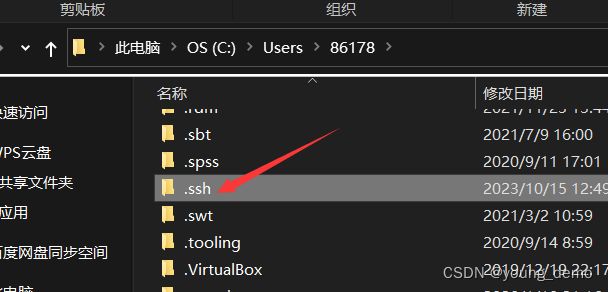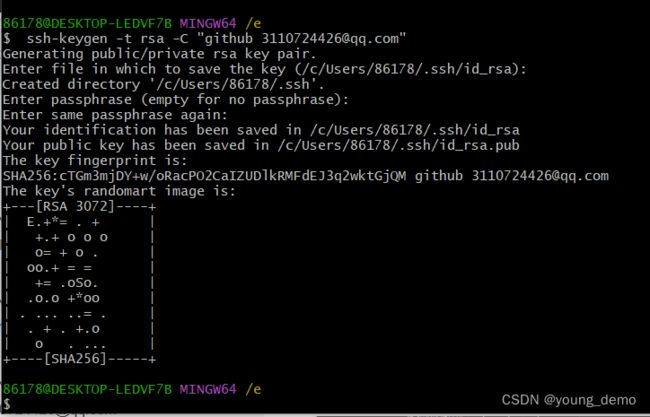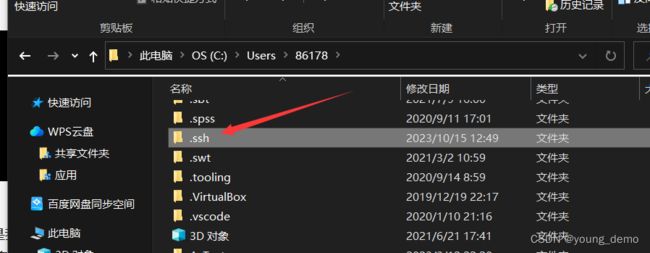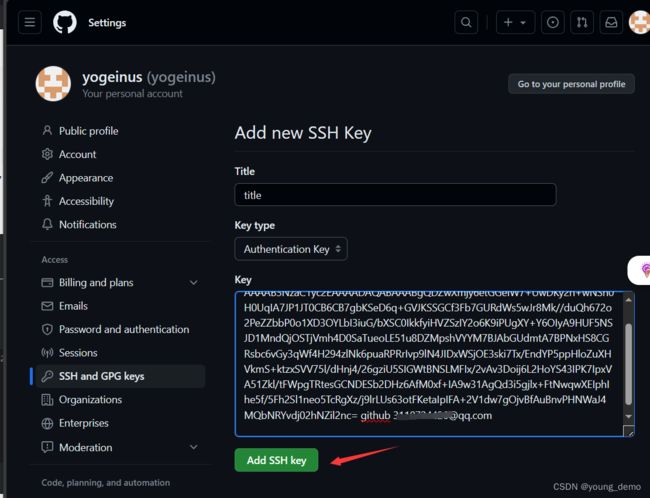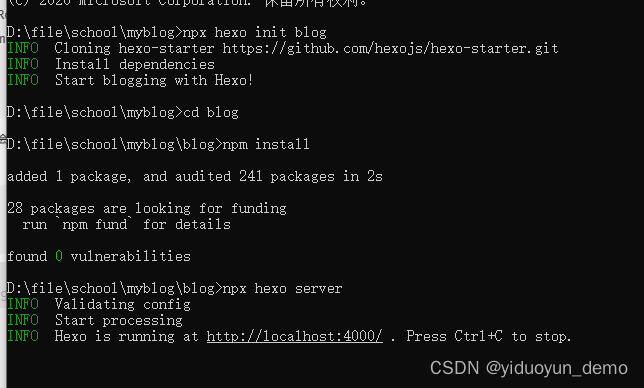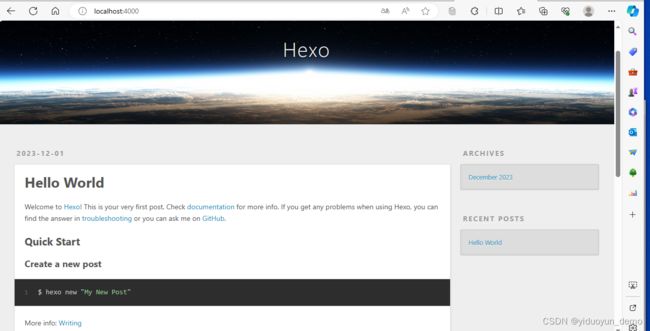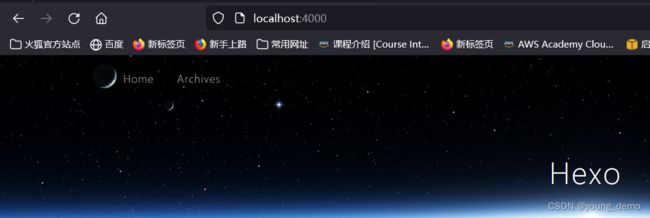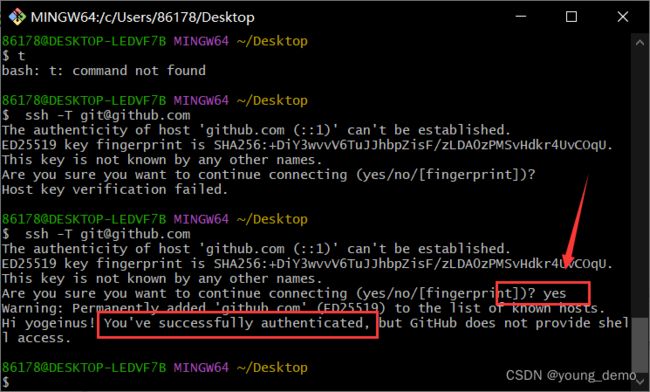- 【网络安全 | 漏洞挖掘】通过控制台调试实现登录
秋说
web安全漏洞挖掘
未经许可,不得转载。文章目录正文在安全测试过程中,我留意到一个特殊现象:当登录出现错误时,相关请求包并不经过BurpSuite。那么此时账号密码是储存在前端的,我通过调试即可实现登录管理员账户。正文由于系统设定,输入错误的账号和密码会弹出“账号密码错误”的提示。基于此,我在代码中“账号密码错误”提示的相关位置设置了断点,截图如下:随后,我刷新浏览器页面,输入错误的账号和密码,然后点击登录按钮,操作
- vant官网-vant ui 首页-移动端Vue组件库
embelfe_segge
面试学习路线阿里巴巴android前端后端
Vant是有赞前端团队开源的移动端vue组件库,适用于手机端h5页面。鉴于百度搜索不到vant官方网址,分享一下vant组件库官网地址,方便新手使用vant官网地址https://vant-contrib.gitee.io/vant/#/zh-CN/通过npm安装在现有项目中使用Vant时,可以通过npm或yarn进行安装:#Vue2项目,安装Vant2:npmivant-S#Vue3项目,安装V
- 可视化埋点在React Native中的实践
Shopee技术团队
前端reactnative前端react.js
本文首发于微信公众号“Shopee技术团队”。1.背景笔者所在团队为Shopee的本地生活前端团队,用户可以在我们的平台购买优惠券,然后去线下门店使用。随着用户规模不断增加,研究用户行为数据可以更好地指导产品功能设计,提供更加优秀的用户体验。用户行为数据的研究首先涉及到如何采集,即我们常说的“埋点”。一直以来,我们项目中的埋点都采用代码埋点,每次新增埋点往往是一些重复性的工作,且需要重新发布代码才
- 去哪儿网 ReactNative 跨小程序多端方案介绍
去哪儿网技术沙龙
大前端前端reactnative小程序
1前言qrn-remax-unir是由去哪儿网前端技术团队实现的一套将RN适配到小程序端的跨端组件,通过该组件库可快速方便的将RN源代码直接运行到小程序端。方案参考了react-native-web的适配方案,使用remax框架来实现适配组件库并达到适配多小程序的目的。和react-native-web一样,它对RN源代码侵入度低,并且调试和替换组件相当方便。方案来自于社区,我们只是合理的应用用来
- 回归任务中的评价指标MAE,MSE,RMSE,R-Squared
旺旺棒棒冰
统计学习方法机器学习回归评价指标r2mse
转自博客。仅供自己学习使用,如有侵权,请联系删除分类任务的评价指标有准确率,P值,R值,F1值,而回归任务的评价指标就是MSE,RMSE,MAE、R-SquaredMSE均方误差MSE是真实值与预测值的差值的平方和然后求平均。通过平方的形式便于求导,所以常被用作线性回归的损失函数。MSE=1m∑i=1m(yi−y^i)2MSE=\frac{1}{m}\sum_{i=1}^{m}\left(y_{i
- 基于 MySQL 和 Spring Boot 的在线论坛管理系统设计与实现
城南|阿洋-计算机从小白到大神
mysqlspringboot数据库
markdownCopy✌全网粉丝20W+,csdn特邀作者、博客专家、CSDN[新星计划]导师、java领域优质创作者,博客之星、掘金/华为云/阿里云/InfoQ等平台优质作者、专注于Java、pyhton、机器学习技术领域和毕业项目实战✌哈喽兄弟们,好久不见哦~最近整理了一下之前写过的一些小项目/毕业设计。发现还是有很多存货的,想一想既然放在电脑里面也吃灰,那么还不如分享出去,没准还可以帮助到
- .net 4.0 webServices 的使用,从前端到后端,代码超全。
静静香甜
.net前端后端c#
1、创建webServices:创建之后会生成两个文件,分别是:SecurityWebService.asmx,SecurityWebService.asmx.csSecurityWebService.asmx代码:SecurityWebService.asmx.cs代码:usingNewtonsoft.Json;usingNewtonsoft.Json.Linq;usingSystem;usin
- SSLTLS加密传输与数字证书的前世今生
云来雁去
.NET源代码探案系列数字证书HTTPS加密SSL
Hi,大家好,我是飞鸿踏雪,欢迎大家关注我的博客。近来,博主经历了一次服务器迁移,本以为有Docker-Compose加持,一切应该会非常顺利,没想到最终还是在证书上栽了跟头,因为它的证书是和IP地址绑定的。对,你没听错,这个世界上还真就有这么别扭的设定,尤其是你折腾了一整天,发现你需要到一个CA服务器上去申请证书的时候,那种绝望你晓得吧?数字证书、HTTPS、SSL/TLS、加密……无数的词汇在
- HTML+CSS案例展示(CSS3D效果旋转相册)
hacalili
htmlcss前端css3
参考来源:黑马程序员pink老师前端入门教程,零基础必看的h5(html5)+css3+移动端前端视频教程_哔哩哔哩_bilibili效果展示:总结:transform:translate(x,y)rotate(180deg)scale()...顺序对最后的效果有影响,需要根据需求安排位移和其他属性的顺序;实现暂停动画效果:animation-play-state:paused;经常和鼠标经过等其
- html5 相册翻转效果,HTML5 css3:3D旋转木马效果相册
岑依惜
html5相册翻转效果
这篇博客的目的是因为上篇HTML5CSS3专题诱人的实例CSS3打造百度贴吧的3D翻牌效果中有个关于CSS3D效果的比较重要的知识点没讲到,就是perspective和tranlateY效果图:嘿嘿,我把大学毕业时的一些照片,做成旋转木马,绕着我大文理旋转,不忘母校的培育之恩~1、perspectiveperspective属性包括两个属性:none和具有单位的长度值。其中perspective属
- 【Linux 下的 bash 无法正常解析, Windows 的 CRLF 换行符问题导致的】
待磨的钝刨
linuxbashwindows
文章目录报错原因:解决办法:方法一:用`dos2unix`修复方法二:手动转换换行符方法三:VSCode或其他编辑器手动改总结这个错误很常见,原因是你的wait_for_gpu.sh脚本文件格式不对,具体来说是Windows的CRLF换行符问题导致的,Linux下的bash无法正常解析。hadoop@hadoop:~/anaconda3$bashwait_for_gpu.sh:invalidopt
- Linux部署模型报错OSError: Error no file named pytorch_model.bin, tf_model.h5, model.ckpt.index or flax_mod
dkgee
linuxpytorch运维
报错内容:OSError:Errornofilenamedpytorch_model.bin,tf_model.h5,model.ckpt.indexorflax_model.msgpackfoundindirectory主要原因是transformer版本不对,需要升级pipinstall--upgradehuggingface_hubpipinstalltransformers[torch]其
- (含import)两行代码,将ppt的每一页幻灯片保存为图片。(如果你没装office,只装了WPS也可以,只不过更麻烦一些)
几道之旅
人工智能智能体及数字员工powerpointwps
文章目录第一步:安装包第二步:写代码,运行第三步:如果你是Office,现在已经搞定了。但我是WPS,会报错:第四步:直接去包里改代码第五步:保存对包中代码的修改,重新运行咱最开头的代码第六步:成功了第一步:安装包pipinstallpython-office第二步:写代码,运行#安装库:pipinstallpython-officeimportoffice#单页转图片office.ppt.ppt
- 如何安全删除MySQL字段?从原理到实战的保姆级指南!
小丁学Java
产品资质管理系统安全mysql数据库
从MyISAM到InnoDB:解锁MySQL在线删除字段的终极指南真实案例:一次失败的DDL操作引发的思考场景复现:某业务表invite_codes需要删除invitor字段,执行以下命令时触发报错:ALTERTABLEinvite_codesDROPCOLUMNinvitor,ALGORITHM=INPLACE;--报错信息:ALGORITHM=INPLACEisnotsupportedfort
- Spring Data JPA 的分页魔法:Pageable vs PageRequest,谁才是真正的“分页王”?✨
小丁学Java
SpringDataJPA数据库
SpringDataJPA的分页魔法:PageablevsPageRequest,谁才是真正的“分页王”?嘿,各位技术探险家!今天我们要解锁SpringDataJPA的分页秘籍,聊聊Pageable和PageRequest这对“分页双人组”的爱恨情仇!从它们的关系到使用场景,再到一个让我抓狂的参数陷阱,这篇博客带你从迷雾走向光明,还有流程图助阵,快跟我一起跳进这个技术冒险吧!第一幕:分页的“魔法钥
- 前端请求全面解析:AJAX、Axios 与 Fetch 的使用详解与代码示例
jiajia651304
前端ajaxjavascript
前端请求全面解析:AJAX、Axios与Fetch的使用详解与代码示例前端请求全面解析:AJAX、Axios与Fetch的使用详解与代码示例1.AJAX——传统的异步请求1.1基本用法示例1.2AJAX特点2.FetchAPI——现代化请求方案2.1基本用法示例2.2Fetch特点3.Axios——第三方HTTP请求库3.1安装Axios3.2基本用法示例3.3Axios特点4.总结前端请求全面解
- Conda常用命令汇总(持续更新中)
X-future426
condalinux运维
原文章:安装和使用Miniconda来管理Python环境-CSDN博客一、Miniconda的使用Miniconda没有GUI界面,只能通过conda命令对Python环境和软件包进行管理,所以这里主要介绍一下conda的常用命令。1.Conda相关(1)查询conda版本conda--version(2)更新conda版本condaupdateconda2.环境管理(1)查询已创建的虚拟环境c
- 编程内容简述!
恶霸不委屈
开发语言青少年编程汇编javapython
编程是指通过计算机语言来开发软件、程序和应用的过程,通常通过编写一系列的指令,来让计算机完成特定的任务。编程可以涉及多个领域和技术,以下是一些主要的编程内容:1.编程语言编程语言是程序员与计算机进行沟通的桥梁,不同的编程语言适用于不同的任务。常见的编程语言有:Python:简单易学,适用于数据分析、人工智能、网页开发等。JavaScript:网页开发中不可或缺的语言,用于动态网页和前端开发。Jav
- SQL 错误 [1064] [42000] You have an error in your SQL syntax; check the manual that corresponds to yo
web14786210723
sql数据库
在为用户指定数据的时候,报错了,SQL错误[1064][42000]:YouhaveanerrorinyourSQLsyntax;checkthemanualthatcorrespondstoyoGRANTALLPRIVILEGESONjeecg-boot.*TO'jeecgoot'@'%';ERROR1064(42000):YouhaveanerrorinyourSQLsyntax;checkt
- 【Docker系列四】Docker 网络
Kwan的解忧杂货铺@新空间代码工作室
s4Docker系列docker网络容器
欢迎来到我的博客,很高兴能够在这里和您见面!希望您在这里可以感受到一份轻松愉快的氛围,不仅可以获得有趣的内容和知识,也可以畅所欲言、分享您的想法和见解。推荐:kwan的首页,持续学习,不断总结,共同进步,活到老学到老导航檀越剑指大厂系列:全面总结java核心技术,jvm,并发编程redis,kafka,Spring,微服务等常用开发工具系列:常用的开发工具,IDEA,Mac,Alfred,Git,
- Axios 和 跨域 这两个概念
PLJJ685
前后端分离的仓库管理系统前端
1.Axios是什么?Axios是一个用于发送网络请求的工具,类似于浏览器自带的fetch,但更强大、更易用。在前端(Vue)中,我们通常用Axios来向后端(SpringBoot)请求数据。举个例子:假设你在一个仓储系统中,前端需要从后端获取商品库存信息。这时,前端就可以用Axios发送一个请求,比如:axios.get('/api/inventory').then(response=>{con
- Github上神仙级大模型项目:大语言模型(LLM)入门学习路线图,三个月让你从大模型基础到精通!
AI大模型-大飞
github语言模型学习人工智能AI大模型程序员AI
Github项目上有一个大语言模型学习路线笔记,它全面涵盖了大语言模型的所需的基础知识学习,LLM前沿算法和架构,以及如何将大语言模型进行工程化实践。这份资料是初学者或有一定基础的开发/算法人员入门活深入大型语言模型学习的优秀参考。这份资料重点介绍了我们应该掌握哪些核心知识,并推荐了一系列优质的学习视频和博客,旨在帮助大家系统性地掌握大型语言模型的相关技术。大语言模型(LargeLanguageM
- Docker build 报错 “ Cannot find a valid baseurl for repo: base/7/x86_64 ” 解决
EricLi404
linuxDockercentosyumdockercentos7linux
错误内容dockerbuild阶段报错如下:SendingbuildcontexttoDockerdaemon2.048kBStep1/3:FROMcentos:7--->8652b9f0cb4cStep2/3:RUNyum-yupdate--->Runningin4e4e11d880f3Loadedplugins:fastestmirror,ovlDeterminingfastestmirror
- 麦谷科技-前端面经
dancehole
科技前端
base:车联网,uniapp小程序。面试时间:2025-03月(应届)投递岗位:前端(转正实习)面试流程比较短,可能是因为经历不匹配或者第一题答的不好Tvt时间:上午约一面,下午约二面,隔一天(第三天)约hr面。整体流程还是很快的。HR面去公司线下参观了,整体地理环境也很nice。最后因为个人原因没有入职,也是相当可惜一面自我介绍&BG:两端实习,介绍了一下自己的工作。面试官表示不太感兴趣(问了
- Vue3前端开发:组件化设计与状态管理
caihuayuan4
面试题汇总与解析springsqljava大数据课程设计
Vue3前端开发:组件化设计与状态管理一、Vue3组件化设计组件基本概念与特点是一款流行的JavaScript框架,它支持组件化设计,这意味着我们可以将页面分解成多个独立的组件,每个组件负责一部分功能,通过组件的嵌套和复用,可以快速构建复杂的用户界面。组件化设计具有以下特点:组件示例组件选项在上面的代码示例中,我们通过Vue.component方法注册了一个名为my-component的组件,这是
- 解决Centos使用yum命令报错“Cannot find a valid baseurl for repo: base/7/x86_64”问题
牛奶咖啡13
运维/测试centoslinux解决Centos仓库源失效InfluxDB作服务失败问题[Errno256]HTTPSError404
一、问题描述我们在使用Centos7.9使用【sudoyuminstallinfluxdb2】命令安装influxDB数据库的时候提示“LoadingmirrorspeedsfromcachedhostfileCouldnotretrievemirrorlisthttp://mirrorlist.centos.org/release=7&arch=x86_64&repo=os&infra=stoc
- 使用 Sa-Token 完成踢人下线功能
一、需求在企业级项目中,踢人下线是一个很常见的需求,如果要设计比较完善的话,至少需要以下功能点:可以根据用户userId踢出指定会话,对方再次访问系统会被提示:您已被踢下线,请重新登录。可以查询出一个账号共在几个设备端登录,并返回其对应的Token凭证,以便后续操作。可以只踢出一个账号某一个端的会话,其他端不受影响。例如在某电商APP上可以看到当前账号共在几个手机上登录,并注销指定端的会话,当前端
- 为什么后端路由需要携带 /api 作为前缀?前端如何设置基础路径 /api?
z2637305611
前端
一、为什么后端路由需要携带/api作为前缀?1.区分API端点与其他路由在Web应用程序中,后端不仅需要处理API请求,还可能需要处理静态资源(如HTML、CSS、JS文件)或其他服务(如WebSocket)。通过为API路由添加/api前缀,可以清晰地将其与其他请求区分开来,避免路由冲突。例如:API请求:https://example.com/api/users静态资源请求:https://e
- [代码规范]1_良好的命名规范能减轻工作负担
啾啾大学习
编程通用代码规范Java命名规范命名规范长命名方案
欢迎来到啾啾的博客,一个致力于构建完善的Java程序员知识体系的博客,记录学习的点滴,分享工作的思考、实用的技巧,偶尔分享一些杂谈。欢迎评论交流,感谢您的阅读。目录引言命名——提炼含义减少注释类名命名接口与实现类的命名方法命名的最佳实践1.方法名的结构2.参数与返回值的隐含3.避免缩写4.逻辑与副作用的体现5.条件判断方法长命名处理——实战答疑处理方法1.利用上下文环境简化名称2.使用领域术语或缩
- DeepSeek R1 本地部署指南 (3) - 更换本地部署模型 Windows/macOS 通用
Eric Woo X
人工智能AIDeepSeekmacoswindowsdeepseekai
0.准备完成Windows或macOS安装:DeepSeekR1本地部署指南(1)-Windows本地部署-CSDN博客DeepSeekR1本地部署指南(2)-macOS本地部署-CSDN博客以下内容Windows和macOS命令执行相同:Windows管理员启动:命令提示符CMDmacOS启动:Terminal1.查看已安装模型ollamalist如图,已安装1.5b版本:ollamarunde
- PHP,安卓,UI,java,linux视频教程合集
cocos2d-x小菜
javaUIlinuxPHPandroid
╔-----------------------------------╗┆
- zookeeper admin 笔记
braveCS
zookeeper
Required Software
1) JDK>=1.6
2)推荐使用ensemble的ZooKeeper(至少3台),并run on separate machines
3)在Yahoo!,zk配置在特定的RHEL boxes里,2个cpu,2G内存,80G硬盘
数据和日志目录
1)数据目录里的文件是zk节点的持久化备份,包括快照和事务日
- Spring配置多个连接池
easterfly
spring
项目中需要同时连接多个数据库的时候,如何才能在需要用到哪个数据库就连接哪个数据库呢?
Spring中有关于dataSource的配置:
<bean id="dataSource" class="com.mchange.v2.c3p0.ComboPooledDataSource"
&nb
- Mysql
171815164
mysql
例如,你想myuser使用mypassword从任何主机连接到mysql服务器的话。
GRANT ALL PRIVILEGES ON *.* TO 'myuser'@'%'IDENTIFIED BY 'mypassword' WI
TH GRANT OPTION;
如果你想允许用户myuser从ip为192.168.1.6的主机连接到mysql服务器,并使用mypassword作
- CommonDAO(公共/基础DAO)
g21121
DAO
好久没有更新博客了,最近一段时间工作比较忙,所以请见谅,无论你是爱看呢还是爱看呢还是爱看呢,总之或许对你有些帮助。
DAO(Data Access Object)是一个数据访问(顾名思义就是与数据库打交道)接口,DAO一般在业
- 直言有讳
永夜-极光
感悟随笔
1.转载地址:http://blog.csdn.net/jasonblog/article/details/10813313
精华:
“直言有讳”是阿里巴巴提倡的一种观念,而我在此之前并没有很深刻的认识。为什么呢?就好比是读书时候做阅读理解,我喜欢我自己的解读,并不喜欢老师给的意思。在这里也是。我自己坚持的原则是互相尊重,我觉得阿里巴巴很多价值观其实是基本的做人
- 安装CentOS 7 和Win 7后,Win7 引导丢失
随便小屋
centos
一般安装双系统的顺序是先装Win7,然后在安装CentOS,这样CentOS可以引导WIN 7启动。但安装CentOS7后,却找不到Win7 的引导,稍微修改一点东西即可。
一、首先具有root 的权限。
即进入Terminal后输入命令su,然后输入密码即可
二、利用vim编辑器打开/boot/grub2/grub.cfg文件进行修改
v
- Oracle备份与恢复案例
aijuans
oracle
Oracle备份与恢复案例
一. 理解什么是数据库恢复当我们使用一个数据库时,总希望数据库的内容是可靠的、正确的,但由于计算机系统的故障(硬件故障、软件故障、网络故障、进程故障和系统故障)影响数据库系统的操作,影响数据库中数据的正确性,甚至破坏数据库,使数据库中全部或部分数据丢失。因此当发生上述故障后,希望能重构这个完整的数据库,该处理称为数据库恢复。恢复过程大致可以分为复原(Restore)与
- JavaEE开源快速开发平台G4Studio v5.0发布
無為子
我非常高兴地宣布,今天我们最新的JavaEE开源快速开发平台G4Studio_V5.0版本已经正式发布。
访问G4Studio网站
http://www.g4it.org
2013-04-06 发布G4Studio_V5.0版本
功能新增
(1). 新增了调用Oracle存储过程返回游标,并将游标映射为Java List集合对象的标
- Oracle显示根据高考分数模拟录取
百合不是茶
PL/SQL编程oracle例子模拟高考录取学习交流
题目要求:
1,创建student表和result表
2,pl/sql对学生的成绩数据进行处理
3,处理的逻辑是根据每门专业课的最低分线和总分的最低分数线自动的将录取和落选
1,创建student表,和result表
学生信息表;
create table student(
student_id number primary key,--学生id
- 优秀的领导与差劲的领导
bijian1013
领导管理团队
责任
优秀的领导:优秀的领导总是对他所负责的项目担负起责任。如果项目不幸失败了,那么他知道该受责备的人是他自己,并且敢于承认错误。
差劲的领导:差劲的领导觉得这不是他的问题,因此他会想方设法证明是他的团队不行,或是将责任归咎于团队中他不喜欢的那几个成员身上。
努力工作
优秀的领导:团队领导应该是团队成员的榜样。至少,他应该与团队中的其他成员一样努力工作。这仅仅因为他
- js函数在浏览器下的兼容
Bill_chen
jquery浏览器IEDWRext
做前端开发的工程师,少不了要用FF进行测试,纯js函数在不同浏览器下,名称也可能不同。对于IE6和FF,取得下一结点的函数就不尽相同:
IE6:node.nextSibling,对于FF是不能识别的;
FF:node.nextElementSibling,对于IE是不能识别的;
兼容解决方式:var Div = node.nextSibl
- 【JVM四】老年代垃圾回收:吞吐量垃圾收集器(Throughput GC)
bit1129
垃圾回收
吞吐量与用户线程暂停时间
衡量垃圾回收算法优劣的指标有两个:
吞吐量越高,则算法越好
暂停时间越短,则算法越好
首先说明吞吐量和暂停时间的含义。
垃圾回收时,JVM会启动几个特定的GC线程来完成垃圾回收的任务,这些GC线程与应用的用户线程产生竞争关系,共同竞争处理器资源以及CPU的执行时间。GC线程不会对用户带来的任何价值,因此,好的GC应该占
- J2EE监听器和过滤器基础
白糖_
J2EE
Servlet程序由Servlet,Filter和Listener组成,其中监听器用来监听Servlet容器上下文。
监听器通常分三类:基于Servlet上下文的ServletContex监听,基于会话的HttpSession监听和基于请求的ServletRequest监听。
ServletContex监听器
ServletContex又叫application
- 博弈AngularJS讲义(16) - 提供者
boyitech
jsAngularJSapiAngularProvider
Angular框架提供了强大的依赖注入机制,这一切都是有注入器(injector)完成. 注入器会自动实例化服务组件和符合Angular API规则的特殊对象,例如控制器,指令,过滤器动画等。
那注入器怎么知道如何去创建这些特殊的对象呢? Angular提供了5种方式让注入器创建对象,其中最基础的方式就是提供者(provider), 其余四种方式(Value, Fac
- java-写一函数f(a,b),它带有两个字符串参数并返回一串字符,该字符串只包含在两个串中都有的并按照在a中的顺序。
bylijinnan
java
public class CommonSubSequence {
/**
* 题目:写一函数f(a,b),它带有两个字符串参数并返回一串字符,该字符串只包含在两个串中都有的并按照在a中的顺序。
* 写一个版本算法复杂度O(N^2)和一个O(N) 。
*
* O(N^2):对于a中的每个字符,遍历b中的每个字符,如果相同,则拷贝到新字符串中。
* O(
- sqlserver 2000 无法验证产品密钥
Chen.H
sqlwindowsSQL ServerMicrosoft
在 Service Pack 4 (SP 4), 是运行 Microsoft Windows Server 2003、 Microsoft Windows Storage Server 2003 或 Microsoft Windows 2000 服务器上您尝试安装 Microsoft SQL Server 2000 通过卷许可协议 (VLA) 媒体。 这样做, 收到以下错误信息CD KEY的 SQ
- [新概念武器]气象战争
comsci
气象战争的发动者必须是拥有发射深空航天器能力的国家或者组织....
原因如下:
地球上的气候变化和大气层中的云层涡旋场有密切的关系,而维持一个在大气层某个层次
- oracle 中 rollup、cube、grouping 使用详解
daizj
oraclegroupingrollupcube
oracle 中 rollup、cube、grouping 使用详解 -- 使用oracle 样例表演示 转自namesliu
-- 使用oracle 的样列库,演示 rollup, cube, grouping 的用法与使用场景
--- ROLLUP , 为了理解分组的成员数量,我增加了 分组的计数 COUNT(SAL)
- 技术资料汇总分享
Dead_knight
技术资料汇总 分享
本人汇总的技术资料,分享出来,希望对大家有用。
http://pan.baidu.com/s/1jGr56uE
资料主要包含:
Workflow->工作流相关理论、框架(OSWorkflow、JBPM、Activiti、fireflow...)
Security->java安全相关资料(SSL、SSO、SpringSecurity、Shiro、JAAS...)
Ser
- 初一下学期难记忆单词背诵第一课
dcj3sjt126com
englishword
could 能够
minute 分钟
Tuesday 星期二
February 二月
eighteenth 第十八
listen 听
careful 小心的,仔细的
short 短的
heavy 重的
empty 空的
certainly 当然
carry 携带;搬运
tape 磁带
basket 蓝子
bottle 瓶
juice 汁,果汁
head 头;头部
- 截取视图的图片, 然后分享出去
dcj3sjt126com
OSObjective-C
OS 7 has a new method that allows you to draw a view hierarchy into the current graphics context. This can be used to get an UIImage very fast.
I implemented a category method on UIView to get the vi
- MySql重置密码
fanxiaolong
MySql重置密码
方法一:
在my.ini的[mysqld]字段加入:
skip-grant-tables
重启mysql服务,这时的mysql不需要密码即可登录数据库
然后进入mysql
mysql>use mysql;
mysql>更新 user set password=password('新密码') WHERE User='root';
mysq
- Ehcache(03)——Ehcache中储存缓存的方式
234390216
ehcacheMemoryStoreDiskStore存储驱除策略
Ehcache中储存缓存的方式
目录
1 堆内存(MemoryStore)
1.1 指定可用内存
1.2 驱除策略
1.3 元素过期
2 &nbs
- spring mvc中的@propertysource
jackyrong
spring mvc
在spring mvc中,在配置文件中的东西,可以在java代码中通过注解进行读取了:
@PropertySource 在spring 3.1中开始引入
比如有配置文件
config.properties
mongodb.url=1.2.3.4
mongodb.db=hello
则代码中
@PropertySource(&
- 重学单例模式
lanqiu17
单例Singleton模式
最近在重新学习设计模式,感觉对模式理解更加深刻。觉得有必要记下来。
第一个学的就是单例模式,单例模式估计是最好理解的模式了。它的作用就是防止外部创建实例,保证只有一个实例。
单例模式的常用实现方式有两种,就人们熟知的饱汉式与饥汉式,具体就不多说了。这里说下其他的实现方式
静态内部类方式:
package test.pattern.singleton.statics;
publ
- .NET开源核心运行时,且行且珍惜
netcome
java.net开源
背景
2014年11月12日,ASP.NET之父、微软云计算与企业级产品工程部执行副总裁Scott Guthrie,在Connect全球开发者在线会议上宣布,微软将开源全部.NET核心运行时,并将.NET 扩展为可在 Linux 和 Mac OS 平台上运行。.NET核心运行时将基于MIT开源许可协议发布,其中将包括执行.NET代码所需的一切项目——CLR、JIT编译器、垃圾收集器(GC)和核心
- 使用oscahe缓存技术减少与数据库的频繁交互
Everyday都不同
Web高并发oscahe缓存
此前一直不知道缓存的具体实现,只知道是把数据存储在内存中,以便下次直接从内存中读取。对于缓存的使用也没有概念,觉得缓存技术是一个比较”神秘陌生“的领域。但最近要用到缓存技术,发现还是很有必要一探究竟的。
缓存技术使用背景:一般来说,对于web项目,如果我们要什么数据直接jdbc查库好了,但是在遇到高并发的情形下,不可能每一次都是去查数据库,因为这样在高并发的情形下显得不太合理——
- Spring+Mybatis 手动控制事务
toknowme
mybatis
@Override
public boolean testDelete(String jobCode) throws Exception {
boolean flag = false;
&nbs
- 菜鸟级的android程序员面试时候需要掌握的知识点
xp9802
android
熟悉Android开发架构和API调用
掌握APP适应不同型号手机屏幕开发技巧
熟悉Android下的数据存储
熟练Android Debug Bridge Tool
熟练Eclipse/ADT及相关工具
熟悉Android框架原理及Activity生命周期
熟练进行Android UI布局
熟练使用SQLite数据库;
熟悉Android下网络通信机制,S