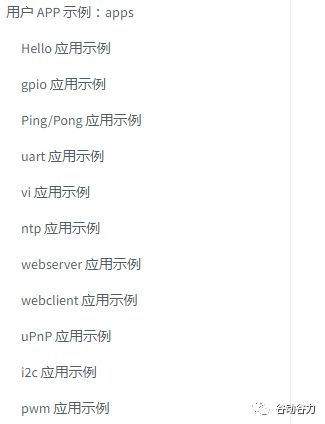【RT-Thread Smart】ART-Pi Smart 开发板开箱及爱之初次体验
ART-Pi Smart 开发板开箱及爱之初次体验
首先, 感谢RT=Thread给的试用机会, 感谢熊大的指导.
本文ART-Pi Smart开箱及初次体验内置应用
标题开箱
收到有几天了。我们一步一步揭开他的面纱吧
开箱后,包装内全家福,包装内自带了两根 Type-C 线和一根网线。开发板整体接口还是很丰富的:SDIO、USB、ETH、LCD、Camera。

ART-Pi Smart 开发板简介
ART-Pi Smart 开发板是RT-Thread联合百问科技出品,用于学习和评估RT-Thread Smart微内核操作系统。
gitee 文档代码仓库地址 :https://gitee.com/rtthread/ART-Pi-smart
板载资源:
- i.MX6ULL, Cortex-A7, 800MHz
- DDR3 SDRAM 512MB, EMMC(4GB)
- RW007 WiFi
- SDIO TF Card slot
- USB Host
- USB OTG with Type-C
- Ethernet port x1
- USB UART x1
- RGB888 FPC connector
- Camera FPC connector
- D1 for 3.3 v power-on
- Two user LEDs
- Three push-buttons (user, reset and boot)
驱动支持:
- GPIO
- UART
- I2C
- SPI
- QSPI
- RTC
- TIMER
- PWM
- SDRAM
- ETH
- WIFI
- LCD
上电
插入 Type-C (两条Type-C线都插上)电源和网线,打开终端,波特率设置为 115200
上电调试信息:
U-Boot 2017.03-g002b758ac9-dirty (Nov 24 2021 - 20:08:02 +0800)
CPU: Freescale i.MX6ULL rev1.1 696 MHz (running at 396 MHz)
CPU: Industrial temperature grade (-40C to 105C) at 38C
Reset cause: WDOG
Model: Freescale i.MX6 ULL 14x14 EVK Board
Board: MX6ULL 14x14 EVK
DRAM: 512 MiB
MMC: FSL_SDHC: 0, FSL_SDHC: 1
*** Warning - bad CRC, using default environment
Display: TFT7016 (1024x600)
Video: 1024x600x24
In: serial
Out: serial
Err: serial
switch to partitions #0, OK
mmc1(part 0) is current device
Net: eth1: ethernet@020b4000, eth0: ethernet@02188000 [PRIME]
Normal Boot
Hit any key to stop autoboot: 0
reading /kernel/rtthread.bin
1149312 bytes read in 73 ms (15 MiB/s)
## Starting application at 0x80001000 ...
\ | /
- RT - Thread Smart Operating System
/ | \ 5.0.0 build Dec 15 2021
2006 - 2020 Copyright by rt-thread team
lwIP-2.1.2 initialized!
[15] E/drv.enet: emac device init success
[20] I/I2C: I2C bus [i2c3] registered
[24] I/I2C: I2C bus [i2c4] registered
[83] E/drv.enet:
PHY Link down, please check the cable connection and link partner setting.
[94] I/SDIO: SD card capacity 31166976 KB.
[156] I/SDIO: emmc card capacity 3817472 KB.
found part[0], begin: 2098176, size: 500.0MB
found part[1], begin: 526386176, size: 1.0GB
found part[2], begin: 1600128000, size: 10.0MB
found part[3], begin: 1610613760, size: 200.0MB
[266] I/touch: rt_touch init success
[270] I/gt911: touch device gt911 init success
[275] I/sal.skt: Socket Abstraction Layer initialize success.
emmc file system initialization done!
[1758] I/WLAN.dev: wlan init success
[1763] I/WLAN.lwip: eth device init ok name:w0
[1768] I/WLAN.dev: wlan init success
[1773] I/WLAN.lwip: eth device init ok name:w1
rw007 sn: [rw00700000000fc584a2c5001]
rw007 ver: [RW007_2.1.0-a7a0d089-57]
[5247] D/drv.enet: enet1 link up
[5789] W/WLAN.mgnt: F:rt_wlan_connect L:1091 not find ap! ssid:rt-thread
hello rt-smart!
/sd/wifi.sh wi-fi configuration file not exist in sd card!
[5807] I/mcf.link.tcp: TCPServer Waiting for client on port 5555...
[5814] I/mcf.link: MCF link port(3) register successfully.
msh />[5850] I/mcf.trans: MCF(V0.1.0) initialized successfully.
[5855] I/urpc: uRPC(V0.1.0) initialize successfully.
[5861] I/mcf.trans: MCF protocol started successfully.
基本命令
在终端输入命令 help (tab键,用法与)查看帮助信息(会列出相关应用)
msh />help
RT-Thread shell commands:
reboot - reboot system
cpu_usage - display cpu usage
dbg - dbg
memcheck - check memory data
memtrace - dump memory trace information
gic_dump - show gic status
list_page - show page info
list_fd - list file descriptor
lsof - list open files
mount - mount<device><mountpoint><fstype>
unmount - unmount the mountpoint
hello - say hello world
clear - clear the terminal screen
version - show RT-Thread version information
list_thread - list thread
list_sem - list semaphore in system
list_event - list event in system
list_mutex - list mutex in system
list_mailbox - list mail box in system
list_msgqueue - list message queue in system
list_memheap - list memory heap in system
list_mempool - list memory pool in system
list_timer - list timer in system
list_device - list device in system
list - list all symbol in system
help - RT-Thread shell help.
ps - List threads in the system.
free - Show the memory usage in the system.
ls - List information about the FILEs.
cp - Copy SOURCE to DEST.
mv - Rename SOURCE to DEST.
cat - Concatenate FILE(s)
rm - Remove(unlink) the FILE(s).
cd - Change the shell working directory.
pwd - Print the name of the current working directory.
mkdir - Create the DIRECTORY.
mkfs - format disk with file system
df - disk free
echo - echo string to file
set - set or show environment variable
list_channel - list IPC channel information
list_process - list process
kill - send a signal to a process
killall - kill processes by name
list_shm - show share memory info
sys_log - sys_log 1(enable)/0(disable)
ifconfig - list the information of all network interfaces
ping - ping network host
dns - list and set the information of dns
netstat - list the information of TCP / IP
pwm_enable - pwm_enable pwm1 1
pwm_disable - pwm_disable pwm1 1
pwm_set - pwm_set pwm1 1 100 50
date - get date and time or set [year month day hour min sec]
wifi - wifi command.
执行用户 app。用户 app 存放在目录 /root/bin 目录下
msh /root/bin>pong.elf &
msh /root/bin>
Pong: wait on the IPC channel: 3
msh /root/bin>ping
msh /root/bin>ping.elf
msh /root/bin>
Ping: send count = 0
Pong: receive count = 0
Pong: reply count = 0
Ping: receive the reply 0
Ping: send count = 1
Pong: receive count = 1
Pong: reply count = 1
Ping: receive the reply 1
Ping: send count = 2
Pong: receive count = 2
Pong: reply count = 2
Ping: receive the reply 2
Ping: send count = 3
Pong: receive count = 3
Pong: reply count = 3
Ping: receive the reply 3
Ping: send count = 4
Pong: receive count = 4
Pong: reply count = 4
Ping: receive the reply 4
Ping: send count = 5
Pong: receive count = 5
Pong: reply count = 5
Ping: receive the reply 5
Ping: send count = 6
Pong: receive count = 6
Pong: reply count = 6
Ping: receive the reply 6
Ping: send count = 7
Pong: receive count = 7
Pong: reply count = 7
Ping: receive the reply 7
连接网络
扫描wifi SSID
msh />wifi scan
SSID MAC security rssi chn Mbps
------------------------------- ----------------- -------------- ---- --- ----
SunWIFI 48:0e:ec:cf:50:75 OPEN -29 7 4294
SunshineSilicon 4e:0e:ec:cf:50:75 WPA2_MIXED_PSK -30 7 4294
DIRECT-09SCX-3400 02:15:99:a0:b1:56 WPA2_AES_PSK -54 7 4294
YYH401 c0:b4:7d:90:a4:68 WPA2_AES_PSK -71 6 4294
SunshineSilicon cc:08:fb:19:74:7e WPA2_AES_PSK -73 1 4294
TP-LINK_12F0 04:95:e6:f1:bd:51 WPA2_AES_PSK -73 3 4294
360WiFi-501 a8:6b:7c:c8:35:a2 WPA2_AES_PSK -73 11 4294
ChinaNet-Ut5M 08:6b:d1:fb:49:d0 WPA2_MIXED_PSK -73 11 4294
DIRECT-2a-Pantum P2200 Series 14:6b:9c:e7:28:ed WPA2_MIXED_PSK -75 11 4294
huawei-惠惠 ac:bd:70:d5:2b:2c WPA2_AES_PSK -76 6 4294
ChinaNet-sGGV cc:90:e8:39:c9:a5 WPA2_MIXED_PSK -79 5 4294
yys c8:5b:a0:ef:13:94 WPA2_AES_PSK -79 11 4294
WirelessNet 50:1d:93:68:f4:d0 WPA2_MIXED_PSK -80 1 4294
MERCURY_A34C 5c:de:34:9a:a3:4c WPA2_AES_PSK -81 11 4294
ChinaNet-2.4G-0770 fc:60:9b:12:07:72 WPA2_MIXED_PSK -83 1 4294
嘉源轩 30:a2:c2:78:8d:ba WPA2_MIXED_PSK -84 1 4294
ChinaNet-xmPj 18:52:82:40:78:9d WPA2_AES_PSK -84 8 4294
ChinaNet-2.4G-6646 ac:e3:42:a0:66:4c WPA2_AES_PSK -86 11 4294
502 b8:80:35:c0:57:07 WPA2_AES_PSK -87 11 4294
TP-LINK_AB70 54:a7:03:b2:ab:70 WPA2_AES_PSK -87 11 4294
选择要连接的WIFI
msh />wifi join SunshineSilicon ********************
[274154] I/WLAN.mgnt: wifi connect failed!
msh />wifi join SunshineSilicon ********************
[283828] I/WLAN.mgnt: wifi connect failed!
msh />wifi join SunshineSilicon ********************
[288510] I/WLAN.mgnt: wifi connect failed!
msh />wifi join SunshineSilicon ********************
[294185] I/WLAN.mgnt: wifi connect failed!
连接wifi 基本失败,好像过很久 自动会连接上
msh /root>[4864107] I/WLAN.mgnt: wifi connect success ssid:SunshineSilicon
[4868116] I/WLAN.lwip: Got IP address : 192.168.0.67
有线网络
插网线后, 获取IP,也比较慢
Web网页管理体验
看到上面连接成功的IP192.168.0.67
打开网页http://192.168.0.67
####登录

界面像路由路管理页面
点亮LED
LED 屏体验
下载sdl_test
RT-Thread官方编译好示例下载:https://gitee.com/rtthread/ART-Pi-smart/tree/master/documents/firmwares/root/bin
传应用及图片到开发板
本想用udb push到板子上,几次尝试,都失败,还是用古法,下载到SD卡,断电插卡,再重新上电
切换目录到sd卡
msh />cd sd
####查看文件
msh /sd>ls
Directory /sd:
AlmVoice <DIR>
zmaee <DIR>
@Playlists <DIR>
My Music <DIR>
Photos <DIR>
Videos <DIR>
sdl_test.elf 1046388
men.bmp 2094054
w.bmp 12183750
1002.bmp 1907166
1001.bmp 2195030
qin.BMP 230454
200.bmp 2423206
1.bmp 2512854
hello.elf 216012
标题查看sdl用法
msh /sd>sdl_test.elf -h
msh /sd>screen: lcd - 0x00202000, size 522240
screen: bpp 32, width - 480, height - 272
Usage: sdl_test.elf option
option:
-l draw line
-r draw a rectangle
-t draw a rectangle with texture
-p draw a bmp picture with texture
画条线line
msh /sd>sdl_test.elf -l
msh /sd>screen: lcd - 0x00202000, size 522240
screen: bpp 32, width - 480, height - 272
来画个矩形吧
msh /sd>sdl_test.elf -r
msh /sd>screen: lcd - 0x00202000, size 522240
screen: bpp 32, width - 480, height - 272
ART-piSmartR.jpg
显示图片
msh /sd>sdl_test.elf -p men.bmp
msh /sd>screen: lcd - 0x00202000, size 522240
screen: bpp 32, width - 480, height - 272
总结
ART-Pi Smart启动速度快,用户程序与内核分离,可以独立开应用,很棒的设计.但有点美中不足,网络连接速度太慢了.
后续
下回要体验什么功能,客官您请说.
有以下功能示例: