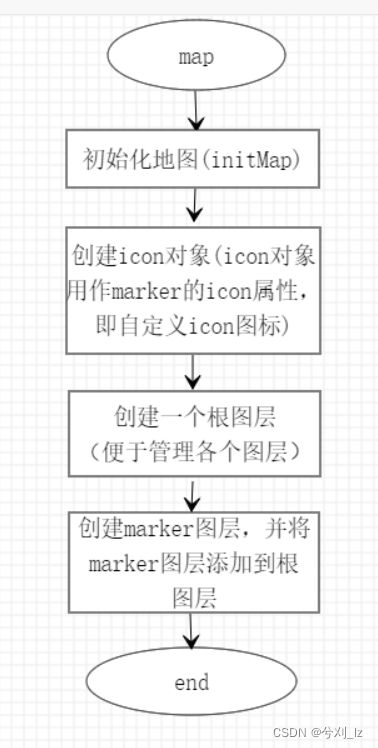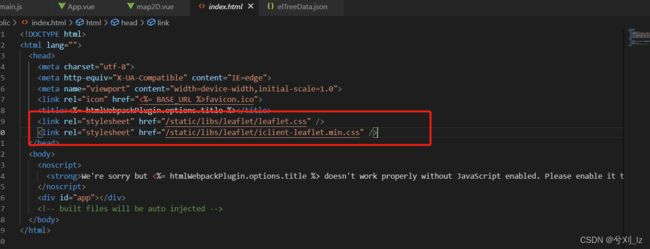leaflet将不同类型的marker添加到不同图层,并实现图层切换
leaflet在二维gis开发中使用比较广泛,本人最近也在从事gis相关开发。趁着这两天不是很忙,赶紧将这两天的开发过程记录一下,作为以后工作的参考。
leaflet添加marker的一般步骤:
上图表现了leaflet添加marker的一般步骤。
初始化地图:
地图用的是超图的leaflet插件@supermap/iclient-leaflet,官方地址: https://github.com/SuperMap/iClient-JavaScript/tree/master/src/leaflet。选用超图的原因是后期画路径的时候可以很方便的调用超图的服务,另一方面是项目大框架基于超图。
首先在项目中引入插件,如图:
本人为了方便将两个css下载到了本地,下载链接:https://unpkg.com/[email protected]/dist/leaflet.css,https://iclient.supermap.io/dist/leaflet/iclient-leaflet.min.css,这两个下载链接在官方都有,下载完成在html页面中引入即可。插件引入完成后进行地图的初始化,代码如下:
initMap () {
const host = window.isLocal
? window.server
: 'https://iserver.supermap.io'
const url = host + '/iserver/services/map-china400/rest/maps/China'
this.mapObj = L.map(this.mapId, {
// center: [0, 0],
center: [45.7413805110411, 127.165046475283],
maxZoom: 18,
zoom: 6,
zoomControl: false
})
L.supermap.tiledMapLayer(url).addTo(this.mapObj)
this.rootLayerGroup = L.featureGroup().addTo(this.mapObj) // 添加根图层(方便管理其他图层)
},然后再mounted中调用,如下:
mounted () {
this.$nextTick(() => {
this.initMap()
})
},创建icon对象
在项目中,marker的种类不一,每种marker对应一个图标,因此需要的icon也就不一,加上marker点击高亮的icon,就需要为每个类型的mrker准备两个icon对象,一个默认,一个高亮,这里用两个对象defaultIcons和focusIcons分别保存默认图标和高亮图标(两个对象实际是两个map结构,以类型为key,对应的icon为value)。具体需要几种marker以后台数据为准,这里有一个json文件模拟数据:
{
"code": 200,
"data": [
{
"id": 1,
"lat": "",
"lng": "",
"poiName": "桥梁",
"poiType": "bridge",
"children": [
{
"id": 2,
"lat": 44.9255,
"lng": 127.2017,
"poiName": "佳木斯大桥",
"poiType": "bridge"
},
{
"id": 3,
"lat": 45.7933,
"lng": 128.6749,
"poiName": "佳木斯中桥",
"poiType": "bridge"
},
{
"id": 4,
"lat": 44.9194,
"lng": 128.5764,
"poiName": "佳木斯小桥",
"poiType": "bridge"
},
{
"id": 12,
"lat": 46.500976,
"lng": 125.049838,
"poiName": "桥A",
"poiType": "bridge"
},
{
"id": 13,
"lat": 46.11039,
"lng": 125.305188,
"poiName": "桥B",
"poiType": "bridge"
},
{
"id": 14,
"lat": 46.657439,
"lng": 125.026459,
"poiName": "桥C",
"poiType": "bridge"
},
{
"id": 15,
"lat": 47.744832,
"lng": 128.859247,
"poiName": "桥D",
"poiType": "bridge"
},
{
"id": 16,
"lat": 48.668639,
"lng": 130.477707,
"poiName": "桥E",
"poiType": "bridge"
},
{
"id": 17,
"lat": 47.424955,
"lng": 124.107461,
"poiName": "桥F",
"poiType": "bridge"
},
{
"id": 18,
"lat": 47.39034,
"lng": 123.920893,
"poiName": "桥G",
"poiType": "bridge"
}
]
},
{
"id": 5,
"lat": "",
"lng": "",
"poiName": "涵洞",
"poiType": "culvert",
"children": [
{
"id": 6,
"lat": 45.7404,
"lng": 127.1621,
"poiName": "涵洞1",
"poiType": "culvert"
},
{
"id": 7,
"lat": 45.44,
"lng": 126.41,
"poiName": "涵洞2",
"poiType": "culvert"
},
{
"id": 8,
"lat": 45.73832834,
"lng": 127.1584935,
"poiName": "涵洞3",
"poiType": "culvert"
},
{
"id": 19,
"lat": 44.599933,
"lng": 129.616987,
"poiName": "隧道A",
"poiType": "culvert"
}
]
},
{
"id": 9,
"lat": "",
"lng": "",
"poiName": "标志",
"poiType": "trafficSafe",
"children": [
{
"id": 10,
"lat": 45.74045209,
"lng": 127.1617092,
"poiName": "指示标志",
"poiType": "trafficSafe"
},
{
"poiName": "交通路牌",
"poiType": "trafficSafe",
"lat": 45.74045209,
"lng": 128.1617843,
"id": 11
}
]
}
]
}可以看到这里的数据是一个树状结构,总共有3中marker(父节点的个数),为了方便将图片命名为对应的type,如图:
获取数据后初始化icon,代码如下:
async getData () {
const dataRes = await axios.get('/static/json/elTreeData.json')
if (dataRes) {
const treeData = dataRes.data.data
this.setIcons(treeData)
}
},
/**
* 初始化Icons
*/
setIcons (data) {
data.forEach((item) => {
this.defaultIcons[item.poiType] = L.icon({
iconUrl: '/static/images/' + item.poiType + 'DefaultIcon.png',
iconSize: [48, 60],
iconAnchor: [24, 60],
popupAnchor: [0, -30]
})
this.focusIcons[item.poiType] = L.icon({
iconUrl: '/static/images/' + item.poiType + 'FocusIcon.png',
iconSize: [48, 60],
iconAnchor: [24, 60],
popupAnchor: [0, -30]
})
})
},创建marker图层以及marker点
创建marker的时候需要点聚合,点聚合使用的是leaflet的插件leaflet.markercluster,具体使用方法参照官方,官网地址https://github.com/Leaflet/Leaflet.markercluster,创建marker代码如下:
initMarkers (data) {
data.forEach((item) => {
// marker聚合 markerClusterGroup本质是一个图层,类似fetureGroup
const markerLayer = L.markerClusterGroup({
spiderfyOnMaxZoom: false,
showCoverageOnHover: false,
zoomToBoundsOnClick: false
})
item.children.forEach((item1) => {
const marker = L.marker([item1.lat, item1.lng], {
icon: this.defaultIcons[item1.poiType],
markerId: item1.id,
type: item1.poiType
}).on('click', (ev) => {
this.resetMarker()
ev.target.setIcon(this.focusIcons[ev.target.options.type])
this.focusMaker = ev.target
})
markerLayer.addLayer(marker)
})
this.rootLayerGroup.addLayer(markerLayer) // 将markerLayer添加到根图层
})
},
/**
* 将上一次点击marker的重置为默认图标
*/
resetMarker () {
if (this.focusMaker) {
const iconType = this.focusMaker.options.type
this.focusMaker.setIcon(this.defaultIcons[iconType])
}
}添加图层切换功能
图层切换是利用了layerGroup的addLayer() 和 clearLayers()方法, 主要代码如下:
/**
* 初始化checkbox值
*/
initCheckGroup (data) {
data.forEach((item) => {
this.checkedMarkerLayerKey.push(item.poiType)
this.markerLayerKeys.push({
name: item.poiName,
poiType: item.poiType
})
})
},
/**
* 图层勾选
*/
checkGroupChange (val) {
this.rootLayerGroup.clearLayers()
val.forEach((item) => {
this.rootLayerGroup.addLayer(this.layersObj[item])
})
}最终实现效果:
本篇文章作为本人实际项目的参考、复制、粘贴来源,因此有些细节并未提及。最后附上地图vue文件的完整代码。
mapVue完整代码
{{ item.name }}