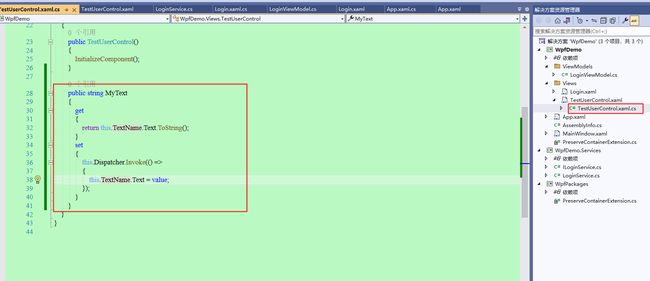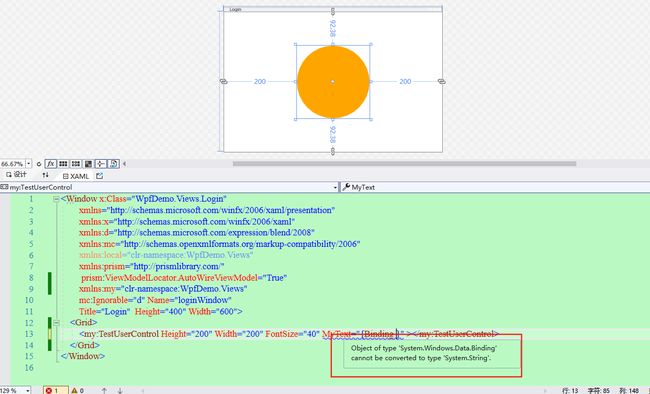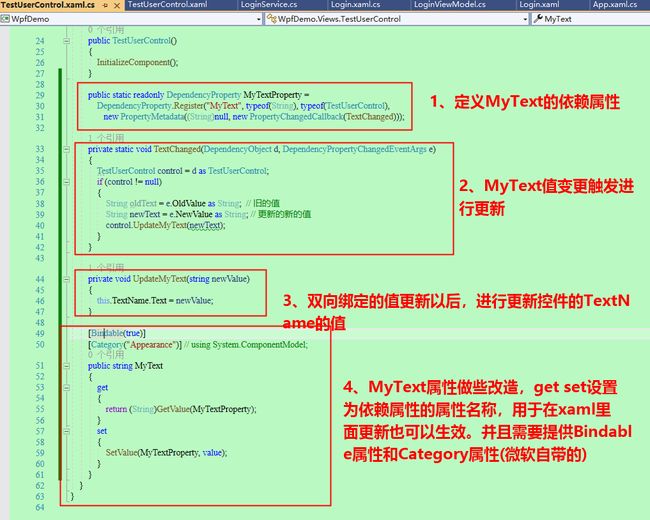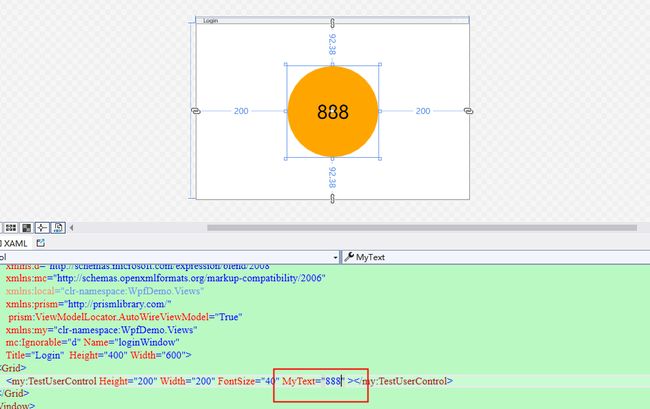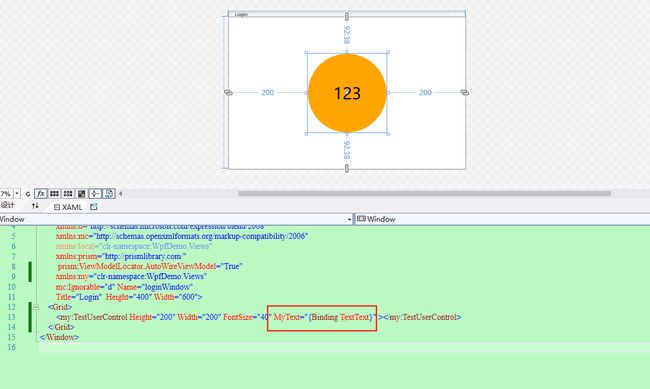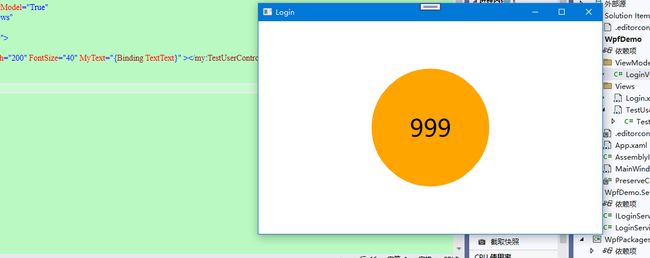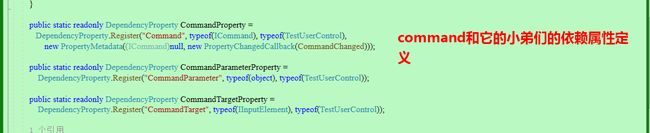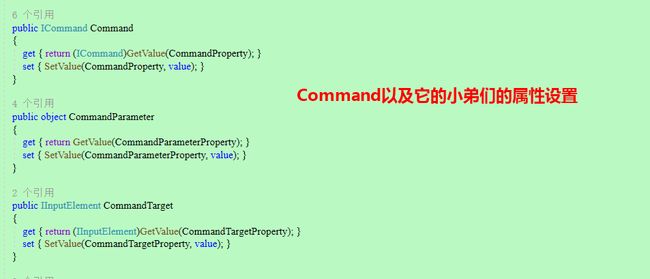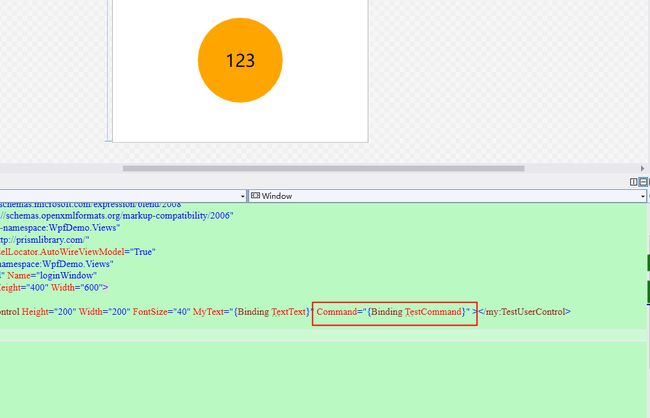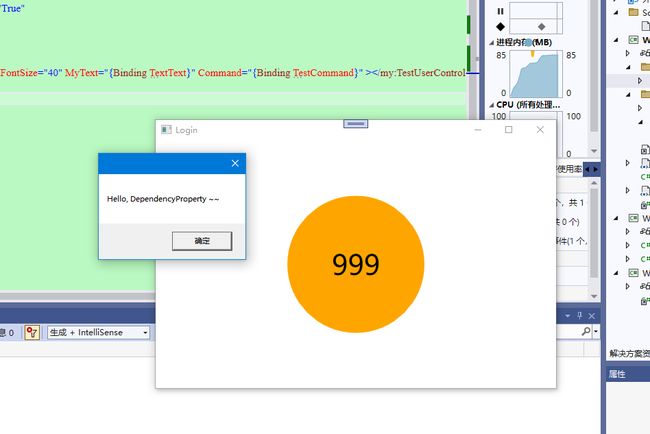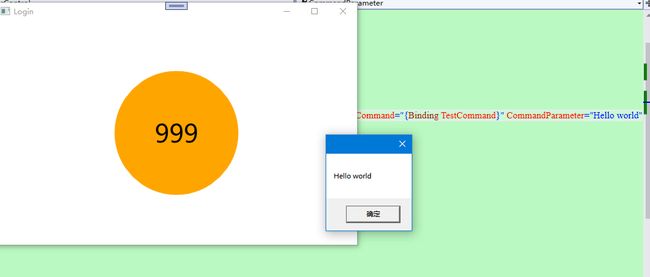前言:
Wpf开发过程中,最经常使用的功能之一,就是用户控件(UserControl)了。用户控件可以用于开发用户自己的控件进行使用,甚至可以用于打造一套属于自己的UI框架。依赖属性(DependencyProperty)是为用户控件提供可支持双向绑定的必备技巧之一,同样用处也非常广泛。
以下案例,为了图方便,我以之前的博客的基础为模板,直接进行开发。如有遇到疑问的地方,可以查看先前的博客(WPF使用prism框架+Unity IOC容器实现MVVM双向绑定和依赖注入)的文章做个前瞻了解:
https://www.cnblogs.com/weskynet/p/15967764.html
以下是正文(代码在文末)
0、配置环境
客户端环境:WIN 10 专业版
VS开发环境:VS 2022 企业版
运行时环境:.NET 6
开发语言:C#
前端框架:WPF
1、新建了一个用户控件,里面画了一个实心圆,以及一个文本控件的组合,当作我要实验使用的用户控件(TestUserControl)。
2、在主窗体里面进行引用,可以看到引用以后,会在工具箱上显示新增的用户控件
3、为了测试方便,我直接在先前的Lo'gin页面直接进行添加该用户控件,效果如下。
4、运行效果如下。由于该用户控件没有设置过任何属性,所以现在是没有任何事件、也没有办法更改默认文本等信息的。
5、接下来进行设置属性,用于可以直接更改TextName属性的Text值。设置一个MyText属性,用于可以获取和设置用户控件内的TextBlock的Text值。
6、然后可以在Xaml里面直接通过更改MyText的属性,来更新显示的Text值。如下图所示,设置MyText属性后,设置值为666,同步更新成666了。
7、但是如果想要实现双向绑定,其实还不太够,直接Binding会提示错误XDG0062:Object of type 'System.Windows.Data.Binding' cannot be converted to type 'System.String'. 如图。
8、以上问题可以通过自定义依赖属性来解决。在用户控件的设计器交互代码类(TestUserControl)里面,新增以下代码,功能如图所示。
9、现在在xaml里面,设置Binding就不会提示错误了。
10、并且也可以直接设置值,效果同上面设置属性以后直接写值效果一样。
11、在Login页面的ViewModel里面,新增属性提供给双向绑定使用。
12、设置MyText进行Binding到刚刚写的ViewModel的属性TestText上。
13、运行效果如下图所示,说明双向绑定成功了。
14、接下来对用户控件设置单击事件的双向绑定。先设置Command有关的依赖属性。
15、一些有关方法和其他的属性设置,就不做过多介绍了,看图说话。
16、然后是关键的一步,需要设置单机事件与Command属性关联。当然,Command是命名得来的,所以也可以使用其他的命名,也都是OK的,不用在意这些细节,只是默认情况下,单击都喜欢用Command。如果自带的控件也没有双击、右键等双向绑定,也可以通过设置依赖属性来实现。
17、在ViewModel里面定义单击事件以及有关执行的方法。方法为一个弹出消息框。
18、使用Command进行绑定事件名称。
19、运行,并单击实心圆的效果,并弹出提示框,说明单击事件通过依赖属性进行设置成功。
20、接下来测试一下带参数的事件。在viewmodel里面,对刚才无参数的事件,改为带一个string参数的。
21、在xaml里面,传入一个字符串参数,就叫 Hello world
22、运行,并点击实心圆后效果如图所示,说明带参数也是OK的。
23、其他套路如出一辙,大佬们可以自行尝试,例如通过设置背景依赖属性,变更实心圆的背景,而不是整个用户控件(正方形)的背景。这部分本来也要写一个给大佬们压压惊,由于时间关系,大佬们可以自己尝试玩一下。
提示:背景 Background是系统自带的,所以需要new。通过属性依赖进行更改圆的颜色,而不是背景色。有兴趣的大佬或者需要学习的,可以动手玩一玩,加深印象。
以上就是该文章的全部内容,如果对你有帮助,欢迎大佬点赞、留言与转发。如需转发,请注明我的博客出处:
https://www.cnblogs.com/weskynet/p/16290422.html
如果有知识分享、技术讨论的热情,可通过原文链接(以上博客园链接为原文链接,CSDN为自动同步链接,其他均为盗版链接) 的文章最下方,点击加入.NET 讨论QQ群。或者也可以扫下方我的微信二维码头像加我私人微信,然后我可以拉到我的微信交流群一起学习和技术了解,也都是OK的,欢迎大佬们来玩。
私人微信:
WeskyNet001
以下是有关最终的源代码:
TestUserControl:
public partial class TestUserControl : UserControl
{
public TestUserControl()
{
InitializeComponent();
}
public static readonly DependencyProperty MyTextProperty =
DependencyProperty.Register("MyText", typeof(String), typeof(TestUserControl),
new PropertyMetadata((String)null, new PropertyChangedCallback(TextChanged)));
private static void TextChanged(DependencyObject d, DependencyPropertyChangedEventArgs e)
{
TestUserControl control = d as TestUserControl;
if (control != null)
{
String oldText = e.OldValue as String; // 旧的值
String newText = e.NewValue as String; // 更新的新的值
control.UpdateMyText(newText);
}
}
private void UpdateMyText(string newValue)
{
this.TextName.Text = newValue;
}
[Bindable(true)]
[Category("Appearance")] // using System.ComponentModel;
public string MyText
{
get
{
return (String)GetValue(MyTextProperty);
}
set
{
SetValue(MyTextProperty, value);
}
}
public static readonly DependencyProperty CommandProperty =
DependencyProperty.Register("Command", typeof(ICommand), typeof(TestUserControl),
new PropertyMetadata((ICommand)null, new PropertyChangedCallback(CommandChanged)));
public static readonly DependencyProperty CommandParameterProperty =
DependencyProperty.Register("CommandParameter", typeof(object), typeof(TestUserControl));
public static readonly DependencyProperty CommandTargetProperty =
DependencyProperty.Register("CommandTarget", typeof(IInputElement), typeof(TestUserControl));
private static void CommandChanged(DependencyObject d, DependencyPropertyChangedEventArgs e)
{
TestUserControl control = d as TestUserControl;
if (control != null)
{
ICommand oldCommand = e.OldValue as ICommand;
ICommand newCommand = e.NewValue as ICommand;
control.UpdateCommand(oldCommand, newCommand);
}
}
private void UpdateCommand(ICommand oldCommand, ICommand newCommand)
{
if (oldCommand != null)
{
oldCommand.CanExecuteChanged -= CanExecuteChanged;
}
if (newCommand != null)
{
newCommand.CanExecuteChanged += CanExecuteChanged;
}
}
private void CanExecuteChanged(object sender, EventArgs e)
{
RoutedCommand command = this.Command as RoutedCommand;
if (command != null)
{
this.IsEnabled = command.CanExecute(CommandParameter, CommandTarget);
}
else if (this.Command != null)
{
this.IsEnabled = this.Command.CanExecute(CommandParameter);
}
}
public ICommand Command
{
get { return (ICommand)GetValue(CommandProperty); }
set { SetValue(CommandProperty, value); }
}
public object CommandParameter
{
get { return GetValue(CommandParameterProperty); }
set { SetValue(CommandParameterProperty, value); }
}
public IInputElement CommandTarget
{
get { return (IInputElement)GetValue(CommandTargetProperty); }
set { SetValue(CommandTargetProperty, value); }
}
protected override void OnMouseLeftButtonDown(MouseButtonEventArgs e)
{
base.OnMouseLeftButtonDown(e);
RoutedCommand command = Command as RoutedCommand;
if (command != null)
command.Execute(CommandParameter, CommandTarget);
else if (Command != null)
this.Command.Execute(CommandParameter);
}
}
}
LoginViewModel:
public class LoginViewModel: BindableBase
{
public LoginViewModel()
{
}
public string _testText = "999";
public string TextText
{
get { return _testText; }
set { SetProperty(ref _testText, value); }
}
private DelegateCommand _testCommand;
public DelegateCommand TestCommand
{
get
{
if (_testCommand == null)
{
_testCommand = new DelegateCommand(ExecuteTestCommand);
}
return _testCommand;
}
}
private void ExecuteTestCommand(string value)
{
MessageBox.Show(value);
}
}