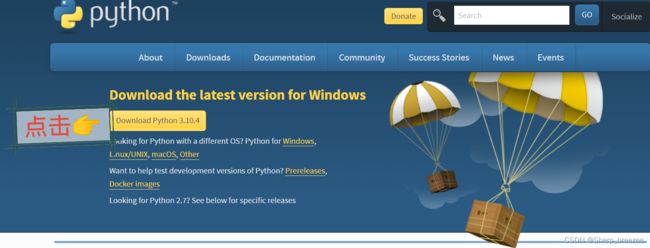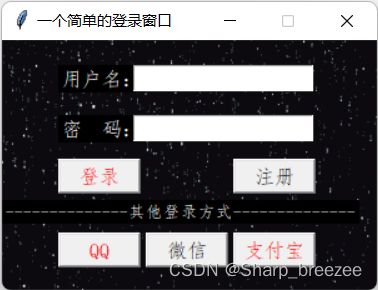下载Python以及用Python写一个简单的登录页面
-
准备编译环境
推荐使用Python3.9.1,Python3.10.4也是可以的,如下提供Python3.10.4下载教程:
第一步:下载安装文件:python-3.10.4-amd64.exe
打开网址后点击:Download Python 3.10.4
如图:
第二步:执行文件:
第三步:按照流程安装好Python
第四步:打开IDLE(Python 3.9 64-bit)
第五步:按下Ctrl+n,打开编辑窗口
第六步:将代码编写完整后,按下F5运行,即可运行成功
运行效果如图:
注:本人代码已放在下面,仅供参考!
下面将源代码给大家:
注:除登录按钮字体为红色外,其余字体均为黑色。其中背景图为gif后缀名,同时须放在本文件夹中。
import tkinter as tk
import webbrowser
import tkinter.messagebox
from tkinter import *
main = tk.Tk()
main.title("一个简单的登录窗口'')
#设置窗口大小300x200
main.geometry('300x200')
#设置窗口大小不可调整
main.resizable(width=False,height=False)
#设置背景图,记得修改背景图名
photo = PhotoImage(file=r'xxx.gif')
label = Label(main,image=photo)
label.pack()
###
tk.Label(main,text='用户名:',font=("仿宋",12),fg="black").place(x=45,y=20)
tk.Label(main,text='密 码:',font=("仿宋",12),fg="black").place(x=45,y=60)
#用户名输入框
U_name=tk.StringVar()
entrname=tk.Entry(main,textvariable=U_name)
entrname.place(x=105,y=20)
#密码输入框
U_pass=tk.StringVar()
entrpass=tk.Entry(main,textvariable=U_pass,show='*')
entrpass.place(x=105,y=60)
#定义点击登录按钮后的响应函数Psl()
def PsI():
global Us_N
Us_N=entrname.get()
Us_P=entrpass.get()
if(Us_N == ""):
tkinter.messagebox.showinfo(title='登录', message='请输入用户名!')
elif(Us_P == ""):
tkinter.messagebox.showinfo(title='密码', message='请输入密码!')
elif(Us_N != 'admin'):
tkinter.messagebox.showinfo(title='警告', message='用户名错误!')
elif(Us_P != "123456"):
tkinter.messagebox.showinfo(title='警告', message='密码错误!')
elif(Us_N == 'admin' and Us_P == "123456"):
tkinter.messagebox.showinfo(title='登录', message='登录成功!')
#定义点击注册按钮后的响应函数Newl()
def NewI():
tkinter.messagebox.showinfo(title='注册', message='注册成功!')
#定义点击QQ按钮后的响应函数
def QQ():
#tkinter.messagebox.showinfo(title='QQ', message='QQ登录!')
#使打开对应地址,用web browser.open()函数
webbrowser.open('https://graph.qq.com/oauth2.0/show?which=Login&display=pc&response_type=code&client_id=101559500&redirect_uri=https:%2F%2Fcpo.qq.com%2Fconnect%2Fcallback&scope=get_user_info')
#此处雷同上面
def WX():
#tkinter.messagebox.showinfo(title='微信', message='微信登录!')
webbrowser.open('https://wx.qq.com/')
#此处雷同上面
def ZF():
#tkinter.messagebox.showinfo(title='支付宝', message='支付宝登录!')
webbrowser.open('https://auth.alipay.com/login/index.htm')
#此处设置登录按钮
PPs=tk.Button(main,text='登录',font=("仿宋",12),command=PsI,height=1,width=7,fg="red")
PPs.place(x=45,y=95)
#此处设置注册按钮
NNew=tk.Button(main,text='注册',font=("仿宋",12),command=NewI,height=1,width=7)NNew.place(x=185,y=95)
#将其他方式划开,注重排版
tk.Label(main,text='--------------其他登录方式--------------',font=("仿宋",10),fg="black").place(x=0,y=128)
#设置QQ登录按钮
PPs=tk.Button(main,text='QQ',font=("仿宋",12),command=QQ,height=1,width=7,fg="red")
PPs.place(x=45,y=154)
#设置微信登录按钮
NNew=tk.Button(main,text='微信',font=("仿宋",12),command=WX,height=1,width=7)
NNew.place(x=115,y=154)
#设置支付宝登录按钮
PPs=tk.Button(main,text='支付宝',font=("仿宋",12),command=ZF,height=1,width=7,fg="red")
PPs.place(x=185,y=154)
main.mainloop()
注:本代码使用大部分Python版本,若有错误之处,欢迎大家提出!
万事俱备,只欠CV!
大家觉得还可以的话,动动小手点点赞哦