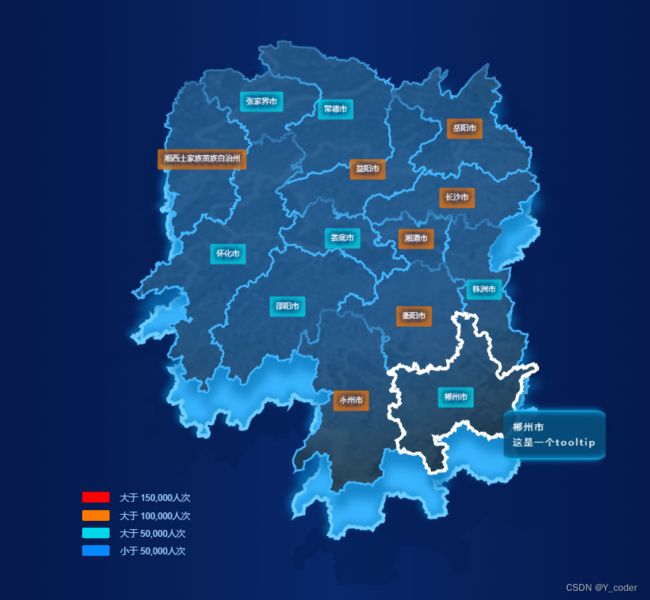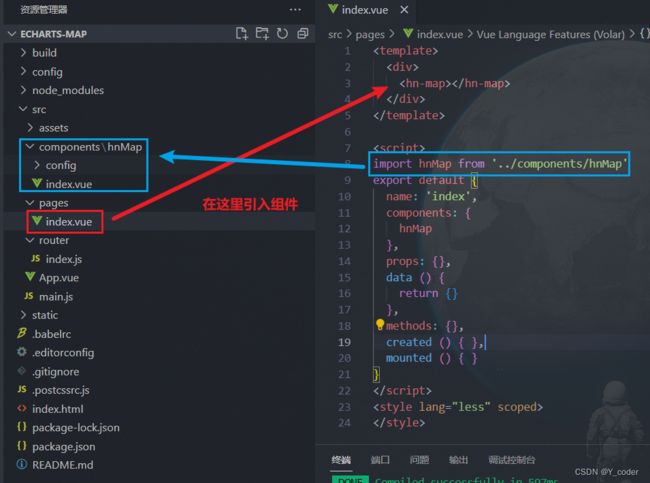【ECharts】从零实现echarts地图完整代码(纯前端,包含地图资源)
最终效果
标题环境搭建
这里忽略创建vue项目的操作过程,请自行搭建 vue2 项目、less 环境
安装下载 echarts
这里我们选择npm下载
npm install echarts
安装成功后,在 main.js 中把echarts配置到this上
// 引入 echarts
import * as Echarts from 'echarts'
Vue.prototype.$echarts = Echarts
静态地图核心代码
获取地图渲染json文件
这里我是通过下述的网址下载需要的地图 json 文件到本地 mapJson 目录下
地图数据下载地址:地图Json数据下载
另外,因为我这里需要下层的阴影(蓝色阴影部分不需要地图内部的轮廓所以需要两种地图格式)
// 获取地图渲染json文件
async registerMapJson () {
try {
// 上层实际的地图轮廓
const mapFullResources = require(`./mapJson/${this.mapAreaCode}_full.json`)
// 下层阴影轮廓(不带内部轮廓信息)
const mapResources = require(`./mapJson/${this.mapAreaCode}.json`)
// 注册 map
this.$echarts.registerMap("mapFullJson", mapFullResources);
this.$echarts.registerMap("mapJson", mapResources);
} catch (error) {
throw new Error('地图加载失败,请刷新重试');
}
},
地图样式核心代码
地图的样式就是通过下述的 option 对象配置的
更详细的文档可见官网echarts官网
主要是配置项、API、GL配置这三项,一般都可以找到详细的解释

// 设置初始化的地图样式
async setInitOption () {
let option = {
tooltip: {
trigger: 'item',
formatter: (params) => {
return `
${params.name}
这是一个tooltip
`;
},
textStyle: {
color: '#ffffff',
fontSize: 14,
},
padding: 0,
borderRadius: 20,
borderColor: 'transparent',
backgroundColor: 'transparent'
},
// 地图渲染层级通过 z 属性来控制
geo: [
{ // 整个地图最外部轮廓的外阴影
map: 'mapJson',
z: 3,
roam: false,
aspectScale: 0.9, //长宽比
zoom: 1.1,
tooltip: {
show: false,
},
label: {
show: false, // 是否显示对应地名
},
layoutCenter: ['50%', '50%'],
// 如果宽高比大于 1 则宽度为 100,如果小于 1 则高度为 100,保证了不超过 100x100 的区域
layoutSize: 650,
emphasis: { // 对应的鼠标悬浮效果
disabled: true,
},
select: {
disabled: true
},
itemStyle: {
normal: {
areaColor: '#2f9fe7',
shadowColor: 'rgba(9, 117, 185,0.7)',
shadowBlur: 15,
borderWidth: 0,
shadowOffsetY: 25,
shadowOffsetX: 5,
},
emphasis: {
disabled: true, //是否可以被选中
},
},
}, { // 中间部分的蓝色阴影-主体部分
map: 'mapJson', // 表示中国地图
roam: false,
z: 2,
aspectScale: 0.9, //长宽比
zoom: 1.1,
tooltip: {
show: false,
},
label: {
show: false, // 是否显示对应地名
},
layoutCenter: ['50%', '57%'],
// 如果宽高比大于 1 则宽度为 100,如果小于 1 则高度为 100,保证了不超过 100x100 的区域
layoutSize: 650,
emphasis: { // 对应的鼠标悬浮效果
disabled: true,
},
select: {
disabled: true
},
itemStyle: {
normal: {
areaColor: '#38b4fc',
borderColor: '#6dceff',
borderWidth: 5,
// 内部阴影
shadowColor: 'rgba(9, 117, 185,0.7)',
shadowBlur: 10,
shadowOffsetY: -5,
shadowOffsetX: -5,
},
emphasis: {
disabled: true, //是否可以被选中
},
},
}, { // 最下层阴影
map: 'mapJson', // 表示中国地图
roam: false,
z: 1,
aspectScale: 0.9, //长宽比
zoom: 1.3,
tooltip: {
show: false,
},
label: {
show: false, // 是否显示对应地名
},
layoutCenter: ['51%', '60%'],
// 如果宽高比大于 1 则宽度为 650,如果小于 1 则高度为 650,保证了不超过 650x650 的区域
layoutSize: 650,
emphasis: { // 对应的鼠标悬浮效果
disabled: true,
},
select: {
disabled: true
},
itemStyle: {
normal: {
areaColor: 'rgba(4, 29, 83,0.5)',
borderWidth: 0,
},
emphasis: {
disabled: true, //是否可以被选中
},
},
}
],
series: [
{
type: 'map',
map: 'mapFullJson',
// data: this.mapData,
zoom: 1.1,
z: 4,
layoutCenter: ['50%', '50%'],
// 如果宽高比大于 1 则宽度为 100,如果小于 1 则高度为 100,保证了不超过 100x100 的区域
layoutSize: 650,
aspectScale: 0.9, //长宽比
roam: false,
label: {
show: true,
fontSize: 14,
lineHeight: 16,
padding: 0,
borderRadius: 5,
formatter: function (params) {
// 这里模拟data里的数据
var min = 40000;
var max = 160000;
const value = Math.floor(Math.random() * (max - min + 1)) + min;
const areaname = params.name
if (value >= 150000) {
return `{red|${areaname}}`
} else if (value >= 100000) {
return `{orange|${areaname}}`
} else if (value >= 50000) {
return `{green|${areaname}}`
} else {
return `{blue|${areaname}}`
}
},
rich: {
// 四种标签样式
red: {
color: "#fff",
padding: 10,
borderRadius: 3,
textBorderWidth: 10,
textShadowBlur: 15,
textBorderColor: 'rgba(41, 102, 155, 0.2)',
textShadowColor: 'rgba(41, 102, 155, 1)',
backgroundColor: 'rgba(255, 0, 0, 0.7)',
},
orange: {
color: "#fff",
padding: 10,
borderRadius: 3,
textBorderColor: 'rgba(3, 40, 103, 0.2)',
textBorderWidth: 10,
textShadowColor: 'rgba(3, 40, 103, 1)',
textShadowBlur: 15,
backgroundColor: 'rgba(236, 116, 9, 0.8)',
},
green: {
color: "#fff",
padding: 10,
borderRadius: 3,
textBorderColor: 'rgba(3, 40, 103, 0.2)',
textBorderWidth: 10,
textShadowColor: 'rgba(3, 40, 103, 1)',
textShadowBlur: 15,
backgroundColor: 'rgba(0, 215, 233, 0.8)',
},
blue: {
color: "#fff",
padding: 10,
textBorderColor: 'rgba(3, 40, 103, 0.2)',
textBorderWidth: 10,
textShadowColor: 'rgba(3, 40, 103, 1)',
textShadowBlur: 15,
backgroundColor: 'rgba(8, 136, 255, 0.8)',
},
},
},
select: {
disabled: true
},
itemStyle: {
normal: {
borderColor: {
type: 'linear',
x: 0,
y: 0,
x2: 0,
y2: 1,
colorStops: [{
offset: 0, color: '#306ca1'
}, {
offset: 0.3, color: '#41b8ff'
}],
},
borderWidth: 3,
areaColor: {
image: wlImg
}
},
emphasis: {
areaColor: {
image: wlImg
},
borderColor: '#fff',
borderWidth: 5,
},
},
},
],
animation: false,
}
this.option = option
return option
},
初始化,渲染地图
// 初始化,渲染地图
renderMap () {
if (this.myChart) {
this.myChart.dispose(); // 销毁之前的 echarts 实例
this.myChart.off('click'); // 解绑 click 事件监听器
}
// 保存新的 echarts 实例
const myChart = this.$echarts.init(document.getElementById("mapEchart"));
this.myChart = myChart
myChart.clear()
myChart.setOption(this.option);
},
根据地区名设置当前位置的定位图标
其实就是使用 scatter 图例,把 symbol 设置为本地的图片就好了
// 定位图标
const markImg = require('./images/mark.png')
setMarkSymbol (selectedAreaName) {
this.option.series[1] = {
type: 'scatter',
coordinateSystem: 'geo',
z: 12,
data: [ // 描点数据
{
name: selectedAreaName,
value: mapAddr[selectedAreaName],
}
],
symbol: `image://${markImg}`,
symbolSize: [44, 33],
}
this.myChart.setOption(this.option);
},
单击下钻事件
其实地图下钻就只需要重新获取点击地址的地图 Json 文件,然后再重新渲染 echarts 即可
// 单击下钻事件
clickMapItem (e) {
const selectedAreaName = e.name
const selectedAreaCode = areaCode[selectedAreaName]
if (selectedAreaCode) {
// 点击的是市一级的话,下钻重新渲染地图
this.mapAreaCode = selectedAreaCode
this.initMapChart()
} else {
// 区县一级的话显示定位图标
this.setMarkSymbol(selectedAreaName)
}
},
返回省级地图
这里的返回我是直接偷懒做的返回省级地图,当然如果你要做上一级地图的话,只需要用一个数组保存你的地址路径,然后类似下钻功能重新渲染地图。
backToHome () {
this.mapAreaCode = '430000'
this.initMapChart()
}
完整 Vue 代码
如果需要源码可以进行资源下载
下载完成后npm install ,再 npm run dev 运行就好啦,如果有任何问题可以问我~
<template>
<div style="position: relative;">
<div class="back-box" @click="backToHome" v-show="mapAreaCode != 430000">
<img src="./images/返回.png">
div>
<div style="height: 1000px;width: 1000px;" id="mapEchart">div>
<div class="map-tips">
<div class="map-tips-item" style="display: flex">
<div class="map-bar" style="background-color: #FF0000">div>
<span>大于 150,000人次 span>
div>
<div class="map-tips-item" style="display: flex">
<div class="map-bar" style="background-color: #FF7800FF">div>
<span>大于 100,000人次 span>
div>
<div class="map-tips-item" style="display: flex">
<div class="map-bar" style="background-color: #00D7E9FF">div>
<span>大于 50,000人次 span>
div>
<div class="map-tips-item" style="display: flex">
<div class="map-bar" style="background-color: #0888FFFF">div>
<span>小于 50,000人次 span>
div>
div>
div>
template>
<script>
import areaCode from "./config/areaCode";
import mapAddr from "./config/mapAddr";
// 地图纹理
const wlImg = require('./images/纹理.png')
// 定位图标
const markImg = require('./images/mark.png')
export default {
name: 'hnMap',
components: {},
props: {},
data () {
return {
mapAreaCode: '430000', //当前地图展示的行政区划代码(默认为湖南省)
myChart: null, // echarts 实例
mapData: [], // 地图上显示的项目申报数据
debounceTimer: null, // 用于防抖的计时器
}
},
mounted () {
this.initMapChart()
},
methods: {
async initMapChart () {
// 获取地图渲染json文件
await this.registerMapJson()
// 设置初始化的地图样式
await this.setInitOption()
// 初始化,渲染地图
this.renderMap()
// 添加点击事件的监听事件
this.setClickListener()
},
// 获取地图渲染json文件
async registerMapJson () {
try {
const mapFullResources = require(`./mapJson/${this.mapAreaCode}_full.json`)
const mapResources = require(`./mapJson/${this.mapAreaCode}.json`)
this.$echarts.registerMap("mapFullJson", mapFullResources);
this.$echarts.registerMap("mapJson", mapResources);
} catch (error) {
throw new Error('地图加载失败,请刷新重试');
}
},
// 设置初始化的地图样式
async setInitOption () {
let option = {
tooltip: {
trigger: 'item',
formatter: (params) => {
return `
${params.name}
这是一个tooltip
`;
},
textStyle: {
color: '#ffffff',
fontSize: 14,
},
padding: 0,
borderRadius: 20,
borderColor: 'transparent',
backgroundColor: 'transparent'
},
// 地图渲染层级通过 z 属性来控制
geo: [
{ // 整个地图最外部轮廓的外阴影
map: 'mapJson',
z: 3,
roam: false,
aspectScale: 0.9, //长宽比
zoom: 1.1,
tooltip: {
show: false,
},
label: {
show: false, // 是否显示对应地名
},
layoutCenter: ['50%', '50%'],
// 如果宽高比大于 1 则宽度为 100,如果小于 1 则高度为 100,保证了不超过 100x100 的区域
layoutSize: 650,
emphasis: { // 对应的鼠标悬浮效果
disabled: true,
},
select: {
disabled: true
},
itemStyle: {
normal: {
areaColor: '#2f9fe7',
shadowColor: 'rgba(9, 117, 185,0.7)',
shadowBlur: 15,
borderWidth: 0,
shadowOffsetY: 25,
shadowOffsetX: 5,
},
emphasis: {
disabled: true, //是否可以被选中
},
},
}, { // 中间部分的蓝色阴影-主体部分
map: 'mapJson', // 表示中国地图
roam: false,
z: 2,
aspectScale: 0.9, //长宽比
zoom: 1.1,
tooltip: {
show: false,
},
label: {
show: false, // 是否显示对应地名
},
layoutCenter: ['50%', '57%'],
// 如果宽高比大于 1 则宽度为 100,如果小于 1 则高度为 100,保证了不超过 100x100 的区域
layoutSize: 650,
emphasis: { // 对应的鼠标悬浮效果
disabled: true,
},
select: {
disabled: true
},
itemStyle: {
normal: {
areaColor: '#38b4fc',
borderColor: '#6dceff',
borderWidth: 5,
// 内部阴影
shadowColor: 'rgba(9, 117, 185,0.7)',
shadowBlur: 10,
shadowOffsetY: -5,
shadowOffsetX: -5,
},
emphasis: {
disabled: true, //是否可以被选中
},
},
}, { // 最下层阴影
map: 'mapJson', // 表示中国地图
roam: false,
z: 1,
aspectScale: 0.9, //长宽比
zoom: 1.3,
tooltip: {
show: false,
},
label: {
show: false, // 是否显示对应地名
},
layoutCenter: ['51%', '60%'],
// 如果宽高比大于 1 则宽度为 650,如果小于 1 则高度为 650,保证了不超过 650x650 的区域
layoutSize: 650,
emphasis: { // 对应的鼠标悬浮效果
disabled: true,
},
select: {
disabled: true
},
itemStyle: {
normal: {
areaColor: 'rgba(4, 29, 83,0.5)',
borderWidth: 0,
},
emphasis: {
disabled: true, //是否可以被选中
},
},
}
],
series: [
{
type: 'map',
map: 'mapFullJson',
// data: this.mapData,
zoom: 1.1,
z: 4,
layoutCenter: ['50%', '50%'],
// 如果宽高比大于 1 则宽度为 100,如果小于 1 则高度为 100,保证了不超过 100x100 的区域
layoutSize: 650,
aspectScale: 0.9, //长宽比
roam: false,
label: {
show: true,
fontSize: 14,
lineHeight: 16,
padding: 0,
borderRadius: 5,
formatter: function (params) {
// 这里模拟data里的数据
var min = 40000;
var max = 160000;
const value = Math.floor(Math.random() * (max - min + 1)) + min;
const areaname = params.name
if (value >= 150000) {
return `{red|${areaname}}`
} else if (value >= 100000) {
return `{orange|${areaname}}`
} else if (value >= 50000) {
return `{green|${areaname}}`
} else {
return `{blue|${areaname}}`
}
},
rich: {
// 四种标签样式
red: {
color: "#fff",
padding: 10,
borderRadius: 3,
textBorderWidth: 10,
textShadowBlur: 15,
textBorderColor: 'rgba(41, 102, 155, 0.2)',
textShadowColor: 'rgba(41, 102, 155, 1)',
backgroundColor: 'rgba(255, 0, 0, 0.7)',
},
orange: {
color: "#fff",
padding: 10,
borderRadius: 3,
textBorderColor: 'rgba(3, 40, 103, 0.2)',
textBorderWidth: 10,
textShadowColor: 'rgba(3, 40, 103, 1)',
textShadowBlur: 15,
backgroundColor: 'rgba(236, 116, 9, 0.8)',
},
green: {
color: "#fff",
padding: 10,
borderRadius: 3,
textBorderColor: 'rgba(3, 40, 103, 0.2)',
textBorderWidth: 10,
textShadowColor: 'rgba(3, 40, 103, 1)',
textShadowBlur: 15,
backgroundColor: 'rgba(0, 215, 233, 0.8)',
},
blue: {
color: "#fff",
padding: 10,
textBorderColor: 'rgba(3, 40, 103, 0.2)',
textBorderWidth: 10,
textShadowColor: 'rgba(3, 40, 103, 1)',
textShadowBlur: 15,
backgroundColor: 'rgba(8, 136, 255, 0.8)',
},
},
},
select: {
disabled: true
},
itemStyle: {
normal: {
borderColor: {
type: 'linear',
x: 0,
y: 0,
x2: 0,
y2: 1,
colorStops: [{
offset: 0, color: '#306ca1'
}, {
offset: 0.3, color: '#41b8ff'
}],
},
borderWidth: 3,
areaColor: {
image: wlImg
}
},
emphasis: {
areaColor: {
image: wlImg
},
borderColor: '#fff',
borderWidth: 5,
},
},
},
],
animation: false,
}
this.option = option
return option
},
// 初始化,渲染地图
renderMap () {
if (this.myChart) {
this.myChart.dispose(); // 销毁之前的 echarts 实例
this.myChart.off('click'); // 解绑 click 事件监听器
}
// 保存新的 echarts 实例
const myChart = this.$echarts.init(document.getElementById("mapEchart"));
this.myChart = myChart
myChart.clear()
myChart.setOption(this.option);
},
// 添加点击事件监听(防抖)
setClickListener () {
this.myChart.on('click', (e) => {
// 如果点击的是最下面的阴影层,不进行任何操作,因为geo层使用的是不带内部轮廓的json地图
if (e.componentType === 'geo') {
return
}
this.debounce(this.clickMapItem(e))
});
},
// 防抖函数
debounce (func, delay = 1000) {
return (...args) => {
clearTimeout(this.debounceTimer);
this.debounceTimer = setTimeout(() => {
func.call(this, ...args);
}, delay);
};
},
// 单击事件
clickMapItem (e) {
const selectedAreaName = e.name
const selectedAreaCode = areaCode[selectedAreaName]
if (selectedAreaCode) {
// 点击的是市一级的话,下钻重新渲染地图
this.mapAreaCode = selectedAreaCode
this.initMapChart()
} else {
// 区县一级的话显示定位图标
this.setMarkSymbol(selectedAreaName)
}
},
/**
* 根据地区名设置当前位置的定位图标
* @param {String} selectedAreaName 需要显示定位图标的地区名
*/
setMarkSymbol (selectedAreaName) {
this.option.series[1] = {
type: 'scatter',
coordinateSystem: 'geo',
z: 12,
data: [ // 描点数据
{
name: selectedAreaName,
value: mapAddr[selectedAreaName],
}
],
symbol: `image://${markImg}`,
symbolSize: [44, 33],
}
this.myChart.setOption(this.option);
},
backToHome () {
this.mapAreaCode = '430000'
this.initMapChart()
}
},
}
script>
<style lang="less" scoped>
.back-box {
z-index: 999;
position: absolute;
top: 100px;
cursor: pointer;
}
.map-tips-item {
display: flex;
margin-top: 10px;
}
.map-tips {
position: absolute;
bottom: 36px;
left: 10%;
z-index: 99;
font-size: 14px;
color: #9fd1ffff;
height: 120px;
width: 200px;
}
.map-bar {
width: 44px;
height: 17px;
margin-right: 16px;
border-radius: 8%;
}
style>