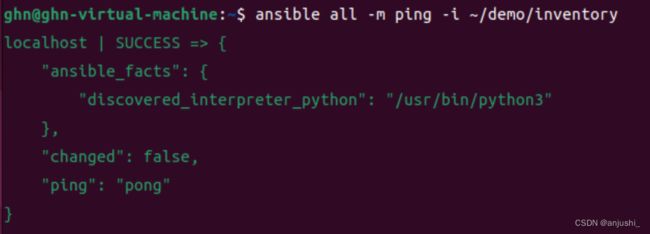- Linux文件权限管理
IT摆渡者
网络服务器运维linux
Linux文件权限管理:告别777,掌握核心操作在Linux系统中,文件权限是保障系统安全的基础。不少运维新手图省事,动辄给文件设置777权限,这其实隐藏着巨大安全风险。本文带你快速掌握Linux文件权限的核心知识与实用操作,摆脱对777的依赖。一、文件权限基础概念Linux通过"用户类别+权限类型"实现权限管控,核心要素包括:•三类用户:拥有者(user)、用户组(group)、其他用户(oth
- day49-ansible初体验
朱包林
linuxpython运维服务器云计算
1.选型工具说明缺点xshell不适应机器过多场景,需要连接后才能用for+ssh/scp+密钥认证密钥认证,免密码登录scp传输文本/脚本ssh远程执行命令或脚本串行saltstack需要安装客户端ansible无客户端(密钥认证)批量部署环境需要新python版本,被红帽收购了Terraform关注基础设施(云环境),一键创建100台云服务器,一键创建负载均衡,数据库产品2.ansible架构
- 编译ARM开发板的内核镜像(linux)
不霁何虹丶
内核linux内核ubootkernel嵌入式
编译内核其实本质上就是熟悉流程与配置的更改,本文暂时只介绍流程,对于更改,以后详谈。一点要注意:需要先安装arm-linux-gcc交叉编译器!切记!获取内核源码如果你有开发板,那么商家大多会给你资料,其中就有对应该开发板SOC的linux内核,如果里面没有对应的linux内核源码,那么本文不适合你了,你需要移植或自己找对应的内核源码。开始制作镜像既然已经获得了源码包,经过ubuntu下的tarx
- 快速掌握Python编程基础
张彦峰ZYF
python
干货分享,感谢您的阅读!备注:本博客将自己初步学习Python的总结进行分享,希望大家通过本博客可以在短时间内快速掌握Python的基本程序编码能力,如有错误请留言指正,谢谢!(持续更新)一、快速了解Python和环境准备(一)Python快速介绍Python是一种简洁、强大、易读的编程语言,广泛应用于Web开发、数据分析、人工智能、自动化运维等领域。它由GuidovanRossum在1991年设
- Ubuntu,Uentos,Debian 腾讯云镜像安装docker;配置国内镜像加速器
风不归Alkaid
环境ubuntu腾讯云docker
一、Ubuntu,Uentos,Debian腾讯云镜像安装docker转载自一位老哥的安装教程,直接点就可以二、配置国内镜像加速器配置Docker加速器:创建或编辑/etc/docker/daemon.json文件:sudonano/etc/docker/daemon.json添加以下内容(以腾讯云加速器为例):{"registry-mirrors":["https://mirror.ccs.te
- Ubuntu22.04安装cudnn详细步骤
大鹏的NLP博客
深度学习cudnn
下载指定版本的cudnnhttps://developer.nvidia.com/rdp/cudnn-archive#a-collapse804-111安装sudodpkg-icudnn-local-repo-ubuntu2204-8.9.7.29_1.0-1_amd64.deb根据上步提示:sudocp/var/cudnn-local-repo-ubuntu2204-8.9.7.29/cudnn
- Ubuntu安装Github Desktop
浑河渔夫
ubuntulinuxgithub
官方的GithubDesktop没有linux版,我们需要用第三方库Github地址:GitHub-shiftkey/desktop:ForkofGitHubDesktoptosupportvariousLinuxdistributions在release里找一个稳定版本,下载deb注意:Ubuntu20.04因为GLIBC版本问题,无法使用最新版请下载并安装GitHubDesktop-linux
- 服务器ubuntu系统调节亮度,Ubuntu系统下调节屏幕亮度的两种Linux命令
Ubuntu是基于DebianGNU/Linux,支持x86、amd64(即x64)和ppc架构,由全球化的专业开发团队(CanonicalLtd)打造的开源GNU/Linux操作系统。为桌面虚拟化提供支持平台。Ubuntu对GNU/Linux的普及特别是桌面普及作出了巨大贡献,由此使更多人共享开源的成果与精彩。用户也在使用ubuntu系统的过程中摸索出很多技巧,下面就是介绍在Ubuntu10.0
- 如何在 Ubuntu 22.04 上添加 Swap 内存
vvw&
开源项目推荐Linux技术文章ubuntulinux运维服务器swap虚拟内存后端
简介在本教程中,我们将学习如何在Ubuntu22.04上添加Swap内存。Swap内存是存储驱动器上的一个空间,当系统的物理RAM完全被使用时,会用到这个空间。它充当一个溢出空间来保存不活动的内存页,允许系统在高内存需求下平稳运行。本教程将指导你如何在Ubuntu22.04服务器上添加交换内存,涵盖基本和高级配置。本教程的目标是手把手教你如何在Ubuntu22.04服务器上添加Swap内存。准备工
- CentOS服务器SSH远程连接全指南
Sally璐璐
运维服务器centosssh
CentOS服务器SSH远程连接全攻略|从安装到安全配置保姆级教程作为运维新手第一次接触CentOS服务器时,被SSH配置搞得焦头烂额!整理了从安装到高级安全设置的全流程,附超详细命令和避坑指南,手把手教你搞定远程连接基础概念扫盲SSH(SecureShell):Linux服务器最常用的远程管理协议,通过加密传输防止数据窃听。它采用非对称加密技术,在客户端和服务器之间建立安全通道,可以有效防止中间
- debian-arm64-docker 笔记
文章目录构建debian-arm64docker宿主机系统UBUNT20.04-X86下环境安装下载文件拷贝文件文件释放修改文件qemu-arm-static环境切换环境debian网络配置,分区配置域名解析服务器串口控制台调整打包debianarm64根文件系统debian-arm64宿主机系统安装基础软件基础工具安装docker安装ubuntu20.04-X86上制作arm64-docker镜
- ES 压缩包安装
思静鱼
#elasticsearchelasticsearch大数据
以下是Elasticsearch(ES)通过.tar.gz压缩包安装的详细步骤(适用于Linux/macOS系统):1.准备工作1.1检查系统依赖Java环境:ES需要JDK,推荐OpenJDK11/17(ES7.x/8.x兼容版本)。java-version#检查是否已安装如果未安装,使用以下命令安装(以Ubuntu为例):sudoaptupdatesudoaptinstallopenjdk-1
- Linux常用命令之静态IP配置
weixin_45766539
linux运维服务器
Linux常用命令之静态IP配置-来吧,阿笔在线ubuntu24配置静态网络,备用确保NetworkManager已经安装执行命令:sudosystemctlstatusNetworkManager.service如果找不到这个服务就安装:sudoaptinstallnetwork-manager确保这个服务是正常运行再去应用以下配置文件,否则网络错误没有ip就很难ssh访问了###netplan
- Ubuntu更换ip后,vscode重新远程连接失败
问题原因:服务器更换了SSH密钥(比如重装系统后)解决方法:1、Windows命令行使用命令:ssh-keygen-R192.168.139.130清除旧记录2、使用vscode重新配置连接即可,第一次可能失败,多试2次。
- Kubernetes日志运维痛点及日志系统架构设计 (Promtail+Loki+Grafana)
Kubernetes日志运维痛点及日志系统架构设计(Promtail+Loki+Grafana)运维痛点日志采集的可靠性与复杂性pod生命周期短、易销毁容器重启或Pod被销毁后,日志会丢失(除非已持久化或集中采集)。需要侧重于实时采集和转发,而不能依赖节点本地日志。多样化的日志来源与格式应用日志、系统日志、Kubernetes组件日志(如kubelet、kube-apiserver)、中间件日志(
- 如何利用AWS Lambda作为Serverless数据库进行大数据处理
AI天才研究院
AI人工智能与大数据自然语言处理人工智能语言模型编程实践开发语言架构设计
作者:禅与计算机程序设计艺术Serverless数据库一直是构建数据分析应用的主要选择之一。它能帮助客户节省运行服务所需的服务器成本、快速弹性扩展和自动伸缩能力,并且能提升整体性能,有效减少运维和开发资源投入。但是,在实际生产环境中,它们也面临着很多技术上的挑战,比如如何让Serverless数据库服务可以像传统数据库一样,做到高并发处理、实时计算等。而AWSLambda为Serverless数据
- AI 正在深度重构软件开发的底层逻辑和全生命周期,从技术演进、流程重构和未来趋势三个维度进行系统性分析
AI正在深度重构软件开发的底层逻辑和全生命周期,从需求分析到运维维护的每个环节都产生了范式级变革。以下从技术演进、流程重构和未来趋势三个维度进行系统性分析:一、AI重构软件开发全栈的技术图谱需求工程智能化NLP驱动的需求解析:GPT-4架构实现用户访谈转录自动转化为UML用例图,准确率达89%(微软2023内部数据)情感计算应用:基于BERT的意图识别模型可捕捉用户需求中的隐性情绪,需求变更预测准
- CKEditor中粘贴复杂公式的最佳实践是什么?
M_Snow
umeditor粘贴wordueditor粘贴wordueditor复制wordueditor上传word图片ueditor导入wordueditor导入pdfueditor导入ppt
要求:开源,免费,技术支持编辑器:ckeditor前端:vue2,vue3.vue-cli后端:asp,java,jsp,springboot,php,asp.net,.netcore功能:导入Word,导入Excel,导入PPT(PowerPoint),导入PDF,复制粘贴word,导入微信公众号内容,web截屏平台:Windows,macOS,Linux,RedHat,Ubuntu,CentO
- 一文读懂主流云厂商的云安全产品对比|小白也能看懂!
☁️一文读懂主流云厂商的云安全产品对比|小白也能看懂!云服务器是“家”,安全产品就是“门锁、摄像头、护栏”——你搭了房子,总得保护吧?无论你是初创开发者,还是企业运维,选对安全产品比你想象中更重要。但问题来了,阿里云、腾讯云、华为云这三大厂商的云安全产品看起来都差不多,到底有什么区别?作为一个云安全小白,云安全产品那么多到底是什么以及最后该怎么选?!一、安全防护到底防的是什么?很多人以为“云安全”
- 116、掌握Docker Compose与Kubernetes:Rust应用部署实操
多多的编程笔记
Rust之Web开发dockerkubernetesrust
Rust部署与运维:掌握使用DockerCompose、Kubernetes等工具进行应用部署和管理1.引言Rust是一种注重性能、安全和并发的系统编程语言。近年来,随着云计算和微服务架构的普及,如何将Rust应用部署到生产环境中,成为越来越多开发者关注的问题。本文将介绍如何使用DockerCompose和Kubernetes等工具进行Rust应用的部署和管理。2.DockerCompose简介D
- 自动化运维工程师实操面试题
以下是针对Ansible、Zabbix、ElasticsearchLogstashKibana(ELK)设计的2道综合实操题,难度适中且结合实际应用场景:实操题1:Ansible自动化部署Zabbix监控平台并集成ELK日志分析题目背景某企业需要通过Ansible自动化部署Zabbix监控服务器(含Agent)、Elasticsearch、Logstash、Kibana(ELK)日志分析系统,并实
- ubuntu创建、删除虚拟环境
screenCui
ubuntulinux
your_name是自己起的环境名字创建虚拟环境首先通过xshell等工具与服务器建立链接。然后进行以下两步:激活condasource~/.bashrc2.创建虚拟环境condacreate-nyour_namepython=3.7退出以及删除虚拟环境退出虚拟环境condadeactivate删除虚拟环境condaremove-nyour_name--all
- AI 的出现,是否能替代 IT 从业者?
敲代码的苦13
人工智能
在科技浪潮奔涌向前的时代,AI正以惊人的速度渗透进各个领域,IT行业首当其冲。当AI编写代码的效率不断提升,当智能算法能够快速完成系统故障诊断,当自动化工具可以处理大量数据运维工作,IT从业者们不禁心生疑虑:AI真的会成为“职业终结者”,将自己从岗位上彻底替代吗?这场关于AI与IT从业者未来的讨论,充满了争议与悬念,也关乎着无数人的职业命运。一、AI在IT领域的应用现状编程开发中的AIAI在编程开
- Linux 磁盘管理、文件系统、VLM和配额:从基础到实战指南
燕841
linux运维服务器
在Linux系统运维中,磁盘管理是保障系统稳定运行的核心环节。无论是服务器扩容、新硬盘挂载,还是灵活调整存储空间,都离不开对磁盘分区、文件系统和逻辑卷的深入理解。本文将从磁盘基础讲起,逐步解析分区策略、文件系统创建、挂载管理及LVM逻辑卷技术,助你轻松驾驭Linux存储管理。一、磁盘基础:机械与固态计算机的存储核心是硬盘,从存储介质上可分为两类:机械硬盘(HDD):依靠盘片旋转和磁头读写数据,内部
- Go项目上线部署最佳实践:Docker容器化从入门到进阶
程序员爱钓鱼
qt开发语言golang后端数据库
在《Go语言实战指南》的“构建与部署”章节中,Docker容器化部署是现代Go应用发布与运维的重要方式之一。通过将Go应用打包进Docker容器,我们可以实现“构建一次,处处运行”,无论目标服务器操作系统如何,都可以保持一致的运行环境。一、为什么使用Docker容器部署Go应用?Go原生编译出的可执行文件已具备高度可移植性,但在实际部署中仍会面临以下挑战:•不同环境存在依赖不一致•需要运维脚本或部
- Docker快速部署Hive服务
长路 ㅤ
运维Docker配置Hive环境大数据远程调试
文章目录前言Docker快速配置hive环境资料获取前言博主介绍:✌目前全网粉丝4W+,csdn博客专家、Java领域优质创作者,博客之星、阿里云平台优质作者、专注于Java后端技术领域。涵盖技术内容:Java后端、大数据、算法、分布式微服务、中间件、前端、运维等。博主所有博客文件目录索引:博客目录索引(持续更新)CSDN搜索:长路视频平台:b站-Coder长路Docker快速配置hive环境Ap
- mediamtx v1.13.0版本深度解读:全面升级RTSP加密支持及多项关键改进解析
一、引言在现代视频流和实时传输技术迅速发展的背景下,开源流媒体服务器mediamtx的更新备受关注。2025年7月7日,mediamtx发布了v1.13.0版本,此版本带来了大量重要的功能增强和漏洞修复,尤其是在RTSP协议支持、加密传输、KLV元数据路由等方面做出了卓越提升。本文将从新特性、修复与提升、安全机制、依赖库升级等多个角度,详细解读mediamtxv1.13.0版本,助力开发者和运维人
- PHP/Laravel + Vue3 + MySQL + Docker 项目搭建全流程指南(Al总结版未测试未编辑)
野生yumeko
phplaravelmysql
PHP/Laravel+Vue3+MySQL+Docker项目搭建全流程指南一、环境准备(仅需Docker)安装DockerDesktopWindows/macOS:下载DockerDesktop并安装。Linux:安装docker-ce和docker-compose-plugin。#Ubuntu示例sudoaptupdate&&sudoaptinstalldocker-cedocker-comp
- k8sv1.30安装教程基于docker
Esther-Java
kubernetesdocker容器运维云原生
一.环境准备基于Ubuntu22.04.5安装每台机器分配4C+8G这里全程使用root用户来操作,可以根据自己的情况使用不同的用户主机名IPkm192.168.31.101kn1192.168.31.102kn2192.168.31.103修改hosts文件vim/etc/hosts192.168.31.101km192.168.31.102kn1192.168.31.103kn2关闭交换分区s
- FTP太不安全了?SFTP 替代方案构建企业级文件传输服务全指南
你有没有遇到过这种事?某天凌晨,公司官网突然崩了,运维排查一整圈,最后发现是某个FTP用户密码泄露被人植入了木马网页。那一刻你可能才突然意识到,FTP这玩意儿,居然还在你们系统里悄悄跑着,而且还是“裸奔”。不夸张地说,FTP在今天的互联网环境下已经是“古董级危险品”了。所以,我们今天不讲理论,不聊历史,只聊一件事:用SFTP替换FTP,怎么一步步在企业环境里真正落地?为什么FTP是“老虎凳”,而不
- 312个免费高速HTTP代理IP(能隐藏自己真实IP地址)
yangshangchuan
高速免费superwordHTTP代理
124.88.67.20:843
190.36.223.93:8080
117.147.221.38:8123
122.228.92.103:3128
183.247.211.159:8123
124.88.67.35:81
112.18.51.167:8123
218.28.96.39:3128
49.94.160.198:3128
183.20
- pull解析和json编码
百合不是茶
androidpull解析json
n.json文件:
[{name:java,lan:c++,age:17},{name:android,lan:java,age:8}]
pull.xml文件
<?xml version="1.0" encoding="utf-8"?>
<stu>
<name>java
- [能源与矿产]石油与地球生态系统
comsci
能源
按照苏联的科学界的说法,石油并非是远古的生物残骸的演变产物,而是一种可以由某些特殊地质结构和物理条件生产出来的东西,也就是说,石油是可以自增长的....
那么我们做一个猜想: 石油好像是地球的体液,我们地球具有自动产生石油的某种机制,只要我们不过量开采石油,并保护好
- 类与对象浅谈
沐刃青蛟
java基础
类,字面理解,便是同一种事物的总称,比如人类,是对世界上所有人的一个总称。而对象,便是类的具体化,实例化,是一个具体事物,比如张飞这个人,就是人类的一个对象。但要注意的是:张飞这个人是对象,而不是张飞,张飞只是他这个人的名字,是他的属性而已。而一个类中包含了属性和方法这两兄弟,他们分别用来描述对象的行为和性质(感觉应该是
- 新站开始被收录后,我们应该做什么?
IT独行者
PHPseo
新站开始被收录后,我们应该做什么?
百度终于开始收录自己的网站了,作为站长,你是不是觉得那一刻很有成就感呢,同时,你是不是又很茫然,不知道下一步该做什么了?至少我当初就是这样,在这里和大家一份分享一下新站收录后,我们要做哪些工作。
至于如何让百度快速收录自己的网站,可以参考我之前的帖子《新站让百
- oracle 连接碰到的问题
文强chu
oracle
Unable to find a java Virtual Machine--安装64位版Oracle11gR2后无法启动SQLDeveloper的解决方案
作者:草根IT网 来源:未知 人气:813标签:
导读:安装64位版Oracle11gR2后发现启动SQLDeveloper时弹出配置java.exe的路径,找到Oracle自带java.exe后产生的路径“C:\app\用户名\prod
- Swing中按ctrl键同时移动鼠标拖动组件(类中多借口共享同一数据)
小桔子
java继承swing接口监听
都知道java中类只能单继承,但可以实现多个接口,但我发现实现多个接口之后,多个接口却不能共享同一个数据,应用开发中想实现:当用户按着ctrl键时,可以用鼠标点击拖动组件,比如说文本框。
编写一个监听实现KeyListener,NouseListener,MouseMotionListener三个接口,重写方法。定义一个全局变量boolea
- linux常用的命令
aichenglong
linux常用命令
1 startx切换到图形化界面
2 man命令:查看帮助信息
man 需要查看的命令,man命令提供了大量的帮助信息,一般可以分成4个部分
name:对命令的简单说明
synopsis:命令的使用格式说明
description:命令的详细说明信息
options:命令的各项说明
3 date:显示时间
语法:date [OPTION]... [+FORMAT]
- eclipse内存优化
AILIKES
javaeclipsejvmjdk
一 基本说明 在JVM中,总体上分2块内存区,默认空余堆内存小于 40%时,JVM就会增大堆直到-Xmx的最大限制;空余堆内存大于70%时,JVM会减少堆直到-Xms的最小限制。 1)堆内存(Heap memory):堆是运行时数据区域,所有类实例和数组的内存均从此处分配,是Java代码可及的内存,是留给开发人
- 关键字的使用探讨
百合不是茶
关键字
//关键字的使用探讨/*访问关键词private 只能在本类中访问public 只能在本工程中访问protected 只能在包中和子类中访问默认的 只能在包中访问*//*final 类 方法 变量 final 类 不能被继承 final 方法 不能被子类覆盖,但可以继承 final 变量 只能有一次赋值,赋值后不能改变 final 不能用来修饰构造方法*///this()
- JS中定义对象的几种方式
bijian1013
js
1. 基于已有对象扩充其对象和方法(只适合于临时的生成一个对象):
<html>
<head>
<title>基于已有对象扩充其对象和方法(只适合于临时的生成一个对象)</title>
</head>
<script>
var obj = new Object();
- 表驱动法实例
bijian1013
java表驱动法TDD
获得月的天数是典型的直接访问驱动表方式的实例,下面我们来展示一下:
MonthDaysTest.java
package com.study.test;
import org.junit.Assert;
import org.junit.Test;
import com.study.MonthDays;
public class MonthDaysTest {
@T
- LInux启停重启常用服务器的脚本
bit1129
linux
启动,停止和重启常用服务器的Bash脚本,对于每个服务器,需要根据实际的安装路径做相应的修改
#! /bin/bash
Servers=(Apache2, Nginx, Resin, Tomcat, Couchbase, SVN, ActiveMQ, Mongo);
Ops=(Start, Stop, Restart);
currentDir=$(pwd);
echo
- 【HBase六】REST操作HBase
bit1129
hbase
HBase提供了REST风格的服务方便查看HBase集群的信息,以及执行增删改查操作
1. 启动和停止HBase REST 服务 1.1 启动REST服务
前台启动(默认端口号8080)
[hadoop@hadoop bin]$ ./hbase rest start
后台启动
hbase-daemon.sh start rest
启动时指定
- 大话zabbix 3.0设计假设
ronin47
What’s new in Zabbix 2.0?
去年开始使用Zabbix的时候,是1.8.X的版本,今年Zabbix已经跨入了2.0的时代。看了2.0的release notes,和performance相关的有下面几个:
:: Performance improvements::Trigger related da
- http错误码大全
byalias
http协议javaweb
响应码由三位十进制数字组成,它们出现在由HTTP服务器发送的响应的第一行。
响应码分五种类型,由它们的第一位数字表示:
1)1xx:信息,请求收到,继续处理
2)2xx:成功,行为被成功地接受、理解和采纳
3)3xx:重定向,为了完成请求,必须进一步执行的动作
4)4xx:客户端错误,请求包含语法错误或者请求无法实现
5)5xx:服务器错误,服务器不能实现一种明显无效的请求
- J2EE设计模式-Intercepting Filter
bylijinnan
java设计模式数据结构
Intercepting Filter类似于职责链模式
有两种实现
其中一种是Filter之间没有联系,全部Filter都存放在FilterChain中,由FilterChain来有序或无序地把把所有Filter调用一遍。没有用到链表这种数据结构。示例如下:
package com.ljn.filter.custom;
import java.util.ArrayList;
- 修改jboss端口
chicony
jboss
修改jboss端口
%JBOSS_HOME%\server\{服务实例名}\conf\bindingservice.beans\META-INF\bindings-jboss-beans.xml
中找到
<!-- The ports-default bindings are obtained by taking the base bindin
- c++ 用类模版实现数组类
CrazyMizzz
C++
最近c++学到数组类,写了代码将他实现,基本具有vector类的功能
#include<iostream>
#include<string>
#include<cassert>
using namespace std;
template<class T>
class Array
{
public:
//构造函数
- hadoop dfs.datanode.du.reserved 预留空间配置方法
daizj
hadoop预留空间
对于datanode配置预留空间的方法 为:在hdfs-site.xml添加如下配置
<property>
<name>dfs.datanode.du.reserved</name>
<value>10737418240</value>
- mysql远程访问的设置
dcj3sjt126com
mysql防火墙
第一步: 激活网络设置 你需要编辑mysql配置文件my.cnf. 通常状况,my.cnf放置于在以下目录: /etc/mysql/my.cnf (Debian linux) /etc/my.cnf (Red Hat Linux/Fedora Linux) /var/db/mysql/my.cnf (FreeBSD) 然后用vi编辑my.cnf,修改内容从以下行: [mysqld] 你所需要: 1
- ios 使用特定的popToViewController返回到相应的Controller
dcj3sjt126com
controller
1、取navigationCtroller中的Controllers
NSArray * ctrlArray = self.navigationController.viewControllers;
2、取出后,执行,
[self.navigationController popToViewController:[ctrlArray objectAtIndex:0] animated:YES
- Linux正则表达式和通配符的区别
eksliang
正则表达式通配符和正则表达式的区别通配符
转载请出自出处:http://eksliang.iteye.com/blog/1976579
首先得明白二者是截然不同的
通配符只能用在shell命令中,用来处理字符串的的匹配。
判断一个命令是否为bash shell(linux 默认的shell)的内置命令
type -t commad
返回结果含义
file 表示为外部命令
alias 表示该
- Ubuntu Mysql Install and CONF
gengzg
Install
http://www.navicat.com.cn/download/navicat-for-mysql
Step1: 下载Navicat ,网址:http://www.navicat.com/en/download/download.html
Step2:进入下载目录,解压压缩包:tar -zxvf navicat11_mysql_en.tar.gz
- 批处理,删除文件bat
huqiji
windowsdos
@echo off
::演示:删除指定路径下指定天数之前(以文件名中包含的日期字符串为准)的文件。
::如果演示结果无误,把del前面的echo去掉,即可实现真正删除。
::本例假设文件名中包含的日期字符串(比如:bak-2009-12-25.log)
rem 指定待删除文件的存放路径
set SrcDir=C:/Test/BatHome
rem 指定天数
set DaysAgo=1
- 跨浏览器兼容的HTML5视频音频播放器
天梯梦
html5
HTML5的video和audio标签是用来在网页中加入视频和音频的标签,在支持html5的浏览器中不需要预先加载Adobe Flash浏览器插件就能轻松快速的播放视频和音频文件。而html5media.js可以在不支持html5的浏览器上使video和audio标签生效。 How to enable <video> and <audio> tags in
- Bundle自定义数据传递
hm4123660
androidSerializable自定义数据传递BundleParcelable
我们都知道Bundle可能过put****()方法添加各种基本类型的数据,Intent也可以通过putExtras(Bundle)将数据添加进去,然后通过startActivity()跳到下一下Activity的时候就把数据也传到下一个Activity了。如传递一个字符串到下一个Activity
把数据放到Intent
- C#:异步编程和线程的使用(.NET 4.5 )
powertoolsteam
.net线程C#异步编程
异步编程和线程处理是并发或并行编程非常重要的功能特征。为了实现异步编程,可使用线程也可以不用。将异步与线程同时讲,将有助于我们更好的理解它们的特征。
本文中涉及关键知识点
1. 异步编程
2. 线程的使用
3. 基于任务的异步模式
4. 并行编程
5. 总结
异步编程
什么是异步操作?异步操作是指某些操作能够独立运行,不依赖主流程或主其他处理流程。通常情况下,C#程序
- spark 查看 job history 日志
Stark_Summer
日志sparkhistoryjob
SPARK_HOME/conf 下:
spark-defaults.conf 增加如下内容
spark.eventLog.enabled true spark.eventLog.dir hdfs://master:8020/var/log/spark spark.eventLog.compress true
spark-env.sh 增加如下内容
export SP
- SSH框架搭建
wangxiukai2015eye
springHibernatestruts
MyEclipse搭建SSH框架 Struts Spring Hibernate
1、new一个web project。
2、右键项目,为项目添加Struts支持。
选择Struts2 Core Libraries -<MyEclipes-Library>
点击Finish。src目录下多了struts