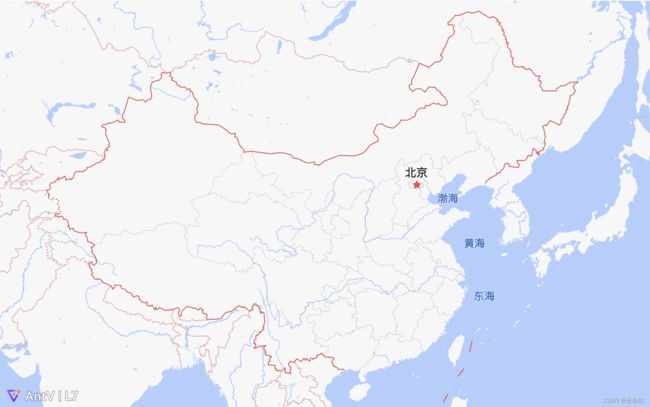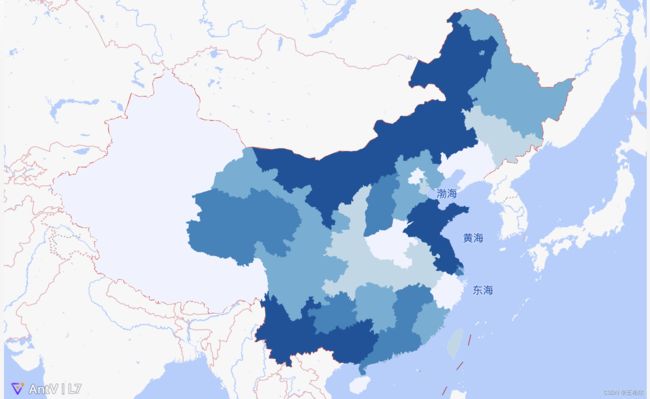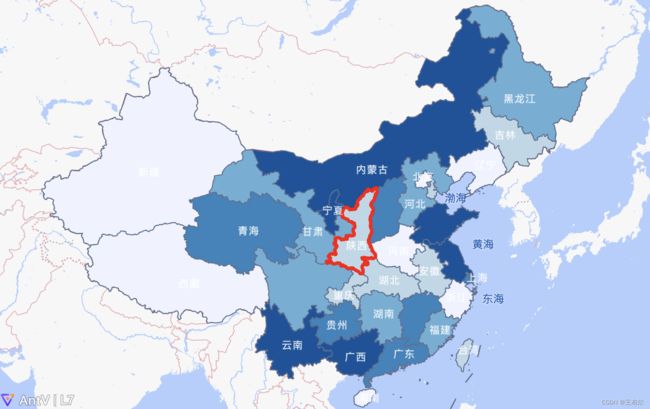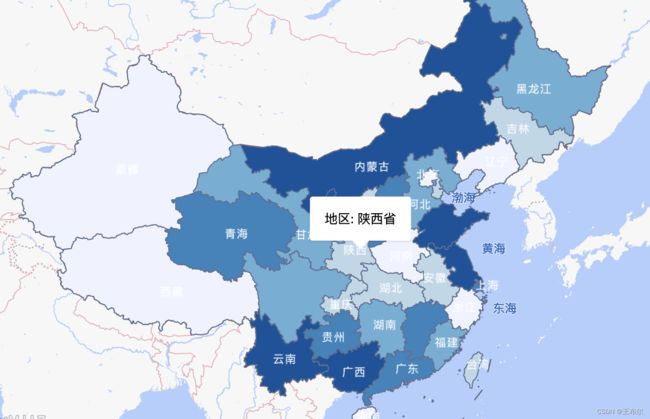AntV L7 实现地图功能(高德)
一、 使用前的准备
-
首先,注册开发者账号,成为高德开放平台开发者
-
登陆之后,在进入「应用管理」 页面「创建新应用」
-
为应用添加 Key,「服务平台」一项请选择「 Web 端 ( JSAPI ) 」
二、安装依赖
// 安装L7 依赖
npm install --save @antv/l7
// 安装第三方底图依赖
npm install --save @antv/l7-maps
三、初始化地图
1. 获取创建的key
2. 注入token中
import { Scene } from '@antv/l7';
import { GaodeMap } from '@antv/l7-maps';
import { useEffect } from 'react';
export default () => {
useEffect(() => {
const scene = new Scene({
id: 'map',
map: new GaodeMap({
style: 'dark',
center: [105.770672, 38.159869],
zoom: 2.90,
token: '你创建的Key',
}),
});
}, []);
return (
);
};3. 效果图
四、绘制填充图
1. 中国各省 GeoJSON 数据。
https://gw.alipayobjects.com/os/bmw-prod/d6da7ac1-8b4f-4a55-93ea-e81aa08f0cf3.json
2. 填充地图
import { PolygonLayer } from '@antv/l7';
const chinaPolygonLayer = new PolygonLayer({})
.source(da1)
.color('name', [
'rgb(239,243,255)',
'rgb(189,215,231)',
'rgb(107,174,214)',
'rgb(49,130,189)',
'rgb(8,81,156)',
]);
scene.addLayer(chinaPolygonLayer);
3. 效果
五、增加行政区划描边和行政区划文字标注
1. 数据
https://gw.alipayobjects.com/os/bmw-prod/c4a6aa9d-8923-4193-a695-455fd8f6638c.json
2. 填充地图
import { LineLayer, PointLayer } from '@antv/l7';
const layer2 = new LineLayer({
zIndex: 2,
})
.source(da1)
.color('rgb(93,112,146)')
.size(0.6)
.style({
opacity: 1,
});
scene.addLayer(layer2);
const labelLayer = new PointLayer({
zIndex: 5,
})
.source(da2, {
parser: {
type: 'json',
coordinates: 'center',
},
})
.color('#fff')
.shape('name', 'text')
.size(12)
.style({
opacity: 1,
stroke: '#fff',
strokeWidth: 0,
padding: [5, 5],
textAllowOverlap: false,
});
scene.addLayer(labelLayer);3. 效果
六、定义高亮
1. 默认hover高亮
chinaPolygonLayer.active(true); // 开启默认高亮效果
chinaPolygonLayer.active({ color: 'red' }); // 开启并设置高亮颜色为红色
2. 自定义点击高亮
const hightLayer = new LineLayer({
zIndex: 4, // 设置显示层级
name: 'hightlight'
}) .source({
type: 'FeatureCollection',
features: [ ]
})
.shape('line')
.size(2)
.color('red');
scene.addLayer(hightLayer);
// 设置点击生效
chinaPolygonLayer.on('click', feature => {
hightLayer.setData({
type: 'FeatureCollection',
features: [ feature.feature ]
});
});3. 添加hover信息框
import { Popup } from '@antv/l7';
chinaPolygonLayer.on('mousemove', (e) => {
const popup = new Popup({
offsets: [0, 0],
closeButton: false,
})
.setLnglat(e.lngLat)
.setHTML(`地区: ${e.feature.properties.name}`);
scene.addPopup(popup);
});七、添加图例
1. 样式
.infolegend {
padding: 5px;
background: white;
> i {
display: inline-block;
width: 20px !important;
height: 10px;
}
}2. 代码
import { Control } from '@antv/l7';
import './index.less';
const legend = new Control({
position: 'bottomright',
});
legend.onAdd = function () {
let el = document.createElement('div');
el.className = 'infolegend legend';
const grades = [0, 10, 20, 50, 100, 200, 500];
const color = [
'rgb(255,255,217)',
'rgb(237,248,177)',
'rgb(199,233,180)',
'rgb(127,205,187)',
'rgb(65,182,196)',
'rgb(29,145,192)',
'rgb(34,94,168)',
'rgb(12,44,132)',
];
for (let i = 0; i < grades.length; i++) {
el.innerHTML +=
' ' +
grades[i] +
(grades[i + 1] ? '-' + grades[i + 1] + '
' : '+');
}
return el;
};
scene.addControl(legend);3. 效果
八、成品代码
// JSX
import {
Control,
LineLayer,
PointLayer,
PolygonLayer,
Popup,
Scene,
} from '@antv/l7';
import { GaodeMap } from '@antv/l7-maps';
import { useModel } from '@umijs/max';
import { useEffect } from 'react';
import './index.less';
export default () => {
const { da1, da2 } = useModel('maps');
useEffect(() => {
// 初始化地图
const scene = new Scene({
id: 'map',
map: new GaodeMap({
style: 'blank',
center: [105.770672, 38.159869],
zoom: 2.9,
token: 'xxxxxx',
}),
});
// 填充图
const color = [
'rgb(255,255,217)',
'rgb(237,248,177)',
'rgb(199,233,180)',
'rgb(127,205,187)',
'rgb(65,182,196)',
'rgb(29,145,192)',
'rgb(34,94,168)',
'rgb(12,44,132)',
];
const chinaPolygonLayer = new PolygonLayer({})
.source(da1)
.color('name', color);
scene.addLayer(chinaPolygonLayer);
// 文字标注
const layer2 = new LineLayer({
zIndex: 2,
})
.source(da1)
.color('rgb(93,112,146)')
.size(0.6)
.style({
opacity: 1,
});
scene.addLayer(layer2);
// 区域描边
const labelLayer = new PointLayer({
zIndex: 5,
})
.source(da2, {
parser: {
type: 'json',
coordinates: 'center',
},
})
.color('#fff')
.shape('name', 'text')
.size(12)
.style({
opacity: 1,
stroke: '#fff',
strokeWidth: 0,
padding: [5, 5],
textAllowOverlap: false,
});
scene.addLayer(labelLayer);
// hover高亮
// chinaPolygonLayer.active(true); // 开启默认高亮效果
// chinaPolygonLayer.active({ color: 'red' }); // 开启并设置高亮颜色为红色
// 设置点击高亮
const hightLayer = new LineLayer({
zIndex: 4, // 设置显示层级
name: 'hightlight',
})
.source({
type: 'FeatureCollection',
features: [],
})
.shape('line')
.size(2)
.color('red');
scene.addLayer(hightLayer);
chinaPolygonLayer.on('click', (feature) => {
hightLayer.setData({
type: 'FeatureCollection',
features: [feature.feature],
});
});
// hover信息框
chinaPolygonLayer.on('mousemove', (e) => {
const popup = new Popup({
offsets: [0, 0],
closeButton: false,
closeOnClick: true,
})
.setLnglat(e.lngLat)
.setHTML(`地区: ${e.feature.properties.name}`);
scene.addPopup(popup);
});
// 右下角图例
const legend = new Control({
position: 'bottomright',
});
legend.onAdd = function () {
let el = document.createElement('div');
el.className = 'infolegend legend';
const grades = [0, 10, 20, 50, 100, 200, 500];
for (let i = 0; i < grades.length; i++) {
el.innerHTML +=
' ' +
grades[i] +
(grades[i + 1] ? '-' + grades[i + 1] + '
' : '+');
}
return el;
};
scene.addControl(legend);
}, []);
return (
);
};// LESS
.infolegend {
padding: 5px;
background: white;
> i {
display: inline-block;
width: 20px !important;
height: 10px;
}
}