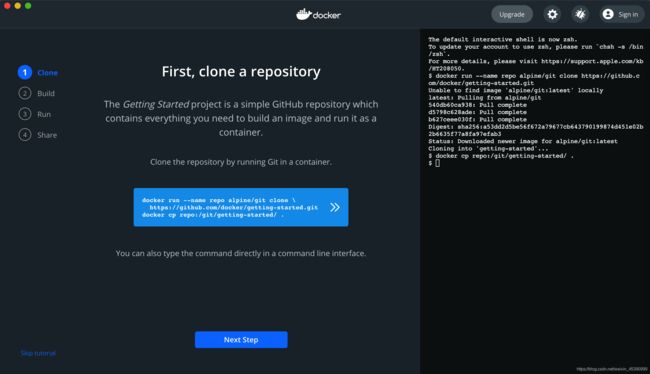Docker 1 - 基本使用
Docker
文章目录
- Docker
-
- 一、关于 Docker
-
- 安装 Docker
-
- 1、查看版本
- 2、安装
- 3、卸载 Docker
- 常见命令
-
- 查看Docker 磁盘使用情况
- 清理磁盘
- 停止Docker 服务
- 二、镜像
-
- 查看已安装镜像
- 拉取镜像
- 删除镜像
- 查找镜像
-
- 方式一:通过 Docker Hub
- 方式二:docker search 命令
- 加速服务(daocloud)
- 三、容器
-
- 查看容器
- 启动/停止容器
- 删除容器
- 检查容器的状态信息
- 查看容器内运行的进程
- 启动容器 run
- 进入容器并命令式交互
-
- 方式一:exec
- 方式二:attach
- 从容器拷贝文件到主机上
- 相关资料
一、关于 Docker
Docker 官网:https://www.docker.com
Github Docker 源码:https://github.com/docker/docker-ce
Docker 文档:https://docs.docker.com/reference/
安装 Docker
1、查看版本
安装之前,先看看是否安装,以及版本号
$ docker --version
Docker version 20.10.6, build 370c289
$ docker-compose --version
docker-compose version 1.29.1, build c34c88b2
$ docker version # 更全的信息
Client:
Cloud integration: 1.0.14
Version: 20.10.6
API version: 1.41
Go version: go1.16.3
Git commit: 370c289
Built: Fri Apr 9 22:46:57 2021
OS/Arch: darwin/amd64
Context: default
Experimental: true
Server: Docker Engine - Community
Engine:
Version: 20.10.6
API version: 1.41 (minimum version 1.12)
Go version: go1.13.15
Git commit: 8728dd2
Built: Fri Apr 9 22:44:56 2021
OS/Arch: linux/amd64
Experimental: false
containerd:
Version: 1.4.4
GitCommit: 05f951a3781f4f2c1911b05e61c160e9c30eaa8e
runc:
Version: 1.0.0-rc93
GitCommit: 12644e614e25b05da6fd08a38ffa0cfe1903fdec
docker-init:
Version: 0.19.0
GitCommit: de40ad0
2、安装
$ docker cp repo:/git/getting-started/ .
$ cd getting-started
$ docker build -t docker101tutorial .
[+] Building 9.2s (6/24) [+] Building 332.0s (25/25) FINISHED
Use 'docker scan' to run Snyk tests against images to find vulnerabilities and learn how to fix them
$ docker run -d -p 80:80 --name docker-tutorial docker101tutorial
8b17f9ba92e67e2d475db56345c23873129cf15f31688ba0ce2d860fe0d58a98
docker: Error response from daemon: Ports are not available: listen tcp 0.0.0.0:80: bind: address already in use.
3、卸载 Docker
常见命令
attach Attach to a running container # 当前 shell 下 attach 连接指定运行镜像
build Build an image from a Dockerfile # 通过 Dockerfile 定制镜像
commit Create a new image from a container changes # 提交当前容器为新的镜像
cp Copy files/folders from the containers filesystem to the host path #从容器中拷贝指定文件或者目录到宿主机中
create Create a new container # 创建一个新的容器,同 run,但不启动容器
diff Inspect changes on a container's filesystem # 查看 docker 容器变化
events Get real time events from the server # 从 docker 服务获取容器实时事件
exec Run a command in an existing container # 在已存在的容器上运行命令
export Stream the contents of a container as a tar archive # 导出容器的内容流作为一个 tar 归档文件[对应 import ]
history Show the history of an image # 展示一个镜像形成历史
images List images # 列出系统当前镜像
import Create a new filesystem image from the contents of a tarball # 从tar包中的内容创建一个新的文件系统映像[对应export]
info Display system-wide information # 显示系统相关信息
inspect Return low-level information on a container # 查看容器详细信息
kill Kill a running container # kill 指定 docker 容器
load Load an image from a tar archive # 从一个 tar 包中加载一个镜像[对应 save]
login Register or Login to the docker registry server # 注册或者登陆一个 docker 源服务器
logout Log out from a Docker registry server # 从当前 Docker registry 退出
logs Fetch the logs of a container # 输出当前容器日志信息
port Lookup the public-facing port which is NAT-ed to PRIVATE_PORT # 查看映射端口对应的容器内部源端口
pause Pause all processes within a container # 暂停容器
ps List containers # 列出容器列表
pull Pull an image or a repository from the docker registry server # 从docker镜像源服务器拉取指定镜像或者库镜像
push Push an image or a repository to the docker registry server # 推送指定镜像或者库镜像至docker源服务器
restart Restart a running container # 重启运行的容器
rm Remove one or more containers # 移除一个或者多个容器
rmi Remove one or more images # 移除一个或多个镜像[无容器使用该镜像才可删除,否则需删除相关容器才可继续或 -f 强制删除]
run Run a command in a new container # 创建一个新的容器并运行一个命令
save Save an image to a tar archive # 保存一个镜像为一个 tar 包[对应 load]
search Search for an image on the Docker Hub # 在 docker hub 中搜索镜像
start Start a stopped containers # 启动容器
stop Stop a running containers # 停止容器
tag Tag an image into a repository # 给源中镜像打标签
top Lookup the running processes of a container # 查看容器中运行的进程信息
unpause Unpause a paused container # 取消暂停容器
version Show the docker version information # 查看 docker 版本号
wait Block until a container stops, then print its exit code # 截取容器停止时的退出状态值
查看Docker 磁盘使用情况
$ docker system df
TYPE TOTAL ACTIVE SIZE RECLAIMABLE
Images 2 2 995.7MB 821.7MB (82%)
Containers 2 1 17.86MB 17.77MB (99%)
Local Volumes 1 0 10.32MB 10.32MB (100%)
Build Cache 48 0 402MB 402MB
清理磁盘
$ docker system prune
WARNING! This will remove:
- all stopped containers
- all networks not used by at least one container
- all dangling images
- all dangling build cache
Are you sure you want to continue? [y/N]
删除 关闭的容器、无用的数据卷 和 网络无TAG的镜像
-a 参数 无用的镜像也会删除 (慎用)
停止Docker 服务
$ systemctl stop docker
二、镜像
查看已安装镜像
# 当前安装的镜像
$ docker image ls
REPOSITORY TAG IMAGE ID CREATED SIZE
docker101tutorial latest 20c870477397 21 hours ago 28MB
alpine/git latest 7660bb3edeb5 4 days ago 25.1MB
ubuntu latest 7e0aa2d69a15 4 weeks ago 72.7MB
Options:
-a:列出本地所有镜像-q:只显示镜像id-digests:显示镜像的摘要信息--no-trunc:显示完整的镜像信息
拉取镜像
以 ubuntu 为例
# 第一次拉
$ docker pull ubuntu
Using default tag: latest
latest: Pulling from library/ubuntu
345e3491a907: Pull complete
57671312ef6f: Pull complete
5e9250ddb7d0: Pull complete
Digest: sha256:cf31af331f38d1d7158470e095b132acd126a7180a54f263d386da88eb681d93
Status: Downloaded newer image for ubuntu:latest
docker.io/library/ubuntu:latest
# 第二次拉
$ docker pull ubuntu
Using default tag: latest
latest: Pulling from library/ubuntu
Digest: sha256:adf73ca014822ad8237623d388cedf4d5346aa72c270c5acc01431cc93e18e2d
Status: Image is up to date for ubuntu:latest
docker.io/library/ubuntu:latest
拉取指定 tag 的 image
删除镜像
# 删除镜像
$ docker rmi ubuntu
Error response from daemon: conflict: unable to remove repository reference "ubuntu" (must force) - container 5235a49aea61 is using its referenced image 7e0aa2d69a15
# 如果有容器依赖于此镜像(无论是否运行),则镜像无法被删除
# 删除多个
$ docker rmi 镜像名1:TAG 镜像名2:TAG
# 删除全部
$ docker rmi -f $(docker images -qa)
查找镜像
方式一:通过 Docker Hub
从 Docker Hub 网站来搜索镜像,Docker Hub 网址为: https://hub.docker.com/
方式二:docker search 命令
$ docker search ubuntu
NAME DESCRIPTION STARS OFFICIAL AUTOMATED
ubuntu Ubuntu is a Debian-based Linux operating sys… 12302 [OK]
dorowu/ubuntu-desktop-lxde-vnc Docker image to provide HTML5 VNC interface … 535 [OK]
websphere-liberty WebSphere Liberty multi-architecture images … 273 [OK]
rastasheep/ubuntu-sshd Dockerized SSH service, built on top of offi… 251 [OK]
OPTIONS:
-s:列出收藏数不小于指定值的镜像--automated:只列出 automated build 类型的镜像
标签说明
- REPOSITORY:表示镜像的仓库源
- TAG:镜像的标签
- IMAGE ID:镜像ID
- CREATED:镜像创建时间
- SIZE:镜像大小
同一仓库源可以有多个 TAG,代表这个仓库源的不同个版本。
如 ubuntu 仓库源里,有 15.10、14.04 等多个不同的版本,我们使用 REPOSITORY:TAG 来定义不同的镜像。
加速服务(daocloud)
市面上有很多加速服务的提供商,如:DaoCloud,阿里云等。
直接访问docker hub比较慢。通过daocloud来访问稍微快一些。
在虚拟机浏览器里打开< http://www.daocloud.io/>,然后注册用户或者直接用微信扫二维码登录。登录后点击“镜像仓库”。
点击DockerHub镜像,这里可以打开docker官方的镜像仓库,然后在里面搜索你要的镜像即可。
三、容器
创建容器会有单独的介绍
查看容器
最右侧 NAMES 列,对应的是容器的名字
# 查看所有容器(包含未运行)
$ docker ps -a
CONTAINER ID IMAGE COMMAND CREATED STATUS PORTS NAMES
dd05dd4f0b3d docker101tutorial "/docker-entrypoint.…" 2 minutes ago Exited (0) About a minute ago vibrant_franklin
8b17f9ba92e6 docker101tutorial "/docker-entrypoint.…" 16 hours ago Created docker-tutorial
f0ecd71a3a90 alpine/git "git clone https://g…" 21 hours ago Exited (0) 21 hours ago repo
# 查看当前运行的容器
$ docker ps
CONTAINER ID IMAGE COMMAND CREATED STATUS PORTS NAMES
Options:
-a:列出当前所有正在运行的容器+历史上运行过的-l:显示最近创建的容器。-n:显示最近n个创建的容器。-q:静默模式,只显示容器编号。--no-trunc:不截断输出。
启动/停止容器
$ docker start c001 # 启动容器
c001
$ docker restart <容器 ID> # 重启容器
c001
$ docker ps # 查看运行中的容器
CONTAINER ID IMAGE COMMAND CREATED STATUS PORTS NAMES
ab16bcb55850 ubuntu "bash" 8 minutes ago Up 17 seconds c001
$ docker stop c001 # 关闭容器
c001
$ docker start -i c001 # -i 启动后进入 bash
root@ab16bcb55850:/# exit
exit
# 强制停止容器
$ docker kill <容器 ID>/<容器 NAME>
使用 版本为15.10的ubuntu系统镜像 来运行容器时,命令如下:
$ docker run -t -i ubuntu:15.10 /bin/bash
root@d77ccb2e5cca:/#
删除容器
# 删除(已停止)容器
$ docker rm b83c32b59c67
docker rm -f tomcat1/containerid #删除container
# 删除镜像
$ docker rmi 7e0aa2d69a15
# 列举出所有的再进行删除
$ docker rm -f $(docker ps -a)
检查容器的状态信息
查看容器内部细节
$ docker inspect 容器名
查看容器内运行的进程
$ docker top 容器名
如:
$ docker top con4
Error response from daemon: Container bd9177d4ec977dcc5cb1920fd23a3e0c4 is not running
启动容器 run
# 启动守护式容器
$ docker run -d con4
# 查看容器日志
$ docker logs -f -t --tail con4
进入容器并命令式交互
方式一:exec
# $ docker exec -it c001 bashShell
$ docker exec -it c001 /bin/bash
在容器中打开终端,并且可以启动新的进程。
方式二:attach
重新进入
$ docker attach c001
直接进入容器,启动命令的终端,不会启动新的进程
从容器拷贝文件到主机上
$ docker cp 容器ID:容器内路径 目的主机路径
相关资料
- 知乎 慕课网:可能是把Docker的概念讲的最清楚的一篇文章
https://zhuanlan.zhihu.com/p/38552635 - 刀客传奇:Docker应用详细解析
https://www.jianshu.com/p/ddcea0e29a31 - 知乎十里:macOS 下使用 Docker 搭建 ubuntu 环境
https://zhuanlan.zhihu.com/p/59548929 - 博客园三只松鼠:Docker实践:python应用容器化
https://www.cnblogs.com/shenh/p/9518343.html - Compose 命令说明
https://wiki.jikexueyuan.com/project/docker-technology-and-combat/commands.html - 梁桂钊:30 分钟快速入门 Docker 教程
https://mp.weixin.qq.com/s/DY3pLat1ehudP624Io73Hg