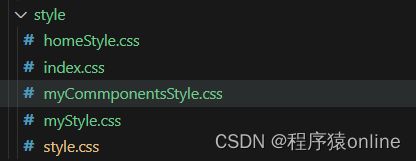vue3+TS 项目layout布局设置(夹杂了登录功能的代码)
目录
一.目录结构
二.页面内容填写
1.src/components/slideVerify.vue 前端生成验证码
2.src/layout/index.vue (新增页面)布局的入口文件
3.src/layout/components/header.vue(新增页面)页面的头部
5.src/router/routers.ts 相关路由添加修改
6.src/views/home/index.vue 修改 进入的首页,里面放些卡片内容
7.src/views/home/components/news.vue(新增页面)首页的新闻
8.src/views/home/components/actions.vue(新增页面)首页的活动
9.src/views/home/components/scrollbar.vue 滚动加载效果
10.src/views/login/index.vue(新增页面)登录的入口文件
11.src/views/login/components/login.vue(新增页面)登录页面
12.src/views/login/components/register.vue(新增页面)注册页面
13.src/views/login/components/findPassword.vue(新增页面)找回密码页面
14.src/views/login/components/imageShow.vue(新增页面)登录这几个页面的图片展示
三.一些全局样式设置
说明
index.css文件内容
myStyle.css文件内容
homeStyle.css 文件内容稍作修改
style.css 文件内容稍作修改
myCommponentsStyle.css 文件内容稍作修改
main.ts修改
四.可能需要用到的图像
一.目录结构
这里涉及到布局,包含的功能比较多,需要新建的页面比较多,如下
圈起来的都是新增的或是有修改的,需要注意。
最后总体的目录结构
二.页面内容填写
1.src/components/slideVerify.vue 前端生成验证码
2.src/layout/index.vue (新增页面)布局的入口文件
3.src/layout/components/header.vue(新增页面)页面的头部
XXXXXXXXXXX
XXX系统
4.src/layout/components/footer.vue(新增页面)页面的底部
5.src/router/routers.ts 相关路由添加修改
import { RouteRecordRaw } from 'vue-router'
const routes: Array = [
{
path: '/',
redirect: '/index',
component: () => import('@/layout/index.vue'),
children: [{
path: 'index',
name: 'index',
component: () => import('@/views/home/index.vue'),
meta: {
title: '首页'
}
},
{
path: '/login',
name: 'login',
component: () => import('@/views/login/index.vue'),
meta: {
title: '登录',
},
},
]
}
]
export default routes 6.src/views/home/index.vue 修改 进入的首页,里面放些卡片内容
7.src/views/home/components/news.vue(新增页面)首页的新闻
新闻动态
![]() 这是新闻标题或者摘要
2023-12-25
这是新闻标题或者摘要
2023-12-25
更多新闻
8.src/views/home/components/actions.vue(新增页面)首页的活动
活动列表
9.src/views/home/components/scrollbar.vue 滚动加载效果
{{ row.title }}
{{ state.loading ? '加载中...' : (state.data.length > state.total ? '已全部加载' : '加载更多...') }}
10.src/views/login/index.vue(新增页面)登录的入口文件
11.src/views/login/components/login.vue(新增页面)登录页面
登录
登录
12.src/views/login/components/register.vue(新增页面)注册页面
注册
确认
13.src/views/login/components/findPassword.vue(新增页面)找回密码页面
找回密码
确认
14.src/views/login/components/imageShow.vue(新增页面)登录这几个页面的图片展示
![]()
三.一些全局样式设置
说明
因为涉及到布局,所以各个页面都有一些全局的样式需要设置
可以直接添加到已经存在的 src/assets/style/style.css 文件
也可以新建一个 src/assets/style/myStyle.css 用来存放我们自己设置的全局样式
以及src/assets/style/index.css 将别的CSS文件引入到这里,然后再修改main.ts里的引入
同时,新增了一些其他样式
目录结构如下
index.css文件内容
/* 自己的CSS文件
myStyle.css 一些全局设置
homeStyle.css 首页相关样式
myCommponentsStyle.css 一些自定义的样式的枚举
*/
@import url('./myStyle.css');
@import url('./homeStyle.css');
@import url('./myCommponentsStyle.css');
/* 项目搭建后自带的CSS文件 根据需求自行更改 */
@import url('./style.css');myStyle.css文件内容
/* 网站整体所占宽度 */
.layout_width{
width: 1250px;
margin: 0 auto;
}
/* 主体部分布局 */
.main-layout {
width: 1250px;
margin: 0 auto;
margin-top: 10px;
}
.main-layout img{
width: 1250px;
}
/* a 标签 */
a{
text-decoration: none;
color: black;
}
/* 卡片 */
.box-card {
height: 100%;
}
.box-card-list{
min-height: 750px;
}
/* 鼠标相关样式 */
.mouse-hover-pointer:hover{
cursor: pointer;
}
.mouse-hover-default:hover{
cursor: default
}
/* border 相关 */
.border_left{
border-left: 1px solid rgba(255, 255, 255, .2);
}
.border_right{
border-right: 1px solid rgba(255, 255, 255, .2);
}homeStyle.css 文件内容稍作修改
.card-header {
display: flex;
justify-content: space-between;
align-items: center;
}
.box-card {
width: 100%;
height: 540px;
}
.content {}
.content-pics {
display: flex;
flex-wrap: wrap;
justify-content: space-around;
}
.content-pics .pic-item img {
height: 200px;
width: 300px;
}
.content-list {}
.content-list .list-item {
margin-bottom: 10px;
display: flex;
justify-content: space-between;
overflow: hidden;
}
.pic-item:hover,
.list-item:hover .text-middle {
cursor: pointer;
text-decoration: underline;
}
.list-item:hover .text-large{
cursor: pointer;
color: red;
}
.btn {
display: flex;
justify-content: end;
}
.btn .button-more {
padding: 0;
}style.css 文件内容稍作修改
/* 设置根元素的全局样式 */
:root {
font-family: Inter, system-ui, Avenir, Helvetica, Arial, sans-serif;
line-height: 1.5;
font-weight: 400;
color-scheme: light dark;
color: rgba(255, 255, 255, 0.87); /* 文本颜色 */
font-synthesis: none;
text-rendering: optimizeLegibility;
-webkit-font-smoothing: antialiased;
-moz-osx-font-smoothing: grayscale;
}
/* 全局样式 */
* {
margin: 0;
padding: 0;
}
html,
body {
font-size: 14px;
padding: 0;
margin: 0;
height: 100%;
}
/* 主应用容器样式 */
#app {
margin: 0 auto;
text-align: center;
min-width: 1250px;
background-color: rgb(239, 239, 239);
}
/* 媒体查询,检测偏好的颜色方案为浅色时 */
@media (prefers-color-scheme: light) {
:root {
color: #213547; /* 浅色模式文本颜色 */
background-color: #ffffff; /* 浅色模式背景颜色 */
}
a:hover {
color: #747bff; /* 浅色模式超链接悬停颜色 */
}
button {
background-color: #f9f9f9; /* 浅色模式按钮背景颜色 */
}
}
myCommponentsStyle.css 文件内容稍作修改
/* 字体样式-大小 */
.text-large-up-26 {
font-size: 26px;
cursor: default;
}
.text-large-up-24 {
font-size: 24px;
cursor: default;
}
.text-large-up-22 {
font-size: 22px;
cursor: default;
}
.text-large {
font-size: 20px;
cursor: default;
}
.text-middle-up{
font-size: 18px;
cursor: default;
}
.text-middle{
font-size: 16px;
cursor: default;
}
.text-middle-down{
font-size: 14px;
cursor: default;
}
.text-small{
font-size: 12px;
cursor: default;
}
/* 分割线 */
.my-divider-black-large{
width: 100%;
border: 2px solid black;margin: 10px 0;
}
.my-divider-black-middle{
width: 100%;
border: 1.5px solid black;margin: 10px 0;
}
.my-divider-black-small{
width: 100%;
border: 1px solid black;margin: 5px 0;
}
.my-divider-grey-large{
width: 100%;
border: 2px solid rgb(228, 231, 237);margin: 10px 0;
}
.my-divider-grey-middle{
width: 100%;
border: 1.5px solid rgb(228, 231, 237);margin: 10px 0;
}
.my-divider-grey-small{
width: 100%;
border: 1px solid rgb(228, 231, 237);margin: 5px 0;
}main.ts修改
import '@/assets/style/style.css'
更改为
import '@/assets/style/index.css'
四.可能需要用到的图像
footer.vue 底部使用的 /assets/images/share_icon.png
其他几张图片
pic1.jpg
sport3.jpg