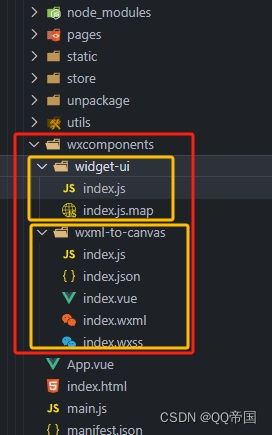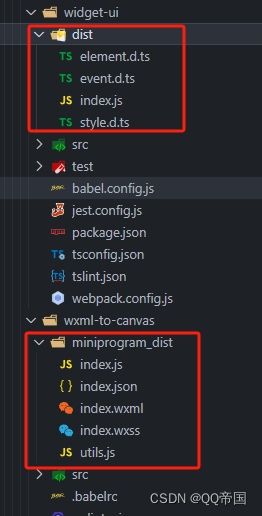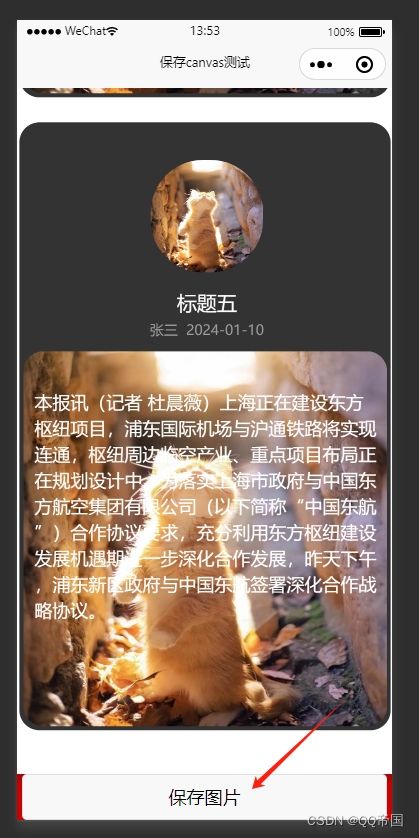uniapp使用wxml-to-canvas开发小程序保存canvas图片
微信小程序官方解决方案:wxml-to-canvas
使用wxml-to-canvas要知道一些前提条件
1、只能画view,text,image
2、每个元素必须要设置宽高
3、默认是flex布局,可以通过flexDirection: "column"来改变排列方式
4、文字 必须放在text中,放在view中无法显示,且text不支持字体加粗
5、如果你要设置背景颜色,请使用backgroundColor,而非background,border同理~
6、多个absolute元素时,因为没有z-index,template元素自上而下渲染,对应z-index依次增高
7、导出图片过大,可以通过canvasToTempFilePath({fileType, quality})配置里面的quality字段来减小
8、image只支持临时地址和网络地址,不支持base64和本地图片,可以通过writeFile 把base64转成临时地址
如下:
const fs = wx.getFileSystemManager();
let qrcodeBase64 = QRresult.data;
let qrcodeLink = `${wx.env.USER_DATA_PATH}/qrcodeLink.gif`;
fs.writeFile({
filePath: qrcodeLink,
data: qrcodeBase64,
encoding: 'base64',
success: res => {
console.log(res)
shopJson.qrcode = qrcodeLink;
this.renderToCanvas();
},
fail(res) {
console.error(res)
}
})
9、Canvas 初始化问题:为了正确绘制图像,需要确保在调用 canvas.draw() 之前完成所有绘制操作。
10、不支持实时更新:一旦 Canvas 绘制完成,它将成为静态图像,无法实时更新。如果需要实时更新数据可视化图表,可以考虑
使用其他库或组件。
11、长按保存图片问题:wxml-to-canvas 组件默认无法通过长按保存图片功能保存 Canvas 图像。你可能需要自行实现该功能,
并适配不同平台的实现方式。
12、对低版本小程序的兼容性问题:某些较旧的微信小程序版本可能无法完全支持 wxml-to-canvas 组件。在开发之前,请确保目
标用户群体的微信小程序版本。
13、性能问题:复杂的数据可视化图表可能会影响性能,尤其是在绘制大量数据时。尽量优化绘制逻辑,以避免出现卡顿或延迟。
14、与其他组件的兼容性问题:wxml-to-canvas 组件可能与其他小程序组件存在一些兼容性问题,导致样式错乱或布局问题。建
议在使用时进行充分的测试和调试。
15、跨平台问题:wxml-to-canvas 组件目前主要针对微信小程序,可能无法直接适用于其他小程序平台或移动端框架。如果需要
在其他平台上实现类似的功能,可能需要另行寻找适合的解决方案。
16、Canvas 绘图能力限制:由于 Canvas 的绘图能力有限,某些高级的数据可视化需求可能无法直接通过 wxml-to-canvas 组
件实现。在确定方案之前,建议先了解 Canvas 绘图的限制和特性。
17、样式定制问题:某些样式属性或效果可能难以通过 wxml-to-canvas 组件实现,例如阴影、渐变色等。需要根据具体需求考虑
是否能够满足所需的样式效果。
18、开发者工具与真机表现差异:在进行调试和预览时,开发者工具上的表现可能与真机上存在一些差异。建议进行真机测试,以
确保数据可视化图表在不同设备上正常显示。
等等...其他未知问题...
一、安装
npm install --save wxml-to-canvas二、在程序根目录下新建 wxcomponents 文件夹,将node_modules下的 widget-ui 和 wxml-to-canvas 两个文件夹复制进去。
注意:这里有的安装后生成的node_modules还不一样,可直接复制dist里面的即可(如下图)
三、将/wxcomponents/wxml-to-canvas/index.js中的
module.exports = require("widget-ui");
//改为
module.exports = require("../widget-ui/index.js")四、配置pages.json (这样uni-app才会打包wxcomponents)
-
1. 在需要用到的页面配置
"pages": [
{
"path": "pages/xxx",
"style": {
"usingComponents": {
"wxml-to-canvas": "/wxcomponents/wxml-to-canvas/index"
}
}
},
...
]-
2. 或者在globalStyle里面全局配置
"globalStyle": {
"navigationBarTextStyle": "black",
"navigationBarTitleText": "uni-app",
"navigationBarBackgroundColor": "#F8F8F8",
"backgroundColor": "#F8F8F8",
"usingComponents": {
"wxml-to-canvas": "/wxcomponents/wxml-to-canvas/index"
}
},五、重点来了,如何使用?
-
页面配置
{{ msg }}
-
DomData.js
/**
*
* @param {*} listData canvas数据
*/
export const wxml = (listData) => `
${listData.map(item=>{
return `
`+ item.title + `
`+ item.auther + `
`+ item.text+`
`
}).join('')}
`
/**
*
*
* @param {*} screenWidth 屏幕宽度
* @param {*} canvasWidth 画布宽度
* @param {*} canvasHeight 画布高度
* @param {*} numberWidth 数字宽度,动态设置
* @return {*}
*/
export const style = (screenWidth, canvasWidth, canvasHeight) => {
return {
"container": {
width: canvasWidth,
minHeight: canvasHeight,
position:'relative',
backgroundColor: '#ffffff',
justifyContent: 'center',
alignItems:'center',
overflow: 'hidden'
},
"bottomcss":{
marginTop: 0,
},
"contentWrap":{
position: 'relative',
width: canvasWidth * 0.99,
marginBottom: 20,
marginTop: 5,
marginLeft: 1,
borderRadius: 20,
overflow:'hidden',
backgroundColor: '#333333',
},
"imgbc":{
justifyContent: 'center',
alignItems: 'center',
width: canvasWidth * 0.97,
height: canvasWidth,
marginBottom: 4,
marginLeft: 4,
marginTop: 10,
borderRadius: 20,
overflow: 'hidden',
},
"tapContent1":{
position:'absolute',
top: 0,
left: 0,
},
"tapname":{
fontSize: 18,
color: '#fff',
marginLeft: 15,
marginTop: 50,
overflow: 'hidden',
width: canvasWidth * 0.92,
height: 400,
textAlign: 'left',
},
"name":{
fontSize: 20,
color: '#fff',
marginLeft: canvasWidth * 0.08,
width: canvasWidth * 0.84,
height: 30,
textAlign: 'center',
},
"subtitle":{
fontSize: 14,
color: '#9E9C9C',
marginLeft: canvasWidth * 0.08,
width: canvasWidth * 0.84,
height: 20,
textAlign: 'center',
},
"content": {
fontSize: 14,
color: '#333',
width: canvasWidth * 0.84,
height: screenWidth * 0.15,
marginLeft: canvasWidth * 0.08,
},
"pic1": {
width: canvasWidth * 0.3,
height: screenWidth * 0.3,
marginTop: canvasWidth * 0.1,
marginLeft: canvasWidth * 0.35,
marginBottom: canvasWidth * 0.05,
borderRadius: screenWidth * 0.14,
overflow: 'hidden',
},
"pic2": {
width: canvasWidth ,
height: canvasWidth ,
marginTop:10,
},
"bottom":{
width: canvasWidth,
height: screenWidth * 0.2,
flexDirection: 'row',
justifyContent: 'self-start',
alignItems: 'center',
backgroundColor: '#fafafa',
position: 'absolute',
bottom: 0,
left: 0,
},
"qr": {
width: canvasWidth * 0.14,
height: screenWidth * 0.14,
marginLeft: canvasWidth * 0.04,
marginRight: canvasWidth * 0.04,
},
"msg": {
fontSize: 14,
color: '#a1a1a1',
width: canvasWidth * 0.74,
height: 14,
textAlign: 'left'
},
}
}