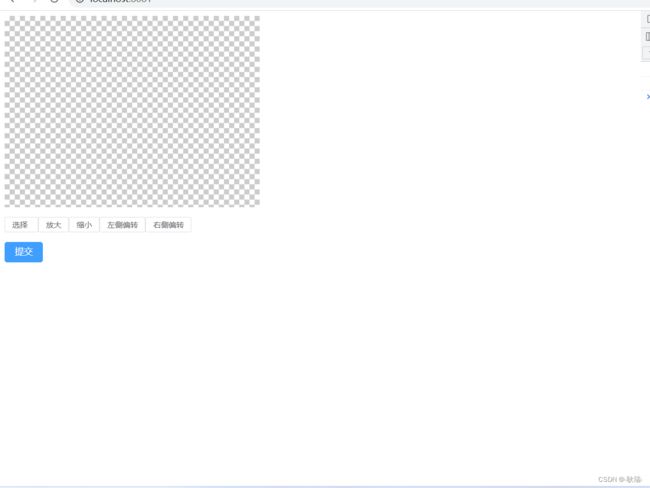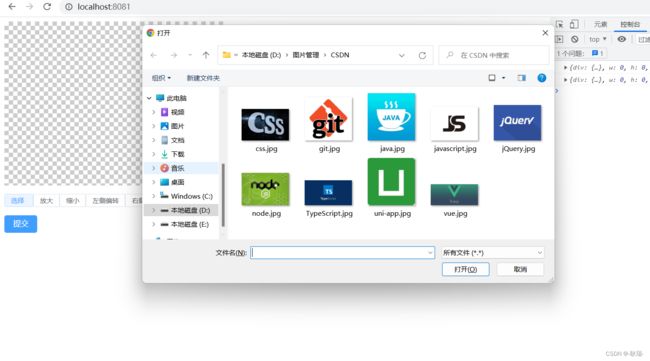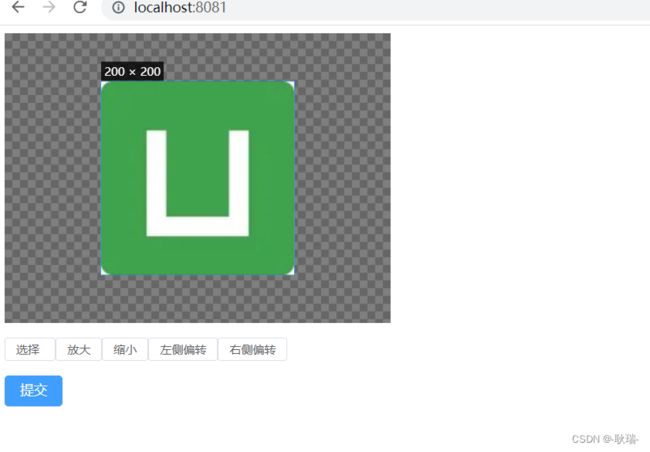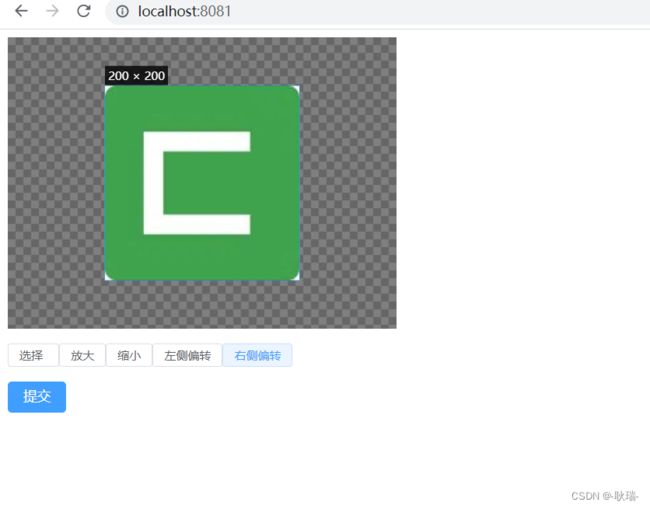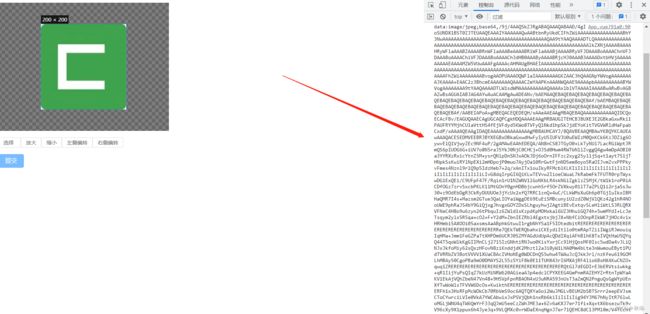- 前端性能优化之SSR优化
xiangzhihong8
前端前端
我们常说的SSR是指Server-SideRendering,即服务端渲染,属于首屏直出渲染的一种方案。SSR也是前端性能优化中最常用的技术方案了,能有效地缩短页面的可见时间,给用户带来很好的体验。SSR渲染方案一般来说,我们页面加载会分为好几个步骤:请求域名,服务器返回HTML资源。浏览器加载HTML片段,识别到有CSS/JavaScript资源时,获取资源并加载。现在大多数前端页面都是单页面应
- 【C#】Task.Delay与Thread.Sleep
我不是程序猿儿
C#c#开发语言
Task.Delay和Thread.Sleep都是用来使程序暂停一段时间,但它们有一些关键的区别,特别是在多线程和异步编程的上下文中。1.Thread.Sleep:阻塞当前线程Thread.Sleep是同步操作,它会让当前线程暂停执行,直到指定的时间过去。它会阻塞当前线程,导致线程无法继续执行任何代码,直到休眠时间结束。这意味着如果你在UI线程中使用Thread.Sleep,会导致UI卡顿,用户无
- 3.ArkTS语法介绍
北辰星Charih
HarmonyNextharmonyos
一、具体内容ArkTS语法介绍-华为开发者学堂(huawei.com)二、习题整理2.1判断题1.ArkTS中使用const声明常量。正确(True)错误(False)答案:正确(True)2.允许在容器组件内使用if/else条件渲染语句构建不同的子组件。正确(True)错误(False)答案:正确(True)3.@Entry装饰的自定义组件将作为UI页面的入口。在单个UI页面中可以使用多个@E
- 基础篇:ArkTS基础语法介绍
言程序plus
鸿蒙Next开发javascriptarkts鸿蒙
前言:目前流行的编程语言TypeScript是在JavaScript基础上通过添加类型定义扩展而来的,而ArkTS则是TypeScript的进一步扩展。TypeScript深受开发者的喜爱,因为它提供了一种更结构化的JavaScript编码方法。ArkTS旨在保持TypeScript的大部分语法,为现有的TypeScript开发者实现无缝过渡,让移动开发者快速上手ArkTS。ArkTS比typeS
- 智慧物流数字管理系统设计案例分析
UI设计开发服务商
数据分析数据挖掘
你好,宝子们!艾斯视觉团队在此,我们专注于UI设计和前端开发领域10年有余。非常高兴能与您分享我们的经验和见解。如果您觉得有所帮助,请给予我们支持和关注,并随时私信我们,共同探讨进步!谢谢您的鼓励!随着科技的飞速发展,数字化已经成为现代物流业的重要发展趋势。智慧物流数字管理系统旨在通过先进的技术手段,实现物流信息的实时共享、智能分析和优化决策,从而提高物流效率、降低成本并提升客户满意度。本文将以一
- Vue.js 中常见的以 $ 开头的实例属性和方法
遇见~未来
Vue.jsvue.jsjavascript前端
1.$data作用:包含Vue实例或组件的响应式数据对象。用法:通过this.$data访问组件的data数据。示例:exportdefault{data(){return{message:'Hello,Vue!'};},created(){console.log(this.$data.message);//输出:Hello,Vue!}};2.$el作用:指向Vue实例或组件的根DOM元素。用法:
- 【万字总结】前端全方位性能优化指南(四)——虚拟DOM批处理、文档碎片池、重排规避
庸俗今天不摸鱼
Web性能优化合集前端性能优化
前言在浏览器宇宙中,DOM操作如同「时空裂缝」——一次不当的节点更新可能引发连锁重排,吞噬整条渲染流水线的性能。本章直面这一核心矛盾,以原子级操作合并、节点记忆重组、排版禁忌破解为三重武器,重构DOM更新的物理法则。通过虚拟DOM的批处理引擎将千次操作坍缩为单次提交,借助文档碎片池实现90%节点的跨时空复用,再以transform替代top等20项反重排铁律,我们将彻底终结「JavaScript线
- ArkTS 基础语法介绍
怀男孩
笔记harmonyos
ArkTS基础语法编程语言介绍什么是ArkTS?ArkTS是HarmonyOS生态的应用开发语言。它基于TypeScript(TS),并在此基础上进行了增强和优化,提供了声明式UI范式、状态管理支持等能力,帮助开发者以更简洁、自然的方式开发应用。ArkTS强化了静态类型检查,支持并发编程增强,并与TS/JS生态高效互操作,兼容性良好。ArkTS的主要特点包括:静态类型检查:在编译阶段检测更多错误,
- 前端面经分享(25/03/19)
CreatorRay
前端面试前端面试
北京一家做协同办公软件出海的公司,技术一面,20k-40k,要求3-5年详细聊了一下上家公司的项目上家公司的项目是不做了吗,离职原因是什么,你觉得公司的这个产品怎么样在做AI类的业务时,作为前端感觉跟常规业务有什么区别详细聊了一下上上家公司的项目细节讲一下项目里用编辑器做了什么事遇到过什么难解决的问题项目里提供的UI自动化的功能是怎么做的聊了一下写博客的事情有没有了解过浏览器底层的东西最近在研究或
- 实现高德地图自定义点标记跳动,点标记随缩放大小显示和隐藏
时光请留微笑
javascript前端vue.js
高德地图的自定义标记(Marker)添加一个循环动画效果,比如让图标上下跳动,你可以利用CSS动画或JavaScript动画库(如GSAP)。使用GSAP来创建动画,下面我将展示两种GSAP和CSS类来为Marker的内容添加循环动画。方法一:通过CSS动画实现图标上下跳动首先自定义点标记,在点标记显示内容content中自定义一个图标,这里我用的是element中的图标,给标签一个类名,如i-i
- Android 扫码 - 集成 zxing-android-embedded
我命由我12345
Android-简化库编程androidjava-eejava安卓android-studioandroidstudioandroidjetpack
一、zxing-android-embedded1、ZXing概述ZXing是谷歌开源的让开发者更方便使用摄像头的库,而常用的扫码功能就是其中之一第三方ZXing库zxing-android-embedded,抽取其中的扫码功能单独使用2、基本使用(1)依赖与权限配置在项目级build.gradle中配置相关依赖implementation'com.journeyapps:zxing-androi
- Python + Qt Designer构建多界面GUI应用程序:Python如何调用多个界面文件
懒大王爱吃狼
pythonpythonqt命令模式mysql数据库Python基础开发语言
引言QtDesigner是一个用户友好的图形用户界面设计工具,它可以帮助开发人员通过拖放的方式快速创建界面。在实际开发中,往往需要设计多个界面文件,并在Python代码中进行统一管理和使用。本文将介绍如何在Python中使用QtDesigner设计好的多个界面文件的常用方法。方法一:单独加载并显示如果界面文件相对独立,并且没有复杂的依赖关系,可以考虑单独加载并显示每个界面文件。fromPyQt5i
- 实现图片压缩功能鸿蒙示例代码
本文原创发布在华为开发者社区。介绍本示例基于imagePackerssApi实现了图片压缩功能,并将压缩后的图片转成base64格式。开发者可将压缩后的图片用于arkui或者H5中进行图片展示。实现图片压缩功能源码链接效果预览使用说明打开应用,展示选择图片并压缩按钮,点击按钮,拉起系统相册,相册里选择图片或者拍照获取图片,选择完毕后点击完成,即可返回应用主页面,展示压缩后的图片。实现思路构造sel
- vite中使用Web Worker 脚本
MDN对WebWorker的说明WebWorker为Web内容在后台线程中运行脚本提供了一种简单的方法。线程可以执行任务而不干扰用户界面。此外,它们可以使用XMLHttpRequest(尽管responseXML和channel属性总是为空)或fetch(没有这些限制)执行I/O。一旦创建,一个worker可以将消息发送到创建它的JavaScript代码,通过将消息发布到该代码指定的事件处理器(反
- 【VSCode】VSCode常用插件
Ctrl Z.
vscodeide编辑器
Chinese(Simplified)(简体中文)LanguagePackforVisualStudioCode:简体中文支持插件HTML/CSS/JavaScriptSnippets:支持HTML/CSS/JavaScript快速匹配输入HTMLSnippets:这个插件提供了一系列HTML代码片段,通过简单的缩写就可以快速生成常用的HTML结构。例如,输入!并按下Tab键,就可以快速生成一个完
- LangChain入门:使用Python和通义千问打造免费的Qwen大模型聊天机器人
南七小僧
人工智能网站开发AI技术产品经理服务器数据库windows
前言LangChain是一个用于开发由大型语言模型(LargeLanguageModels,简称LLMs)驱动的应用程序的框架。它提供了一个灵活的框架,使得开发者可以构建具有上下文感知能力和推理能力的应用程序,这些应用程序可以利用公司的数据和APIs。这个框架由几个部分组成。LangChain库:Python和JavaScript库。包含了各种组件的接口和集成,一个基本的运行时,用于将这些组件组合
- Unity3D手游多分辨率适配深度解决方案
晴空了无痕
项目解决方案屏幕适配
一、适配核心问题剖析当前移动端设备分辨率呈现多元化发展趋势,主流设备分辨率跨度从720P到4K级别,屏幕宽高比包含16:9、18:9、19.5:9、21:9等多种形态。适配难点主要体现在:UI元素错位:传统固定锚点布局在不同宽高比下出现显示异常画面比例失调:等比缩放导致屏幕空间浪费或内容裁切性能与效果平衡:高分辨率设备资源消耗与低端设备性能瓶颈异形屏适配:刘海屏、挖孔屏等特殊屏幕形态的兼容处理二、
- 2025美团最新面试题—Java程序减少GC的设计
程序员共鸣
javajvm开发语言
1.对象复用与池化线程局部变量:通过ThreadLocal缓存线程私有对象,避免竞争。可变对象:优先使用可修改对象(如StringBuilder代替String拼接)。2.减少对象创建避免隐式装箱:使用基本类型(int而非Integer)。优化循环:避免在循环内创建临时对象。静态不可变对象:将常量声明为staticfinal(如配置参数)。3.数据结构优化预分配容量:初始化集合时指定合理大小(如A
- python之gmsh划分网格
老歌老听老掉牙
python有限元分析python开发语言gmsh划分网格
Gmsh(GeometryModelingandMeshingSuite)是一个开源的三维有限元网格生成器,它集成了内置的CAD引擎和后处理器。Gmsh的设计目标是提供一个快速、轻量级且用户友好的网格工具,同时具备参数化输入和高级可视化能力。Gmsh围绕几何(geometry)、网格(mesh)、求解器(solver)和后处理(post-processing)四个模块构建,用户可以通过图形用户界面
- 探索 LangChain、Hugging Face、LM Studio 等 AI 应用工具
Alex程
langchain人工智能
目录1.LangChainv0.2简介安装概念指南简单试用(1)模型选择(2)基础操作(3)更多操作Runnable调用链的连接Runnable并行自定义函数RunnableLambda额外assign参数(4)langchain.js2.HuggingFace简介如何调用API3.LMStudio简介LMStudio服务器JavaScript/TypeScriptSDK4.Dify.AI简介安装
- qt-5.15.2 源码编译 Linux
weixin_40857106
服务器运维
QT官方源码下载地址:https://download.qt.io/archive/qt/5.15/5.15.12/single/qt-everywhere-opensource-src-5.15.12.tar.xz安装Qt所需的依赖:sudoaptinstallbuild-essentiallibgl1-mesa-devlibxkbcommon-devlibnss3-devlibdbus-1-d
- Django 中@login_required 配置详解
换个网名有点难
数据库pythonsqlite
在Django中对@login_required进行配置,主要涉及全局配置和视图函数局部配置两方面,下面为你详细介绍配置方法。全局配置全局配置主要是设定默认的登录URL,也就是当未登录用户尝试访问被@login_required装饰的视图时,会被重定向到的页面。你可以在项目的settings.py文件里对这个默认的登录URL进行配置。步骤打开项目的settings.py文件。添加或修改LOGIN_
- Java WebSocket与项目页面(通常是HTML + JavaScript)之间建立连接并传输数据
hh_fine
javawebsockethtml
JavaWebSocket与项目页面(通常是HTML+JavaScript)之间建立连接并传输数据1.创建JavaWebSocket服务器:使用JavaWebSocketAPI创建一个WebSocket服务器端点。2.在HTML页面中使用JavaScript连接WebSocket:通过JavaScript的WebSocketAPI与JavaWebSocket服务器建立连接。3.双向数据传输:实现服
- Ts学习笔记
初学者7.
学习笔记typescript
一、Ts与Js区别TsJsJavaScript的超集,用于解决大型项目的代码复杂性一种脚本语言,用于创建动态网页。强类型,支持静态和动态类型动态弱类型语言可以在编译期间发现并纠正错误只能在运行时发现错误不允许改变变量的数据类型变量可以被赋予不同类型的值二、Ts基础类型:boolean,number,string,undefined,null,any,unknown,void,neverany,un
- Lodash源码分析-every,some,size,includes
初学者7.
Loadsh源码分析javascript前端
collection相关的函数,collection指的是一组用于处理集合(如数组或对象)的工具函数。lodash源码研读之every,some,size,includes一、源码地址GitHub地址:GitHub-lodash/lodash:AmodernJavaScriptutilitylibrarydeliveringmodularity,performance,&extras.官方文档地址
- Lodash源码分析-uniq,uniqBy,uniqWith
初学者7.
Loadsh源码分析javascript前端
lodash源码研读之uniq,uniqBy,uniqWith一、源码地址GitHub地址:GitHub-lodash/lodash:AmodernJavaScriptutilitylibrarydeliveringmodularity,performance,&extras.官方文档地址:Lodash官方文档二、结构分析uniq,uniqBy,uniqWith基于baseUniq模块。三、函数介
- 使用bat批量获取WORD中包含对应字符的段落,段落使用回车换行
宇宙无敌花心大萝卜
批处理文档处理word开发语言bat批处理VBS
get_word_paragraphs.vbs'获取命令行参数IfWScript.Arguments.Count=0ThenWScript.Quit1EndIf'获取Word文档路径docPath=WScript.Arguments(0)'创建Word应用程序对象SetobjWord=CreateObject("Word.Application")objWord.Visible=False'打开W
- UNI-APP+VUE3+VITE+VSCode开发经验及填坑记录(持续更新ING)
集成显卡
前端项目实践uni-appvscodeide
uni-app是一个使用Vue.js开发所有前端应用的框架,开发者编写一套代码,可发布到iOS、Android、Web(响应式)、以及各种小程序(微信/支付宝/百度/头条/飞书/QQ/快手/钉钉/淘宝)、快应用等多个平台。快速开发模板unibest:最好的uniapp开发框架,由uniapp+Vue3+Ts+Vite5+UnoCss+VSCode(可选webstorm)+uni插件+wot-ui(
- Beekeeper Studio:高颜值且免费的SQL开发工具
开源项目精选
sql数据库
BeekeeperStudio是一款免费开源的SQL开发和数据库管理工具,具有美观高效、简单易用的特点。BeekeeperStudio基于Vue.js开发,遵循MIT开源协议,支持Windows、Linux以及macOS平台。Stars数17842Forks数1170主要特点安全连接:除了正常的连接,也可以使用SSL加密连接或通过SSH隧道连接;SQL自动补全:代码编辑器支持语法高亮和表名自动补全
- 鸿蒙HarmonyOS开发:应用程序静态包-HAR
让开,我要吃人了
鸿蒙开发OpenHarmonyHarmonyOSharmonyos华为移动开发前端html开发语言鸿蒙
HAR(HarmonyArchive)是静态共享包,可以包含代码、C++库、资源和配置文件。通过HAR可以实现多个模块或多个工程共享ArkUI组件、资源等相关代码。使用场景作为二方库,发布到OHPM私仓,供公司内部其他应用使用。作为三方库,发布到OHPM中心仓,供其他应用使用。约束限制HAR不支持在设备上单独安装/运行,只能作为应用模块的依赖项被引用。HAR不支持在配置文件中声明UIAbility
- xml解析
小猪猪08
xml
1、DOM解析的步奏
准备工作:
1.创建DocumentBuilderFactory的对象
2.创建DocumentBuilder对象
3.通过DocumentBuilder对象的parse(String fileName)方法解析xml文件
4.通过Document的getElem
- 每个开发人员都需要了解的一个SQL技巧
brotherlamp
linuxlinux视频linux教程linux自学linux资料
对于数据过滤而言CHECK约束已经算是相当不错了。然而它仍存在一些缺陷,比如说它们是应用到表上面的,但有的时候你可能希望指定一条约束,而它只在特定条件下才生效。
使用SQL标准的WITH CHECK OPTION子句就能完成这点,至少Oracle和SQL Server都实现了这个功能。下面是实现方式:
CREATE TABLE books (
id &
- Quartz——CronTrigger触发器
eksliang
quartzCronTrigger
转载请出自出处:http://eksliang.iteye.com/blog/2208295 一.概述
CronTrigger 能够提供比 SimpleTrigger 更有具体实际意义的调度方案,调度规则基于 Cron 表达式,CronTrigger 支持日历相关的重复时间间隔(比如每月第一个周一执行),而不是简单的周期时间间隔。 二.Cron表达式介绍 1)Cron表达式规则表
Quartz
- Informatica基础
18289753290
InformaticaMonitormanagerworkflowDesigner
1.
1)PowerCenter Designer:设计开发环境,定义源及目标数据结构;设计转换规则,生成ETL映射。
2)Workflow Manager:合理地实现复杂的ETL工作流,基于时间,事件的作业调度
3)Workflow Monitor:监控Workflow和Session运行情况,生成日志和报告
4)Repository Manager:
- linux下为程序创建启动和关闭的的sh文件,scrapyd为例
酷的飞上天空
scrapy
对于一些未提供service管理的程序 每次启动和关闭都要加上全部路径,想到可以做一个简单的启动和关闭控制的文件
下面以scrapy启动server为例,文件名为run.sh:
#端口号,根据此端口号确定PID
PORT=6800
#启动命令所在目录
HOME='/home/jmscra/scrapy/'
#查询出监听了PORT端口
- 人--自私与无私
永夜-极光
今天上毛概课,老师提出一个问题--人是自私的还是无私的,根源是什么?
从客观的角度来看,人有自私的行为,也有无私的
- Ubuntu安装NS-3 环境脚本
随便小屋
ubuntu
将附件下载下来之后解压,将解压后的文件ns3environment.sh复制到下载目录下(其实放在哪里都可以,就是为了和我下面的命令相统一)。输入命令:
sudo ./ns3environment.sh >>result
这样系统就自动安装ns3的环境,运行的结果在result文件中,如果提示
com
- 创业的简单感受
aijuans
创业的简单感受
2009年11月9日我进入a公司实习,2012年4月26日,我离开a公司,开始自己的创业之旅。
今天是2012年5月30日,我忽然很想谈谈自己创业一个月的感受。
当初离开边锋时,我就对自己说:“自己选择的路,就是跪着也要把他走完”,我也做好了心理准备,准备迎接一次次的困难。我这次走出来,不管成败
- 如何经营自己的独立人脉
aoyouzi
如何经营自己的独立人脉
独立人脉不是父母、亲戚的人脉,而是自己主动投入构造的人脉圈。“放长线,钓大鱼”,先行投入才能产生后续产出。 现在几乎做所有的事情都需要人脉。以银行柜员为例,需要拉储户,而其本质就是社会人脉,就是社交!很多人都说,人脉我不行,因为我爸不行、我妈不行、我姨不行、我舅不行……我谁谁谁都不行,怎么能建立人脉?我这里说的人脉,是你的独立人脉。 以一个普通的银行柜员
- JSP基础
百合不是茶
jsp注释隐式对象
1,JSP语句的声明
<%! 声明 %> 声明:这个就是提供java代码声明变量、方法等的场所。
表达式 <%= 表达式 %> 这个相当于赋值,可以在页面上显示表达式的结果,
程序代码段/小型指令 <% 程序代码片段 %>
2,JSP的注释
<!-- -->
- web.xml之session-config、mime-mapping
bijian1013
javaweb.xmlservletsession-configmime-mapping
session-config
1.定义:
<session-config>
<session-timeout>20</session-timeout>
</session-config>
2.作用:用于定义整个WEB站点session的有效期限,单位是分钟。
mime-mapping
1.定义:
<mime-m
- 互联网开放平台(1)
Bill_chen
互联网qq新浪微博百度腾讯
现在各互联网公司都推出了自己的开放平台供用户创造自己的应用,互联网的开放技术欣欣向荣,自己总结如下:
1.淘宝开放平台(TOP)
网址:http://open.taobao.com/
依赖淘宝强大的电子商务数据,将淘宝内部业务数据作为API开放出去,同时将外部ISV的应用引入进来。
目前TOP的三条主线:
TOP访问网站:open.taobao.com
ISV后台:my.open.ta
- 【MongoDB学习笔记九】MongoDB索引
bit1129
mongodb
索引
可以在任意列上建立索引
索引的构造和使用与传统关系型数据库几乎一样,适用于Oracle的索引优化技巧也适用于Mongodb
使用索引可以加快查询,但同时会降低修改,插入等的性能
内嵌文档照样可以建立使用索引
测试数据
var p1 = {
"name":"Jack",
"age&q
- JDBC常用API之外的总结
白糖_
jdbc
做JAVA的人玩JDBC肯定已经很熟练了,像DriverManager、Connection、ResultSet、Statement这些基本类大家肯定很常用啦,我不赘述那些诸如注册JDBC驱动、创建连接、获取数据集的API了,在这我介绍一些写框架时常用的API,大家共同学习吧。
ResultSetMetaData获取ResultSet对象的元数据信息
- apache VelocityEngine使用记录
bozch
VelocityEngine
VelocityEngine是一个模板引擎,能够基于模板生成指定的文件代码。
使用方法如下:
VelocityEngine engine = new VelocityEngine();// 定义模板引擎
Properties properties = new Properties();// 模板引擎属
- 编程之美-快速找出故障机器
bylijinnan
编程之美
package beautyOfCoding;
import java.util.Arrays;
public class TheLostID {
/*编程之美
假设一个机器仅存储一个标号为ID的记录,假设机器总量在10亿以下且ID是小于10亿的整数,假设每份数据保存两个备份,这样就有两个机器存储了同样的数据。
1.假设在某个时间得到一个数据文件ID的列表,是
- 关于Java中redirect与forward的区别
chenbowen00
javaservlet
在Servlet中两种实现:
forward方式:request.getRequestDispatcher(“/somePage.jsp”).forward(request, response);
redirect方式:response.sendRedirect(“/somePage.jsp”);
forward是服务器内部重定向,程序收到请求后重新定向到另一个程序,客户机并不知
- [信号与系统]人体最关键的两个信号节点
comsci
系统
如果把人体看做是一个带生物磁场的导体,那么这个导体有两个很重要的节点,第一个在头部,中医的名称叫做 百汇穴, 另外一个节点在腰部,中医的名称叫做 命门
如果要保护自己的脑部磁场不受到外界有害信号的攻击,最简单的
- oracle 存储过程执行权限
daizj
oracle存储过程权限执行者调用者
在数据库系统中存储过程是必不可少的利器,存储过程是预先编译好的为实现一个复杂功能的一段Sql语句集合。它的优点我就不多说了,说一下我碰到的问题吧。我在项目开发的过程中需要用存储过程来实现一个功能,其中涉及到判断一张表是否已经建立,没有建立就由存储过程来建立这张表。
CREATE OR REPLACE PROCEDURE TestProc
IS
fla
- 为mysql数据库建立索引
dengkane
mysql性能索引
前些时候,一位颇高级的程序员居然问我什么叫做索引,令我感到十分的惊奇,我想这绝不会是沧海一粟,因为有成千上万的开发者(可能大部分是使用MySQL的)都没有受过有关数据库的正规培训,尽管他们都为客户做过一些开发,但却对如何为数据库建立适当的索引所知较少,因此我起了写一篇相关文章的念头。 最普通的情况,是为出现在where子句的字段建一个索引。为方便讲述,我们先建立一个如下的表。
- 学习C语言常见误区 如何看懂一个程序 如何掌握一个程序以及几个小题目示例
dcj3sjt126com
c算法
如果看懂一个程序,分三步
1、流程
2、每个语句的功能
3、试数
如何学习一些小算法的程序
尝试自己去编程解决它,大部分人都自己无法解决
如果解决不了就看答案
关键是把答案看懂,这个是要花很大的精力,也是我们学习的重点
看懂之后尝试自己去修改程序,并且知道修改之后程序的不同输出结果的含义
照着答案去敲
调试错误
- centos6.3安装php5.4报错
dcj3sjt126com
centos6
报错内容如下:
Resolving Dependencies
--> Running transaction check
---> Package php54w.x86_64 0:5.4.38-1.w6 will be installed
--> Processing Dependency: php54w-common(x86-64) = 5.4.38-1.w6 for
- JSONP请求
flyer0126
jsonp
使用jsonp不能发起POST请求。
It is not possible to make a JSONP POST request.
JSONP works by creating a <script> tag that executes Javascript from a different domain; it is not pos
- Spring Security(03)——核心类简介
234390216
Authentication
核心类简介
目录
1.1 Authentication
1.2 SecurityContextHolder
1.3 AuthenticationManager和AuthenticationProvider
1.3.1 &nb
- 在CentOS上部署JAVA服务
java--hhf
javajdkcentosJava服务
本文将介绍如何在CentOS上运行Java Web服务,其中将包括如何搭建JAVA运行环境、如何开启端口号、如何使得服务在命令执行窗口关闭后依旧运行
第一步:卸载旧Linux自带的JDK
①查看本机JDK版本
java -version
结果如下
java version "1.6.0"
- oracle、sqlserver、mysql常用函数对比[to_char、to_number、to_date]
ldzyz007
oraclemysqlSQL Server
oracle &n
- 记Protocol Oriented Programming in Swift of WWDC 2015
ningandjin
protocolWWDC 2015Swift2.0
其实最先朋友让我就这个题目写篇文章的时候,我是拒绝的,因为觉得苹果就是在炒冷饭, 把已经流行了数十年的OOP中的“面向接口编程”还拿来讲,看完整个Session之后呢,虽然还是觉得在炒冷饭,但是毕竟还是加了蛋的,有些东西还是值得说说的。
通常谈到面向接口编程,其主要作用是把系统��设计和具体实现分离开,让系统的每个部分都可以在不影响别的部分的情况下,改变自身的具体实现。接口的设计就反映了系统
- 搭建 CentOS 6 服务器(15) - Keepalived、HAProxy、LVS
rensanning
keepalived
(一)Keepalived
(1)安装
# cd /usr/local/src
# wget http://www.keepalived.org/software/keepalived-1.2.15.tar.gz
# tar zxvf keepalived-1.2.15.tar.gz
# cd keepalived-1.2.15
# ./configure
# make &a
- ORACLE数据库SCN和时间的互相转换
tomcat_oracle
oraclesql
SCN(System Change Number 简称 SCN)是当Oracle数据库更新后,由DBMS自动维护去累积递增的一个数字,可以理解成ORACLE数据库的时间戳,从ORACLE 10G开始,提供了函数可以实现SCN和时间进行相互转换;
用途:在进行数据库的还原和利用数据库的闪回功能时,进行SCN和时间的转换就变的非常必要了;
操作方法: 1、通过dbms_f
- Spring MVC 方法注解拦截器
xp9802
spring mvc
应用场景,在方法级别对本次调用进行鉴权,如api接口中有个用户唯一标示accessToken,对于有accessToken的每次请求可以在方法加一个拦截器,获得本次请求的用户,存放到request或者session域。
python中,之前在python flask中可以使用装饰器来对方法进行预处理,进行权限处理
先看一个实例,使用@access_required拦截:
?