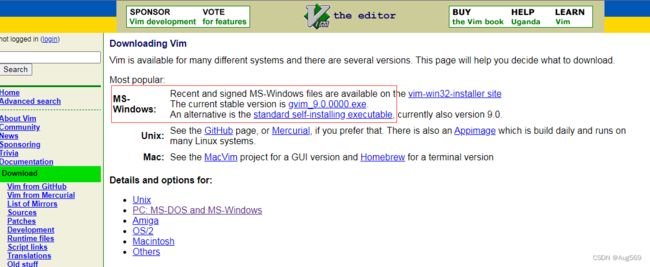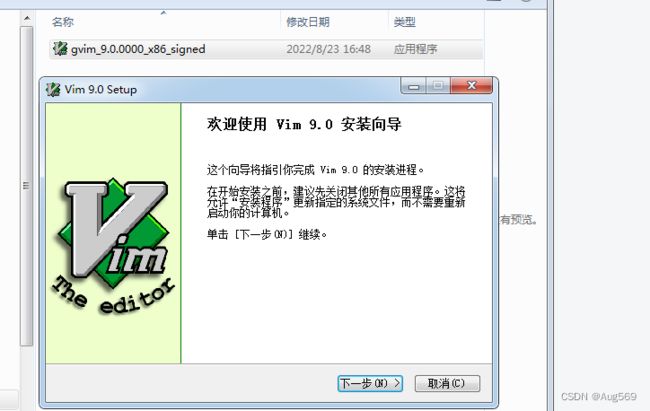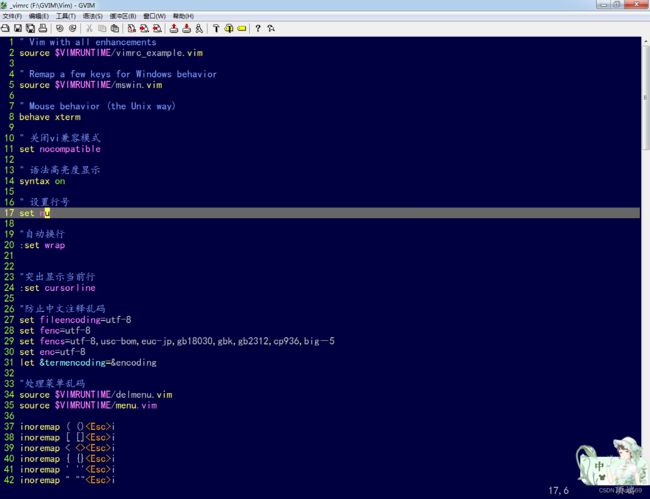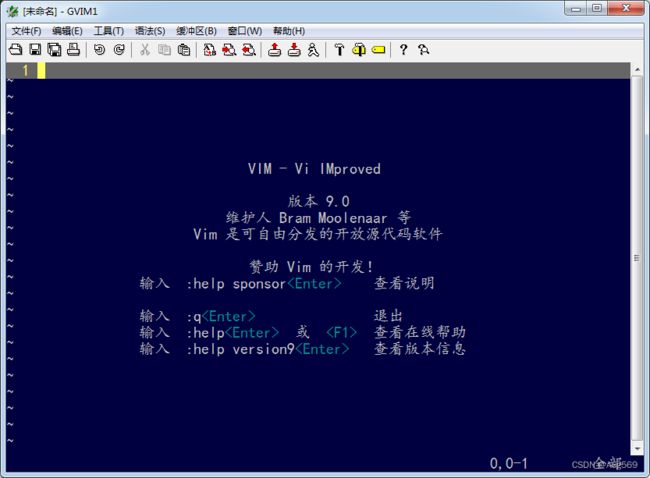Windows下Gvim的安装与配置
1.简述
Vim是Linux上著名的文本编辑器,他是早年的Vi编辑器的加强版。Gvim是Vim的图形前端,它是跨平台的编辑器,基本上主流的操作系统上面都有它的版本。此处记录在Windows下的安装与配置,在Linux下的网上教程很多。
因为在公司实习时,主要用的两台电脑放在公司,下班不想带回实验室,所以就在实验室的电脑上安装GVIM,用于配合在Linux下的Verilog训练。
2.GVIM的安装
最新安装包下载官方网址download : vim online
安装步骤比较简单,双击可执行应用程序即可
3.GVIM的基础配置
双击打开gVim 9.0,效果如图:
可以直接编辑GVIM安装路径下的_vimrc文件
具体配置如下:
" Vim with all enhancements
source $VIMRUNTIME/vimrc_example.vim
" Remap a few keys for Windows behavior
source $VIMRUNTIME/mswin.vim
" Mouse behavior (the Unix way)
behave xterm
" 关闭vi兼容模式
set nocompatible
" 语法高亮度显示
syntax on
" 设置行号
set nu
"自动换行
:set wrap
"突出显示当前行
:set cursorline
"光标所在的当前列高亮
:set cursorcolumn
"防止中文注释乱码
set fileencoding=utf-8
set fenc=utf-8
set fencs=utf-8,usc-bom,euc-jp,gb18030,gbk,gb2312,cp936,big-5
set enc=utf-8
let &termencoding=&encoding
"处理菜单乱码
source $VIMRUNTIME/delmenu.vim
source $VIMRUNTIME/menu.vim
"括号自动补充
inoremap ( ()i
inoremap [ []i
inoremap < <>i
inoremap { {}i
inoremap ' ''i
inoremap " ""i
"inoremap { {}O "有的时候需要{}中间自动回车空一行,有的时候不需要,我们暂时不需要
"设置字体和字体大小
:set gfn=kaiti_GB2312:h15
" 设置tab4个空格
set tabstop=4
set expandtab
"程序自动缩进时候空格数
set shiftwidth=4
"退格键一次删除4个空格
set softtabstop=4
autocmd FileType make set noexpandtab
" vim使用自动对起,也就是把当前行的对起格式应用到下一行
set autoindent
" 依据上面的对起格式,智能的选择对起方式,对于类似C语言编写上很有用
set smartindent
" 在编辑过程中,在右下角显示光标位置的状态行
set ruler
" 搜索忽略大小写
set ignorecase
" 启用鼠标
set mouse=a
" Vim 的默认寄存器和系统剪贴板共享
set clipboard+=unnamed
" 在状态列显示目前所执行的指令
set showcmd
" 设置颜色主题
colorscheme darkblue
" 取消自动备份与缓存
set nobackup
set backspace=indent,eol,start
" Use the internal diff if available.
" Otherwise use the special 'diffexpr' for Windows.
if &diffopt !~# 'internal'
set diffexpr=MyDiff()
endif
function MyDiff()
let opt = '-a --binary '
if &diffopt =~ 'icase' | let opt = opt . '-i ' | endif
if &diffopt =~ 'iwhite' | let opt = opt . '-b ' | endif
let arg1 = v:fname_in
if arg1 =~ ' ' | let arg1 = '"' . arg1 . '"' | endif
let arg1 = substitute(arg1, '!', '\!', 'g')
let arg2 = v:fname_new
if arg2 =~ ' ' | let arg2 = '"' . arg2 . '"' | endif
let arg2 = substitute(arg2, '!', '\!', 'g')
let arg3 = v:fname_out
if arg3 =~ ' ' | let arg3 = '"' . arg3 . '"' | endif
let arg3 = substitute(arg3, '!', '\!', 'g')
if $VIMRUNTIME =~ ' '
if &sh =~ '\ ' . arg3
if exists('l:shxq_sav')
let &shellxquote=l:shxq_sav
endif
endfunction
保存退出,效果如下:
到此整个GVIM基本上就安装和配置完成了,在实现基本配置的情况下,添加了自动匹配括号和高亮十字架的功能,对于Verilog代码的速度输出有很大的提升,后面随着学习的深入再做进一步的优化。