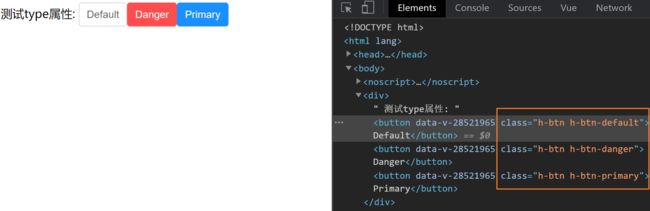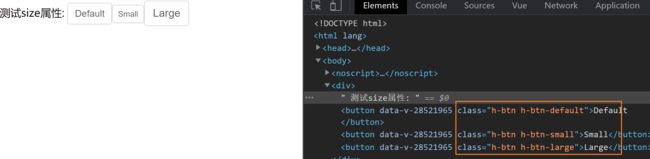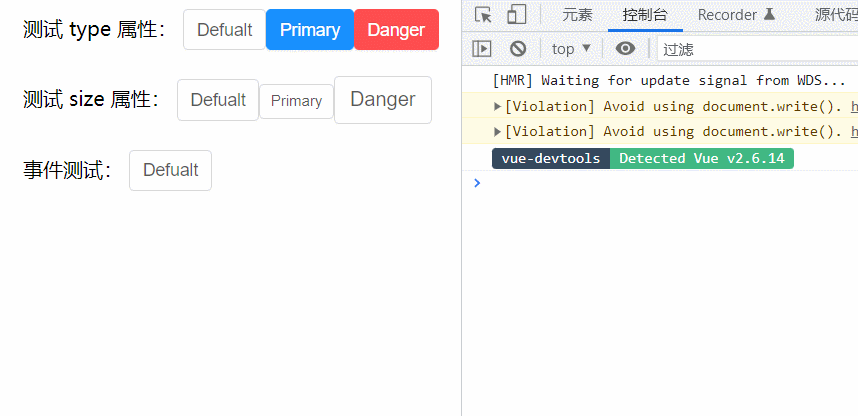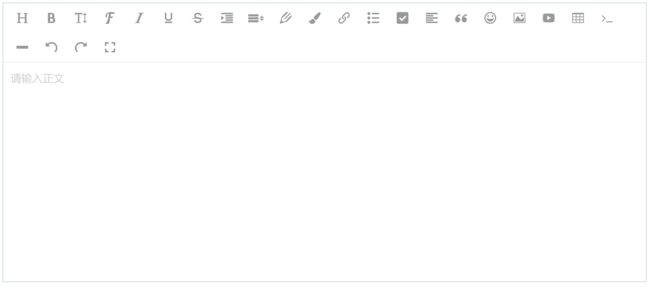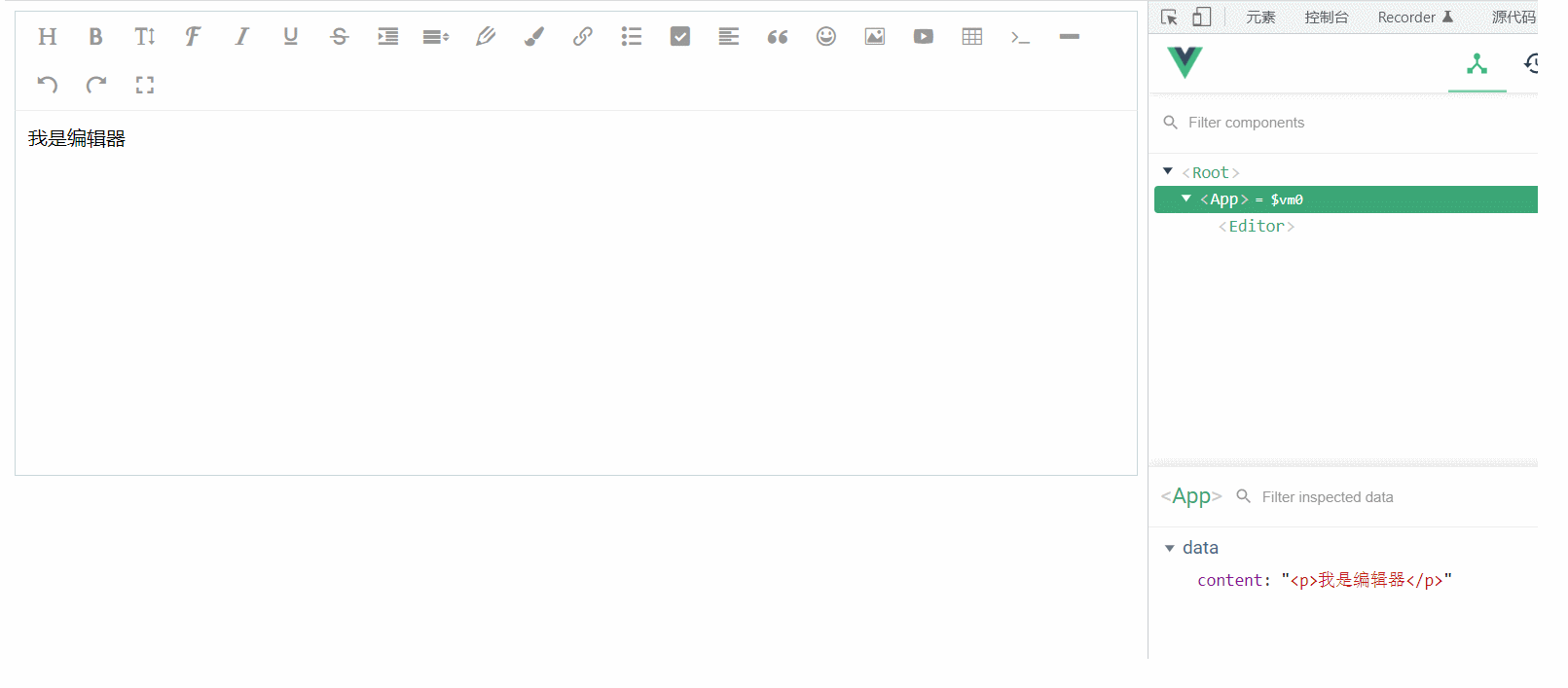vue--组件开发
目录
1.1 整体目标
1.2 确定组件API
1.3 编写测试基础Button
1.4 完成type配置
1.5 完成size配置
1.6 完成事件绑定
1.7 总结
二、Editor编辑器组件开发
2.1 确定基础API
2.2 编写测试基础Editor
2.3 完成v-model双向绑定
2.4 总结
一、button 组件开发
1.1 整体目标
- 了解组件开发的整体流程
- 掌握组件事件和标签事件的区别
- 掌握在组件上使用v-model的方式
1.2 确定组件API
属性
| 属性名 | 说明 | 类型 | 默认值 |
|---|---|---|---|
| type | 设置按钮类型,可选值为 primary danger 或者不设 |
String | default |
| size | 设置按钮大小,可选值为 small large 或者不设 |
String | default |
事件
| 事件名称 | 说明 | 回调参数 |
|---|---|---|
| click | 按钮点击事件 | (event) => void |
1.3 编写测试基础Button
组件有很多的功能,但是这些功能都是由一个最原始的组件逐渐扩展而来的,所以我们先完成一个最基础的button组件,然后逐渐往上添加功能
编写Button组件
目的:完成基础结构 + 基础样式
components/Button/index.vue,
由于button中的文字是动态的,完全是由用户使用时决定,所以我们需要设计一个插槽,用来渲染传入的自定义文字
测试基础Button--在App.vue里
App.vue,
Default
Danger
Primary
进过测试,我们编写的button组件可以进行正常使用,并且插槽功能是生效的
1.4 完成type配置
核心思路:通过prop传入的值的不同切换需要渲染的类名,达到显示不一样背景色的目的
1. 准备对应class类
components/Button/index.vue,
2. 编写props并根据不同的prop切换class
因为要添加的类名是根据prop的不同计算得来的,所以我们可以使用计算属性来完成匹配计算,然后我们找到匹配规则,类名为
h-btn-danger,prop值为danger,所以计算公式为:h-btn-prop
components/Button/index.vue,
3. 测试type属性
App.vue
Default
Danger
Primary
1.5 完成size配置
1. 准备对应class类
components/Button/index.vue,
2. 编写props并根据不同的prop切换class
components/Button/index.vue,
4. 测试size属性
App.vue,
测试size属性:
Default
Small
Large
5.实现参数的校验
有时候用户并不会按照要求来,比如我们这里只有 type="danger" 以及 type="primary" 但是用户非要将其改成其他值 type="big"
因此就需要用到参数校验
components/Button/index.vue,
props: {
type: {
type: String,
default: 'default' // props 的默认配置,如果不传以默认为主
},
size: {
type: String,
default: 'default',
// 参数校验
// value 表示当前传递过来的值
validator: function (value) {
// 对传入的参数值做校验,满足返回true,否则返回false
// 如果传入的参数不在可选参数中,给出用户提示,告知哪个参数传错了
const sizeList = ['small', 'large', 'default']
return sizeList.includes(value)
}
}1.6 完成事件绑定
1.组件直接绑定click事件
App.vue,
Large
测试发现,点击事件并没有绑定成功,接下来我们说一下,vue系统中的事件系统
-
浏览器原生事件 (在浏览器支持的原生标签上绑定的事件)
-
组件事件 (在组件身上绑定的事件)
组件绑定的事件默认是不会被浏览器识别的,我们需要做额外的处理让事件生效,有俩种方案:
-
添加
.native修饰符添加修饰符之后,事件会被绑定到组件的根元素身上
-
把click当成自定义事件通过
$emit执行(推荐)
2. 使用$emit方法触发事件
用户的本意是想在点击button按钮的时候,触发组件身上绑定的click回调函数
App.vue,
Defualt
methods: {
clickHandler(e){
console.log('按钮点击了', e);
}
} components/Button/index.vue,
1.7 总结
- 编写组件时应该API先行,先确定组件该如何给用户用,再根据API编写逻辑
- props的名称应该具备语义化,类型应该符合规范,并且可以添加自定义校验
- 组件上绑定的类似于原生的事件,默认是不会被识别的,需要额外处理
- 组件有一些设计需要整体把控,比如props与对应类名的匹配,这是我们故意设计的
完整代码:
components/Button/index.vue,
App.vue,
测试 type 属性:
Defualt
Primary
Danger
测试 size 属性:
Defualt
Primary
Danger
事件测试:
Defualt
二、Editor编辑器组件开发
Button组件的编写,我们是从零开始的,接下来我们借助一些开源的三方基础插件,完成我们自己编辑器组件的编写
组件依赖:wangEditor
安装依赖: npm i wangeditor --save
2.1 确定基础API
指令
| 指令名 | 说明 | 类型 | 默认值 |
|---|---|---|---|
| v-model | 提供编辑器数据的双向绑定 | String | 无 |
2.2 编写测试基础Editor
编写Editor组件
components/Editor/index.vue
测试组件
App.vue
2.3 完成v-model双向绑定
前置知识
当我们在一个组件身上通过v-model绑定一个响应式数据时,记住,他是一个语法糖,实际上相当于完成了俩件事情
- 组件上绑定了一个名为
value的自定义属性 - 组件身上绑定了一个名为
input的自定义事件
1. 接受数据传入
App.vue,
Editor/index.vue,
2. 实现数据回显
数据我们拿到了,然后就可以把它渲染到编辑器内部了,编辑器有一个方法是专门用来设置内容的,我们找到它,
editor.txt.html('富文本内容')
Editor/index.vue,
initEditor() {
const editor = new E(this.$refs.editor)
// 监听编辑器改动事件,把最新内容传出去
editor.config.onchange = (newHtml) => {
console.log('change 之后最新的 html', newHtml)
this.$emit('input', newHtml)
}
editor.create()
editor.txt.html(this.value)
}4. Bug修复
看起来我们实现了数据的传入回显和修改时的内容传出,接下来我们在 App.vue 中动态的修改一下传入的
content,看看编辑器有没有实时响应得到显示
我们通过调试工具,修改content属性的值,发现编辑器并没有得到显示,然后再查看props数据,发现最新的数据已经传进去了
之所以没有显示到编辑器中,是因为编辑器类似一个独立的个体,它并不知道props已经变成新内容了,所以我们的思路是: 监听props的变化,然后把props的值设置到编辑器里
如何监听 - watch
如何设置 - editor.txt.html()
Editor/index.vue,
initEditor() {
const editor = new E(this.$refs.editor)
editor.config.onchange = (newHtml) => {
console.log('change 之后最新的 html', newHtml)
this.$emit('input', newHtml)
}
editor.create()
editor.txt.html(this.value)
// 为了能使用editor对象,我们采取一个更加灵活的命令式监听写法
this.$watch('value', () => {
editor.txt.html(this.value)
})
}再次测试,发现双向绑定已经完全正常,nice~
2.4 总结
通过这一节的学习,我们应该掌握以下知识点
- 组件上绑定
v-model等同于做了什么 - watch监听的另外一种调用方法命令式的监听方法,功能一样
- 使用三方现成的开源插件编写自己组件的流程(基础使用 、三方方法调用)
完整代码:
Editor/index.vue,
App.vue,