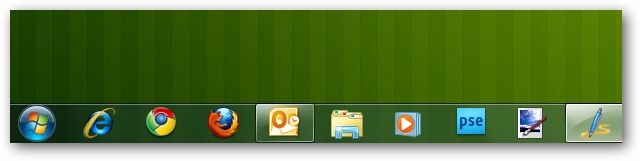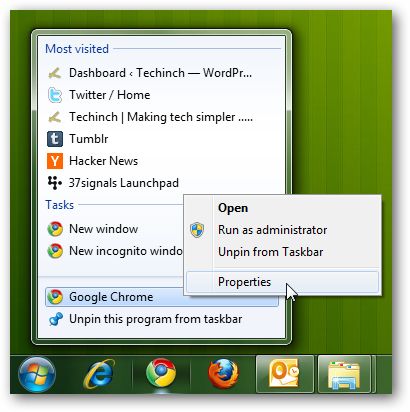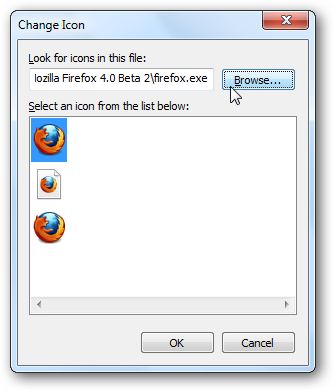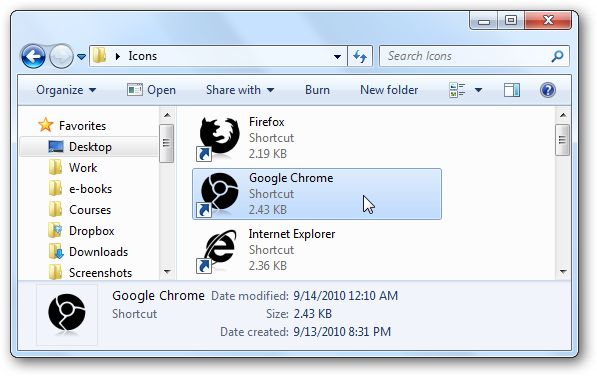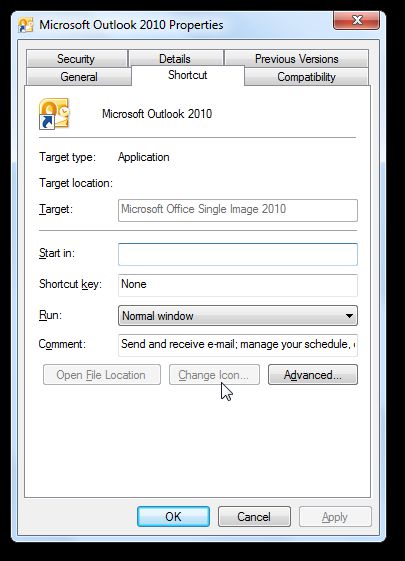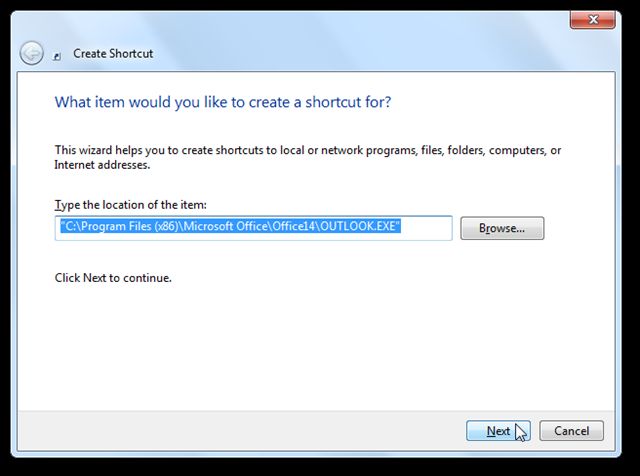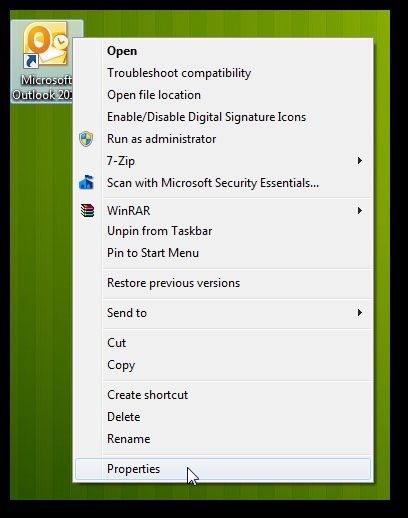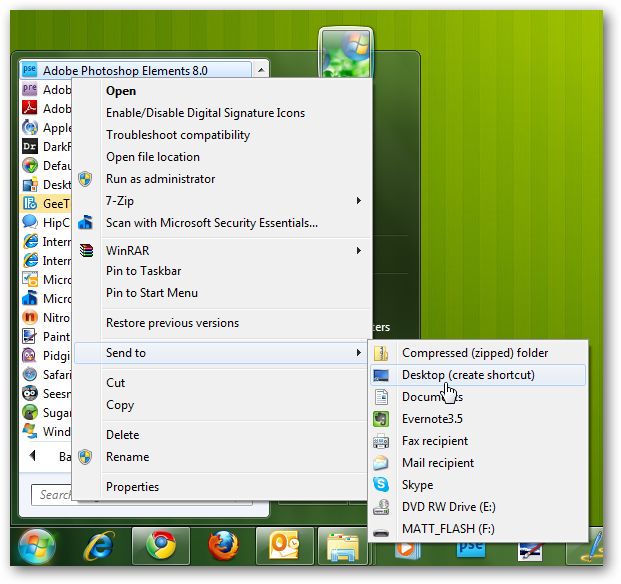如何设置自定义任务栏图标_如何为任何应用程序自定义Windows 7任务栏图标
如何设置自定义任务栏图标
Would you like to change out the icons on your taskbar with a beautiful set of icons that all go together? Here’s how you can change out the random candy-colored icons for a stylish icon set of your choice.
您是否要用一组漂亮的图标一起替换掉任务栏上的图标? 您可以按照以下方法将随机的糖果色图标更改为自己选择的时尚图标集。
As you use Windows 7 and keep more programs pinned to your taskbar, you may start noticing that your icons clash with each other. From bright colored icons to more modern icons with text, seldom do your app icons truly go together.
当您使用Windows 7并将更多程序固定在任务栏上时,您可能会开始注意到图标相互冲突。 从明亮的彩色图标到带有文本的更现代的图标,很少将您的应用程序图标真正组合在一起。
So, instead of dealing with clashing colors and designs, let’s create new taskbar icons. You technically can change icons directly from the taskbar. Simply right-click on the icon in the taskbar or click and drag up to open the jumplist, then right-click on the program icon near the bottom of the jumplist and select Properties to change the icon. Unfortunately, though, the taskbar icons did not update immediately when changed this way, and sometimes didn’t change even after rebooting.
因此,让我们创建新的任务栏图标,而不是处理冲突的颜色和设计。 从技术上讲,您可以直接从任务栏更改图标。 只需右键单击任务栏中的图标,或单击并向上拖动以打开跳转列表,然后右键单击跳转列表底部附近的程序图标,然后选择“属性”以更改图标。 但是,不幸的是,以这种方式更改后,任务栏图标并没有立即更新,有时甚至在重启后也没有更改。
Instead, let’s create new, customized icons for our taskbar. To do this easily, open the folder that contains all of your pinned icons by entering the following in the Explorer address bar:
相反,让我们为任务栏创建新的自定义图标。 要轻松执行此操作,请在资源管理器地址栏中输入以下内容,以打开包含所有固定图标的文件夹:
%appdata%/Microsoft/Internet Explorer/Quick Launch/User Pinned/Taskbar
%appdata%/ Microsoft / Internet Explorer /快速启动/用户固定/任务栏
Select all of the icons, and copy them to a new folder. We just used a new folder on the desktop for this, as you’ll only need to store them in the new location temporarily.
选择所有图标,然后将它们复制到新文件夹。 我们只是为此在桌面上使用了一个新文件夹,因为您只需要将它们临时存储在新位置即可。
Once you’ve got the icons in the new folder, right-click one and select Properties.
在新文件夹中找到图标后,右键单击一个并选择Properties 。
Select the Shortcut tab if it doesn’t automatically open to it, and click Change Icon.
如果快捷方式标签没有自动打开,请选择它,然后点击更改图标。
Now click Browse to find the new icon you want.
现在,单击浏览以查找所需的新图标。
You can switch the icon to any icon from an .ico, .exe, or .dll file that contains icons, but if you’re using an icon set to get a harmonious look, then you’ll likely be using .ico files. Once you’ve select the icon you want, click Ok in the previous dialogs to save your changes.
您可以将图标切换到包含图标的.ico,.exe或.dll文件中的任何图标,但是如果使用的图标集具有和谐的外观,则可能会使用.ico文件。 选择所需的图标后,请在之前的对话框中单击“确定”以保存更改。
Now, repeat this with all the icons in your folder. This will take a few minutes, but when you’re done, you should have a harmonious set of icons for your taskbar.
现在,对文件夹中的所有图标重复此操作。 这将需要几分钟,但是完成后,您应该在任务栏上使用一组和谐的图标。
Unfortunately, some shortcuts are more tricky, and won’t let you change the icon. When we tried to change the icons on any Office apps or certain other programs, the Change Icon button was dimmed and unusable.
不幸的是,某些快捷方式比较棘手,不会让您更改图标。 当我们尝试更改任何Office应用程序或某些其他程序上的图标时,“更改图标”按钮变灰且无法使用。
Instead, we’ll need to create a new shortcut to this program. Right-click in the folder or on your desktop, and select New –> Shortcut.
相反,我们需要为该程序创建一个新的快捷方式。 右键单击该文件夹或您的桌面,然后选择新建–>快捷方式。
In the dialog, enter the path to the application you want, and click Next to finish the wizard.
在对话框中,输入所需应用程序的路径,然后单击“下一步”完成向导。
Now customize this new shortcut as before.
现在像以前一样自定义此新快捷方式。
If you want to add new icons that you didn’t already have pinned, a simple way to get the shortcut is to find the app in the Start Menu and select Send to –> Desktop. Then change the icon to the one you want as before.
如果要添加尚未固定的新图标,获取快捷方式的一种简单方法是在“开始”菜单中找到该应用,然后选择“发送至–>桌面” 。 然后将图标更改为您想要的图标。
Once you’ve got all your new icons, you’ll need to unpin your existing shortcuts from the taskbar. Right-click or click and drag up on each icon to open its jumplist, and then select Unpin this program from taskbar.
拥有所有新图标后,您需要从任务栏中取消固定现有的快捷方式。 右键单击或单击并向上拖动每个图标以打开其跳转列表,然后选择从任务栏取消固定此程序。
Now, drag your new icons to your taskbar, and line them up as you want.
现在,将新图标拖到任务栏,然后根据需要将它们对齐。
Moments later, you’ll have a nice, customized taskbar with icons that look great together!
片刻之后,您将拥有一个漂亮的,自定义的任务栏,其中的图标看起来非常漂亮!
You can take your customization even farther and change out your Windows 7 Start orb to match your icons. Here’s how to do it: Change the Windows 7 Start Orb the Easy Way.
您可以进一步进行自定义,并更改Windows 7启动球以匹配图标。 操作方法如下:轻松更改Windows 7 Start Orb 。
Additionally, you can group your taskbar icons using the trick we recently wrote about, and get all of your similar apps together so you’ll easily find them. Now that’s a customized taskbar!
此外,您可以使用我们最近撰写的技巧对任务栏图标进行分组,并将所有相似的应用程序放在一起,以便您轻松找到它们。 现在,这是一个自定义的任务栏!
This is a great way to make your PC truly personalized, and you might make it easier to use if you can find your apps easier. It may take several minutes to get it looking just like you want, but if you like it, that’s all that matters!
这是使您的PC真正个性化的好方法,并且如果您可以轻松找到自己的应用,则可能会更易于使用。 可能需要几分钟才能让它看起来像您想要的,但是如果您愿意,那就很重要!
If you’d like the exact desktop look we used here, here’s the icons and wallpapers:
如果您想要我们在此处使用的确切桌面外观,请使用以下图标和壁纸:
Green Texture Wallpaper from A Solid Base
坚实基础的绿色纹理壁纸
Ecqlipse 2 icon set
ecqlipse 2图标集
Token Start Orb
代币开始宝珠
翻译自: https://www.howtogeek.com/howto/28847/how-to-customize-your-windows-7-taskbar-icons-for-any-app/
如何设置自定义任务栏图标