ManimCE教程(2)Manim 输出设置
Manim 输出文件夹
上节,我们执行了以下命令
manim -pql scene.py SquareToCircle
剖析代码执行过程:首先,此命令在文件 scene.py 上执行 manim,该文件包含动画代码。此外,该命令告诉 manim 要渲染的场景,也就是 SquareToCircle。这是必要的,因为单个场景文件可能包含多个场景。接下来,-p 命令 manim 渲染后播放,而 -ql 命令 manim 以低质量渲染该场景。
视频渲染后,您将看到 manim 生成了一些新文件,项目文件夹将如下所示:
project/
├─scene.py
└─media
├─videos
| └─scene
| └─480p15
| ├─SquareToCircle.mp4
| └─partial_movie_files
├─text
└─Tex
主要输出在 media/videos/scene/480p15/SquareToCircle.mp4 中。默认情况下,media 将包含 manim 的所有输出文件,media/videos 包含渲染的视频,在我们的例子中,由于我们使用了 -l 标志,视频是以每秒 15 帧的 480 分辨率从 scene.py 文件中生成的。因此,可以在 media/videos/scene/480p15 中找到输出。
您可以通过执行以下命令来了解 manim 是如何使用这些生成的文件夹的
manim -pqh scene.py SquareToCircle
-ql 表示低质量,-qh 表示高质量,Manim 将花费相当长的时间来渲染这个文件,因为我们使用 -p,输出应该如下所示:
文件夹结构应如下所示。
project/
├─scene.py
└─media
├─videos
| └─scene
| ├─480p15
| | ├─SquareToCircle.mp4
| | └─partial_movie_files
| └─1080p60
| ├─SquareToCircle.mp4
| └─partial_movie_files
├─text
└─Tex
Manim 创建了一个新的文件夹 media/videos/1080p60,它对应于 1080 分辨率和 60 帧。在其中,您可以找到新的 SquareToCircle.mp4。此外,当添加标志 -s 时,manim 可以选择输出场景的最后一帧,这样可以快速获得场景预览,相应的文件夹结构如下所示:
project/
├─scene.py
└─media
├─images
| └─scene
| ├─SquareToCircle.png
├─videos
| └─scene
| ├─480p15
| | ├─SquareToCircle.mp4
| | └─partial_movie_files
| └─1080p60
| ├─SquareToCircle.mp4
| └─partial_movie_files
├─text
└─Tex
使用 -s 保存最后一帧可以与不同分辨率组合使用,例如 -s -ql、-s -qh。
片段
除了直接输出之外,还可以输出片段
def construct(self):
# play the first animations...
# you don't need a section in the very beginning as it gets created automatically
self.next_section()
# play more animations...
self.next_section("this is an optional name that doesn't have to be unique")
# play even more animations...
self.next_section("this is a section without any animations, it will be removed")
其中两个切割之间的所有动画都输出到视频文件中。请注意,每个部分至少需要一个动画。例如,这不会创建输出视频:
def construct(self):
self.next_section()
# this section doesn't have any animations and will be removed
# but no error will be thrown
# feel free to tend your flock of empty sections if you so desire
self.add(Circle())
self.next_section()
解决此问题的一种方法是等待一会:
def construct(self):
self.next_section()
self.add(Circle())
# now we wait 1sec and have an animation to satisfy the section
self.wait()
self.next_section()
对于要为每个片段创建的视频,您必须将标志添加到 Manim 调用中,如下所示:–save_sections
manim --save_sections scene.py
如果执行此操作,media 文件夹将如下所示:
media
├── images
│ └── simple_scenes
└── videos
└── simple_scenes
└── 480p15
├── ElaborateSceneWithSections.mp4
├── partial_movie_files
│ └── ElaborateSceneWithSections
│ ├── 2201830969_104169243_1331664314.mp4
│ ├── 2201830969_398514950_125983425.mp4
│ ├── 2201830969_398514950_3447021159.mp4
│ ├── 2201830969_398514950_4144009089.mp4
│ ├── 2201830969_4218360830_1789939690.mp4
│ ├── 3163782288_524160878_1793580042.mp4
│ └── partial_movie_file_list.txt
└── sections
├── ElaborateSceneWithSections_0000.mp4
├── ElaborateSceneWithSections_0001.mp4
├── ElaborateSceneWithSections_0002.mp4
└── ElaborateSceneWithSections.json
也可以跳过渲染属于某个片段的所有动画,如下所示:
def construct(self):
self.next_section(skip_animations=True)
# play some animations that shall be skipped...
self.next_section()
# play some animations that won't get skipped...
常用的命令行标志
执行命令时
manim -pql scene.py SquareToCircle
必须指定要渲染的类 Scene。这是因为一个文件可以包含多个类 Scene。如果文件包含多个类 Scene,并且要全部渲染它们,则可以使用 -a 标志。
如前所述,-ql 指定低渲染质量,它对快速原型设计和测试非常有用。指定渲染质量的其他选项分别是 -qm、-qh 和 -qk(中、高和 4k )。
-p 标志将在动画渲染后播放该动画,如果要在动画所在的位置打开文件浏览器而不是播放它,可以使用 -f 标志,您也可以省略这两个标志。
最后,默认情况下,manim 将输出 .mp4 文件。如果您希望动画为 .gif 格式,请使用 -i 标志,输出文件将与 .mp4 文件位于同一文件夹中,名称相同但文件扩展名不同。
这是对一些最常见的命令行标志的快速回顾。有关所有可用旗帜的全面审查,请参阅Manim配置系统的主题指南。