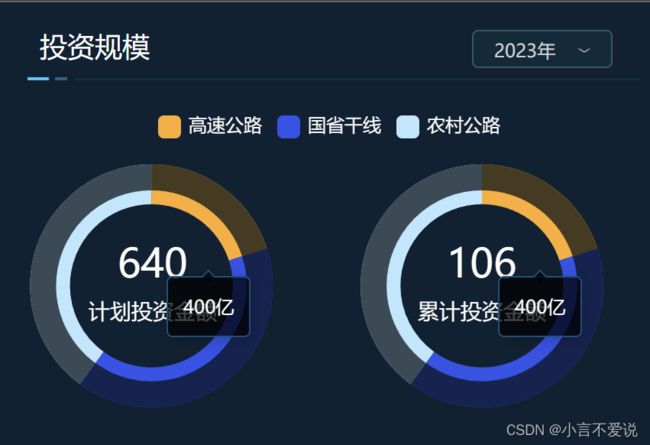Echarts环形图阴影,多图联动,图示数据循环展示
Echarts环形图阴影,多图联动,图示数据循环展示
- 成果展示
- 环形图阴影
- 多图联动
- 图示数据循环展示
成果展示
环形图阴影
实现环形图阴影,首先说明,这样的环形图是依靠两个圆的拼接而形成的,其中,两个圆的数据相同,使用同一个图例。
修改圆圈的大小,在series.radius之中,一个外环一个内环。中间字体位置则是title属性配置中进行的。以下的实例只展示了其中一个图的实现,两图本质一样的。
var chartDom = document.getElementById('main');
var myChart = echarts.init(chartDom);
var option;
var data =[200 , 400 ,400];
option = {
tooltip: {
trigger: 'item',
backgroundColor: 'rgba(0,0,0,0.73)',
borderColor:'#00527B',
borderRadius: 4,
textStyle:{
fontSize: 12,
fontFamily: 'Microsoft YaHei',
fontWeight: 400,
color: '#FFFFFF',
height:12,
textBorderType :'solid'
},
formatter:'{c}亿'
},
legend: {
top: '18px',
left: 'center',
itemHeight: 15,
itemWidth: 15,
textStyle: {
color: '#FFFFFF'
},
},
title: [
{ // 第一个圆环标题
text: '640', // 主标题
textStyle: { // 主标题样式
color: '#FFFFFF',
fontWeight: 400,
fontSize: '26px'
},
left: '22%', // 定位到适合的位置
top: '45%', // 定位到适合的位置
subtext: '计划投资金额', // 副标题
subtextStyle: { // 副标题样式
color: '#FFFFFF',
fontSize: '14px',
fontWeight: 400
},
textAlign: 'center', // 主、副标题水平居中显示
},
],
series: [
{
name: '',
top: '5px',
center: ['23%', '57%'],
type: 'pie',
radius: ['47%', '70%'],//修改圆圈大小
avoidLabelOverlap: false,
label: {
show: false,//开启提示线文字
},
emphasis: {
scale: false,//鼠标划上不展示高亮放大效果
label: {
show: false,
}
},
labelLine: {
show: false
},
data: [
{
value: 200, name: '高速公路',
itemStyle: {
color: '#FFAC26',
}
},
{
value: 400, name: '国省干线',
itemStyle: {
color: '#2F54EB',
}
},
{
value: 400, name: '农村公路',
itemStyle: {
color: '#BAE7FF',
}
},
]
},
{
name: '',
top: '5px',
type: 'pie',
center: ['23%', '57%'],
radius: ['55%', '70%'],//修改圆圈大小
avoidLabelOverlap: false,
label: {
show: false,
position: 'center',
},
emphasis: {
scale: false,//鼠标划上不展示高亮放大效果
label: {
show: false,
}
},
labelLine: {
show: false
},
data: [
{
value: 200, name: '高速公路',
itemStyle: {
color: '#322F1D',
opacity: 0.9
},
},
{
value: 400, name: '国省干线',
itemStyle: {
color: '#0E1E40',
opacity: 0.9
},
},
{
value: 400, name: '农村公路',
itemStyle: {
color: '#2A3A45',
opacity: 0.9
},
},
]
},
]
};
option && myChart.setOption(option);
多图联动
多图联动可以实现两个图的动作完全一致,点击一个图的图例,另一个图如果数据名称(此处为配置项为,注意观察位置series.data.name)一致,则会一起变化,实现一个图例操作两个图的效果。还能实现很多的操作,例如鼠标移动显示图示数据,以及我在后面介绍的循环,它的操作欢迎各位探索
实现图的时候,总有两行代码开头
var chartDom = document.getElementById('main');
var myChart = echarts.init(chartDom);
这个myChart 就是图例的名字,将其和想要联动的图名字一起放入下面的语句中,就成功了。
//多图表联动配置方法1:直接传入需要联动的echarts对象myChart1,myChart2
echarts.connect([myChart,myChart1]);
此处只展示一种方法,另一种方法为:
分别设置每个ECharts对象为相同的group值,并通过在调用ECharts对象的connect方法时,传入group值,从而使用多个ECharts对象建立联动关系,格式如下。
myChart1.group = ‘group1’; //给第1个ECharts对象设置一个group值
myChart2.group = ‘group1’; //给第2个ECharts对象设置一个相同的group值
echarts.connect(‘group1’); //调用ECharts对象的connect方法时,传入group值
以下是方法二的参考链接:
参考链接
图示数据循环展示
放在 option && myChart.setOption(option);后面即可,我也是从链接的地方学习的。
参考链接
// 实现自动播放tooltip的方法
var index = 0; //播放所在下标
var mTime = setInterval(function() {
myChart.dispatchAction({
type: 'showTip',
seriesIndex: 0,
dataIndex: index
});
index++;
if(index > data.length) {
index = 0;
}
}, 1000);
最后,附上完整的代码:
<script lang="ts" setup>
import * as echarts from 'echarts/core';
import {TooltipComponent, LegendComponent} from 'echarts/components';
import {PieChart} from 'echarts/charts';
import {LabelLayout} from 'echarts/features';
import {CanvasRenderer} from 'echarts/renderers';
import {onMounted} from "vue";
echarts.use([
TooltipComponent,
LegendComponent,
PieChart,
CanvasRenderer,
LabelLayout
]);
onMounted(() => {
createChart();
});
function createChart() {
var chartDom = document.getElementById('main');
var myChart = echarts.init(chartDom);
var option;
var data =[200 , 400 ,400];
option = {
tooltip: {
trigger: 'item',
backgroundColor: 'rgba(0,0,0,0.73)',
borderColor:'#00527B',
borderRadius: 4,
textStyle:{
fontSize: 12,
fontFamily: 'Microsoft YaHei',
fontWeight: 400,
color: '#FFFFFF',
height:12,
textBorderType :'solid'
},
formatter:'{c}亿'
},
legend: {
top: '18px',
left: 'center',
itemHeight: 15,
itemWidth: 15,
textStyle: {
color: '#FFFFFF'
},
},
title: [
{ // 第一个圆环标题
text: '640', // 主标题
textStyle: { // 主标题样式
color: '#FFFFFF',
fontWeight: 400,
fontSize: '26px'
},
left: '22%', // 定位到适合的位置
top: '45%', // 定位到适合的位置
subtext: '计划投资金额', // 副标题
subtextStyle: { // 副标题样式
color: '#FFFFFF',
fontSize: '14px',
fontWeight: 400
},
textAlign: 'center', // 主、副标题水平居中显示
},
],
series: [
{
name: '',
top: '5px',
center: ['23%', '57%'],
type: 'pie',
radius: ['47%', '70%'],
avoidLabelOverlap: false,
label: {
show: false,//开启提示线文字
},
emphasis: {
scale: false,//鼠标划上不展示高亮放大效果
label: {
show: false,
}
},
labelLine: {
show: false
},
data: [
{
value: 200, name: '高速公路',
itemStyle: {
color: '#FFAC26',
}
},
{
value: 400, name: '国省干线',
itemStyle: {
color: '#2F54EB',
}
},
{
value: 400, name: '农村公路',
itemStyle: {
color: '#BAE7FF',
}
},
]
},
{
name: '',
top: '5px',
type: 'pie',
center: ['23%', '57%'],
radius: ['55%', '70%'],
avoidLabelOverlap: false,
label: {
show: false,
position: 'center',
},
emphasis: {
scale: false,//鼠标划上不展示高亮放大效果
label: {
show: false,
}
},
labelLine: {
show: false
},
data: [
{
value: 200, name: '高速公路',
itemStyle: {
color: '#322F1D',
opacity: 0.9
},
},
{
value: 400, name: '国省干线',
itemStyle: {
color: '#0E1E40',
opacity: 0.9
},
},
{
value: 400, name: '农村公路',
itemStyle: {
color: '#2A3A45',
opacity: 0.9
},
},
]
},
]
};
option && myChart.setOption(option);
// 实现自动播放tooltip的方法
var index = 0; //播放所在下标
var mTime = setInterval(function() {
myChart.dispatchAction({
type: 'showTip',
seriesIndex: 0,
dataIndex: index
});
index++;
if(index > data.length) {
index = 0;
}
}, 1000);
//二图
var chartDom1 = document.getElementById('myMain');
var myChart1 = echarts.init(chartDom1);
var option1;
var data1 =[200 , 400 ,400];
option1 = {
tooltip: {
trigger: 'item',
backgroundColor: 'rgba(0,0,0,0.73)',
borderColor:'#00527B',
borderRadius: 4,
textStyle:{
fontSize: 12,
fontFamily: 'Microsoft YaHei',
fontWeight: 400,
color: '#FFFFFF',
height:12,
textBorderType :'solid'
},
formatter:'{c}亿'
},
legend: {
show:false,
top: '18px',
left: 'center',
itemHeight: 15,
itemWidth: 15,
textStyle: {
color: '#FFFFFF'
},
},
title: [
{// 第二个圆环标题
text: '106',
textStyle: {
color: '#FFFFFF',
fontWeight: 400,
fontSize: '26px'
},
left: '72%',
top: '45%',
subtext: '累计投资金额',
subtextStyle: {
color: '#FFFFFF',
fontSize: '14px',
fontWeight: 400,
font: 'Microsoft YaHei',
},
textAlign: 'center'
}
],
series: [
{
name: '',
top: '5px',
left: '200px',
center: ['50%', '57%'],
type: 'pie',
radius: ['47%', '70%'],
avoidLabelOverlap: false,
label: {
show: false,//开启提示线文字
},
emphasis: {
scale: false,//鼠标划上不展示高亮放大效果
label: {
show: false,
}
},
labelLine: {
show: false
},
data: [
{
value: 200, name: '高速公路',
itemStyle: {
color: '#FFAC26',
}
},
{
value: 400, name: '国省干线',
itemStyle: {
color: '#2F54EB',
}
},
{
value: 400, name: '农村公路',
itemStyle: {
color: '#BAE7FF',
}
},
]
},
{
name: '',
top: '5px',
left: '200px',
center: ['50%', '57%'],
type: 'pie',
radius: ['55%', '70%'],
avoidLabelOverlap: false,
label: {
show: false,
position: 'center',
},
emphasis: {
scale: false,//鼠标划上不展示高亮放大效果
label: {
show: false,
}
},
labelLine: {
show: false
},
data: [
{
value: 200, name: '高速公路',
itemStyle: {
color: '#322F1D',
opacity: 0.9
},
},
{
value: 400, name: '国省干线',
itemStyle: {
color: '#0E1E40',
opacity: 0.9
},
},
{
value: 400, name: '农村公路',
itemStyle: {
color: '#2A3A45',
opacity: 0.9
},
},
]
},
]
};
option1 && myChart1.setOption(option1);
//多图表联动配置方法2:直接传入需要联动的echarts对象myChart1,myChart2
echarts.connect([myChart,myChart1]);
}
</script>
希望文章对各位有所帮助。