Windows Phone 7 使用选择器(Chooser)
Chooser选择器:调用Windows Phone 7的应用程序选择所需要的信息(例如照片,电话等)
Chooser的功能是去选择某一些东西;例如说一张图片、一个联络人资讯等等;而要使用Chooser 要先引入Microsoft.Phone.Task 的命名空间。
下面列出各种Chooser的种类——
CameraCaptureTask: 启动照相界面,拍照后返回照片图像。
EmailAddressChooserTask: 启动选Email地址界面,选择后返回Email地址。
PhoneNumberChooserTask: 启动电话号码选择界面,选择后返回电话号码。
PhotoChooserTask: 启动图片选择界面,选择后返回图像信息。
SaveEmailAddressTask: 启动保存Email地址界面,选择后返回保存是否成功。
SavePhoneNumberTask: 启动保存电话号码界面,选择后返回保存是否成功。
1、CameraCaptureTask
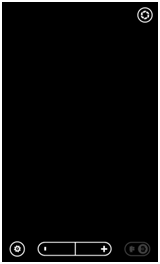
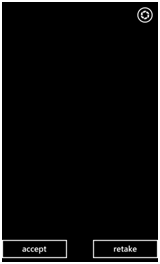
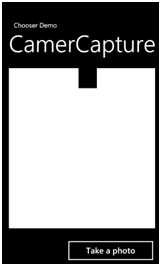
上面这三个画面中,最左侧的画面是呼叫出CameraCaptureTask 之后的拍照画面,右上角的图案就是拍照的按钮了,在您实际使用的时候会有白色的方框以及一个小黑色方框(例如最右侧的画面是取得拍照后的图片效果) 作为模拟的拍照画面,按下拍照按钮之后,便会出现中间的画面,要您确认拍照的结果或是重新拍一张新的照片,确认之后便会回到应用程式中,并且显示出拍摄到的画面,下面简单的来看一下程式码的部分
首先记得要引入相关的命名空间
using Microsoft.Phone.Tasks;
using System.Windows.Media.Imaging;
之后做Chooser 的宣告以及初始化的动作,例如
CameraCaptureTask cct ;
public CamerChooser()
{
InitializeComponent();
//挂载完成事件,建议要在初始化完成之后便挂载事件,与application lift cycle 有关
cct = new CameraCaptureTask();
cct.Completed += new EventHandler<PhotoResult>(cct_Completed);
}而怎么去呼叫 Chooser 出来呢?这部分相当的简单,只要呼叫Show 的方法就可以了,例如下面笔者是在Button 的Click 事件中
去做呼叫
private void btnShot_Click(object sender, RoutedEventArgs e)
{
//呼叫 Chooser
cct.Show();
}
而在Chooser 的使用上,最主要的部份就是处理Completed 的事件,例如下面
void cct_completed(object sender, PhotoResult e)
{
//判断结果是否成功
if (e.TaskResult == TaskResult.OK)
{
BitmapImage bmpSource = new BitmapImage();
bmpSource.SetSource(e.ChosenPhoto);
image1.Source = bmpSource;
}
else
{
image1.Source = null;
}
}
在处理Completed 的事件当中,必须要先判断TaskResult 属性,在这个属性当中,可以取得拍照动作的结果,例如当使用者按下确定(Accept) 的按钮时,会回应OK,而如果使用者按下返回键呢?这时候回传的就会是Cancel 的状态了;由这个状态,可以去判断接下来应用程式当中要处理的动作。
而怎么取得拍摄的照片呢?主要便是利用ChoosenPhoto 的属性;ChoosenPhoto 是一个Stream,是指向实体照片位置的资料流,还记得Isolated Storage 吗?拍照后图片是不会直接的储存到应用程式所属的隔离储存区中的,因为Chooser 所叫出的是另外的应用程式,不同应用程式之间是不能去交叉存取隔离储存区中的档案的;因此Chooser 会由这种方式来让我们的应用程式取得结果。
详细的代码如下:
 View Code
View Code
<!--
LayoutRoot contains the root grid where all other page content is placed
-->
<
Grid
x:Name
="LayoutRoot"
Background
="Transparent"
>
<
Grid.RowDefinitions
>
<
RowDefinition
Height
="Auto"
/>
<
RowDefinition
Height
="*"
/>
</
Grid.RowDefinitions
>
<!--
TitlePanel contains the name of the application and page title
-->
<
StackPanel
x:Name
="TitlePanel"
Grid.Row
="0"
Margin
="24,24,0,12"
>
<
TextBlock
x:Name
="ApplicationTitle"
Text
="Chooser Demo"
Style
="
{StaticResource PhoneTextNormalStyle}
"
/>
<
TextBlock
x:Name
="PageTitle"
Text
="CamerCapture"
Margin
="-3,-8,0,0"
Style
="
{StaticResource PhoneTextTitle1Style}
"
/>
</
StackPanel
>
<!--
ContentPanel - place additional content here
-->
<
Grid
x:Name
="ContentGrid"
Grid.Row
="1"
>
<
Image
Height
="489"
HorizontalAlignment
="Left"
Margin
="21,19,0,0"
Name
="image1"
Stretch
="Fill"
VerticalAlignment
="Top"
Width
="447"
/>
<
Button
Content
="Take a photo"
Height
="82"
HorizontalAlignment
="Left"
Margin
="191,535,0,0"
Name
="btnShot"
VerticalAlignment
="Top"
Width
="283"
Click
="btnShot_Click"
/>
</
Grid
>
</
Grid
>
2、EmailAddressChooserTask
EmailAddressChooserTask主要是用来取得联络人的电子邮件资料,先来看看执行时的画面效果
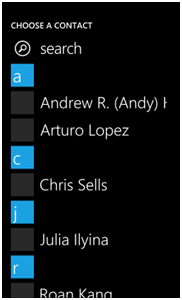
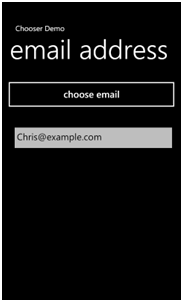
代码如下:
 View Code
View Code
using
System;
using
System.Collections.Generic;
using
System.Linq;
using
System.Net;
using
System.Windows;
using
System.Windows.Controls;
using
System.Windows.Documents;
using
System.Windows.Input;
using
System.Windows.Media;
using
System.Windows.Media.Animation;
using
System.Windows.Shapes;
using
Microsoft.Phone.Controls;
using
Microsoft.Phone.Tasks;
namespace
ChooserDemo
{
public
partial
class
EmailAddressChooser : PhoneApplicationPage
{
EmailAddressChooserTask eac;
public
EmailAddressChooser()
{
InitializeComponent();
eac
=
new
EmailAddressChooserTask();
eac.Completed
+=
new
EventHandler
<
EmailResult
>
(eac_Completed);
}
void
eac_Completed(
object
sender, EmailResult e)
{
if
(e.TaskResult
==
TaskResult.OK)
{
textBox1.Text
=
e.Email;
}
}
private
void
btnEmailaddress_Click(
object
sender, RoutedEventArgs e)
{
eac.Show();
}
}
}
3、PhoneNumberChooserTask
接下来是PhoneNumberChooserTask,主要是用来选择联络人的电话号码,先来看一下执行的效果
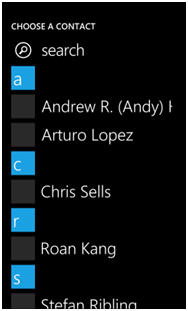
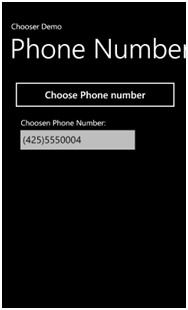
代码如下:
 View Code
View Code
<!--
LayoutRoot is the root grid where all page content is placed
-->
<
Grid
x:Name
="LayoutRoot"
Background
="Transparent"
>
<
Grid.RowDefinitions
>
<
RowDefinition
Height
="Auto"
/>
<
RowDefinition
Height
="*"
/>
</
Grid.RowDefinitions
>
<!--
TitlePanel contains the name of the application and page title
-->
<
StackPanel
x:Name
="TitlePanel"
Grid.Row
="0"
Margin
="12,17,0,28"
>
<
TextBlock
x:Name
="ApplicationTitle"
Text
="Chooser Demo"
Style
="
{StaticResource PhoneTextNormalStyle}
"
/>
<
TextBlock
x:Name
="PageTitle"
Text
="Phone Number"
Margin
="9,-7,0,0"
Style
="
{StaticResource PhoneTextTitle1Style}
"
/>
</
StackPanel
>
<!--
ContentPanel - place additional content here
-->
<
Grid
x:Name
="ContentPanel"
Grid.Row
="1"
Margin
="12,0,12,0"
>
<
Button
Content
="Choose Phone number"
Height
="87"
HorizontalAlignment
="Left"
Margin
="12,6,0,0"
Name
="button1"
VerticalAlignment
="Top"
Width
="438"
Click
="button1_Click"
/>
<
TextBox
Height
="75"
HorizontalAlignment
="Left"
Margin
="24,130,0,0"
Name
="textBox1"
Text
=""
VerticalAlignment
="Top"
Width
="323"
/>
<
TextBlock
Height
="39"
HorizontalAlignment
="Left"
Margin
="37,108,0,0"
Name
="textBlock1"
Text
="Choosen Phone Number:"
VerticalAlignment
="Top"
Width
="334"
/>
</
Grid
>
</
Grid
>
 View Code
View Code
using
System;
using
System.Collections.Generic;
using
System.Linq;
using
System.Net;
using
System.Windows;
using
System.Windows.Controls;
using
System.Windows.Documents;
using
System.Windows.Input;
using
System.Windows.Media;
using
System.Windows.Media.Animation;
using
System.Windows.Shapes;
using
Microsoft.Phone.Controls;
using
Microsoft.Phone.Tasks;
namespace
ChooserDemo
{
public
partial
class
PhoneNumberChooser : PhoneApplicationPage
{
PhoneNumberChooserTask pnc;
public
PhoneNumberChooser()
{
InitializeComponent();
pnc
=
new
PhoneNumberChooserTask();
pnc.Completed
+=
new
EventHandler
<
PhoneNumberResult
>
(pnc_Completed);
}
void
pnc_Completed(
object
sender, PhoneNumberResult e)
{
if
(e.TaskResult
==
TaskResult.OK)
{
textBox1.Text
=
e.PhoneNumber;
}
}
private
void
button1_Click(
object
sender, RoutedEventArgs e)
{
pnc.Show();
}
}
}
4、PhotoChooserTask
PhotoChooserTask是用来选择图片用的,这部分使用上跟CameraCaptureTask是极其相似的,使用时您可以参考CameraCaptuerTask的相关程式码,下面这边来看看执行时的效果
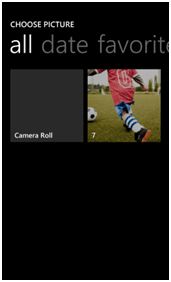
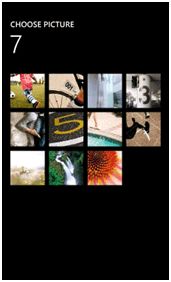
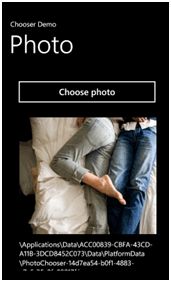
到目前为止的动作都与CameraCaptureTask相同,下面来看看在PhotoChooser中特殊的属性,首先是ShowCamera的属性,ShowCamera的属性是一个布尔型态,当设定为真时,在选择图片的画面中,会出现拍照的按钮,让使用者也可以透过照相机来做为图片的来源,会向下图的样子(您可以看到多出了应用程序栏中并且多了照相的按钮)
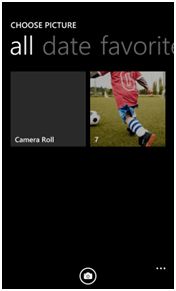
接下来是PixelHeight,PixelWidth的属性,这两个属性是让使用者可以裁切原始的图形,比如说,现在应用程式要让使用者设定大头贴,大头贴的尺寸只需要100* 10,这时候过大的图形并没有用处,因此您就可以设定这两个属性,设定之后当使用者选定照片之后会出现裁切的方框,方框会依照您设定的长宽比例做调整,例如下方左图笔者是设定3:8的比例,而右图就是裁切之后的效果了
代码如下:
 View Code
View Code
<!--
LayoutRoot is the root grid where all page content is placed
-->
<
Grid
x:Name
="LayoutRoot"
Background
="Transparent"
>
<
Grid.RowDefinitions
>
<
RowDefinition
Height
="Auto"
/>
<
RowDefinition
Height
="*"
/>
</
Grid.RowDefinitions
>
<!--
TitlePanel contains the name of the application and page title
-->
<
StackPanel
x:Name
="TitlePanel"
Grid.Row
="0"
Margin
="12,17,0,28"
>
<
TextBlock
x:Name
="ApplicationTitle"
Text
="Chooser Demo"
Style
="
{StaticResource PhoneTextNormalStyle}
"
/>
<
TextBlock
x:Name
="PageTitle"
Text
="Photo"
Margin
="9,-7,0,0"
Style
="
{StaticResource PhoneTextTitle1Style}
"
/>
</
StackPanel
>
<!--
ContentPanel - place additional content here
-->
<
Grid
x:Name
="ContentPanel"
Grid.Row
="1"
Margin
="12,0,12,0"
>
<
Button
Content
="Choose photo"
Height
="85"
HorizontalAlignment
="Left"
Margin
="24,23,0,0"
Name
="button1"
VerticalAlignment
="Top"
Width
="417"
Click
="button1_Click"
/>
<
Image
Height
="336"
HorizontalAlignment
="Left"
Margin
="38,139,0,0"
Name
="image1"
Stretch
="Uniform"
VerticalAlignment
="Top"
Width
="394"
/>
<
TextBlock
Height
="90"
HorizontalAlignment
="Left"
Margin
="38,490,0,0"
Name
="textBlock1"
Text
="TextBlock"
VerticalAlignment
="Top"
Width
="394"
TextWrapping
="Wrap"
/>
</
Grid
>
</
Grid
>
 View Code
View Code
using
System;
using
System.Collections.Generic;
using
System.Linq;
using
System.Net;
using
System.Windows;
using
System.Windows.Controls;
using
System.Windows.Documents;
using
System.Windows.Input;
using
System.Windows.Media;
using
System.Windows.Media.Animation;
using
System.Windows.Shapes;
using
Microsoft.Phone.Controls;
using
Microsoft.Phone.Tasks;
using
System.Windows.Media.Imaging;
namespace
ChooserDemo
{
public
partial
class
PhotoChooser : PhoneApplicationPage
{
PhotoChooserTask pc;
public
PhotoChooser()
{
InitializeComponent();
pc
=
new
PhotoChooserTask();
pc.Completed
+=
new
EventHandler
<
PhotoResult
>
(pc_Completed);
}
void
pc_Completed(
object
sender, PhotoResult e)
{
if
(e.TaskResult
==
TaskResult.OK)
{
BitmapImage bmpSource
=
new
BitmapImage();
bmpSource.SetSource(e.ChosenPhoto);
image1.Source
=
bmpSource;
textBlock1.Text
=
e.OriginalFileName;
}
else
{
image1.Source
=
null
;
}
}
private
void
button1_Click(
object
sender, RoutedEventArgs e)
{
//
是否裁切相片,並設定裁切後相片的最大高度以及寬度
pc.PixelHeight
=
30
;
pc.PixelWidth
=
80
;
//
設定是否出現拍照的按鈕(位於Application Bar)
//
pc.ShowCamera = true;
pc.Show();
}
}
}
5、SaveEmailAddressTask,SavePhoneNumberTask
SaveEmailAddressTask是用来储存联络人中电子邮件的相关资料,而SavePhoneNumberTask则是用来储存联络人的电话号码,这两种选择器使用的方式是相同的,下面先来看看执行时的效果
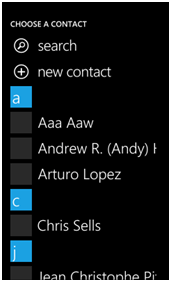
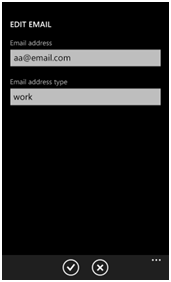
启动了SaveEmailAddressTask之后,在上面中间这张图,您可以选择要将这个电子邮件储存到哪一个联络人,或是说要建立新的联络人都可以,而选择联络人之后就会出现右侧的这个画面,让您确认资料无误,按下确认(打勾)的按钮后,则进入到下一个步骤,大致会像下面这样的效果
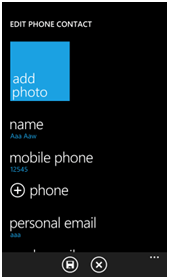
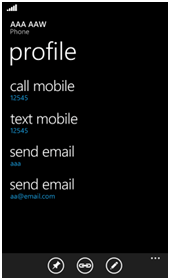
代码如下:
 View Code
View Code
<!--
LayoutRoot is the root grid where all page content is placed
-->
<
Grid
x:Name
="LayoutRoot"
Background
="Transparent"
>
<
Grid.RowDefinitions
>
<
RowDefinition
Height
="Auto"
/>
<
RowDefinition
Height
="*"
/>
</
Grid.RowDefinitions
>
<!--
TitlePanel contains the name of the application and page title
-->
<
StackPanel
x:Name
="TitlePanel"
Grid.Row
="0"
Margin
="12,17,0,28"
>
<
TextBlock
x:Name
="ApplicationTitle"
Text
="Chooser Demo"
Style
="
{StaticResource PhoneTextNormalStyle}
"
/>
<
TextBlock
x:Name
="PageTitle"
Text
="Save Email Address"
Margin
="9,-7,0,0"
Style
="
{StaticResource PhoneTextTitle1Style}
"
/>
</
StackPanel
>
<!--
ContentPanel - place additional content here
-->
<
Grid
x:Name
="ContentPanel"
Grid.Row
="1"
Margin
="12,0,12,0"
>
<
TextBox
Height
="76"
HorizontalAlignment
="Left"
Margin
="0,72,0,0"
Name
="txtEmail"
Text
=""
VerticalAlignment
="Top"
Width
="444"
/>
<
TextBlock
HorizontalAlignment
="Left"
Margin
="12,33,0,0"
Name
="textBlock1"
Text
="Email address"
Width
="350"
Height
="33"
VerticalAlignment
="Top"
/>
<
Button
Content
="Save"
Height
="84"
HorizontalAlignment
="Left"
Margin
="249,167,0,0"
Name
="button1"
VerticalAlignment
="Top"
Width
="183"
Click
="button1_Click"
/>
</
Grid
>
</
Grid
>
 View Code
View Code
using
System;
using
System.Collections.Generic;
using
System.Linq;
using
System.Net;
using
System.Windows;
using
System.Windows.Controls;
using
System.Windows.Documents;
using
System.Windows.Input;
using
System.Windows.Media;
using
System.Windows.Media.Animation;
using
System.Windows.Shapes;
using
Microsoft.Phone.Controls;
using
Microsoft.Phone.Tasks;
namespace
ChooserDemo
{
public
partial
class
SaveEmailAddress : PhoneApplicationPage
{
SaveEmailAddressTask sea;
public
SaveEmailAddress()
{
InitializeComponent();
txtEmail.InputScope
=
new
InputScope()
{
Names
=
{
new
InputScopeName() { NameValue
=
InputScopeNameValue.EmailNameOrAddress } }
};
sea
=
new
SaveEmailAddressTask();
sea.Completed
+=
new
EventHandler
<
TaskEventArgs
>
(sea_Completed);
}
void
sea_Completed(
object
sender, TaskEventArgs e)
{
if
(e.TaskResult
==
TaskResult.OK)
{
//
Success
MessageBox.Show(
"
儲存成功!
"
);
}
else
{
MessageBox.Show(
"
儲存失敗!
"
);
}
}
private
void
button1_Click(
object
sender, RoutedEventArgs e)
{
sea.Email
=
txtEmail.Text;
sea.Show();
}
}
}
 View Code
View Code
<!--
LayoutRoot is the root grid where all page content is placed
-->
<
Grid
x:Name
="LayoutRoot"
Background
="Transparent"
>
<
Grid.RowDefinitions
>
<
RowDefinition
Height
="Auto"
/>
<
RowDefinition
Height
="*"
/>
</
Grid.RowDefinitions
>
<!--
TitlePanel contains the name of the application and page title
-->
<
StackPanel
x:Name
="TitlePanel"
Grid.Row
="0"
Margin
="12,17,0,28"
>
<
TextBlock
x:Name
="ApplicationTitle"
Text
="Chooser Demo"
Style
="
{StaticResource PhoneTextNormalStyle}
"
/>
<
TextBlock
x:Name
="PageTitle"
Text
="Save Phone Number"
Margin
="9,-7,0,0"
Style
="
{StaticResource PhoneTextTitle1Style}
"
/>
</
StackPanel
>
<!--
ContentPanel - place additional content here
-->
<
Grid
x:Name
="ContentPanel"
Grid.Row
="1"
Margin
="12,0,12,0"
>
<
TextBox
Height
="76"
HorizontalAlignment
="Left"
Margin
="10,49,0,0"
Name
="txtPhoneNo"
Text
=""
VerticalAlignment
="Top"
Width
="444"
/>
<
TextBlock
Height
="33"
HorizontalAlignment
="Left"
Margin
="22,10,0,0"
Name
="textBlock1"
Text
="Phone number"
VerticalAlignment
="Top"
Width
="350"
/>
<
Button
Content
="Save"
Height
="84"
HorizontalAlignment
="Left"
Margin
="259,144,0,0"
Name
="button1"
VerticalAlignment
="Top"
Width
="183"
Click
="button1_Click"
/>
</
Grid
>
</
Grid
>
 View Code
View Code
using
System;
using
System.Collections.Generic;
using
System.Linq;
using
System.Net;
using
System.Windows;
using
System.Windows.Controls;
using
System.Windows.Documents;
using
System.Windows.Input;
using
System.Windows.Media;
using
System.Windows.Media.Animation;
using
System.Windows.Shapes;
using
Microsoft.Phone.Controls;
using
Microsoft.Phone.Tasks;
namespace
ChooserDemo
{
public
partial
class
SavePhoneNumber : PhoneApplicationPage
{
SavePhoneNumberTask spn;
public
SavePhoneNumber()
{
InitializeComponent();
txtPhoneNo.InputScope
=
new
InputScope()
{
Names
=
{
new
InputScopeName() { NameValue
=
InputScopeNameValue.TelephoneNumber } }
};
spn
=
new
SavePhoneNumberTask();
spn.Completed
+=
new
EventHandler
<
TaskEventArgs
>
(spn_Completed);
}
void
spn_Completed(
object
sender, TaskEventArgs e)
{
if
(e.TaskResult
==
TaskResult.OK)
{
MessageBox.Show(
"
儲存成功!
"
);
}
else
{
MessageBox.Show(
"
儲存失敗!
"
);
}
}
private
void
button1_Click(
object
sender, RoutedEventArgs e)
{
spn.PhoneNumber
=
txtPhoneNo.Text;
spn.Show();
}
}
}
