Windows Phone 7 便捷记事本实例
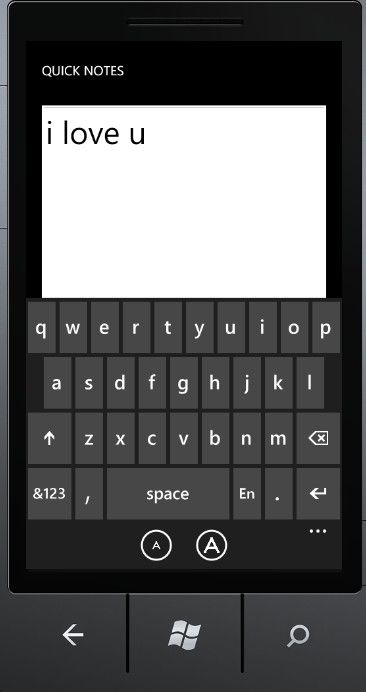
这是一个很简单的记事本,利用了本地存储实时记录下你写下的内容,退出程序的时候将自动保存记事本的内容。下面的工具条是放大和缩小字体的功能。
用自定义的QuickNotesSettings类来保存记事本的内容和字体的大小,同时封装了记事本的加载方法和保存方法。
using
System;
using
System.IO.IsolatedStorage;
using
System.Windows;
namespace
QuickNotes
{
public
class
QuickNotesSettings
{
public
QuickNotesSettings()
{
this
.Text
=
""
;
this
.FontSize
=
(
double
)Application.Current.Resources[
"
PhoneFontSizeMediumLarge
"
];
}
public
string
Text {
set
;
get
; }
public
double
FontSize {
set
;
get
; }
//
静态方法获取本地存储的记事本内容
public
static
QuickNotesSettings Load()
{
IsolatedStorageSettings isoSettings
=
IsolatedStorageSettings.ApplicationSettings;
QuickNotesSettings settings;
if
(
!
isoSettings.TryGetValue
<
QuickNotesSettings
>
(
"
settings
"
,
out
settings))
settings
=
new
QuickNotesSettings();
return
settings;
}
//
保存到本地存储中
public
void
Save()
{
IsolatedStorageSettings isoSettings
=
IsolatedStorageSettings.ApplicationSettings;
isoSettings[
"
settings
"
]
=
this
;
//
保存的就是这个类的实例
}
}
}
xaml文件
<!--
LayoutRoot contains the root grid where all other page content is placed
-->
<
Grid
x:Name
="LayoutRoot"
Background
="Transparent"
>
<
Grid.RowDefinitions
>
<
RowDefinition
Height
="Auto"
/>
<
RowDefinition
Height
="*"
/>
</
Grid.RowDefinitions
>
<!--
TitlePanel contains the name of the application and page title
-->
<
StackPanel
x:Name
="TitlePanel"
Grid.Row
="0"
Margin
="12,17,0,28"
>
<
TextBlock
x:Name
="ApplicationTitle"
Text
="Quick Notes"
Style
="
{StaticResource PhoneTextNormalStyle}
"
/>
</
StackPanel
>
<
Grid
x:Name
="ContentPanel"
Grid.Row
="1"
Margin
="12,0,12,0"
>
<
TextBox
Name
="txtbox"
TextWrapping
="Wrap"
AcceptsReturn
="True"
VerticalScrollBarVisibility
="Auto"
TextChanged
="OnTextBoxTextChanged"
/>
</
Grid
>
</
Grid
>
<
phone:PhoneApplicationPage.ApplicationBar
>
<
shell:ApplicationBar
>
<!--
缩小
-->
<
shell:ApplicationBarIconButton
IconUri
="/Images/littleletter.icon.png"
Text
="smaller font"
Click
="OnAppBarSmallerFontClick"
/>
<!--
放大
-->
<
shell:ApplicationBarIconButton
IconUri
="/Images/bigletter.icon.png"
Text
="larger font"
Click
="OnAppBarLargerFontClick"
/>
</
shell:ApplicationBar
>
</
phone:PhoneApplicationPage.ApplicationBar
>
对应的cs后台文件
using
System;
using
System.Windows;
using
System.Windows.Controls;
using
Microsoft.Phone.Controls;
namespace
QuickNotes
{
public
partial
class
MainPage : PhoneApplicationPage
{
QuickNotesSettings appSettings
=
(Application.Current
as
App).AppSettings;
public
MainPage()
{
InitializeComponent();
txtbox.Text
=
appSettings.Text;
txtbox.FontSize
=
appSettings.FontSize;
}
//
即时保存记事本的内容到,本地存储中去
void
OnTextBoxTextChanged(
object
sender, TextChangedEventArgs args)
{
appSettings.Text
=
txtbox.Text;
}
//
缩小字体
void
OnAppBarSmallerFontClick(
object
sender, EventArgs args)
{
txtbox.FontSize
=
Math.Max(
12
, txtbox.FontSize
-
1
);
appSettings.FontSize
=
txtbox.FontSize;
}
//
放大字体
void
OnAppBarLargerFontClick(
object
sender, EventArgs args)
{
txtbox.FontSize
=
Math.Min(
48
, txtbox.FontSize
+
2
);
appSettings.FontSize
=
txtbox.FontSize;
}
}
}
app.xaml.cs主程序文件修改
……
public
QuickNotesSettings AppSettings {
set
;
get
; }
public
PhoneApplicationFrame RootFrame {
get
;
private
set
; }
public
App()
{
UnhandledException
+=
Application_UnhandledException;
InitializeComponent();
InitializePhoneApplication();
}
private
void
Application_Launching(
object
sender, LaunchingEventArgs e)
{
AppSettings
=
QuickNotesSettings.Load();
}
private
void
Application_Activated(
object
sender, ActivatedEventArgs e)
{
AppSettings
=
QuickNotesSettings.Load();
}
private
void
Application_Deactivated(
object
sender, DeactivatedEventArgs e)
{
AppSettings.Save();
}
private
void
Application_Closing(
object
sender, ClosingEventArgs e)
{
AppSettings.Save();
}
……