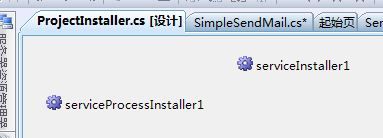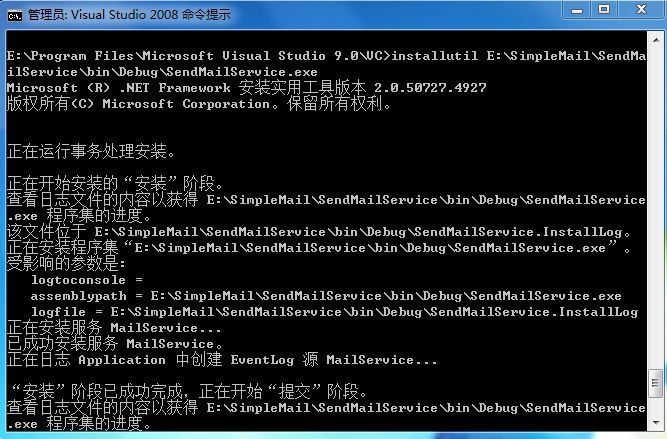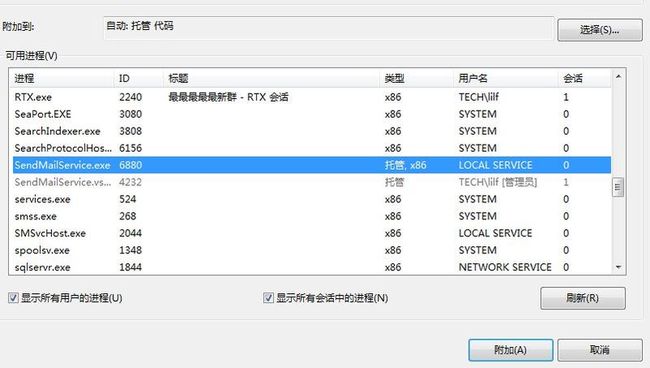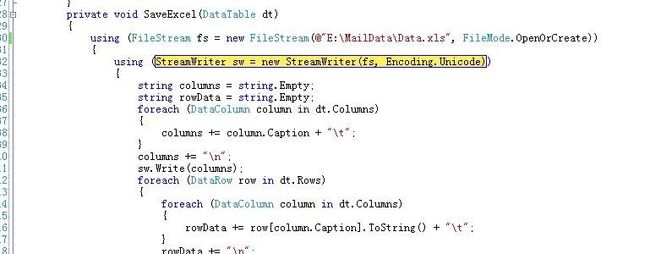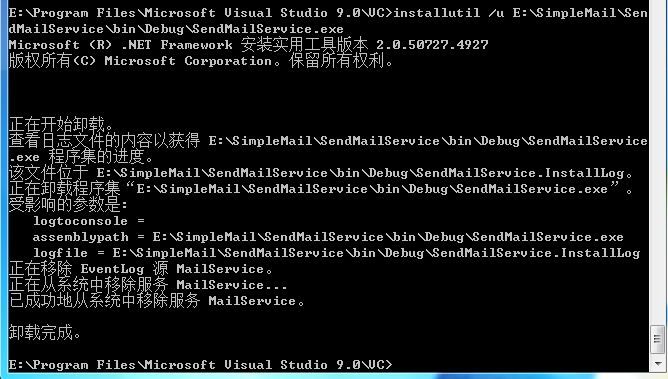c#widows服务生成exel文件并发送邮件
这周组织上给安排个小活,做个windows服务定时从数据库中查询出数据并发送邮件给相关人员。在生成excel文件的时候,编码是个问题,在这块折腾了好半天。
另外,很少做windows服务,对它的调试也缺乏经验,一开始就是写日志的方式来调试,后来,看网上哥们说,附件进程就可以调试,小试一把啊,果然爽的不亦乐乎啊。
其实,这东西很简单,就是很少做不熟悉而已啊,还是写出来,方便以后查阅吧。
首先,要建一windows服务项目,而后把项目名称叫做SendMailService,把Service1改名为MailService。另外,要在服务上拖一timer组件,一定是System.Timers.Timer
这个。点工具箱右键选择“选择项...”出现如图界面
点确定后,就可以拖到服务设计界面了。右键timer1修改一些属性,改名为mailTimer,设置Interval属性,这里我设置1分钟60000。
而后双击timer,自动生成mailTimer_Elapsed()方法,查看MailService.Designer.cs自动生成的代码如下
/// <summary>
/// 设计器支持所需的方法 - 不要
/// 使用代码编辑器修改此方法的内容。
/// </summary>
private void InitializeComponent()
{
this .mailTimer = new System.Timers.Timer();
((System.ComponentModel.ISupportInitialize)( this .mailTimer)).BeginInit();
//
// mailTimer
//
this .mailTimer.Enabled = true ;
this .mailTimer.Interval = 60000 ;
this .mailTimer.Elapsed += new System.Timers.ElapsedEventHandler( this .mailTimer_Elapsed);
//
// MailService
//
this .ServiceName = " MailService " ;
((System.ComponentModel.ISupportInitialize)( this .mailTimer)).EndInit();
}
整个MailService的方法如下,
public MailService()
{
InitializeComponent();
this .ServiceName = " MailService " ;
this .EventLog.Source = " MailService " ;
this .EventLog.Log = " Application " ;
this .CanShutdown = true ;
this .CanStop = true ;
if ( ! EventLog.SourceExists( " MailService " ))
EventLog.CreateEventSource( " MailService " , " Application " );
}
protected override void OnStart( string [] args)
{
this .mailTimer.Enabled = true ;
}
protected override void OnStop()
{
this .mailTimer.Enabled = false ;
}
private void mailTimer_Elapsed( object sender, System.Timers.ElapsedEventArgs e)
{
new SendMailData().DeliveryMail();
}
写了个简单的方法发送同步右键,整个类的代码如下
using System;
using System.Collections.Generic;
using System.Linq;
using System.Text;
using System.Net;
using System.Net.Mail;
using System.IO;
namespace SendMailService
{
public class SimpleSendMail
{
public static void SendMail( string to, string from, string fromPassword, string subject, string body, bool isHtmlBody
, string attaFilePaths)
{
try
{
MailMessage message = new MailMessage(from, to, subject, body);
message.BodyEncoding = Encoding.UTF8;
message.IsBodyHtml = isHtmlBody;
foreach ( string path in attaFilePaths.Split( new char [] { ' , ' }, StringSplitOptions.RemoveEmptyEntries))
{
if ( ! string .IsNullOrEmpty(path) && File.Exists(path))
{
message.Attachments.Add( new Attachment(path));
}
}
SmtpClient smtpClient = new SmtpClient();
smtpClient.Host = " smtp. " + message.From.Host;
smtpClient.UseDefaultCredentials = false ;
smtpClient.Credentials = new NetworkCredential(from, fromPassword);
smtpClient.DeliveryMethod = SmtpDeliveryMethod.Network;
smtpClient.Send(message);
}
catch (Exception ex)
{
throw new Exception( " 邮件发送失败!错误信息: " + ex.Message);
}
}
}
}
下面就是让我小费事的保存excel问题,编码问题害死人啊,整个类的代码如下
public class SendMailData
{
public void DeliveryMail()
{
SaveExcel(GetData());
SimpleSendMail.SendMail( " 接收邮箱 " , " 发送邮箱 " , " 发送邮箱密码 " , " 简单邮件测试 " , " 简单邮件测试 " , true ,
@" E:\MailData\Data.xls " );
}
private DataTable GetData()
{
string strSQL = " 查询语句 " ;
return " 执行结果 " ;
}
private void SaveExcel(DataTable dt)
{
using (FileStream fs = new FileStream( @" E:\MailData\Data.xls " , FileMode.OpenOrCreate))
{
using (StreamWriter sw = new StreamWriter(fs, Encoding.Unicode))
{
string columns = string .Empty;
string rowData = string .Empty;
foreach (DataColumn column in dt.Columns)
{
columns += column.Caption + " \t " ;
}
columns += " \n " ;
sw.Write(columns);
foreach (DataRow row in dt.Rows)
{
foreach (DataColumn column in dt.Columns)
{
rowData += row[column.Caption].ToString() + " \t " ;
}
rowData += " \n " ;
}
sw.Write(rowData);
sw.Flush();
}
}
}
}
一个自动查询数保存为excel并发邮件的windows服务的简单实现,就这么多了。下面介绍下安装windows服务,用.net自带的installutil.exe安装。
在MailService设计界面右键选择“添加安装程序”,系统自动添加一个名叫ProjectInstaller的组件类,设计界面有两个组件,如图
修改serviceInstaller1的StartType属性为Automatic,修改serviceProcessInstaller1的Account为LocalService。而后,点击重新生成即可。
打开.net命令工具,输入如图命令,开始安装服务
安装成功后,可以在服务管理中启用服务,如图
让服务保持运行状态,就可以在VS里面调试程序了,点击调试菜单,选择附加到进程,出现如下界面,而后选择刚才安装的服务
点击附加就可以触发断点了。
触发断点的界面如下:
测试完毕后,把系统服务给卸了,还操作系统一个清白,卸载用如图命令即可
至此,一篇自动发送邮件的文章就忽悠完了。