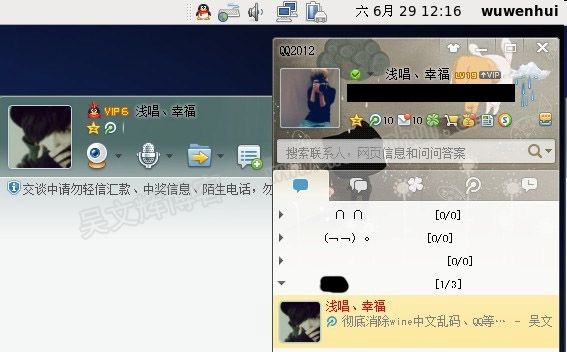Building 32-bit Wine on a 64-bit (x86-64) system
EL6 (RHEL6 and SL6)
Required packages for proper building of 32-bit Wine on 64-bit EL6
yum install --setopt=protected_multilib=false install libXrender-devel.i686 mingw32-libxml2 libxslt-devel.i686 gnutls-devel.i686 libjpeg-devel.i686 libpng-devel.i686 freetype-devel.i686 libX11-devel.i686 glibc-devel.i686 alsa-lib-devel.i686 libsndfile-devel.i686 readline-devel.i686 glib2.i686 glibc-devel.i686 libgcc.i686 libstdc++-devel.i686 pulseaudio-libs-devel.i686 cmake portaudio-devel.i686 openal-soft-devel.i686 audiofile-devel.i686 freeglut-devel.i686 lcms-devel.i686 libieee1284-devel.i686 openldap-devel.i686 unixODBC-devel.i686 sane-backends-devel.i686 fontforge libgphoto2-devel.i686 isdn4k-utils-devel.i686 mesa-libGL-devel.i686 mesa-libGLU-devel.i686 libXxf86dga-devel.i686 libXxf86vm-devel.i686 giflib-devel.i686 cups-devel.i686 gsm-devel.i686 libv4l-devel.i686 fontpackages-devel ImageMagick-devel.i686 openal-soft-devel.i686 libX11-devel.i686 docbook-utils-pdf libtextcat tex-cm-lgc libXext-devel-1.3.2-2.1.el6.i686 libxml2-devel-2.7.6-17.el6_6.1.i686 zlib-devel-1.2.3-29.el6.i686 libjpeg-turbo-devel-1.2.1-3.el6_5.i686
Trying to rebuild the epel 6 wine srpms (wine-1.2.3-1.el6.src.rpm) in 32-bit mode, I had to do the following manual changes to the spec files:
- portaudio.spec: add an "export CC='gcc -m32 -march=i686'" in an %ifarch %{ix86}
-
wine.spec: add an "export CC='gcc -m32 -march=i686'" in an %ifarch %{ix86}, and remove 'TARGETFLAGS="" %{?_smp_mflags}' after %{make}
The resulting packages (src and binary) are available here http://www.gymglish.com/opensource/rpms/centos6-rpms/
Then, I could build the rpms in this order:
rpmbuild -ba --sign --target i686 portaudio.spec
rpmbuild -ba --sign --target i686 openal-soft.spec
rpmbuild -ba --sign --target i686 nss-mdns.spec rpmbuild -ba --sign --target i686 wine.spec rpmbuild -ba --sign wine-docs.spec
wine下很多中文显示成框框解决方法:
1、准备字体
为了让 Windows 应用程序看上去更美观,所以需要 Windows 下面的字体。
到windows系统下C:\Windows\Fonts目录拷贝 simsun.ttc 文件。复制到~/.wine/drive_c/windows/Fonts目录。
创建一个 simfang.ttc 是许多 Windows 应用默认使用 simfang.ttc 字体。
2、修改 ~/.wine/system.reg
装好字体后,还要修改一下 Wine 的注册表设置,指定与字体相关的设置:
gedit ~/.wine/system.reg
(一定要使用 gedit 或其他支持 gb2312/utf8 编码的编辑器修改这些文件,否则文件中的中文可能变乱码)
搜索: LogPixels
找到的行应该是:[System\\CurrentControlSet\\Hardware Profiles\\Current\\Software\\Fonts]
将其中的:
"LogPixels"=dword:00000060
改为:
"LogPixels"=dword:00000070
搜索: FontSubstitutes
找到的行应该是:[Software\\Microsoft\\Windows NT\\CurrentVersion\\FontSubstitutes]
将其中的:
"MS Shell Dlg"="Tahoma"
"MS Shell Dlg 2″="Tahoma"
改为:
"MS Shell Dlg"="SimSun"
"MS Shell Dlg 2″="SimSun"
3、修改 ~/.wine/drive_c/windows/win.ini
gedit ~/.wine/drive_c/windows/win.ini
在文件末尾加入:
[Desktop]
menufontsize=13
messagefontsize=13
statusfontsize=13
IconTitleSize=13
4、最关键的一步,把下面的代码保存为zh.reg,然后终端执行regedit zh.reg。
代码:
REGEDIT4
[HKEY_LOCAL_MACHINE\Software\Microsoft\Windows NT\CurrentVersion\FontSubstitutes]
"Arial"="simsun"
"Arial CE,238"="simsun"
"Arial CYR,204"="simsun"
"Arial Greek,161"="simsun"
"Arial TUR,162"="simsun"
"Courier New"="simsun"
"Courier New CE,238"="simsun"
"Courier New CYR,204"="simsun"
"Courier New Greek,161"="simsun"
"Courier New TUR,162"="simsun"
"FixedSys"="simsun"
"Helv"="simsun"
"Helvetica"="simsun"
"MS Sans Serif"="simsun"
"MS Shell Dlg"="simsun"
"MS Shell Dlg 2"="simsun"
"System"="simsun"
"Tahoma"="simsun"
"Times"="simsun"
"Times New Roman CE,238"="simsun"
"Times New Roman CYR,204"="simsun"
"Times New Roman Greek,161"="simsun"
"Times New Roman TUR,162"="simsun"
"Tms Rmn"="simsun"
好了,之后你会发现中文是多么的美丽。。。
from: http://wiki.winehq.org/WineOn64bit#head-25bf815250cd2c1399a85b153e15a2f2cabf246e