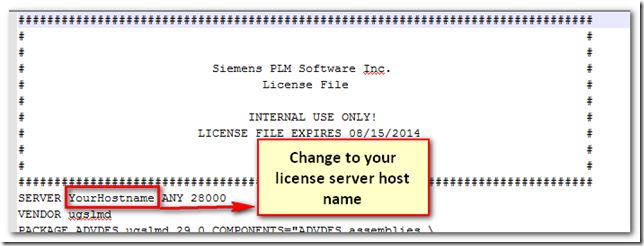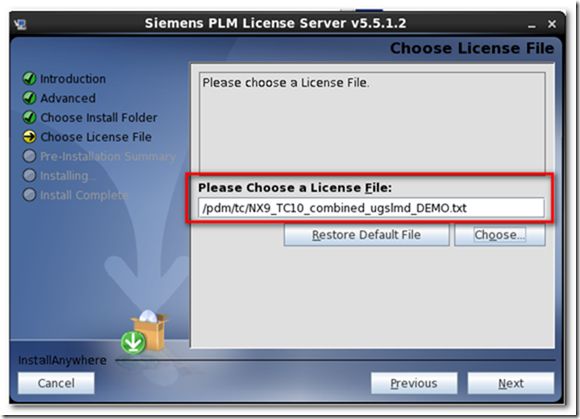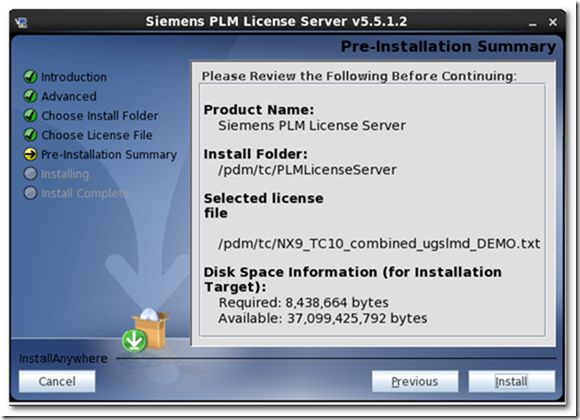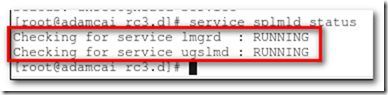Teamcenter10 step-by-step installation in Linux env-Teamcenter License Server Installation and Configuration
Teamcenter is a business platform and so it is inevitable to install related license server before install Teamcenter server. What’s more, the interface of SPLM license server has been modified greatly from Teamcenter 10 on. So the post comprises how to install and administrate license server.
1) Installation
a) It’s a good idea to choose English interface when installing license server in Linux env.
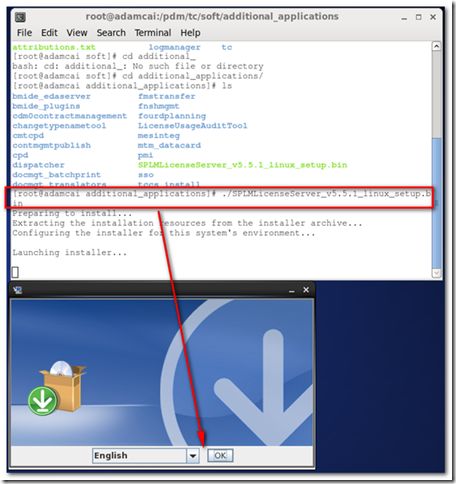
b) Choose the folder to install license server
c) Choose a license file. BTW, if you use demo license, it is necessary to modify license file prior to installation.
d) Summarize installation info
e) Finish installation successfully.
So after finishing installing license server, let’s begin to administrate it.
2) Administration
After installing license server, you will notice that license service has been configured as daemon named splmld. So it is very convenient to start, stop and monitor the license service.
a) Start service
# service splmld start
b) Stop service
# service splmld stop
c) Check the status
What’s more, you can check port 28000 to verify the license status.
# netstat -anp | grep 28000
BTW, as shown in the below snapshot, PLM license server also provides a utility named splmld_cntl to start, stop, restart and monitor the service.