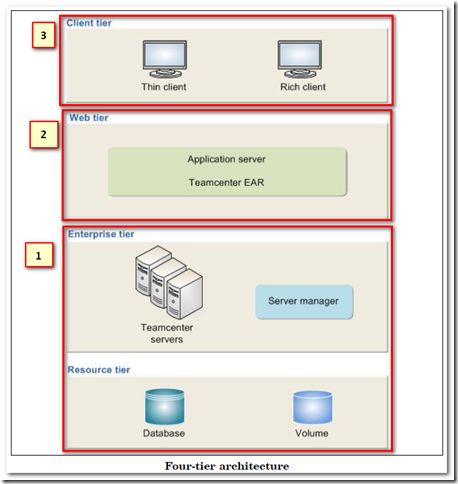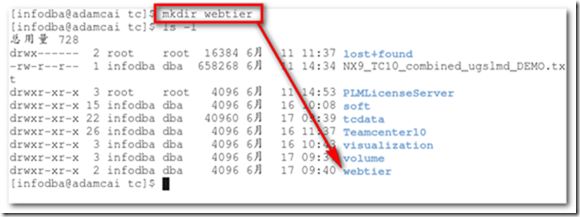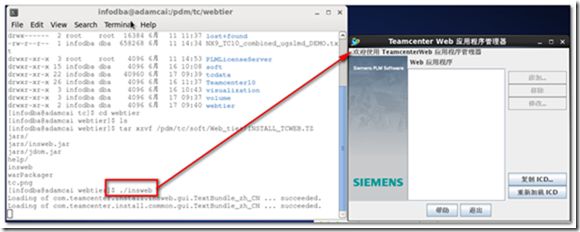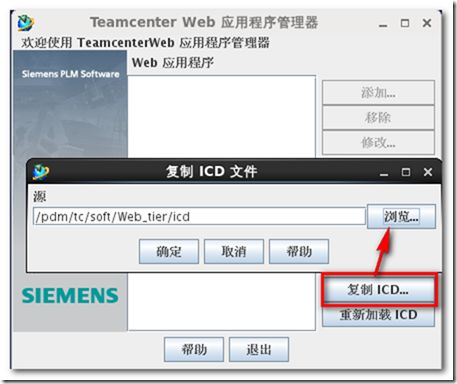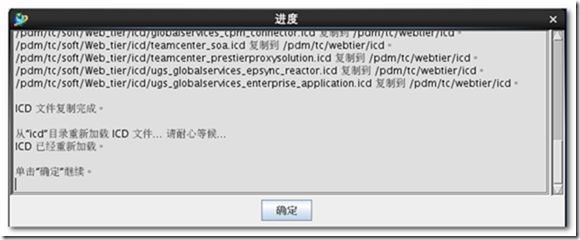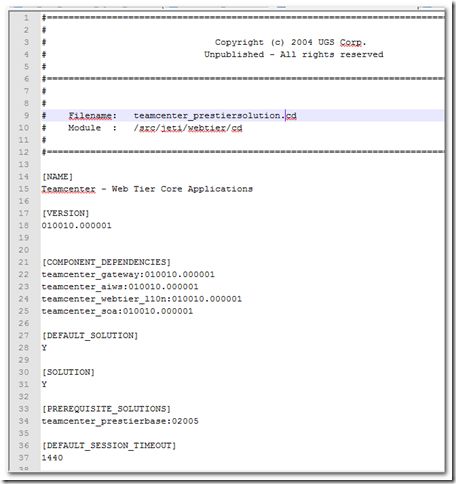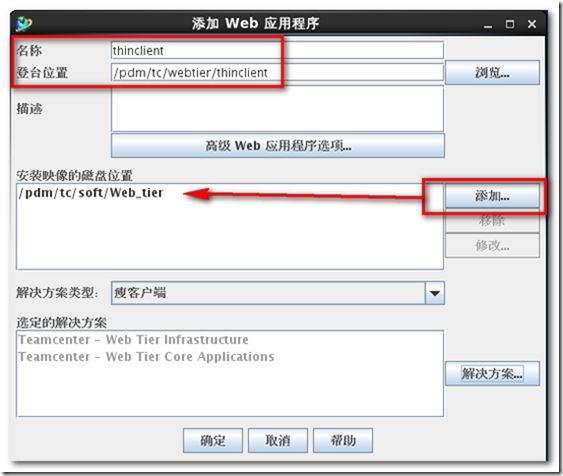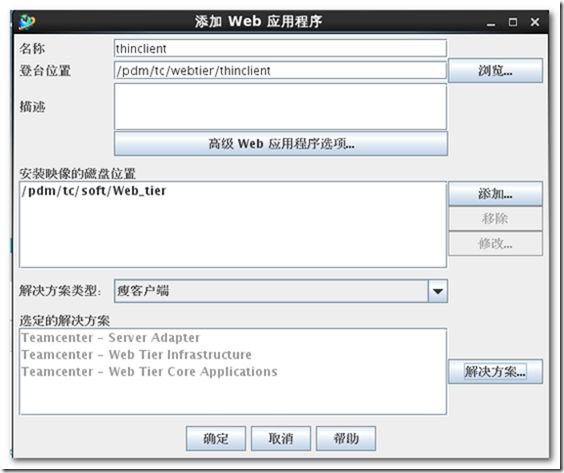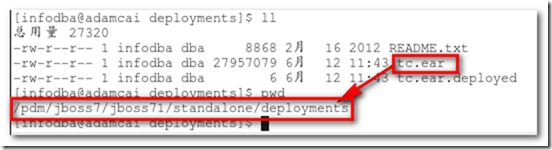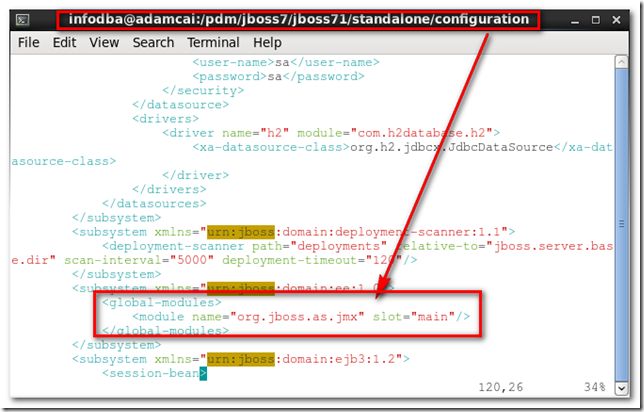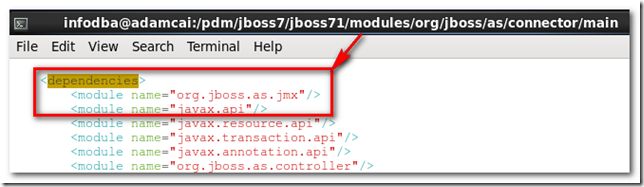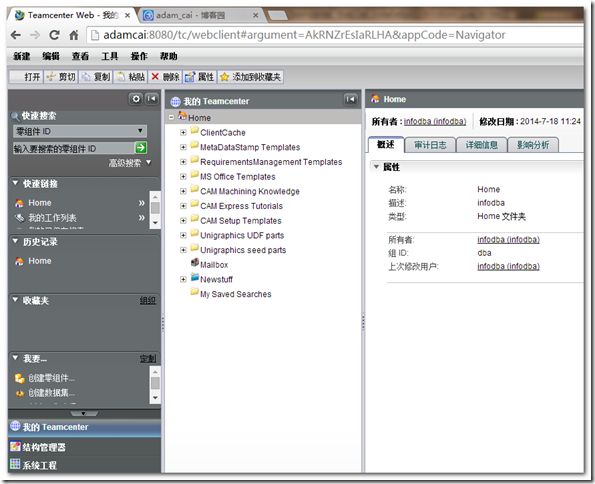Teamcenter10 step-by-step installation in Linux env-Teamcenter WebTier Installation
Introduction
Actually, in the last post Teamcenter10 step-by-step installation in Linux env-Teamcenter Server Installation, we have finished both 2-tier deployment and resource & enterprise tiers deployment in four-tier architecture using TEM (Part 1 in below pic).
So we will continue to finish web tier deployment using the other installation tool WAM (Web Application Manager) in this post (Part 2 in below pic).
Steps
1) Unzip WAM tool
$ tar xzvf /pdm/tc/soft/Web_tier/INSTALL_TCWEB.TZ
2) Launch WAM using the insweb command.
3) Copy web tier ICD files from installation media.
Extended info
ICD represents interface control document. WAM use the ICD files to guide users to input related parameters and generate web applications.Below is a sample ICD file.
4) Type the name of thin client (Name 名称)and enter the path to the location where you want the application file to reside (Staging Location 登台目录).
5) Select the solutions to include in the web application
The following three solutions are necessary for thin client.
6) Set related parameters about pool manager and locale.
7) Finish generating tc.ear
Deploy into web application server
Actually, there are many web application servers such as Weblogic, WebSphere and JBoss that Teamcenter supports. But we will use JBoss7.1 as the host to deploy tc.ear in the post.
1) Unzip JBoss installation media to finish JBoss installation.
2) Copy the Teamcenter EAR (default name tc.ear) to the following directory
3) Define JMX as a global module
4) Define a dependency to allow the JBoss connector module to use JMX MBeans
5) Start the server by typing standalone.sh –b 0.0.0.0 in command shell.
$ nohup ./standalone.sh -b 0.0.0.0 >>webtierMonitoring.log &
6) Use the following url to login Teamcenter
Extended info
How to shutdown JBoss
$ ./jboss-cli.sh --connect command=:shutdown