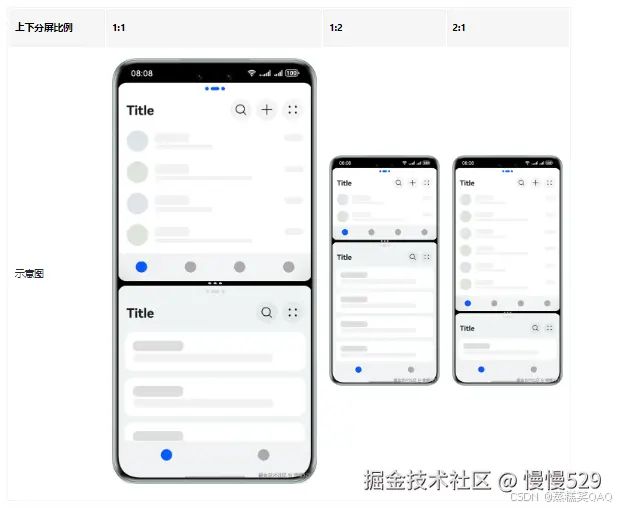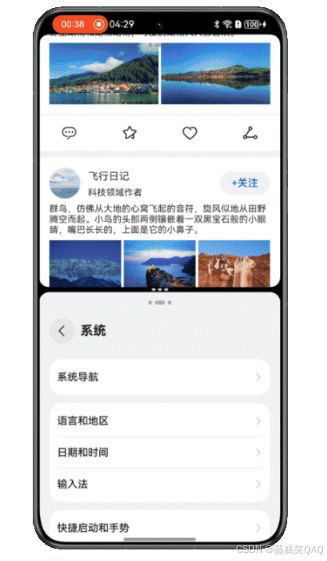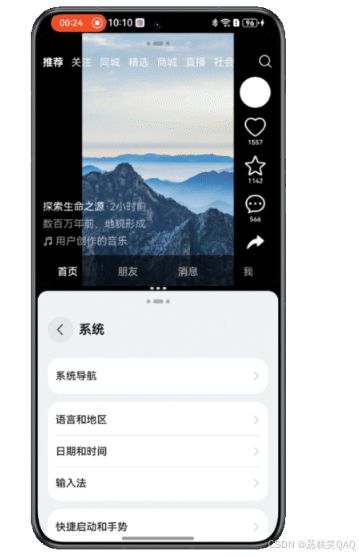鸿蒙5.0开发【手机上下分屏开发实践】业务场景与解决方案
概述
手机上下分屏用途广泛,主要应用于办公应用中工作学习和邮件的多任务处理、购物应用中浏览不同商品比较价格或查看评论、在浏览视频的同时通过社交媒体与朋友聊天等,在智能手机中日益成为提升多任务处理效率的重要工具。因此应用需要针对手机上下分屏等小窗口场景进行适配,提升用户体验。
分屏功能允许用户将手机屏幕分为上下两个独立的操作区域,从而允许同时运行和操作两个应用程序的功能。同时,用户可以根据需求调整屏幕的分割比例,拖动中间的分割线来灵活更改每个应用所占的屏幕空间,可调节上下分屏比例为1:1、1:2、2:1。效果图如下:
在手机上下分屏时,应用窗口的高度默认减小至约全屏高度的一半。下文将从布局设计的维度,针对手机上下分屏常见的四种开发场景,给出推荐的设计方案与开发指导。
小窗口下的典型布局:
- 实现手机上下分屏场景下独特的页面布局。
- 页面支持滑动、完整显示。
- 短视频播放页面完整显示,侧边控件支持滑动。
- 自定义弹窗适配小窗口。
增值体验:
- 滑动沉浸式浏览。
布局设计
本章节将介绍手机上下分屏中推荐的设计方案,保证页面布局能够完整显示,避免出现截断、挤压、堆叠等现象,并充分利用屏幕空间,提供最佳的用户体验。
独特的小窗口布局
应用通常针对类方屏的小窗口页面会设计不同的布局,因此需要在代码中实现响应式布局。一多场景中所有的响应式布局都基于断点来开发,手机上下分屏场景的区分需要在项目中添加横纵断点。
实现原理
-
在手机上下分屏1:1时,横向断点为sm,纵向断点为md,推荐使用独特的小窗口布局。在手机上下分屏1:2时,比例为1对应窗口的横向断点为sm,纵向断点为sm,推荐使用独特的小窗口布局;比例为2对应窗口的横向断点为sm,纵向断点为lg,推荐使用与手机全屏相同的布局。
以设置图片的高度为例,在小窗口布局中高度为24vp,手机全屏时高度为48vp。使用横纵向断点判断,设置具体的属性值。
Image($r('app.media.arrow_right'))
.height(this.currentWidthBreakpoint === 'sm' && (this.currentHeightBreakpoint === 'sm' ||
this.currentHeightBreakpoint === 'md') ? 24 : 48)
.aspectRatio(1)
- 应用中有小窗口布局中显示,手机全屏时隐藏的内容,使用visibility或if…else…结合横纵断点判断是否显示。
// 方案一
Column() {
// 小窗口布局显示的内容
}
.visibility(this.currentWidthBreakpoint === 'sm' && (this.currentHeightBreakpoint === 'sm' ||
this.currentHeightBreakpoint === 'md') ? Visibility.Visible : Visibility.None)
// 方案二
if (this.currentWidthBreakpoint === 'sm' && (this.currentHeightBreakpoint === 'sm' ||
this.currentHeightBreakpoint === 'md')) {
Column() {
// 小窗口布局显示的内容
}
}
页面支持滑动
手机上下分屏时,窗口高度会减小至约手机的1/2,可能导致全屏完整显示的内容在上下分屏时显示不全。推荐使用[Scroll组件]实现页面支持滑动。
实现原理
设置Scroll组件的scrollBar属性为BarState.Off,控制滚动条不显示。当窗口高度足够显示页面全部内容时,Scroll组件自动失效,页面不可滑动;当窗口高度不足以显示页面全部内容时,Scroll组件自动生效,页面可以滑动。
Scroll() {
Column() {
// ...
}
.width('100%')
}
.scrollBar(BarState.Off)
.height('100%')
.width('100%')
短视频播放页面
短视频播放页面进入手机上下分屏时,要求背景图片(视频)进行等比例缩放,并进行上下沉浸,上方沉浸至顶部标题栏,下方沉浸至底部页签栏。侧边控件可滑动,完整显示页面内容。
实现原理
使用Stack组件控制页面内容显示层级,控制背景图片上下沉浸,且互相不影响交互事件。Z层级由下到上分别是背景图片(视频)区、底部页签区、短视频描述区、侧边控件区、顶部页签区。顶部和底部页签设置内边距padding为topAvoidHeight或bottomAvoidHeight避让系统规避区。侧边控件区使用Scroll组件自动控制滑动是否生效,使用[Blank组件]+[displayPriority属性]控制侧边控件区上下两侧的留白,容器高度足够时上下留白,容器高度不足时自动隐藏。
Stack({ alignContent: Alignment.BottomEnd }) {
// 背景图片(视频)
Row() {
Image($r('app.media.background_image'))
.height('100%')
.objectFit(ImageFit.Cover)
.aspectRatio(0.6)
}
.height('100%')
.width('100%')
.justifyContent(FlexAlign.Center)
// 底部页签
List() {
// ...
}
.backgroundColor('#99000000')
.listDirection(Axis.Horizontal)
.height(this.bottomBarHeight)
.padding({ bottom: this.bottomAvoidHeight })
// ...
// 短视频描述
Column() {
// ...
}
.alignItems(HorizontalAlign.Start)
.margin({
right: '56vp',
bottom: this.bottomBarHeight
})
// ...
// 侧边控件
Scroll() {
Column() {
Blank()
.layoutWeight(3)
.displayPriority(1)
// ...
Blank()
.layoutWeight(1)
.displayPriority(1)
}
// ...
}
.scrollBar(BarState.Off)
.layoutWeight(1)
.width('56vp')
.edgeEffect(EdgeEffect.None)
.align(Alignment.Bottom)
.margin({
top: this.topAvoidHeight + 24,
bottom: this.bottomBarHeight,
right: '8vp'
})
// 顶部页签栏
Row() {
// ...
}
.height('100%')
.width('100%')
.backgroundColor(Color.Black)
自定义弹窗适配小窗口
手机上下分屏时,窗口高度无法完整显示自定义弹窗时,可能出现弹窗内容截断,需要进行自定义弹窗适配小窗口。效果图如下:
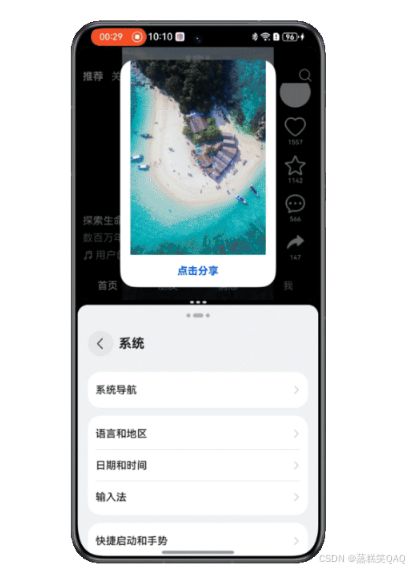
实现原理
使用constraintSize设置约束尺寸,自定义弹窗的最大高度不超过父组件高度的90%。同时最外层使用Scroll组件自动支持滚动。
Scroll() {
Column() {
// ...
}
}
.scrollBar(BarState.Off)
.constraintSize({
minHeight: 0,
maxHeight: '90%'
})
滑动沉浸式浏览
在手机上下分屏1:1、1:2中的小窗口,或其他类方屏小窗口场景下,用户可以通过滑动屏幕临时隐藏掉标题栏、页签栏等界面元素,达到全屏浏览内容的效果,同时一旦停止滑动,在2秒延时后标题栏和页签栏通过动画逐渐显示,从而可以更专注于应用展示的内容。效果图如下:
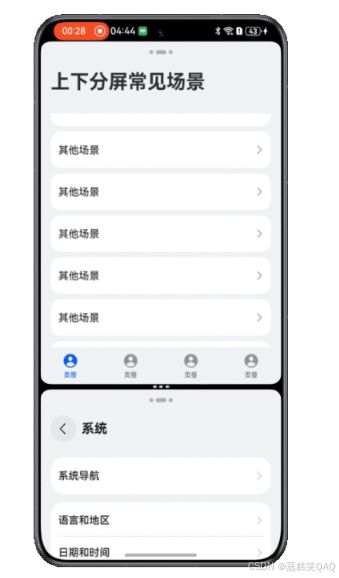
实现原理
通过滚动时动态调整页面组件高度和透明度,达到视觉上逐渐显示和隐藏的效果。
开发步骤
- 使用状态变量控制顶部标题栏、底部页签栏的高度和透明度。标题栏高度为topBarHeight,页签栏高度为bottomBarHeight,标题栏和页签栏的透明度为barOpacity。
@StorageLink('topBarHeight') topBarHeight: number = CommonConstants.UTIL_HEIGHTS[1] + this.topAvoidHeight;
@State bottomBarHeight: number = CommonConstants.UTIL_HEIGHTS[0] + this.bottomAvoidHeight;
@State barOpacity: number = 1;
- 在沉浸式布局下,标题栏高度在应用上下分屏时由固定值78vp+顶部系统规避区的高度topAvoidHeight组成,标题栏的顶部内边距padding为topAvoidHeight;页签栏高度由固定值56vp+底部系统规避区的高度bottomAvoidHeight组成,页签栏的底部内边距padding为bottomAvoidHeight。
@StorageLink('topAvoidHeight') @Watch('topBarHeightChange') topAvoidHeight: number = 0;
@StorageLink('bottomAvoidHeight') @Watch('bottomBarHeightChange') bottomAvoidHeight: number = 0;
// ...
topBarHeightChange(): void {
if (this.currentWidthBreakpoint === 'sm' && (this.currentHeightBreakpoint === 'md') ||
this.currentHeightBreakpoint === 'sm') {
this.topBarHeight = 78 + this.topAvoidHeight;
} else {
this.topBarHeight = 134 + this.topAvoidHeight;
}
};
bottomBarHeightChange(): void {
this.bottomBarHeight = 56 + this.bottomAvoidHeight;
};
- 顶部和底部系统规避区高度会随应用窗口变化而变化,需要在窗口生命周期创建时调用window.getAvoidArea()获取初始的系统避让区高度,并使用window.on(‘avoidAreaChange’)监听系统避让区
export default class EntryAbility extends UIAbility {
private windowUtil?: WindowUtil = WindowUtil.getInstance();
private onAvoidAreaChange: (avoidArea: window.AvoidAreaOptions) => void = (avoidArea: window.AvoidAreaOptions) => {
if (avoidArea.type === window.AvoidAreaType.TYPE_SYSTEM) {
AppStorage.setOrCreate('topAvoidHeight', px2vp(avoidArea.area.topRect.height));
} else if (avoidArea.type === window.AvoidAreaType.TYPE_NAVIGATION_INDICATOR) {
AppStorage.setOrCreate('bottomAvoidHeight', px2vp(avoidArea.area.bottomRect.height));
}
};
// ...
onWindowStageCreate(windowStage: window.WindowStage): void {
// Main window is created, set main page for this ability
hilog.info(0x0000, 'testTag', '%{public}s', 'Ability onWindowStageCreate');
this.windowUtil?.setWindowStage(windowStage);
windowStage.getMainWindow((err: BusinessError, data: window.Window) => {
if (err.code) {
hilog.error(0x0000, 'testTag', 'Failed to get the main window. Cause: %{public}s', JSON.stringify(err) ?? '');
return;
}
this.windowUtil!.setFullScreen();
// ...
let topAvoidHeight: window.AvoidArea = data.getWindowAvoidArea(window.AvoidAreaType.TYPE_SYSTEM);
AppStorage.setOrCreate('topAvoidHeight', px2vp(topAvoidHeight.topRect.height));
let bottomAvoidHeight: window.AvoidArea = data.getWindowAvoidArea(window.AvoidAreaType.TYPE_NAVIGATION_INDICATOR);
AppStorage.setOrCreate('bottomAvoidHeight', px2vp(bottomAvoidHeight.bottomRect.height));
data.on('avoidAreaChange', this.onAvoidAreaChange);
if (AppStorage.get('currentWidthBreakpoint') === 'sm' && (AppStorage.get('currentHeightBreakpoint') === 'md' ||
AppStorage.get('currentHeightBreakpoint') === 'sm')) {
// 设置应用上下分屏时的标题栏高度
AppStorage.setOrCreate('topBarHeight', CommonConstants.UTIL_HEIGHTS[1] + px2vp(topAvoidHeight.topRect.height));
} else {
// 设置应用全屏时的标题栏高度
AppStorage.setOrCreate('topBarHeight', CommonConstants.UTIL_HEIGHTS[2] + px2vp(topAvoidHeight.topRect.height));
}
})
// ...
}
// ...
}
- 列表内容在Stack组件内顶部外边距设置为topBarHeight,并设置高度为100%,确保滑动沉浸式浏览时列表占满剩余高度。
Stack({ alignContent: Alignment.Top }) {
Row() {
// ...
}
// ...
.height(this.topBarHeight)
.opacity(this.barOpacity)
.width(CommonConstants.HUNDRED_PERCENT)
.padding({
top: this.topAvoidHeight,
// ...
})
List({
space: 8,
scroller: this.listScroller
}) {
// ...
}
// ...
.backgroundColor($r('app.color.grey_background'))
.scrollBar(BarState.Off)
.onScrollFrameBegin((offset: number, state: ScrollState) => {
if (this.currentWidthBreakpoint !== 'sm' || (this.currentHeightBreakpoint !== 'md' &&
this.currentHeightBreakpoint !== 'sm') || (!this.animationDone && this.hideDone)) {
return { offsetRemain: offset };
}
this.currentYOffset += Math.abs(offset);
if (this.currentYOffset <= 50) {
this.topBarHeight = (78 + this.topAvoidHeight) * (1 - this.currentYOffset / 50);
this.bottomBarHeight = (56 + this.bottomAvoidHeight) * (1 - this.currentYOffset / 50);
this.barOpacity = 1 - this.currentYOffset / 50;
} else {
this.topBarHeight = 0;
this.bottomBarHeight = 0;
this.barOpacity = 0;
this.hideDone = true;
}
return { offsetRemain: offset };
})
.onScrollStart(() => {
clearTimeout(this.timeoutId);
if (this.currentWidthBreakpoint !== 'sm' || (this.currentHeightBreakpoint !== 'md' &&
this.currentHeightBreakpoint !== 'sm')) {
return;
}
if (this.animationDone) {
this.currentYOffset = 0;
}
})
.onScrollStop(() => {
if (this.currentWidthBreakpoint !== 'sm' || (this.currentHeightBreakpoint !== 'md' &&
this.currentHeightBreakpoint !== 'sm')) {
return;
}
this.animationDone = false;
this.timeoutId = setTimeout(() => {
this.getUIContext().animateTo({
duration: 300
}, () => {
this.topBarHeight = 78 + this.topAvoidHeight;
this.bottomBarHeight = 56 + this.bottomAvoidHeight;
this.barOpacity = 1;
if (this.isReachingEnd) {
this.listScroller.scrollEdge(Edge.Bottom);
}
this.animationDone = true;
this.hideDone = false;
})
}, 2000);
})
.onScrollIndex((start: number, end: number) => {
if (this.currentWidthBreakpoint !== 'sm' || (this.currentHeightBreakpoint !== 'md' &&
this.currentHeightBreakpoint !== 'sm')) {
return;
}
if (end === this.listArray.length - 1) {
this.isReachingEnd = true;
} else if (end === this.listArray.length - 2) {
this.isReachingEnd = false;
}
})
}
.height('100%')
.width('100%')
- 当横向断点为sm,纵向断点为sm或md,应用窗口处于上下分屏1:1或1:2中的小窗口时,滑动时隐藏顶部标题栏和底部页签栏(下文中条件相同)。在onScrollFrameBegin()中累加即将发生的滑动量offset计算出Y轴实际偏移量currentYOffset,根据Y轴实际偏移量逐渐减小标题栏、页签栏的高度和透明度,实现滑动时逐渐隐藏的效果。滑动开始时,重置Y轴实际偏移量为0。
.onScrollFrameBegin((offset: number, state: ScrollState) => {
if (this.currentWidthBreakpoint !== 'sm' || (this.currentHeightBreakpoint !== 'md' &&
this.currentHeightBreakpoint !== 'sm') || (!this.animationDone && this.hideDone)) {
return { offsetRemain: offset };
}
this.currentYOffset += Math.abs(offset);
if (this.currentYOffset <= 50) {
this.topBarHeight = (78 + this.topAvoidHeight) * (1 - this.currentYOffset / 50);
this.bottomBarHeight = (56 + this.bottomAvoidHeight) * (1 - this.currentYOffset / 50);
this.barOpacity = 1 - this.currentYOffset / 50;
} else {
this.topBarHeight = 0;
this.bottomBarHeight = 0;
this.barOpacity = 0;
this.hideDone = true;
}
return { offsetRemain: offset };
})
.onScrollStart(() => {
clearTimeout(this.timeoutId);
if (this.currentWidthBreakpoint !== 'sm' || (this.currentHeightBreakpoint !== 'md' &&
this.currentHeightBreakpoint !== 'sm')) {
return;
}
if (this.animationDone) {
this.currentYOffset = 0;
}
})
- 滑动停止时,在onScrollStop()中控制2s延时后通过动画逐渐恢复标题栏和页签栏的初始高度和透明度。需要注意在底部页签栏复原时会遮挡住列表下方的部分内容,如果列表在滑动停止前滑动至底部,需要调用listScroller.scrollEdge(Edge.bottom)接口将列表滚动到底部边缘,确保列表内容完整显示。在onScrollIndex中判断列表是否滑动至底部。
.onScrollStop(() => {
if (this.currentWidthBreakpoint !== 'sm' || (this.currentHeightBreakpoint !== 'md' &&
this.currentHeightBreakpoint !== 'sm')) {
return;
}
this.animationDone = false;
this.timeoutId = setTimeout(() => {
this.getUIContext().animateTo({
duration: 300
}, () => {
this.topBarHeight = 78 + this.topAvoidHeight;
this.bottomBarHeight = 56 + this.bottomAvoidHeight;
this.barOpacity = 1;
if (this.isReachingEnd) {
this.listScroller.scrollEdge(Edge.Bottom);
}
this.animationDone = true;
this.hideDone = false;
})
}, 2000);
})
.onScrollIndex((start: number, end: number) => {
if (this.currentWidthBreakpoint !== 'sm' || (this.currentHeightBreakpoint !== 'md' &&
this.currentHeightBreakpoint !== 'sm')) {
return;
}
if (end === this.listArray.length - 1) {
this.isReachingEnd = true;
} else if (end === this.listArray.length - 2) {
this.isReachingEnd = false;
}
})