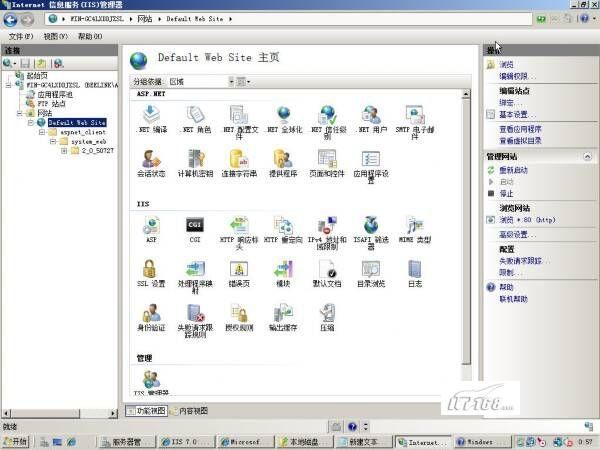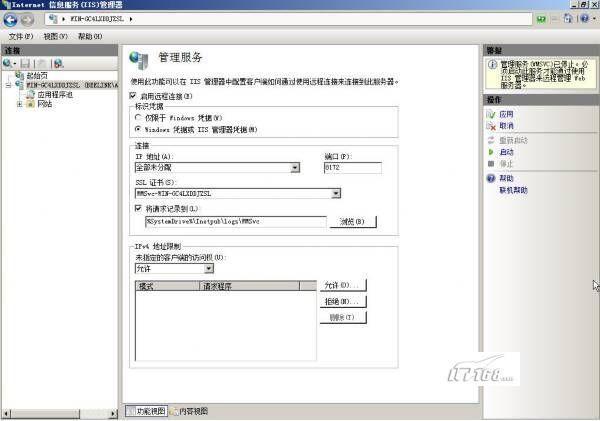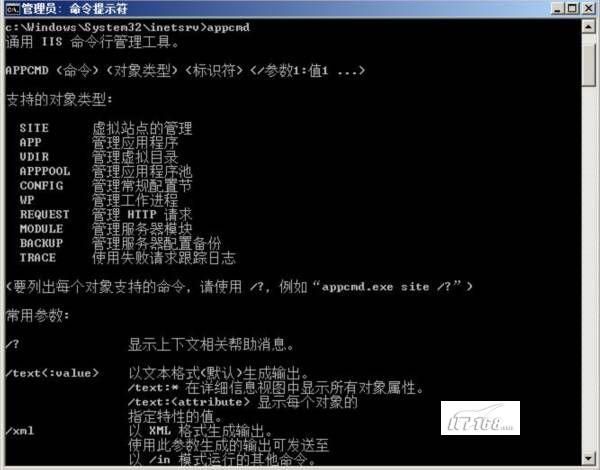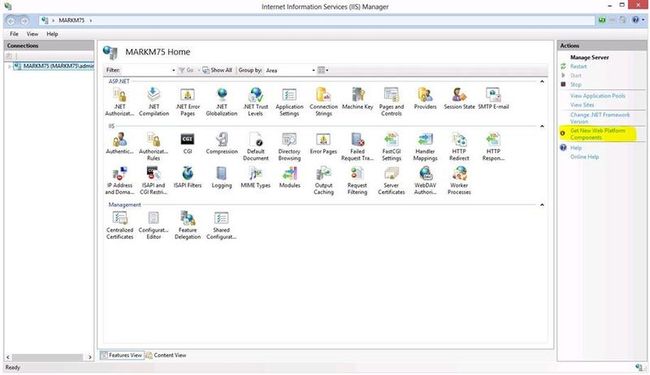Windows 8.1 IIS 8.5 远程管理 Windows 2008 R2 IIS 7.0
案例:
Windows 8.1 x64 IIS 8.5
inetmgr_amd64_v1.1_en-US.msi
Windows 2008 R2 x64 IIS 7.0
在Win8.1 通过IIS8.5 远程管理 Win2008R2 IIS7.0,
1. 在Win8.1中安装 inetmgr_amd64_v1.1_en-US.msi,直接安装不了修改inetmgr_amd64_v1.1_en-US.msi属性中的兼容模式即可。
2.在Win2008R2 IIS7.0的"功能视图"最后找到 "管理服务"然后启动设置远程管理服务:
其他参考文章 http://www.hackbase.com/tech/2008-06-24/41099.html
微软的产品向来以用户界面友好引以为豪,但是IIS似乎是一个例外,用过IIS 4到IIS 6的管理员朋友一定对它的可管理性抱怨很多,在这些版本的IIS中,用户很难通过一个统一的界面来实现全部的管理工作。
不过,这一缺陷在IIS 7.0中得到了很大的改善,在这一新版IIS中,管理员可以使用图形化管理工具来管理大量的网站,下面我来看一下IIS管理器。
图9、MMC 图形模式管理工具
我们看到,IIS管理器采用了常见的三列式界面,在这个界面中我们可以同时管理IIS和ASP.NET相关的配置。而且,这个管理工具不仅可以管理本地的 站点,还可以管理远程的IIS 7.0服务器,前提是远程的IIS 7.0服务器安装、启用和设置了相关的服务。
图10、启动设置远程管理服务
图11、从客户端连接远程服务器
除了图形化的管理工具之外,微软还为IIS 7.0提供了一个命令行管理工具,以满足站点比较多的用户进行批量操作。
图12、IIS命令行管理工具
值得一提的是,IIS7的管理工具是用.NET和Windows Forms写成的,是可以被扩展的。
IIS 7.0引入了新的配置存储,它的配置模块是基于XML的,这意味着如果你具备一定开发能力的话,甚至自己可以开发一个IIS 7.0的配置管理界面。
而且该存储集成了针对整个Web平台的IIS和ASP.NET配置设置。借助新的配置存储,您可以:在一个配置存储中配置IIS和ASP.NET设置,该 存储使用统一的格式并可通过一组公共API进行访问;能够以一种准确可靠的方式将配置委派给驻留在内容目录中的分布式配置文件;将特定站点或应用程序的配 置和内容复制到另一台计算机中;使用新的WMI提供程序编写 IIS 和 ASP.NET 的配置脚本。
其他参考文章 http://tech-stew.com/post/2012/10/08/How-to-install-IIS-remote-manager-in-Windows-8.aspx
If you have been struggling with figuring out how to install the IIS Remote Manager software for Windows 8, there is a really simple way to get it done. It is done straight from the existing IIS Manager tool in Windows 8.
After you have the IIS manager components installed from Programs and Features you simply open the IIS Manager and look on the right hand side for "Get New Web Platform Components".
Click that link as below.
In some cases it may actually prompt you to download the Web Platform Installer. The download link is located here, although it should bring up the web link automatically during the process.
This opens the Web Platform Installer 4.0. If you click Products and sort by name you will find IIS Manager for Remote Administration v1.1. Click Add as shown below.
After the install is complete you can then use the Connections icon and one of the options such as "Connect to a Server", "Connect to Site", or "Connect to an Application" from the interface.