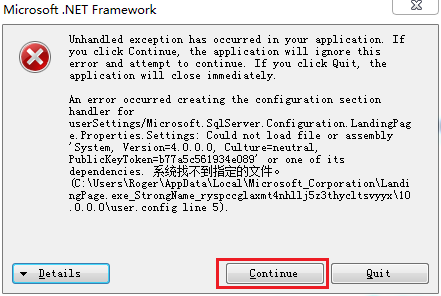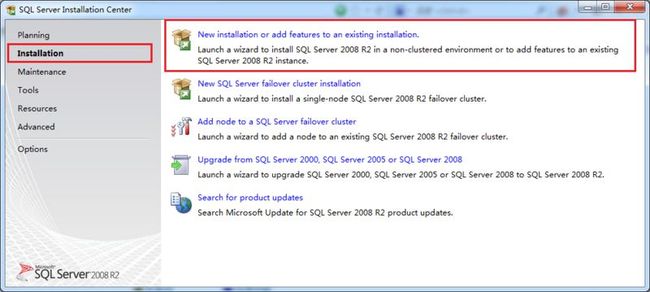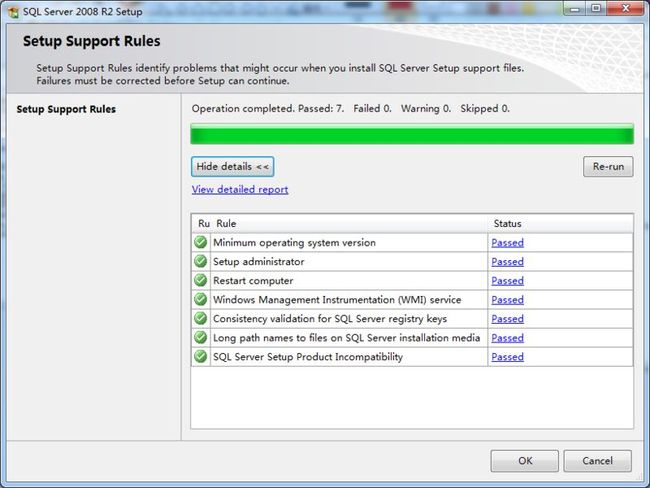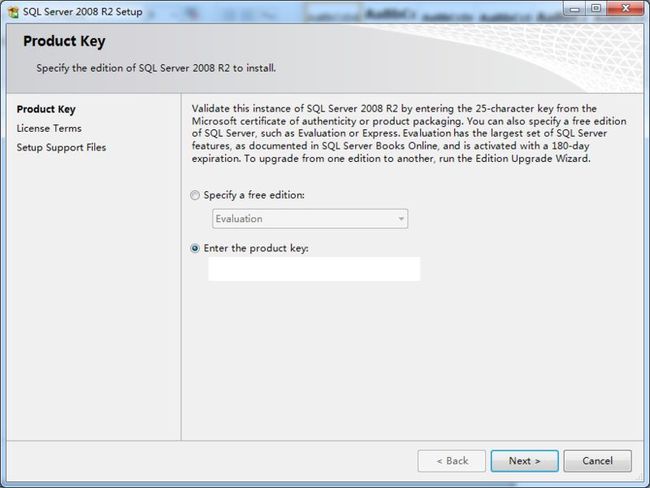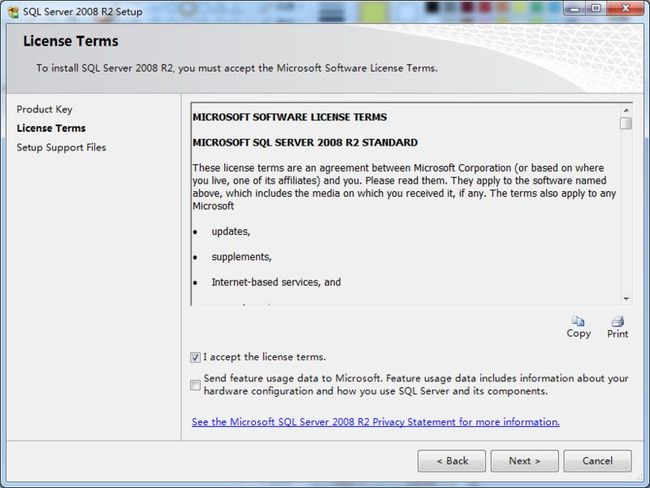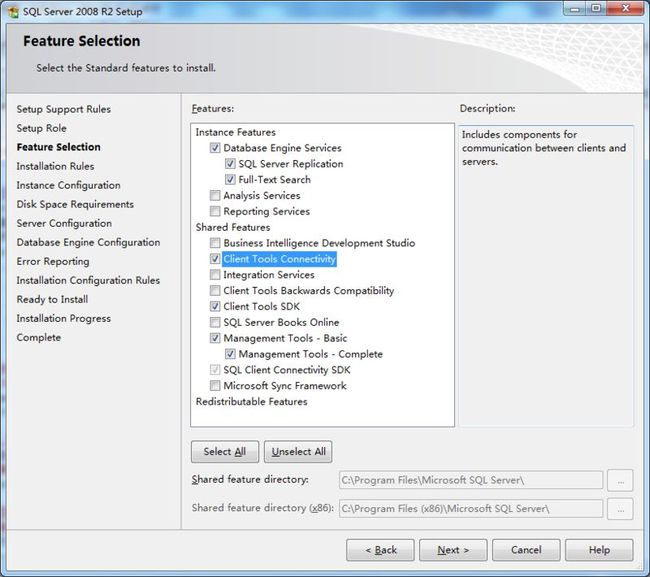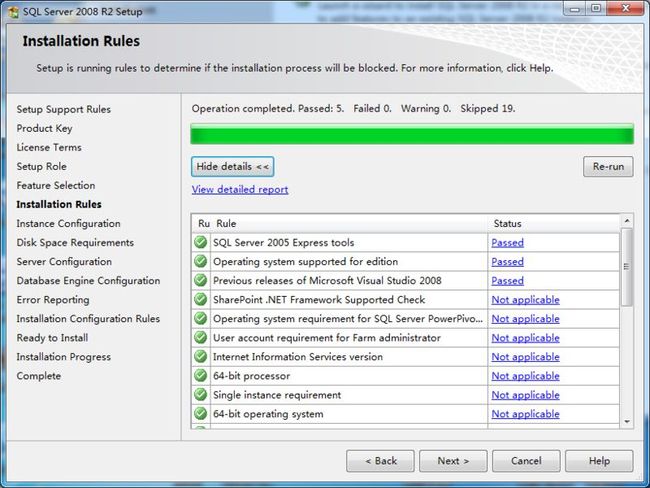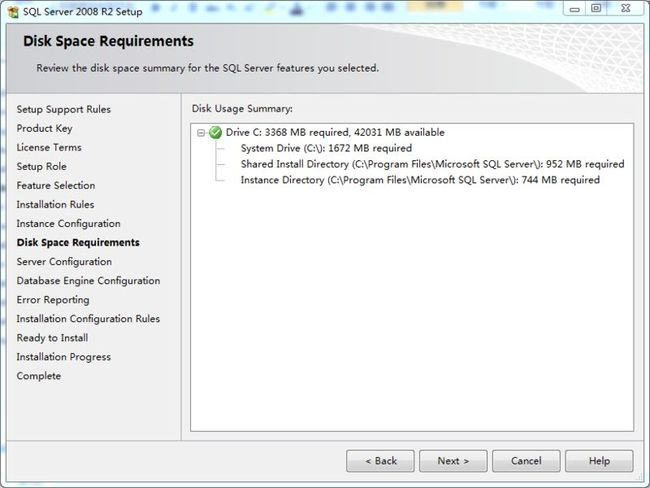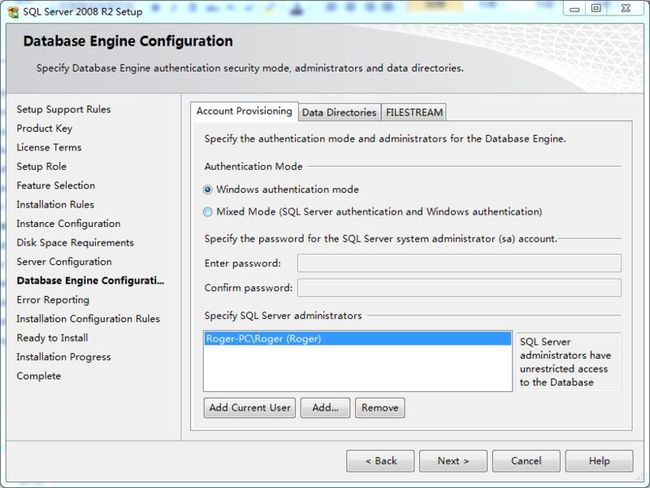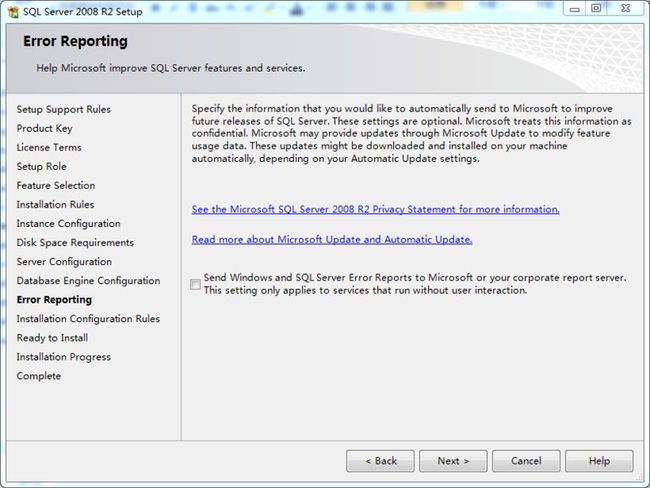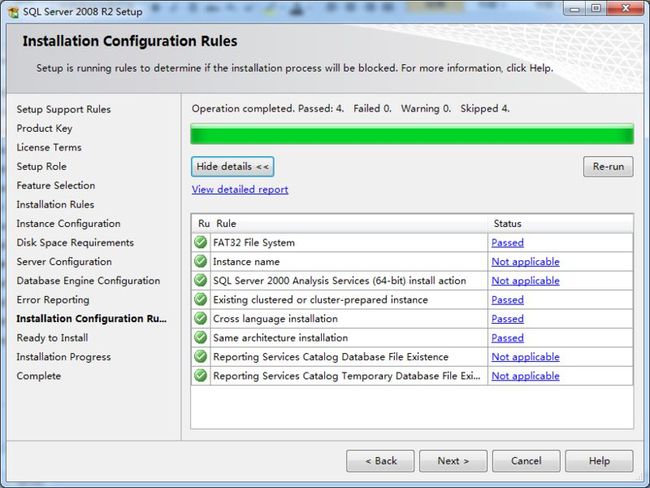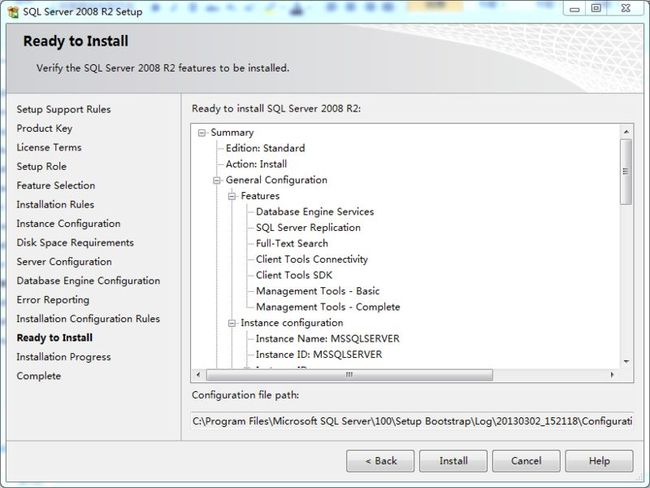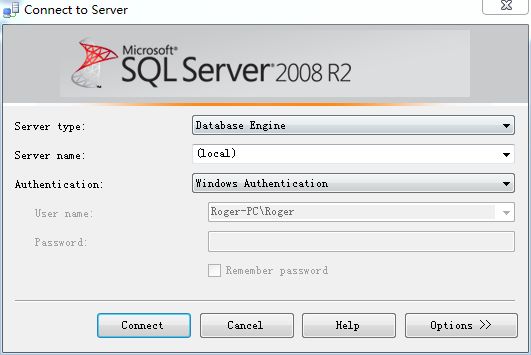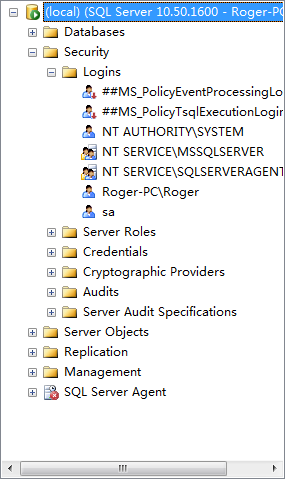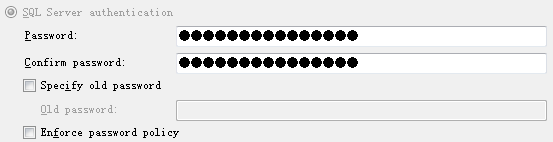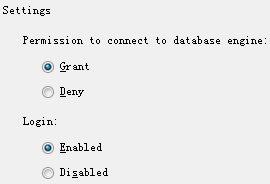sql server 2008,2008 R2 and 2012 SP1 installation guide and configuration
1. Preparation
Download the installation package(.iso) on msdn website.
2. Installation Guide
Load iso file by virutal tool, recommend to use the virtual cd-rom control panel tool whichi is published by microsoft.
2.1 Run setup.exe
Note: if the warining window popped up, please ignore it and continute the installation.
2.2 Select “Installation” on the left panel and then click “New installation or add features to an existing installation”
Input the product key, if the iso is downloaded from MSDN Subscribe download, the producte key will associated withe product key.
3. Configuration for SA account
Open Microsfot SQLServer Management Studio
Use windows account to login
choose the property by right clicking the server instance / choose the connection on the left panel / check the allow remote connection to this server
On “Securtity”:
On “Connection”:
choose property by right clicking “server instance/security/logins/sa” /
change th e password on “Gerneral” panel
On “Status” panel
restart sql server service on “sql server configuration manager”, if you restart the service on command line window by “net stop msqsqlserver" and “net start mssqlserver”, it dosen’t work.