Android小玩意儿-- 从头开发一个正经的MusicPlayer(一)
之前从未接触过音乐播放器这块东西的开发。今天偶然想做一个自己的音乐播放器。算是练练手。既然要做,就要做一个正儿八经的App。很多网上的资料也是模模糊糊,不是很全,现在开始,自己摸索着尝试着一步一步的做一个看看。中途一定会有很多的Bug让人头痛,但是,有了这些除Bug的经验,以后才能走的更顺,学的也才会更多。现在废话少说,先来干活儿。
1·获取手机中的音乐资源
首先不做别的,先看看怎么获取手机中的音乐资源。没有资源,后面做出来的也都是空架子。
Android系统中,我们要获取音乐资源有一个很好的类供我们使用,就是MediaStore,用官方的解释这个类就是:
The Media provider contains meta data for all available media on both internal and external storage devices.
这句话说得明明白白,所有的可用的多媒体资源,包括多媒体数据库的所有信息,包括音频,视频和图像,不论是在手机设备的内部存储空间还是外部存储空间,你都可以用MediaStore来获取他!android把所有的多媒体数据库接口进行了封装,所有的数据库不用自己进行创建,直接调用利用ContentResolver去掉用那些封装好的接口就可以进行数据库的操作了!
有个这个类,获取手机中有关音乐的数据就方便多了。
首先,要得到一个ContentResolver实例,ContentResolver可以这样获取,利用一个Activity或者Service的Context即可。如下所示:
ContentResolver mResolver = ctx.getContentResolver();
上面的那个ctx的就是一个context,Activity.this就是那个Context,这个Context就相当于一个上下文环境。得到这个Context后就可以调用getContentResolver接口获取ContentResolver实例了。
ContentResolver实例获得后,就可以进行各种查询,我们要获得的是音频数据,音频数据增删改查的方法,视频和图像和音频非常类似。
下面开始讲述怎么在这些表上进行增删改查。
查询,代码如下所示:
Cursor cursor = resolver.query(_uri, prjs, selections, selectArgs, order);
ContentResolver的query方法接受几个参数,参数意义如下:
Uri:这个Uri代表要查询的数据库名称加上表的名称。这个Uri一般都直接从MediaStore里取得,例如我要取所有歌的信息,就必须利用MediaStore.Audio.Media. EXTERNAL CONTENTURI这个Uri。专辑信息要利用MediaStore.Audio.Albums.EXTERNAL_CONTENT_URI这个Uri来查询,其他查询也都类似。
Prjs:这个参数代表要从表中选择的列,用一个String数组来表示。
Selections:相当于SQL语句中的where子句,就是代表你的查询条件。
selectArgs:这个参数是说你的Selections里有?这个符号是,这里可以以实际值代替这个问号。如果Selections这个没有?的话,那么这个String数组可以为null。
Order:说明查询结果按什么来排序。
上面就是各个参数的意义,它返回的查询结果一个Cursor,这个Cursor就相当于数据库查询的中Result,用法和它差不多。
增加,代码如下:
ContentValues values = new ContentValues();
values.put(MediaStore.Audio.Playlists.Members.PLAY_ORDER,0);
resolver.insert(_uri, values);这个insert传递的参数只有两个,一个是Uri(同查询那个Uri),另一个是ContentValues。这个ContentValuses对应于数据库的一行数据,只要用put方法把每个列的设置好之后,直接利用insert方法去插入就好了。
更新,代码如下:
ContentResolver resolver = ctx.getContentResolver();
Uri uri = MediaStore.Audio.Media.EXTERNAL_CONTENT_URI;
ContentValues values = new ContentValues();
values.put(MediaStore.Audio.Media.DATE_MODIFIED, sid);
resolver.update(MediaStore.Audio.Playlists.EXTERNAL_CONTENT_URI,values, where, selectionArgs);上面update方法和查询还有增加里的参数都很类似,这里就不再重复叙述了,大家也可直接参考google的文档,那里也写的很清楚。
删除,代码如下:
ContentResolver resolver = ctx.getContentResolver();resolver.delete(MediaStore.Audio.Playlists.EXTERNAL_CONTENT_URI,where, selectionArgs);
有了这个基础,那么就可以操纵数据库的音乐数据了。
MainAcitvity.java获取数据库数据部分的代码
Cursor mMusicCursor =this.getContentResolver().query(MediaStore.Audio.Media.EXTERNAL_CONTENT_URI,
null, null,null, MediaStore.Audio.AudioColumns.TITLE);
int indexTitle = mMusicCursor.getColumnIndex(MediaStore.Audio.AudioColumns.TITLE);
int indexArtist = mMusicCursor.getColumnIndex(MediaStore.Audio.AudioColumns.ARTIST);
int indexTotalTime = mMusicCursor.getColumnIndex(MediaStore.Audio.AudioColumns.DURATION);
int indexPath = mMusicCursor.getColumnIndex(MediaStore.Audio.AudioColumns.DATA);
for(mMusicCursor.moveToFirst(); !mMusicCursor.isAfterLast(); mMusicCursor.moveToNext()) {
String strTitle = mMusicCursor.getString(indexTitle);
String strArtist = mMusicCursor.getString(indexArtist);
String strTotalTime = mMusicCursor.getString(indexTotalTime);
String strPath = mMusicCursor.getString(indexPath);
}这样就从数据库中拿出来了每一音频文件的信息
2·把信息进行封装
信息取出来了下一步就是要封装到一个对象里,并把每一个对象装到一个容器类中,方便我们使用。
首先要思考的是:用什么样的类来封装数据? 这个由封装的对象来决定。我们要封装的是Music,它有歌曲名,歌手名,歌曲时间,歌曲的路径地址。OK.可以进行封装了。
Music.java
package com.zharma.data;
public class Music {
private String musicName;
private String musicArtist;
private String musicPath;
private String musicDuration;
public Music(String musicName, String musicArtist, String musicPath, String musicDuration) {
this.musicName = musicName;
this.musicArtist = musicArtist;
this.musicPath = musicPath;
this.musicDuration = musicDuration;
}
public String getMusicName() {
return musicName;
}
public String getMusicArtist() {
return musicArtist;
}
public String getMusicPath() {
return musicPath;
}
public String getMusicDuration() {
return musicDuration;
}
}有了封装对象的类,下面就做一个容器专门来装这些Music的对象。
MusicList.java
package com.zharma.data;
import java.util.ArrayList;
public class MusicList {
private static ArrayList<Music> musicArray = new ArrayList<Music>();
private MusicList() {
}
public static ArrayList<Music> getMusicList() {
return musicArray;
}
}这里我们把封装Music对象的列表ArrayList做成static的静态成员变量,这样他就成了这个类的公用变量,在第一次使用的时候就被初始化,也就是说对于这个MusicList类的所有new出来的对象,这个musicArray 被共享并且只有一份。
有了这两个类,下面就可以把音乐数据封装起来了。
用MianActivity.java的一个类来封装这段代码。
private void initMusicList() {
musicArrayList = MusicList.getMusicList();
if(musicArrayList.isEmpty())
{
Cursor mMusicCursor = this.getContentResolver().query(
MediaStore.Audio.Media.EXTERNAL_CONTENT_URI, null, null, null,
MediaStore.Audio.AudioColumns.TITLE);
int indexTitle = mMusicCursor.getColumnIndex(MediaStore.Audio.AudioColumns.TITLE);
int indexArtist = mMusicCursor.getColumnIndex(MediaStore.Audio.AudioColumns.ARTIST);
int indexTotalTime = mMusicCursor.getColumnIndex(MediaStore.Audio.AudioColumns.DURATION);
int indexPath = mMusicCursor.getColumnIndex(MediaStore.Audio.AudioColumns.DATA);
for (mMusicCursor.moveToFirst(); !mMusicCursor.isAfterLast(); mMusicCursor
.moveToNext()) {
String strTitle = mMusicCursor.getString(indexTitle);
String strArtist = mMusicCursor.getString(indexArtist);
String strTotoalTime = mMusicCursor.getString(indexTotalTime);
String strPath = mMusicCursor.getString(indexPath);
if (strArtist.equals("<unknown>"))
strArtist = "艺术家";
Music music = new Music(strTitle, strArtist, strPath, strTotoalTime);
musicArrayList.add(music);
}
}
}到这里,就封装好了。数据库的音乐数据已经装进了我们的容器里。
接下来要做的就是把容器里的数据使用Adapter来逐一显示到Activity中。
3·使用Adapter连接后端数据和前端显示
先来介绍一下Adapter
Adapter
Adapter是连接后端数据和前端显示的适配器接口,是数据和UI(View)之间一个重要的纽带。在常见的View(ListView,GridView)等地方都需要用到Adapter。如下图直观的表达了Data、Adapter、View三者的关系: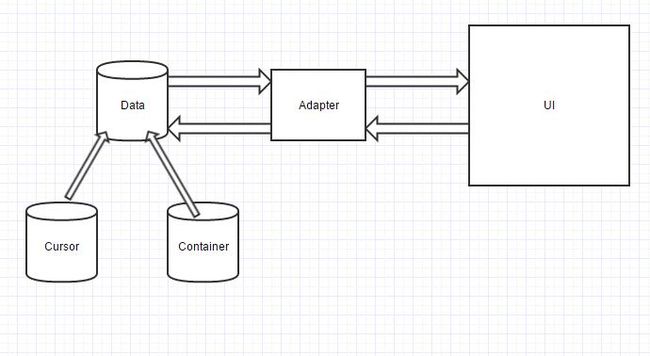
我们的数据就是靠Adapter来显示到UI上的。
下面用SimpleAdapter来显示数据。
这段代码也封装在MainActivity.java的一个方法体里。
private void initListView() {
SimpleAdapter simpleAdapter;
//构造一个列表来装Map对象,用map将music对象封装成键-值对
List<Map<String, String>> list_map = new ArrayList<Map<String, String>>();
HashMap<String, String> map;
//
for(Music music : musicArrayList) {
map = new HashMap<String, String>();
map.put("musicName", music.getMusicName());
map.put("musicArtist", music.getMusicArtist());
list_map.add(map);
}
String[] from = new String[] {"musicName", "musicArtist"};
int[] to = { R.id.listview_tv_title_item, R.id.listview_tv_artist_item };
simpleAdapter = new SimpleAdapter(this, list_map, R.layout.listview,from, to);
listView.setAdapter(simpleAdapter);
}关于SimpleAdapter的构造函数的描述:
public SimpleAdapter (Context context, List<? extends Map
Added in API level 1
Constructor
Parameters
context The context where the View associated with this SimpleAdapter is running
data A List of Maps. Each entry in the List corresponds to one row in the list. The Maps contain the data for each row, and should include all the entries specified in "from"
resource Resource identifier of a view layout that defines the views for this list item. The layout file should include at least those named views defined in "to"
from A list of column names that will be added to the Map associated with each item.
to The views that should display column in the "from" parameter. These should all be TextViews. The first N views in this list are given the values of the first N columns in the from parameter.
listview.xml布局文件:
<?xml version="1.0" encoding="utf-8"?>
<LinearLayout xmlns:android="http://schemas.android.com/apk/res/android"
android:layout_width="fill_parent"
android:layout_height="wrap_content"
android:orientation="vertical"
>
<TextView
android:id="@+id/listview_tv_title_item"
android:layout_width="wrap_content"
android:layout_height="wrap_content"
android:layout_margin="5dp"
android:textSize="18sp"
/>
<TextView
android:id="@+id/listview_tv_artist_item"
android:layout_width="wrap_content"
android:layout_height="wrap_content"
android:layout_marginLeft="5dp"
android:layout_marginBottom="5dp"
android:textSize="16sp"
/>
</LinearLayout>activity_main.xml布局文件:
<LinearLayout
android:id="@+id/main_volumeLayout"
android:layout_width="fill_parent"
android:layout_height="wrap_content"
>
<LinearLayout
android:layout_width="fill_parent"
android:layout_height="wrap_content"
android:layout_weight="1"
android:orientation="horizontal" >
</LinearLayout>
<LinearLayout
android:layout_width="fill_parent"
android:layout_height="wrap_content"
android:layout_weight="1"
android:gravity="center"
android:orientation="horizontal" >
<TextView
android:id="@+id/main_tv_volumeText"
android:layout_width="fill_parent"
android:layout_height="wrap_content"
android:layout_weight="1"
android:text="音量 :100%"
android:textColor="#ffffffff"
android:textSize="15dp" />
<SeekBar
android:id="@+id/main_sb_volumebar"
android:layout_width="82dp"
android:layout_height="wrap_content"
android:maxHeight="5dip"
android:minHeight="5dip"
android:progressDrawable="@drawable/seekbar_style"
android:thumb="@drawable/seekbar_thumb" />
</LinearLayout>
</LinearLayout>
<ListView
android:id="@+id/main_listview"
android:layout_width="fill_parent"
android:layout_height="wrap_content"
android:layout_above="@+id/linearLayout1"
android:layout_below="@id/main_volumeLayout"
android:fastScrollEnabled="true"
android:layout_marginLeft="10dip"
android:layout_marginRight="10dip"
android:background="@drawable/widget_bg"
android:cacheColorHint="#00000000" />
<LinearLayout
android:id="@+id/linearLayout1"
android:layout_width="fill_parent"
android:layout_height="wrap_content"
android:layout_alignParentBottom="true"
android:layout_marginBottom="10dip"
android:layout_marginLeft="10dip"
android:layout_marginRight="10dip"
android:background="@drawable/widget_bg"
android:orientation="vertical" >
<LinearLayout
android:id="@+id/linearLayout2"
android:layout_width="fill_parent"
android:layout_height="wrap_content"
android:gravity="center" >
<ImageButton
android:id="@+id/main_ibtn_pre"
android:layout_width="wrap_content"
android:layout_height="wrap_content"
android:layout_margin="10dip"
android:background="@drawable/button_previous" />
<ImageButton
android:id="@+id/main_ibtn_play"
android:layout_width="wrap_content"
android:layout_height="wrap_content"
android:layout_margin="10dip"
android:background="@drawable/button_play" />
<ImageButton
android:id="@+id/main_ibtn_stop"
android:layout_width="wrap_content"
android:layout_height="wrap_content"
android:layout_margin="10dip"
android:background="@drawable/button_stop" />
<ImageButton
android:id="@+id/main_ibtn_next"
android:layout_width="wrap_content"
android:layout_height="wrap_content"
android:layout_margin="10dip"
android:background="@drawable/button_next" />
</LinearLayout>
<SeekBar
android:id="@+id/main_seekBar"
android:layout_width="fill_parent"
android:layout_height="wrap_content"
android:paddingLeft="10dip"
android:paddingRight="10dip" />
<RelativeLayout
android:id="@+id/relativeLayout2"
android:layout_width="fill_parent"
android:layout_height="wrap_content" >
<TextView
android:id="@+id/main_tv_curtime"
android:layout_width="wrap_content"
android:layout_height="wrap_content"
android:layout_alignParentLeft="true"
android:text="00:00" />
<ImageView
android:layout_toRightOf="@+id/main_tv_curtime"
android:layout_marginLeft="5dp"
android:id="@+id/main_iv_sleep"
android:layout_width="wrap_content"
android:layout_height="wrap_content"
android:src="@drawable/sleep_timer"
android:background="@drawable/sleep_timer"
/>
<TextView
android:id="@+id/main_tv_totaltime"
android:layout_width="wrap_content"
android:layout_height="wrap_content"
android:layout_alignParentRight="true"
android:text="00:00" />
</RelativeLayout>
</LinearLayout>
</RelativeLayout>
在MianActivity.java中的代码如下:
package com.zharma.greatlovemusic;
import java.util.ArrayList;
import java.util.HashMap;
import java.util.List;
import java.util.Map;
import java.util.Timer;
import com.zharma.data.Music;
import com.zharma.data.MusicList;
import android.support.v7.app.ActionBarActivity;
import android.database.Cursor;
import android.os.Bundle;
import android.provider.MediaStore;
import android.view.Menu;
import android.view.MenuItem;
import android.widget.ImageButton;
import android.widget.ImageView;
import android.widget.ListView;
import android.widget.RelativeLayout;
import android.widget.SeekBar;
import android.widget.SimpleAdapter;
import android.widget.TextView;
public class MainActivity extends ActionBarActivity {
// 显示组件
private ListView listView;
private RelativeLayout root_Layout;
//歌曲列表对象
private ArrayList<Music> musicArrayList;
@Override
protected void onCreate(Bundle savedInstanceState) {
super.onCreate(savedInstanceState);
setContentView(R.layout.activity_main);
findViews();
initMusicList();
initListView();
}
void findViews() {
listView = (ListView) findViewById(R.id.main_listview);
root_Layout = (RelativeLayout) findViewById(R.id.relativeLayout1);
}
/**初始化音乐列表对象*/
private void initMusicList() {
musicArrayList = MusicList.getMusicList();
//避免重复添加音乐
if(musicArrayList.isEmpty())
{
Cursor mMusicCursor = this.getContentResolver().query(
MediaStore.Audio.Media.EXTERNAL_CONTENT_URI, null, null, null,
MediaStore.Audio.AudioColumns.TITLE);
int indexTitle = mMusicCursor.getColumnIndex(MediaStore.Audio.AudioColumns.TITLE);
int indexArtist = mMusicCursor.getColumnIndex(MediaStore.Audio.AudioColumns.ARTIST);
int indexTotalTime = mMusicCursor.getColumnIndex(MediaStore.Audio.AudioColumns.DURATION);
int indexPath = mMusicCursor.getColumnIndex(MediaStore.Audio.AudioColumns.DATA);
/**通过mMusicCursor游标遍历数据库,并将Music类对象加载带ArrayList中*/
for (mMusicCursor.moveToFirst(); !mMusicCursor.isAfterLast(); mMusicCursor
.moveToNext()) {
String strTitle = mMusicCursor.getString(indexTitle);
String strArtist = mMusicCursor.getString(indexArtist);
String strTotoalTime = mMusicCursor.getString(indexTotalTime);
String strPath = mMusicCursor.getString(indexPath);
if (strArtist.equals("<unknown>"))
strArtist = "艺术家";
Music music = new Music(strTitle, strArtist, strPath, strTotoalTime);
musicArrayList.add(music);
}
}
}
/**设置适配器并初始化listView*/
private void initListView() {
List<Map<String, String>> list_map = new ArrayList<Map<String, String>>();
HashMap<String, String> map;
SimpleAdapter simpleAdapter;
for (Music music : musicArrayList) {
map = new HashMap<String, String>();
map.put("musicName", music.getMusicName());
map.put("musicArtist", music.getMusicArtist());
list_map.add(map);
}
String[] from = new String[] { "musicName", "musicArtist" };
int[] to = { R.id.listview_tv_title_item, R.id.listview_tv_artist_item };
simpleAdapter = new SimpleAdapter(this, list_map, R.layout.listview,from, to);
listView.setAdapter(simpleAdapter);
}
}