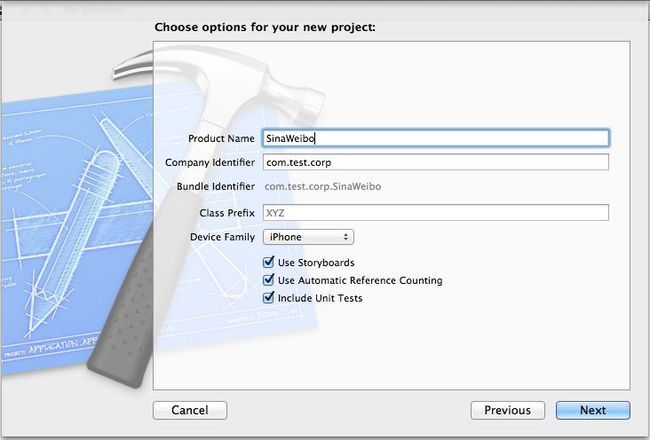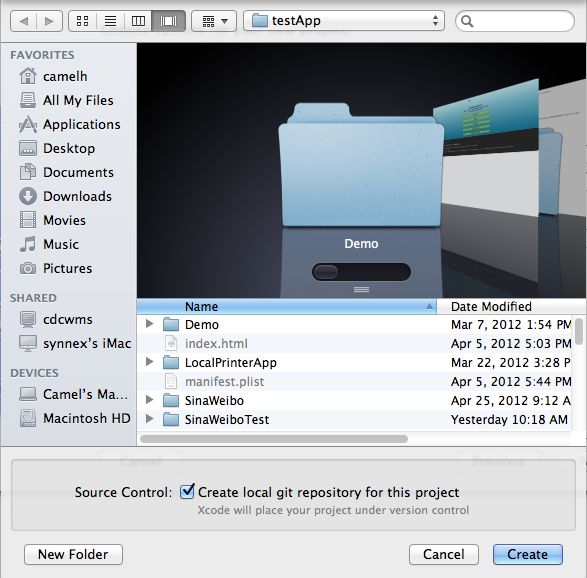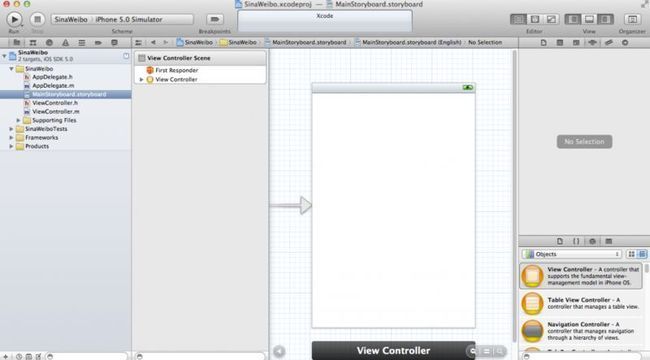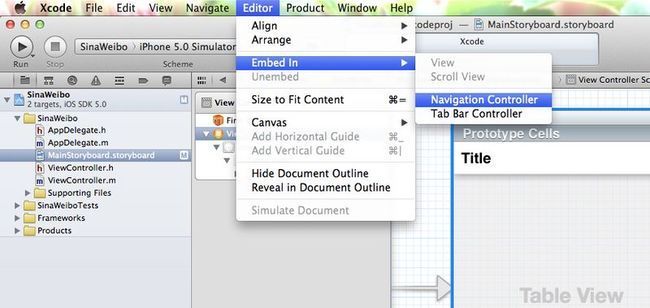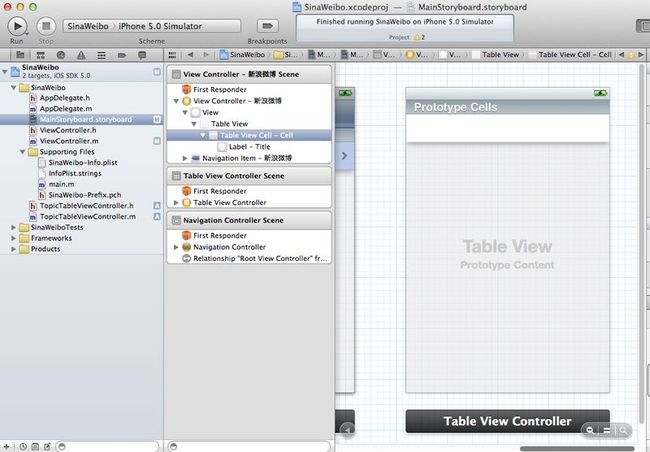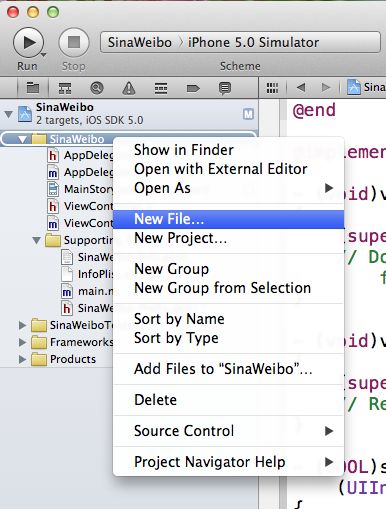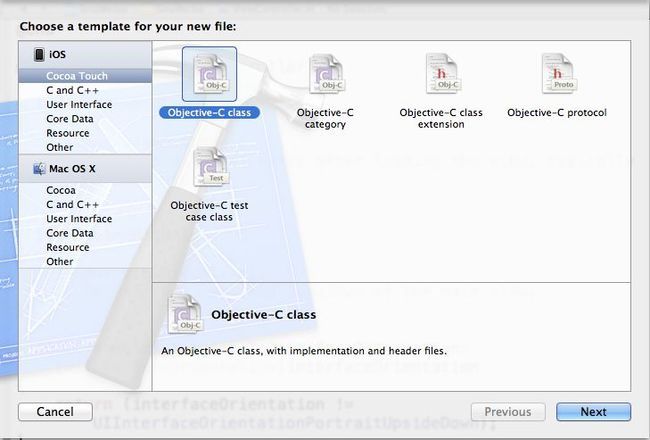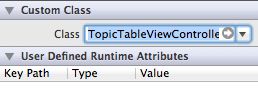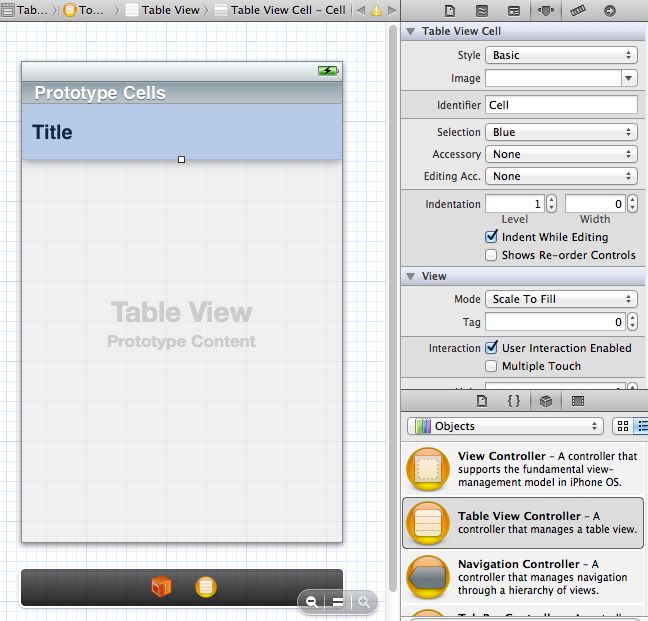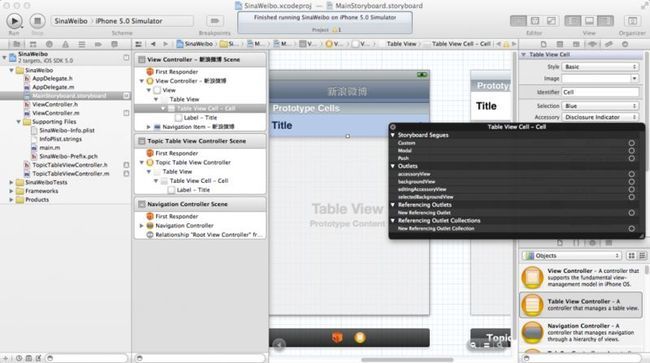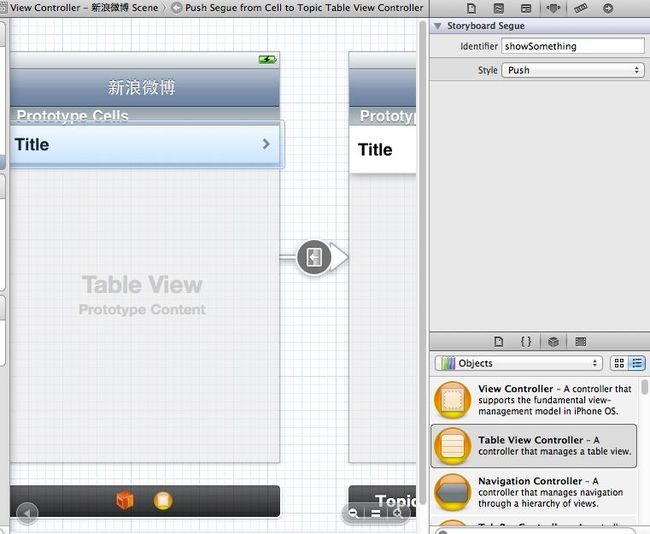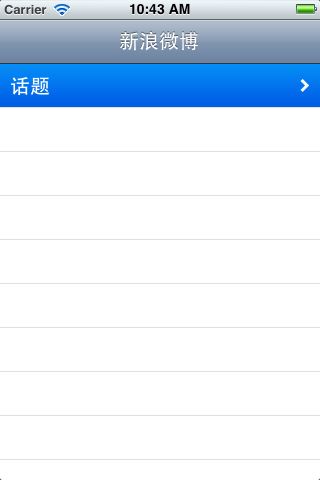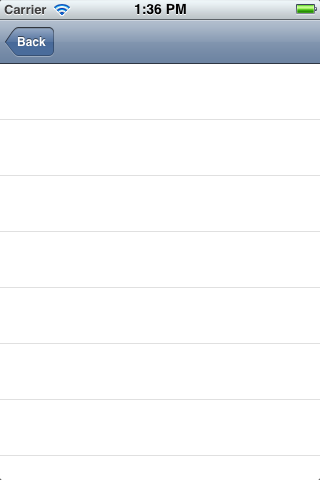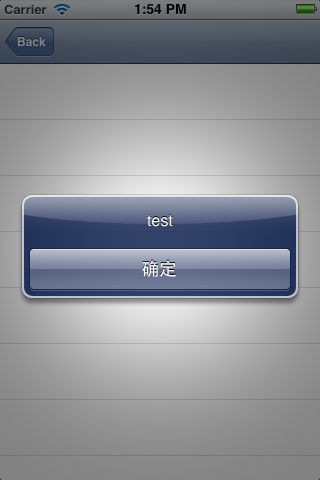怎样在xcode中使用storyboard
StoryBoard是iOS 5的新特征,目的是取代历史悠久的NIB/XIB,对于已经习惯了xib文件的孩子们来说,StoryBoard还不是那么熟悉。经过两天的研究,有了一些心得,在此分享。
一、怎样使用storyboard简单实现Push页面,过程例如以下:
1、创建一个带有storyboard的singleview application应用程序如图。
创建好的应用程序已经自己主动创建好了一个和MainStoryboard连接好的ViewController。
2、在MainStoryboard中,选中ViewController并拖入tableview以及tableviewCell,而且设置tableviewCell的style为Basic,Identifier为Cell,假设希望是自己定义cell的则须要选择custom,例如以下图,之后能够插入一个NavigationController:

不要忘记连接datasource和delegate。
如今能够编码了,在ViewController.m中:
#pragmamark - UITableViewDataSource
-(NSInteger)tableView:(UITableView*)tableView numberOfRowsInSection:(NSInteger)section{
return1;
}
-(UITableViewCell*)tableView:(UITableView*)tableView cellForRowAtIndexPath:(NSIndexPath*)indexPath{
staticNSString*CellIdentifier = @"Cell";
UITableViewCell*cell = [tableView dequeueReusableCellWithIdentifier:CellIdentifier];
if(cell == nil)
{
cell= [[UITableViewCellalloc]initWithStyle:UITableViewCellStyleDefault
reuseIdentifier:CellIdentifier];
cell.accessoryType=UITableViewCellAccessoryDisclosureIndicator;
}
cell.textLabel.text=@"话题";
returncell;
}
3、如今实现简单的push功能:
再次打开MainStoryboard文件,新拖入一个TableViewController,而且在右边project中新建一个TopicTableViewController的h文件和m文件,选中MainStoryboard中的TableViewController,将其class设置为TopicTableViewController,同上设置好tableview的cell。
*右键选择前一个viewcontroller的cell,连接push到新拖入的TableView Controller,例如以下图:
这个时候执行就能正确push到新的tableview页面了。
假设你希望在push页面的时候做些什么操作的话,能够在ViewController.m文件里编码:
-(void)prepareForSegue:(UIStoryboardSegue*)segue sender:(id)sender
{
if([[segueidentifier]isEqualToString:@"showSomething"]){
//dosomething you want
UIAlertView*alertView = [[UIAlertViewalloc]initWithTitle:nilmessage:@"test"delegate:nilcancelButtonTitle:@"确定"otherButtonTitles:nil,nil];
[alertViewshow];
}
}
记住一定要设置push的segue,在这里我设置为showSomething。
执行能够看到在push页面的同一时候弹出了testalert框,如图:
二、获取指定storyboard中的object
前面的步骤依照第一、二步完毕,然后第三步完毕到*符号之前,这个时候看到的就是一个单独的新建的tableview controller,怎么获取它呢?非常easy,首先,MainStoryboard中选中新建的tableview controller,设置其identifier为TopicTableViewController,如图:
接着,在你须要使用它的函数里,例如以下:
-(void)presentTimelineViewController:(BOOL)animated
{
UIStoryboard*storyboard = [UIStoryboardstoryboardWithName:@"MainStoryboard"bundle:nil];
TopicTableViewController*topicViewController = [storyboardinstantiateViewControllerWithIdentifier:@"TopicTableViewController"];
。。。
[self.navigationControllerpushViewController:topicViewControlleranimated:animated];
}
好了,基本上对Storyboard有了一些了解了吧。看到我的測试应用程序名字是什么吗?对,SinaWeibo,之后我会具体写一篇关于新浪微博开发的文章。