上传图片压缩+水印(文字、图片)+验证码
一个页面加载图片太多的时候就很慢,需要用到缩略图,可以在图片上传的时候生成。
Image对象已经包含了压缩图片的方法。
所以过程很简单:
[AcceptVerbs(HttpVerbs.Post)] public JsonResult Upload(HttpPostedFileBase fileData) { //..... var extension = Path.GetExtension(fileName);// 文件扩展名 if (extension != null) { string image = extension.ToLower();//System.IO.Path.GetExtension获得文件的扩展名 if (image == ".bmp" || image == ".png" || image == ".gif" || image == ".jpg") { //压缩。 var thumpath = filePath + "samll_" + fileName GetThumbnail(savepath, thumpath, 150); } } //.... } /// <summary> /// 按比例 存放缩略图片 /// </summary> /// <param name="sourceFileName">原始地址</param> /// <param name="saveFileName">存放地址</param> /// <param name="width">宽度</param> public void GetThumbnail(string sourceFileName, string saveFileName, int width) { var iSource = Image.FromFile(sourceFileName); var height = width*iSource.Height/iSource.Width; var samllimg = iSource.GetThumbnailImage(width, height, null, IntPtr.Zero); samllimg.Save(saveFileName); }
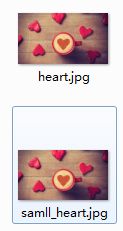
160k 到 35k ,当然还可以更小。MSDN的对方法参数的解释:
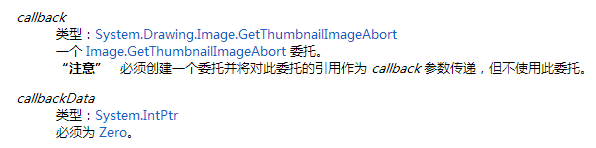
且缩略图默认
园友的方法,可以调节清晰度。相对复杂些。

public static bool GetPicThumbnail(string sFile, string outPath, int flag) { System.Drawing.Image iSource = System.Drawing.Image.FromFile(sFile); ImageFormat tFormat = iSource.RawFormat; //以下代码为保存图片时,设置压缩质量 EncoderParameters ep = new EncoderParameters(); long[] qy = new long[1]; qy[0] = flag;//设置压缩的比例1-100 EncoderParameter eParam = new EncoderParameter(System.Drawing.Imaging.Encoder.Quality, qy); ep.Param[0] = eParam; try { ImageCodecInfo[] arrayICI = ImageCodecInfo.GetImageEncoders(); ImageCodecInfo jpegICIinfo = null; for (int x = 0; x < arrayICI.Length; x++) { if (arrayICI[x].FormatDescription.Equals("JPEG")) { jpegICIinfo = arrayICI[x]; break; } } if (jpegICIinfo != null) { iSource.Save(outPath, jpegICIinfo, ep);//dFile是压缩后的新路径 } else { iSource.Save(outPath, tFormat); } return true; } catch { return false; } finally { iSource.Dispose(); iSource.Dispose(); } }
最后整理了个ImageManageHelper 类,加上了验证码,图片水印,文字水印,缩略图。

using System; using System.Drawing; using System.Drawing.Drawing2D; using System.Drawing.Imaging; using System.Globalization; using System.IO; using System.Linq; namespace Protal.Web.Framework.Helper { public class ImageManageHelper { /// <summary> /// 添加图片水印 /// </summary> /// <param name="sourcePicture">源图片文件名</param> /// <param name="waterImage">水印图片文件名</param> /// <param name="alpha">透明度(0.1-1.0数值越小透明度越高)</param> /// <param name="position">位置</param> /// <param name="picturePath" >图片的路径</param> /// <returns>返回生成于指定文件夹下的水印文件名</returns> public static string DrawImage(string sourcePicture, string waterImage, float alpha, ImagePosition position, string picturePath) { if (sourcePicture == string.Empty || waterImage == string.Empty || Math.Abs(alpha * 10) - 1 < 0 || picturePath == string.Empty) { return sourcePicture; } var imgPhoto = Image.FromFile(sourcePicture); // // 确定其长宽 // int phWidth = imgPhoto.Width; int phHeight = imgPhoto.Height; // 封装 GDI+ 位图,此位图由图形图像及其属性的像素数据组成。 var bmPhoto = new Bitmap(phWidth, phHeight, PixelFormat.Format24bppRgb); // 设定分辨率 bmPhoto.SetResolution(imgPhoto.HorizontalResolution, imgPhoto.VerticalResolution); // 定义一个绘图画面用来装载位图 var grPhoto = Graphics.FromImage(bmPhoto); //同样,由于水印是图片,我们也需要定义一个Image来装载它 Image imgWatermark = new Bitmap(waterImage); int wmWidth = imgWatermark.Width; int wmHeight = imgWatermark.Height; //SmoothingMode:指定是否将平滑处理(消除锯齿)应用于直线、曲线和已填充区域的边缘。 // 成员名称 说明 // AntiAlias 指定消除锯齿的呈现。 // Default 指定不消除锯齿。 // HighQuality 指定高质量、低速度呈现。 // HighSpeed 指定高速度、低质量呈现。 // Invalid 指定一个无效模式。 // None 指定不消除锯齿。 grPhoto.SmoothingMode = SmoothingMode.AntiAlias; // 第一次描绘,将我们的底图描绘在绘图画面上 grPhoto.DrawImage(imgPhoto, new Rectangle(0, 0, phWidth, phHeight), 0, 0, phWidth, phHeight, GraphicsUnit.Pixel); var bmWatermark = new Bitmap(bmPhoto); bmWatermark.SetResolution(imgPhoto.HorizontalResolution, imgPhoto.VerticalResolution); // // 继续,将水印图片装载到一个绘图画面grWatermark // Graphics grWatermark = Graphics.FromImage(bmWatermark); // //ImageAttributes 对象包含有关在呈现时如何操作位图和图元文件颜色的信息。 // var imageAttributes = new ImageAttributes(); // //Colormap: 定义转换颜色的映射 // var colorMap = new ColorMap { OldColor = Color.FromArgb(255, 0, 255, 0), NewColor = Color.FromArgb(0, 0, 0, 0) }; // //我的水印图被定义成拥有绿色背景色的图片被替换成透明 ColorMap[] remapTable = { colorMap }; imageAttributes.SetRemapTable(remapTable, ColorAdjustType.Bitmap); float[][] colorMatrixElements = { new[] {1.0f, 0.0f, 0.0f, 0.0f, 0.0f}, // red红色 new[] {0.0f, 1.0f, 0.0f, 0.0f, 0.0f}, //green绿色 new[] {0.0f, 0.0f, 1.0f, 0.0f, 0.0f}, //blue蓝色 new[] {0.0f, 0.0f, 0.0f, alpha, 0.0f}, //透明度 new[] {0.0f, 0.0f, 0.0f, 0.0f, 1.0f}};// // ColorMatrix:定义包含 RGBA 空间坐标的 5 x 5 矩阵。 // ImageAttributes 类的若干方法通过使用颜色矩阵调整图像颜色。 var wmColorMatrix = new ColorMatrix(colorMatrixElements); imageAttributes.SetColorMatrix(wmColorMatrix, ColorMatrixFlag.Default, ColorAdjustType.Bitmap); // //上面设置完颜色,下面开始设置位置 // int xPosOfWm; int yPosOfWm; switch (position) { case ImagePosition.BottomMiddle: xPosOfWm = (phWidth - wmWidth) / 2; yPosOfWm = phHeight - wmHeight - 10; break; case ImagePosition.Center: xPosOfWm = (phWidth - wmWidth) / 2; yPosOfWm = (phHeight - wmHeight) / 2; break; case ImagePosition.LeftBottom: xPosOfWm = 10; yPosOfWm = phHeight - wmHeight - 10; break; case ImagePosition.LeftTop: xPosOfWm = 10; yPosOfWm = 10; break; case ImagePosition.RightTop: xPosOfWm = phWidth - wmWidth - 10; yPosOfWm = 10; break; case ImagePosition.RigthBottom: xPosOfWm = phWidth - wmWidth - 10; yPosOfWm = phHeight - wmHeight - 10; break; case ImagePosition.TopMiddle: xPosOfWm = (phWidth - wmWidth) / 2; yPosOfWm = 10; break; default: xPosOfWm = 10; yPosOfWm = phHeight - wmHeight - 10; break; } grWatermark.DrawImage(imgWatermark, new Rectangle(xPosOfWm, yPosOfWm, wmWidth, wmHeight), 0, 0, wmWidth, wmHeight, GraphicsUnit.Pixel, imageAttributes); imgPhoto = bmWatermark; grPhoto.Dispose(); grWatermark.Dispose(); // 保存文件到服务器的文件夹里面 imgPhoto.Save(picturePath, ImageFormat.Jpeg); imgPhoto.Dispose(); imgWatermark.Dispose(); return picturePath; } /// <summary> /// 存放缩略图 /// </summary> /// <param name="sourceFileName"></param> /// <param name="saveFileName"></param> /// <param name="width"></param> /// <param name="height"></param> public static void GetThumbnail(string sourceFileName, string saveFileName, int width, int height) { var iSource = Image.FromFile(sourceFileName); var samllimg = iSource.GetThumbnailImage(width, height, null, IntPtr.Zero); samllimg.Save(saveFileName); } /// <summary> /// 按比例 存放缩略图片 /// </summary> /// <param name="sourceFileName"></param> /// <param name="saveFileName"></param> /// <param name="width"></param> public static void GetThumbnail(string sourceFileName, string saveFileName, int width) { var iSource = Image.FromFile(sourceFileName); var height = width * iSource.Height / iSource.Width; var samllimg = iSource.GetThumbnailImage(width, height, null, IntPtr.Zero); samllimg.Save(saveFileName); } /// <summary> /// 无损压缩图片 /// </summary> /// <param name="sFile">原图片</param> /// <param name="dFile">压缩后保存位置</param> /// <param name="dHeight">高度</param> /// <param name="dWidth"></param> /// <param name="flag">压缩质量 1-100</param> /// <returns></returns> public static bool GetPicThumbnail(string sFile, string dFile, int dHeight, int dWidth, int flag) { var iSource = Image.FromFile(sFile); var tFormat = iSource.RawFormat; int sW, sH; //按比例缩放 var temSize = new Size(iSource.Width, iSource.Height); if (temSize.Width > dHeight || temSize.Width > dWidth) //将**改成c#中的或者操作符号 { if ((temSize.Width * dHeight) > (temSize.Height * dWidth)) { sW = dWidth; sH = (dWidth * temSize.Height) / temSize.Width; } else { sH = dHeight; sW = (temSize.Width * dHeight) / temSize.Height; } } else { sW = temSize.Width; sH = temSize.Height; } var ob = new Bitmap(dWidth, dHeight); var g = Graphics.FromImage(ob); g.Clear(Color.WhiteSmoke); g.CompositingQuality = CompositingQuality.HighQuality; g.SmoothingMode = SmoothingMode.HighQuality; g.InterpolationMode = InterpolationMode.HighQualityBicubic; g.DrawImage(iSource, new Rectangle((dWidth - sW) / 2, (dHeight - sH) / 2, sW, sH), 0, 0, iSource.Width, iSource.Height, GraphicsUnit.Pixel); g.Dispose(); //以下代码为保存图片时,设置压缩质量 var ep = new EncoderParameters(); var qy = new long[1]; qy[0] = flag;//设置压缩的比例1-100 var eParam = new EncoderParameter(Encoder.Quality, qy); ep.Param[0] = eParam; try { var arrayICI = ImageCodecInfo.GetImageEncoders(); var jpegICIinfo = arrayICI.FirstOrDefault(t => t.FormatDescription.Equals("JPEG")); if (jpegICIinfo != null) { ob.Save(dFile, jpegICIinfo, ep);//dFile是压缩后的新路径 } else { ob.Save(dFile, tFormat); } return true; } catch { return false; } finally { iSource.Dispose(); ob.Dispose(); } } /// <summary> /// 在图片上添加水印文字 /// </summary> /// <param name="sourcePicture">源图片文件</param> /// <param name="waterWords">需要添加到图片上的文字</param> /// <param name="alpha">透明度</param> /// <param name="position">位置</param> /// <param name="picturePath">文件路径</param> /// <returns></returns> public static string DrawWords(string sourcePicture, string waterWords, float alpha, ImagePosition position, string picturePath) { // 判断参数是否有效 if (sourcePicture == string.Empty || waterWords == string.Empty || Math.Abs(alpha * 10) - 1 < 0 || picturePath == string.Empty) { return sourcePicture; } //创建一个图片对象用来装载要被添加水印的图片 Image imgPhoto = Image.FromFile(sourcePicture); //获取图片的宽和高 int phWidth = imgPhoto.Width; int phHeight = imgPhoto.Height; // //建立一个bitmap,和我们需要加水印的图片一样大小 var bmPhoto = new Bitmap(phWidth, phHeight, PixelFormat.Format24bppRgb); //SetResolution:设置此 Bitmap 的分辨率 //这里直接将我们需要添加水印的图片的分辨率赋给了bitmap bmPhoto.SetResolution(imgPhoto.HorizontalResolution, imgPhoto.VerticalResolution); //Graphics:封装一个 GDI+ 绘图图面。 Graphics grPhoto = Graphics.FromImage(bmPhoto); //设置图形的品质 grPhoto.SmoothingMode = SmoothingMode.AntiAlias; //将我们要添加水印的图片按照原始大小描绘(复制)到图形中 grPhoto.DrawImage( imgPhoto, // 要添加水印的图片 new Rectangle(0, 0, phWidth, phHeight), // 根据要添加的水印图片的宽和高 0, // X方向从0点开始描绘 0, // Y方向 phWidth, // X方向描绘长度 phHeight, // Y方向描绘长度 GraphicsUnit.Pixel); // 描绘的单位,这里用的是像素 //根据图片的大小我们来确定添加上去的文字的大小 //在这里我们定义一个数组来确定 var sizes = new[] { 16, 14, 12, 10, 8, 6, 4 }; //字体 Font crFont = null; //矩形的宽度和高度,SizeF有三个属性,分别为Height高,width宽,IsEmpty是否为空 var crSize = new SizeF(); //利用一个循环语句来选择我们要添加文字的型号 //直到它的长度比图片的宽度小 for (int i = 0; i < 7; i++) { crFont = new Font("arial", sizes[i], FontStyle.Bold); //测量用指定的 Font 对象绘制并用指定的 StringFormat 对象格式化的指定字符串。 crSize = grPhoto.MeasureString(waterWords, crFont); // ushort 关键字表示一种整数数据类型 if ((ushort)crSize.Width < (ushort)phWidth) break; } //截边5%的距离,定义文字显示(由于不同的图片显示的高和宽不同,所以按百分比截取) //定义在图片上文字的位置 float wmHeight = crSize.Height; float wmWidth = crSize.Width; float xPosOfWm; float yPosOfWm; switch (position) { case ImagePosition.BottomMiddle: xPosOfWm = phWidth / 2; yPosOfWm = phHeight - wmHeight - 10; break; case ImagePosition.Center: xPosOfWm = phWidth / 2; yPosOfWm = phHeight / 2; break; case ImagePosition.LeftBottom: xPosOfWm = wmWidth; yPosOfWm = phHeight - wmHeight - 10; break; case ImagePosition.LeftTop: xPosOfWm = wmWidth / 2; yPosOfWm = wmHeight / 2; break; case ImagePosition.RightTop: xPosOfWm = phWidth - wmWidth - 10; yPosOfWm = wmHeight; break; case ImagePosition.RigthBottom: xPosOfWm = phWidth - wmWidth - 10; yPosOfWm = phHeight - wmHeight - 10; break; case ImagePosition.TopMiddle: xPosOfWm = phWidth / 2; yPosOfWm = wmWidth; break; default: xPosOfWm = wmWidth; yPosOfWm = phHeight - wmHeight - 10; break; } //封装文本布局信息(如对齐、文字方向和 Tab 停靠位),显示操作(如省略号插入和国家标准 (National) 数字替换)和 OpenType 功能。 var strFormat = new StringFormat {Alignment = StringAlignment.Center}; //定义需要印的文字居中对齐 //SolidBrush:定义单色画笔。画笔用于填充图形形状,如矩形、椭圆、扇形、多边形和封闭路径。 //这个画笔为描绘阴影的画笔,呈灰色 var mAlpha = Convert.ToInt32(256 * alpha); var semiTransBrush2 = new SolidBrush(Color.FromArgb(mAlpha, 0, 0, 0)); //描绘文字信息,这个图层向右和向下偏移一个像素,表示阴影效果 //DrawString 在指定矩形并且用指定的 Brush 和 Font 对象绘制指定的文本字符串。 grPhoto.DrawString(waterWords, //string of text crFont, //font semiTransBrush2, //Brush new PointF(xPosOfWm + 1, yPosOfWm + 1), //Position strFormat); //从四个 ARGB 分量(alpha、红色、绿色和蓝色)值创建 Color 结构,这里设置透明度为153 //这个画笔为描绘正式文字的笔刷,呈白色 var semiTransBrush = new SolidBrush(Color.FromArgb(153, 255, 255, 255)); //第二次绘制这个图形,建立在第一次描绘的基础上 grPhoto.DrawString(waterWords, //string of text crFont, //font semiTransBrush, //Brush new PointF(xPosOfWm, yPosOfWm), //Position strFormat); //imgPhoto是我们建立的用来装载最终图形的Image对象 //bmPhoto是我们用来制作图形的容器,为Bitmap对象 imgPhoto = bmPhoto; //释放资源,将定义的Graphics实例grPhoto释放,grPhoto功德圆满 grPhoto.Dispose(); //将grPhoto保存 imgPhoto.Save(picturePath, ImageFormat.Jpeg); imgPhoto.Dispose(); return picturePath; } ///<summary> /// 生成验证码 ///</summary> ///<param name="length">指定验证码的长度</param> ///<returns></returns> public static string CreateValidateCode(int length) { var randMembers = new int[length]; var validateNums = new int[length]; var validateNumberStr = ""; //生成起始序列值 var seekSeek = unchecked((int)DateTime.Now.Ticks); var seekRand = new Random(seekSeek); var beginSeek = seekRand.Next(0, Int32.MaxValue - length * 10000); var seeks = new int[length]; for (var i = 0; i < length; i++) { beginSeek += 10000; seeks[i] = beginSeek; } //生成随机数字 for (int i = 0; i < length; i++) { var rand = new Random(seeks[i]); var pownum = 1 * (int)Math.Pow(10, length); randMembers[i] = rand.Next(pownum, Int32.MaxValue); } //抽取随机数字 for (int i = 0; i < length; i++) { var numStr = randMembers[i].ToString(CultureInfo.InvariantCulture); var numLength = numStr.Length; var rand = new Random(); var numPosition = rand.Next(0, numLength - 1); validateNums[i] = Int32.Parse(numStr.Substring(numPosition, 1)); } //生成验证码 for (var i = 0; i < length; i++) { validateNumberStr += validateNums[i].ToString(CultureInfo.InvariantCulture); } return validateNumberStr; } /// <summary> /// 创建验证码的图片 /// </summary> /// <param name="validateCode"></param> public static byte[] CreateValidateGraphic(string validateCode) { var image = new Bitmap((int)Math.Ceiling(validateCode.Length * 14.0), 22); var g = Graphics.FromImage(image); try { //生成随机生成器 var random = new Random(); //清空图片背景色 g.Clear(Color.White); //画图片的干扰线 for (var i = 0; i < 25; i++) { int x1 = random.Next(image.Width); int x2 = random.Next(image.Width); int y1 = random.Next(image.Height); int y2 = random.Next(image.Height); g.DrawLine(new Pen(Color.Silver), x1, y1, x2, y2); } var font = new Font("Arial", 14, (FontStyle.Bold | FontStyle.Italic)); var brush = new LinearGradientBrush(new Rectangle(0, 0, image.Width, image.Height), Color.Blue, Color.DarkRed, 1.5f, true); g.DrawString(validateCode, font, brush, 3, 2); //画图片的前景干扰点 for (int i = 0; i < 100; i++) { int x = random.Next(image.Width); int y = random.Next(image.Height); image.SetPixel(x, y, Color.FromArgb(random.Next())); } //画图片的边框线 g.DrawRectangle(new Pen(Color.Silver), 0, 0, image.Width - 1, image.Height - 1); //保存图片数据 var stream = new MemoryStream(); image.Save(stream, ImageFormat.Jpeg); //输出图片流 return stream.ToArray(); } finally { g.Dispose(); image.Dispose(); } } } public enum ImagePosition { LeftTop, //左上 LeftBottom, //左下 RightTop, //右上 RigthBottom, //右下 TopMiddle, //顶部居中 BottomMiddle, //底部居中 Center //中心 } }
调用:
//.....
var thumpath = filePath + "samll_" + fileName; var watermarkpath = filePath + "water_" + fileName; var waterimgpath = @"D:\VS2012\Support\Main\Protal\Protal.Web\Content\UploadFiles\samll_20131226155621981.JPG"; ImageManageHelper.GetThumbnail(savepath, thumpath, 150);//缩略图 这里的path都是带文件名的路径 ImageManageHelper.DrawWords(savepath, "Stoneniqiu", 0.8, ImagePosition.BottomMiddle, watermarkpath);//文字水印 ImageManageHelper.DrawImage(savepath, waterimgpath, 0.8, ImagePosition.BottomMiddle,watermarkpath);//图片水印 //.....
///验证码 public ActionResult GetValidateCode() { var code = ImageManageHelper.CreateValidateCode(4); if (code == "") return null; var bytes = ImageManageHelper.CreateValidateGraphic(code); return File(bytes, @"image/jpeg"); }
<img id="valiCode" style="cursor: pointer;vertical-align: bottom" src="@Url.Action("GetValidateCode")" alt="看不清?请点我" />
