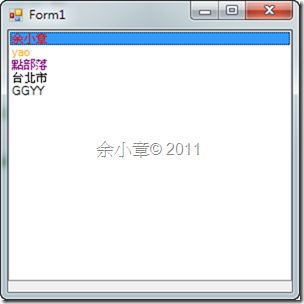[C#.NET][Winform] 製作不同顏色相間隔的 ListBox
利用ListBox.DrawItem事件我們可以重繪我們自己想要的ListBox顯示樣式,要先設定 ListBox.DrawMode = DrawMode.OwnerDrawFixed
請參考 http://msdn.microsoft.com/zh-tw/library/system.windows.forms.listbox.drawitem%28en-us,VS.90%29.aspx 實作的結果如下:
string[] array = new string[] { "余小章", "yao", "點部落", "台北市", "GGYY" }; public Form1() { InitializeComponent(); this.listBox1.DrawMode = DrawMode.OwnerDrawFixed; this.listBox1.DrawItem += new DrawItemEventHandler(listBox1_DrawItem); this.listBox1.DataSource = array; } void listBox1_DrawItem(object sender, DrawItemEventArgs e) { ListBox list = (ListBox)sender; // Draw the background of the ListBox control for each item. e.DrawBackground(); // Define the default color of the brush as black. Brush myBrush = Brushes.Black; // Determine the color of the brush to draw each item based // on the index of the item to draw. switch (e.Index) { case 0: myBrush = Brushes.Red; break; case 1: myBrush = Brushes.Orange; break; case 2: myBrush = Brushes.Purple; break; } // Draw the current item text based on the current Font // and the custom brush settings. e.Graphics.DrawString(list.Items[e.Index].ToString(), e.Font, myBrush, e.Bounds, StringFormat.GenericDefault); // If the ListBox has focus, draw a focus rectangle around the selected item. e.DrawFocusRectangle(); }
現在我想要讓ListBox的底色相間,我需要兩個顏色
private Color _RowColor1 = Color.CornflowerBlue; /// <summary> /// 第一列的顏色 /// </summary> public Color RowColor1 { get { return _RowColor1; } set { _RowColor1 = value; } } private Color _RowColor2 = Color.PaleGreen; /// <summary> /// 第二列的顏色 /// </summary> public Color RowColor2 { get { return _RowColor2; } set { _RowColor2 = value; } }
我又想要讓原本的顏色有漸層感覺,再來兩隻顏色
private Color _RowGradualColor1 = Color.Thistle; /// <summary> /// 第一列的漸層色 /// </summary> public Color RowGradualColor1 { get { return _RowGradualColor1; } set { _RowGradualColor1 = value; } } private Color _RowGradualColor2 = Color.DarkKhaki; /// <summary> /// 第二列的漸層色 /// </summary> public Color RowGradualColor2 { get { return _RowGradualColor2; } set { _RowGradualColor2 = value; } }
要讓選擇的ListBox項目出現不一樣的顏色
private Color _SelectRowColor = Color.White; public Color SelectRowColor { get { return _SelectRowColor; } set { _SelectRowColor = value; this.Invalidate(); } }
我想要讓使用者決定要不要使用漸層色
private bool _IsGradualColor = true; /// <summary> /// 是否使用漸層筆刷 /// </summary> public bool IsGradualColor { get { return _IsGradualColor; } set { _IsGradualColor = value; this.Invalidate(); } }
重繪內容如下
void listBox1_DrawItem(object sender, DrawItemEventArgs e) { ListBox list = (ListBox)sender; if (list.Items.Count <= 0) return; //定義框的大小 Rectangle rec = new Rectangle(0, 0, list.Width, list.Height); //定義一般筆刷 SolidBrush brushRow1 = new SolidBrush(this.RowColor1); SolidBrush brushRow2 = new SolidBrush(this.RowColor2); //定義漸層筆刷 LinearGradientBrush linBrushRow1 = new LinearGradientBrush(rec, this.RowColor1, this.RowGradualColor1, LinearGradientMode.BackwardDiagonal); LinearGradientBrush linBrushRow2 = new LinearGradientBrush(rec, this.RowColor2, this.RowGradualColor2, LinearGradientMode.BackwardDiagonal); //選筆刷 Brush brush; if (this.IsGradualColor) { if (e.Index % 2 == 0) brush = linBrushRow1; else brush = linBrushRow2; } else { if (e.Index % 2 == 0) brush = brushRow1; else brush = brushRow2; } //畫框 e.Graphics.FillRectangle(brush, e.Bounds); bool selected = ((e.State & DrawItemState.Selected) == DrawItemState.Selected) ? true : false; if (selected) { e.Graphics.FillRectangle(new SolidBrush(this.SelectRowColor), e.Bounds); } //畫字 e.Graphics.DrawString(list.Items[e.Index].ToString(), this.Font, Brushes.Black, e.Bounds); //畫焦點框 e.DrawFocusRectangle(); }
在form1裡呼叫,我用 RadioButton 來切換ListBox的模式
private void Form1_Load(object sender, EventArgs e) { this.listBox1.SuspendLayout(); if (this.radioButton_None.Checked) { this.listBox1.DrawMode = DrawMode.Normal; this.IsGradualColor = false; } else if (this.radioButton_Gernal.Checked) { this.IsGradualColor = false; this.listBox1.DrawMode = DrawMode.OwnerDrawFixed; this.listBox1.DrawItem += new DrawItemEventHandler(listBox1_DrawItem); } else if (this.radioButton_Gradual.Checked) { this.IsGradualColor = true; this.listBox1.DrawMode = DrawMode.OwnerDrawFixed; this.listBox1.DrawItem += new DrawItemEventHandler(listBox1_DrawItem); } this.listBox1.DataSource = array; this.listBox1.ResumeLayout(false); } private void radioButton_CheckedChanged(object sender, EventArgs e) { RadioButton radio = (RadioButton)sender; this.listBox1.SuspendLayout(); switch (radio.Name) { case "radioButton_None": if (radio.Checked) { this.listBox1.DrawItem -= new DrawItemEventHandler(listBox1_DrawItem); this.listBox1.DrawMode = DrawMode.Normal; this.listBox1.DrawItem += new DrawItemEventHandler(listBox1_DrawItem); } break; case "radioButton_Gernal": if (radio.Checked) { this.listBox1.DrawItem -= new DrawItemEventHandler(listBox1_DrawItem); this.IsGradualColor = false; this.listBox1.DrawMode = DrawMode.OwnerDrawFixed; this.listBox1.DrawItem += new DrawItemEventHandler(listBox1_DrawItem); } break; case "radioButton_Gradual": if (radio.Checked) { this.listBox1.DrawItem -= new DrawItemEventHandler(listBox1_DrawItem); this.IsGradualColor = true; this.listBox1.DrawMode = DrawMode.OwnerDrawFixed; this.listBox1.DrawItem += new DrawItemEventHandler(listBox1_DrawItem); } break; } if (radio.Checked) { this.listBox1.DataSource = null; this.listBox1.DataSource = array; } this.listBox1.ResumeLayout(false); }
執行結果如下:
基本上重繪是每一個控制項所擁有的功能,當需要重新定義呈現樣式時,上述方法是一個很簡單的流程做法,主要是學習比刷的用法,跟上述相似的主題有以下: