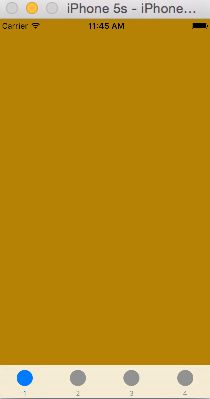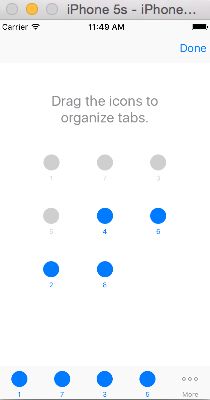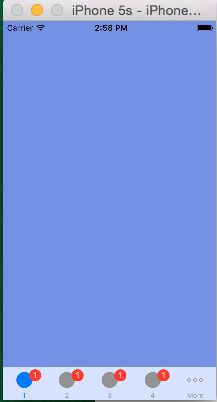iOS开发中标签控制器的使用——UITabBarController
iOS开发中标签控制器的使用——UITabBarController
一、引言
与导航控制器相类似,标签控制器也是用于管理视图控制器的一个UI控件,在其内部封装了一个标签栏,与导航不同的是,导航的管理方式是纵向的,采用push与pop切换控制器,标签的管理是横向的,通过标签的切换来改变控制器,一般我们习惯将tabBar作为应用程序的根视图控制器,在其中添加导航,导航中在对ViewController进行管理。
二、创建一个标签控制器
通过如下的步骤,我们可以很简便的创建一个TabBarController:
UITabBarController * tabBar= [[UITabBarController alloc]init];
NSMutableArray * controllerArray = [[NSMutableArray alloc]init];
for (int i=0; i<4; i++) {
UIViewController * con = [[UIViewController alloc]init];
[con loadViewIfNeeded];
con.view.backgroundColor = [UIColor colorWithRed:arc4random()%255/255.0 green:arc4random()%255/255.0 blue:arc4random()%255/255.0 alpha:1];
con.tabBarItem.image = [UIImage imageNamed:@"btn_publish_face_a.png"];
con.tabBarItem.title=[NSString stringWithFormat:@"%d",i+1];
con.title = [NSString stringWithFormat:@"%d",i+1];
[controllerArray addObject:con];
}
tabBar.viewControllers = controllerArray;
[self presentViewController:tabBar animated:YES completion:nil];
通过点击下面的标签按钮,可以很方便的切换控制器。如果我们的控制器数超过4个,系统会被我们创建一个more的导航,并且可以通过系统自带的编辑来调整控制器的顺序,如下:
三、UITabBarController的属性和方法
//管理的viewController数组 @property(nullable, nonatomic,copy) NSArray<__kindof UIViewController *> *viewControllers; - (void)setViewControllers:(NSArray<__kindof UIViewController *> * __nullable)viewControllers animated:(BOOL)animated; //选中的ViewControlle @property(nullable, nonatomic, assign) __kindof UIViewController *selectedViewController; //通过编号设置选中ViewController @property(nonatomic) NSUInteger selectedIndex; //当viewController大于4个时,获取"更多"标签的导航控制器 @property(nonatomic, readonly) UINavigationController *moreNavigationController; //这个属性设置的是可以进行自定义排列顺序的视图控制器,如上面第二张图中的,默认是全部 @property(nullable, nonatomic, copy) NSArray<__kindof UIViewController *> *customizableViewControllers; //标签控制器中分装的标签栏 @property(nonatomic,readonly) UITabBar *tabBar NS_AVAILABLE_IOS(3_0); //代理 @property(nullable, nonatomic,weak) id<UITabBarControllerDelegate> delegate;
四、关于标签栏TabBar
通过自定义标签栏的一些属性,使我们可以更加灵活的使用tabBar。
1、UITabBar属性和方法
设置标签:
@property(nullable,nonatomic,copy) NSArray<UITabBarItem *> *items; //设置选中的标签 @property(nullable,nonatomic,assign) UITabBarItem *selectedItem; - (void)setItems:(nullable NSArray<UITabBarItem *> *)items animated:(BOOL)animated;
设置自定义标签顺序:
//调用这个方法会弹出一个类似上面第二张截图的控制器,我们可以交换标签的布局顺序 - (void)beginCustomizingItems:(NSArray<UITabBarItem *> *)items; //完成标签布局 - (BOOL)endCustomizingAnimated:(BOOL)animated; //是否正在自定义标签布局 - (BOOL)isCustomizing;
设置tabBar颜色相关:
//设置渲染颜色,会影响选中字体和图案的渲染 @property(null_resettable, nonatomic,strong) UIColor *tintColor; //设置导航栏的颜色 @property(nullable, nonatomic,strong) UIColor *barTintColor;
设置背景图案:
//设置导航栏背景图案 @property(nullable, nonatomic,strong) UIImage *backgroundImage; //设置选中一个标签时,标签背后的选中提示图案 这个会出现在设置的item图案的后面 @property(nullable, nonatomic,strong) UIImage *selectionIndicatorImage; //设置阴影的背景图案 @property(nullable, nonatomic,strong) UIImage *shadowImage
TabBar中标签的宏观属性:
//设置标签item的位置模式
@property(nonatomic) UITabBarItemPositioning itemPositioning;
//枚举如下
typedef NS_ENUM(NSInteger, UITabBarItemPositioning) {
UITabBarItemPositioningAutomatic,//自动
UITabBarItemPositioningFill,//充满
UITabBarItemPositioningCentered,//中心
} NS_ENUM_AVAILABLE_IOS(7_0);
//设置item宽度
@property(nonatomic) CGFloat itemWidth;
//设置item间距
@property(nonatomic) CGFloat itemSpacing;
与导航栏类似,也可以设置tabBar的风格和透明效果:
//风格 分黑白两种 @property(nonatomic) UIBarStyle barStyle; //是否透明效果 @property(nonatomic,getter=isTranslucent) BOOL translucent;
2、UITabBarDelegate
//选中标签时调用 - (void)tabBar:(UITabBar *)tabBar didSelectItem:(UITabBarItem *)item; //将要开始编辑标签时 - (void)tabBar:(UITabBar *)tabBar willBeginCustomizingItems:(NSArray<UITabBarItem *> *)items; //已经开始编辑标签时 - (void)tabBar:(UITabBar *)tabBar didBeginCustomizingItems:(NSArray<UITabBarItem *> *)items; //将要进入编辑状态时 - (void)tabBar:(UITabBar *)tabBar willEndCustomizingItems:(NSArray<UITabBarItem *> *)items changed:(BOOL)changed; //已经进入编辑状态时 - (void)tabBar:(UITabBar *)tabBar didEndCustomizingItems:(NSArray<UITabBarItem *> *)items changed:(BOOL)changed;
五、再看UITabBarItem
和NavigationItem类似,标签栏上的item也可以自定义,一些方法如下。
初始化方法:
//通过标题和图案进行创建 - (instancetype)initWithTitle:(nullable NSString *)title image:(nullable UIImage *)image tag:(NSInteger)tag; - (instancetype)initWithTitle:(nullable NSString *)title image:(nullable UIImage *)image selectedImage:(nullable UIImage *)selectedImage; //创建系统类型的 - (instancetype)initWithTabBarSystemItem:(UITabBarSystemItem)systemItem tag:(NSInteger)tag;
UITabBarSystemItem的枚举如下:
typedef NS_ENUM(NSInteger, UITabBarSystemItem) {
UITabBarSystemItemMore,//更多图标
UITabBarSystemItemFavorites,//最爱图标
UITabBarSystemItemFeatured,//特征图标
UITabBarSystemItemTopRated,//高级图标
UITabBarSystemItemRecents,//最近图标
UITabBarSystemItemContacts,//联系人图标
UITabBarSystemItemHistory,//历史图标
UITabBarSystemItemBookmarks,//图书图标
UITabBarSystemItemSearch,//查找图标
UITabBarSystemItemDownloads,//下载图标
UITabBarSystemItemMostRecent,//记录图标
UITabBarSystemItemMostViewed,//全部查看图标
};
UITabBarItem常用属性:
//设置选中图案 @property(nullable, nonatomic,strong) UIImage *selectedImage;
下面这个属性可以设置item的头标文字:
con.tabBarItem.badgeValue = @"1";
//设置标题的位置偏移 @property (nonatomic, readwrite, assign) UIOffset titlePositionAdjustment;
由于UITabBarItem是继承于UIBarItem,还有下面这个属性可以设置使用:
//标题 @property(nullable, nonatomic,copy) NSString *title; //图案 @property(nullable, nonatomic,strong) UIImage *image; //横屏时的图案 @property(nullable, nonatomic,strong) UIImage *landscapeImagePhone; //图案位置偏移 @property(nonatomic) UIEdgeInsets imageInsets; //横屏时的图案位置偏移 @property(nonatomic) UIEdgeInsets landscapeImagePhoneInsets ; //设置和获取标题的字体属性 - (void)setTitleTextAttributes:(nullable NSDictionary<NSString *,id> *)attributes forState:(UIControlState)state; - (nullable NSDictionary<NSString *,id> *)titleTextAttributesForState:(UIControlState)state;