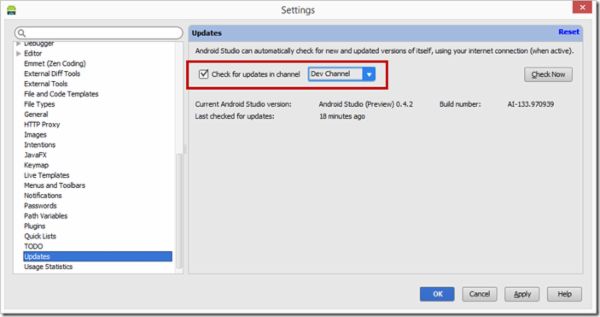- 构建专属工作流:私有化部署下的数据安全与效率双赢
项目管理软件
工作流管理软件私有化是指将工作流管理软件部署在组织内部的私有服务器或专有云环境中,以确保数据的安全性、隐私性和组织的完全控制权。以下是对工作流管理软件私有化的详细分析:一、私有化的优势数据安全:○私有化部署确保所有数据存储在组织内部的服务器或私有云中,避免了数据泄露或被第三方访问的风险。○特别适合处理敏感信息或需要遵守数据保护法规(如GDPR、HIPAA等)的组织。定制化开发:○组织可以完全控制系
- 公然上线传销项目,Web3 的底线已经被无限突破
比特币智能合约区块链web3
作者:Techub热点速递撰文:Yangz,TechubNews今天早些时候,OKX将上线PI的消息在圈内引起轩然大波,对于上线被板上钉钉为传销盘子的「项目」,TechubNews联系了OKX公关,但对方拒绝置评。与此同时,Bitget也跟随OKX的步伐,宣布将上线PI。说起PI(派币或π币),想必全行业的人都知道是典型的传销项目,专门「收割」中老年群体。该项目自称由斯坦福大学博士创业推出,并冠以
- 教培机构的核心竞争力:项目管理如何赋能教学与运营?
团队协作工具
教培机构项目管理教培机构项目管理是指通过科学的管理方法和工具,对教育培训机构的各项活动进行规划、组织、实施和监控,以确保教学目标的高效达成和机构的可持续发展。以下是教培机构项目管理的核心内容及实施策略:一、项目管理的核心内容课程设计与开发○需求分析:通过市场调研、家长反馈和学生评估,明确课程需求,确定教学目标。○课程规划:根据学生的年龄特点和学习能力,设计系统化、层次化的课程体系。○资源整合:结合
- 打造卓越工程:工程管理工具如何重塑工作流程
团队协作工具
板栗看板作为一款工程管理软件,在项目管理、任务协同、知识笔记以及个人待办等多个方面展现出其独特的优势。以下是对板栗看板在工程管理方面的详细分析:一、核心功能任务可视化管理○板栗看板采用可视化的看板系统,用户可以将任务以卡片的形式展示在看板上,并轻松拖动卡片以显示任务的不同状态(如“待办”、“进行中”、“已完成”等)。○每个任务卡片都可以包含详细的描述、责任人、截止日期、优先级等关键信息,使得团队成
- 智能任务管理工具:提升团队协作与项目执行力的利器
团队协作工具
智能任务管理工具是一类能够自动化处理任务分配、进度跟踪、团队协作等任务管理活动的软件。这类工具通常利用先进的算法和人工智能技术,帮助用户更高效地完成项目管理、日常任务规划等工作。以下是一些知名的智能任务管理工具及其特点:一、板栗看板●简介:一款智能驱动的高效任务管理工具,通过AI系统分析用户任务数据,自动设定任务优先级,并提供实时进度监控和智能任务分配功能。特点:○AI智能判断任务优先级,提高任务
- 总统发币成版本答案,历史的回旋镖含金量还在上升
web3区块链比特币
作者:Techub独家解读撰文:Babywhale,TechubNews继特朗普之后,市场一直期待的「总统发币潮」迎来了首位参与者。香港时间今日7时左右,中非共和国总统福斯坦·阿尔尚热·图瓦德拉发推称:今天,我们推出CAR,这是一项实验,旨在展示像meme这样简单的东西如何能够团结人民、支持国家发展,并以独特的方式将中非共和国推向世界舞台。合约:7oBYdEhV4GkXC19ZfgAvXpJWp2
- Next.js 开发指南 实战篇 | React Notes | 侧边栏笔记列表
人工智能_SYBH
课程推荐javascriptreact.js笔记Next.js实战前端框架开发语言
Next.js开发指南-冴羽-掘金小册前言本篇我们来实现ReactNotes的左侧侧边栏部分。SidebarNoteList现在我们接着完善笔记列表,毕竟笔记列表这里还要实现展开和收回功能:修改components/SidebarNoteList.js代码:jsx复制代码importSidebarNoteItemfrom'@/components/SidebarNoteItem';exportde
- 练手代码之使用Python实现合并PDF文件
Wcowin
Pythonpythonpdf前端
如果你有合并PDF的需要,你会怎么办我们无所不能的程序员会选择写一个Python代码来实现(谁会这么无聊?是我),如果真的有PDF操作需要,我推荐你使用PDFExpert这个软件哈~话不多说直接上代码:importosimportPyPDF2fromtkinterimportTkfromtkinter.filedialogimportaskopenfilenamesdefcombine_pdfs(
- ShareSDK 扩展业务功能设置
java
扩展业务说明ShareSDK提供的扩展业务功能为:通过进行地理维度的统计以实现更为精细化的运营;生成脱敏的终端用户设备唯一性标识;实现网络链路的选择与优化、检测并实现与特定区域相关的服务;合并链路服务。其中鸿蒙端支持上述第一个、第二个和第三个功能。ShareSDK为开发者提供退出上述功能的接口,开发者可以调用接口,向最终用户提供退出的能力。最终用户退出上述功能后,ShareSDK依然可以为您终端用
- Excel的两个小问题解决
怜渠客
实用技巧excel
(一)因为合并单元格存在,无法使用下拉自动填充公式。解决方案:使用Ctrl+Enter组合键选中目标区域:选中需要应用公式的所有合并单元格区域,这些单元格可能是由2行或3行等合并而成。输入公式:在编辑栏中输入所需的公式,例如,如果要对C列和D列对应合并单元格区域进行乘法运算,在编辑栏输入=C2*D2,此时不要按回车键。填充公式:按下Ctrl+Enter组合键,Excel会将公式同时应用到选中的所有
- MobPush扩展业务功能设置
java
扩展业务说明MobPush提供的扩展业务功能包括:按照地域提供更为精准的推送;实现网络链路的选择与优化、检测并实现与特定区域相关的服务;生成用户画像;合并链路服务。其中鸿蒙端支持上述第一项和第二项功能。MobPush为开发者提供退出上述功能的接口,开发者可以调用接口,向最终用户提供退出的能力。最终用户退出上述功能后,MobPush依然可以为您终端用户提供基础的消息推送服务。开发者需遵守相关法律法规
- SQLite Select 语句详解
lsx202406
开发语言
SQLiteSelect语句详解引言SQLite是一款轻量级的数据库管理系统,以其小巧的体积、易于使用和跨平台的特点受到广泛欢迎。在SQLite中,SELECT语句是最基本的数据查询操作,用于从数据库表中检索数据。本文将详细介绍SQLite的SELECT语句,包括其语法、功能以及一些高级用法。1.SELECT语句基础SELECT语句的基本语法如下:SELECTcolumn1,column2,...
- Hive 面试题
昨夜为你摘星
什么是Hive?Hive是基于Hadoop的一个数据仓库工具,用来进行数据提取、转化、加载,这是一种可以存储、查询和分析存储在Hadoop中的大规模数据的机制。Hive数据仓库工具能将结构化的数据文件映射为一张数据库表,并提供SQL查询功能,能将SQL语句转变成MapReduce任务来执行。Hive的意义(最初研发的原因)?降低程序员使用Hadoop的难度,降低学习成本Hive的内部组成模块,作用
- Python面向对象面试题及参考答案
大模型大数据攻城狮
python面试继承封装接口隔离弱引用元类
目录什么是面向对象编程?Python中的类和对象是什么?什么是继承?Python如何实现继承?什么是多态?Python如何实现多态?Python中的类属性和实例属性有什么区别?类属性和实例属性的访问优先级规则是什么?Python中的实例方法、类方法和静态方法有什么区别?静态方法、类方法、实例方法的参数传递差异是什么?什么是构造函数(init)?解释__init__方法与__new__方法的区别Py
- MySQL 两种存储引擎: MyISAM和InnoDB 简单总结
诸葛钢铁云
Mysqlmysql
MyISAM是MySQL的默认数据库引擎(5.5版之前),由早期的ISAM(IndexedSequentialAccessMethod:有索引的顺序访问方法)所改良。虽然性能极佳,但却有一个缺点:不支持事务处理(transaction)。不过,在这几年的发展下,MySQL也导入了InnoDB(另一种数据库引擎),以强化参考完整性与并发违规处理机制,后来就逐渐取代MyISAM。InnoDB,是MyS
- C# Socket网络通信【高并发场景】
阿波茨的鹅
C#开发c#网络开发语言
用途在C#中,Socket类是用于在网络上进行低级别通信的核心类。它提供了对TCP、UDP等协议的支持,可以实现服务器和客户端之间的数据传输。Socket提供了比TcpClient、UdpClient等更细粒度的控制,因此通常用于需要更多控制的场景。使用服务器usingSystem;usingSystem.Net;usingSystem.Net.Sockets;usingSystem.Text;c
- C++ 对txt文档进行编辑
阿波茨的鹅
C++语法
#includeusingnamespacestd;#includeFILE*stream;//定义一个文件类型的指针变量,以便接下来对文件操作errno_terr;//定义一个errno_t类型的变量,以便监视读取文件操作(open)是否成功(err=0/err=2)intmain(){//利用fopen(之前定义的FEIL类型的变量地址,|文件地址,|r/w)if((err=fopen_s(&
- kafka-关于ISR-概述
xiao-xiang
kafka分布式
一.什么是ISR?Kafka中通常每个分区都有多个副本,其中一个副本被选举为Leader,其他副本为Follower。ISR是指与Leader副本保持同步的Follower副本集合。ISR机制的核心是确保数据在多个副本之间的一致性和可靠性,同时在Leader副本出现故障时能够快速进行故障转移,保证服务的可用性。二.ISR基本原理:1.数据同步过程:首先:生产者发送的消息首先会被leader副本接收
- redisCluster集群相关查询结果详解
ghostp
redisredis
redisCluster集群相关查询结果详解进入redis进群查看集群信息CLUSTERINFO命令CLUSTERNODES命令info命令infoCommandstats命令查询服务器相关key的大小单个key查询某些前缀key批量查询进入redis进群在安装redis的机器上,找到安装目录的bin文件夹,使用以下命令来进入集群:[root@localhostbin]#./redis-cli-c
- Spring Boot与MyBatis
geinvse_seg
面试学习路线阿里巴巴springbootmybatis后端
SpringBoot与MyBatis的配置一、简介SpringBoot是一个用于创建独立的、基于Spring的生产级应用程序的框架,它简化了Spring应用的初始搭建以及开发过程。MyBatis是一款优秀的持久层框架,它支持定制化SQL、存储过程以及高级映射。将SpringBoot和MyBatis结合使用,可以高效地开发数据驱动的应用程序。二、环境准备(一)创建SpringBoot项目可以使用Sp
- leetcode刷题-动态规划09
emmmmXxxy
leetcode动态规划算法
代码随想录动态规划part09|188.买卖股票的最佳时机IV、309.最佳买卖股票时机含冷冻期、714.买卖股票的最佳时机含手续费、股票总结188.买卖股票的最佳时机IV309.最佳买卖股票时机含冷冻期714.买卖股票的最佳时机含手续费股票总结188.买卖股票的最佳时机IVleetcode题目链接代码随想录文档讲解思路:123题最多可以买卖两次(dp数组的维度为[len(prices),5]),
- leetcode刷题-动态规划06
emmmmXxxy
leetcode动态规划算法
代码随想录动态规划part06|322.零钱兑换、279.完全平方数、139.单词拆分322.零钱兑换279.完全平方数139.单词拆分关于多重背包,你该了解这些!背包问题总结篇!322.零钱兑换leetcode题目链接代码随想录文档讲解思路:完全背包整理:完全背包理论基础:装满这个背包可得的最大价值(遍历顺序可以颠倒)零钱兑换2:装满背包有多少种方法(每种方法不强调顺序,组合数)(先遍历物品再遍
- Python中dataframe的to_list和to_list()差距
emmmmXxxy
pythonlist
先新建一个dataframe数据框df=pd.DataFrame({'a':[1,2,3],'b':[3,4,5],'c':[5,6,7]})df结果然后看一下两者的区别dataframe的to_list1df['b']结果031425Name:b,dtype:int642df['b'].to_list结果3看一下数据类型type(df['b'].to_list)结果methoddataframe
- Ubuntu,centos下源码安装cmake指定版本
你若盛开,清风自来!
ubuntucentoslinux
网址:Indexof/files/v3.23常规安装出错1.先把安装包cmake-3.12.4-Linux-x86_64.tar.gz复制到指定目录2.解压tar-zxvfcmake-3.12.4-Linux-x86_64.tar.gz3.进入解压之后的文件夹cdcmake-3.12.4-Linux-x86_64.tar.gz4.运行下面命令出错bash:./bootstrap:Nosuchfil
- Maven详解:从入门到进阶
CarlowZJ
mavenjava
前言Maven是一款广泛应用于Java项目的构建和管理工具,通过标准化的项目结构和生命周期管理,极大地简化了项目构建过程。本文将从Maven的基础知识讲起,逐步深入到其核心概念、常用命令、依赖管理、插件使用以及实战应用,帮助读者全面掌握Maven。1.Maven概述1.1为什么使用Maven在传统的Java项目开发中,开发者需要手动下载依赖包、管理包的版本以及解决依赖冲突。Maven的出现解决了这
- JS获取时间戳的五种方法
暴怒的代码
#JavaScriptjavascript开发语言ecmascript
一、JavasCRIPT时间转时间戳JavaScript获得时间戳的方法有五种,后四种都是通过实例化时间对象newDate()来进一步获取当前的时间戳,JavaScript处理时间主要使用时间对象Date。方法一:Date.now()Date.now()可以获得当前的时间戳:console.log(Date.now())//1642471441587方法二:Date.parse()Date.par
- 基础篇——数据库与表操作
暴怒的代码
oracle数据库
引言在掌握MySQL环境搭建后,数据库与表的操作是开发者必须精通的核心技能。本文系统讲解数据库与表的创建、数据类型选择、约束设计以及表结构修改四大模块,特别标注20+个新手高频踩坑点,帮助读者避开90%的常见错误。一、数据库与表的基础操作1.1创建/删除数据库标准语法:--创建数据库(必须指定字符集)CREATEDATABASEshop_dbDEFAULTCHARACTERSETutf8mb4CO
- 什么是通配符证书
ssl证书数字证书
在网络安全领域,SSL证书是保障数据传输安全的重要工具,而通配符证书是其中一种特殊类型的证书,下面我们就来详细了解一下它。一、通配符证书的定义通配符证书是一种SSL/TLS证书,其特点在于可以保护一个主域名及其所有的子域名。简单来说,当你拥有一个通配符证书时,它能够为诸如主域名下的等任意子域名提供安全加密保护。证书中使用通配符“*”来表示匹配该主域名下的所有子域名,这使得它在管理多个子域名的安全时
- 软件测试全流程工具链:从用例管理到缺陷跟踪的完整方案
程序员
软件测试是软件开发过程中至关重要的环节,它确保软件产品的质量和稳定性。而在软件测试全流程中,从用例管理到缺陷跟踪,跨部门协作工具的选择和使用起着关键作用。本文将为您介绍软件测试全流程工具链中涉及的跨部门协作工具,包括三类实时沟通工具和文档共享系统,并为您提供详细的指南和推荐。实时沟通工具的重要性在软件测试过程中,跨部门的实时沟通是确保项目顺利进行的关键。有效的沟通可以及时解决问题、协调工作、提高效
- 对抗启发式代码仿真检测技术分析
betteroneisme
随便看看启发式恶意代码检测
对抗启发式代码仿真检测技术分析。最近在研究病毒的检测技术,虽然在这个木马、流氓件猖獗的年代,检测技术(除了考虑效率因素外)已经变得不是十分重要了。但俺仍然出于兴趣想从这里面寻找些思路。或许对抗技术的本身并不在于谁彻底打败了谁,而在于彼此间共同进步。在查阅资料中发现了这篇文章(Antiheuristictechniquesauthor:BlackJack),虽然是比较古老的,但还是可以从中获得很多新
- sql统计相同项个数并按名次显示
朱辉辉33
javaoracle
现在有如下这样一个表:
A表
ID Name time
------------------------------
0001 aaa 2006-11-18
0002 ccc 2006-11-18
0003 eee 2006-11-18
0004 aaa 2006-11-18
0005 eee 2006-11-18
0004 aaa 2006-11-18
0002 ccc 20
- Android+Jquery Mobile学习系列-目录
白糖_
JQuery Mobile
最近在研究学习基于Android的移动应用开发,准备给家里人做一个应用程序用用。向公司手机移动团队咨询了下,觉得使用Android的WebView上手最快,因为WebView等于是一个内置浏览器,可以基于html页面开发,不用去学习Android自带的七七八八的控件。然后加上Jquery mobile的样式渲染和事件等,就能非常方便的做动态应用了。
从现在起,往后一段时间,我打算
- 如何给线程池命名
daysinsun
线程池
在系统运行后,在线程快照里总是看到线程池的名字为pool-xx,这样导致很不好定位,怎么给线程池一个有意义的名字呢。参照ThreadPoolExecutor类的ThreadFactory,自己实现ThreadFactory接口,重写newThread方法即可。参考代码如下:
public class Named
- IE 中"HTML Parsing Error:Unable to modify the parent container element before the
周凡杨
html解析errorreadyState
错误: IE 中"HTML Parsing Error:Unable to modify the parent container element before the child element is closed"
现象: 同事之间几个IE 测试情况下,有的报这个错,有的不报。经查询资料后,可归纳以下原因。
- java上传
g21121
java
我们在做web项目中通常会遇到上传文件的情况,用struts等框架的会直接用的自带的标签和组件,今天说的是利用servlet来完成上传。
我们这里利用到commons-fileupload组件,相关jar包可以取apache官网下载:http://commons.apache.org/
下面是servlet的代码:
//定义一个磁盘文件工厂
DiskFileItemFactory fact
- SpringMVC配置学习
510888780
springmvc
spring MVC配置详解
现在主流的Web MVC框架除了Struts这个主力 外,其次就是Spring MVC了,因此这也是作为一名程序员需要掌握的主流框架,框架选择多了,应对多变的需求和业务时,可实行的方案自然就多了。不过要想灵活运用Spring MVC来应对大多数的Web开发,就必须要掌握它的配置及原理。
一、Spring MVC环境搭建:(Spring 2.5.6 + Hi
- spring mvc-jfreeChart 柱图(1)
布衣凌宇
jfreechart
第一步:下载jfreeChart包,注意是jfreeChart文件lib目录下的,jcommon-1.0.23.jar和jfreechart-1.0.19.jar两个包即可;
第二步:配置web.xml;
web.xml代码如下
<servlet>
<servlet-name>jfreechart</servlet-nam
- 我的spring学习笔记13-容器扩展点之PropertyPlaceholderConfigurer
aijuans
Spring3
PropertyPlaceholderConfigurer是个bean工厂后置处理器的实现,也就是BeanFactoryPostProcessor接口的一个实现。关于BeanFactoryPostProcessor和BeanPostProcessor类似。我会在其他地方介绍。PropertyPlaceholderConfigurer可以将上下文(配置文件)中的属性值放在另一个单独的标准java P
- java 线程池使用 Runnable&Callable&Future
antlove
javathreadRunnablecallablefuture
1. 创建线程池
ExecutorService executorService = Executors.newCachedThreadPool();
2. 执行一次线程,调用Runnable接口实现
Future<?> future = executorService.submit(new DefaultRunnable());
System.out.prin
- XML语法元素结构的总结
百合不是茶
xml树结构
1.XML介绍1969年 gml (主要目的是要在不同的机器进行通信的数据规范)1985年 sgml standard generralized markup language1993年 html(www网)1998年 xml extensible markup language
- 改变eclipse编码格式
bijian1013
eclipse编码格式
1.改变整个工作空间的编码格式
改变整个工作空间的编码格式,这样以后新建的文件也是新设置的编码格式。
Eclipse->window->preferences->General->workspace-
- javascript中return的设计缺陷
bijian1013
JavaScriptAngularJS
代码1:
<script>
var gisService = (function(window)
{
return
{
name:function ()
{
alert(1);
}
};
})(this);
gisService.name();
&l
- 【持久化框架MyBatis3八】Spring集成MyBatis3
bit1129
Mybatis3
pom.xml配置
Maven的pom中主要包括:
MyBatis
MyBatis-Spring
Spring
MySQL-Connector-Java
Druid
applicationContext.xml配置
<?xml version="1.0" encoding="UTF-8"?>
&
- java web项目启动时自动加载自定义properties文件
bitray
javaWeb监听器相对路径
创建一个类
public class ContextInitListener implements ServletContextListener
使得该类成为一个监听器。用于监听整个容器生命周期的,主要是初始化和销毁的。
类创建后要在web.xml配置文件中增加一个简单的监听器配置,即刚才我们定义的类。
<listener>
<des
- 用nginx区分文件大小做出不同响应
ronin47
昨晚和前21v的同事聊天,说到我离职后一些技术上的更新。其中有个给某大客户(游戏下载类)的特殊需求设计,因为文件大小差距很大——估计是大版本和补丁的区别——又走的是同一个域名,而squid在响应比较大的文件时,尤其是初次下载的时候,性能比较差,所以拆成两组服务器,squid服务于较小的文件,通过pull方式从peer层获取,nginx服务于较大的文件,通过push方式由peer层分发同步。外部发布
- java-67-扑克牌的顺子.从扑克牌中随机抽5张牌,判断是不是一个顺子,即这5张牌是不是连续的.2-10为数字本身,A为1,J为11,Q为12,K为13,而大
bylijinnan
java
package com.ljn.base;
import java.util.Arrays;
import java.util.Random;
public class ContinuousPoker {
/**
* Q67 扑克牌的顺子 从扑克牌中随机抽5张牌,判断是不是一个顺子,即这5张牌是不是连续的。
* 2-10为数字本身,A为1,J为1
- 翟鸿燊老师语录
ccii
翟鸿燊
一、国学应用智慧TAT之亮剑精神A
1. 角色就是人格
就像你一回家的时候,你一进屋里面,你已经是儿子,是姑娘啦,给老爸老妈倒怀水吧,你还觉得你是老总呢?还拿派呢?就像今天一样,你们往这儿一坐,你们之间是什么,同学,是朋友。
还有下属最忌讳的就是领导向他询问情况的时候,什么我不知道,我不清楚,该你知道的你凭什么不知道
- [光速与宇宙]进行光速飞行的一些问题
comsci
问题
在人类整体进入宇宙时代,即将开展深空宇宙探索之前,我有几个猜想想告诉大家
仅仅是猜想。。。未经官方证实
1:要在宇宙中进行光速飞行,必须首先获得宇宙中的航行通行证,而这个航行通行证并不是我们平常认为的那种带钢印的证书,是什么呢? 下面我来告诉
- oracle undo解析
cwqcwqmax9
oracle
oracle undo解析2012-09-24 09:02:01 我来说两句 作者:虫师收藏 我要投稿
Undo是干嘛用的? &nb
- java中各种集合的详细介绍
dashuaifu
java集合
一,java中各种集合的关系图 Collection 接口的接口 对象的集合 ├ List 子接口 &n
- 卸载windows服务的方法
dcj3sjt126com
windowsservice
卸载Windows服务的方法
在Windows中,有一类程序称为服务,在操作系统内核加载完成后就开始加载。这里程序往往运行在操作系统的底层,因此资源占用比较大、执行效率比较高,比较有代表性的就是杀毒软件。但是一旦因为特殊原因不能正确卸载这些程序了,其加载在Windows内的服务就不容易删除了。即便是删除注册表中的相 应项目,虽然不启动了,但是系统中仍然存在此项服务,只是没有加载而已。如果安装其他
- Warning: The Copy Bundle Resources build phase contains this target's Info.plist
dcj3sjt126com
iosxcode
http://developer.apple.com/iphone/library/qa/qa2009/qa1649.html
Excerpt:
You are getting this warning because you probably added your Info.plist file to your Copy Bundle
- 2014之C++学习笔记(一)
Etwo
C++EtwoEtwoiterator迭代器
已经有很长一段时间没有写博客了,可能大家已经淡忘了Etwo这个人的存在,这一年多以来,本人从事了AS的相关开发工作,但最近一段时间,AS在天朝的没落,相信有很多码农也都清楚,现在的页游基本上达到饱和,手机上的游戏基本被unity3D与cocos占据,AS基本没有容身之处。so。。。最近我并不打算直接转型
- js跨越获取数据问题记录
haifengwuch
jsonpjsonAjax
js的跨越问题,普通的ajax无法获取服务器返回的值。
第一种解决方案,通过getson,后台配合方式,实现。
Java后台代码:
protected void doPost(HttpServletRequest req, HttpServletResponse resp)
throws ServletException, IOException {
String ca
- 蓝色jQuery导航条
ini
JavaScripthtmljqueryWebhtml5
效果体验:http://keleyi.com/keleyi/phtml/jqtexiao/39.htmHTML文件代码:
<!DOCTYPE html>
<html xmlns="http://www.w3.org/1999/xhtml">
<head>
<title>jQuery鼠标悬停上下滑动导航条 - 柯乐义<
- linux部署jdk,tomcat,mysql
kerryg
jdktomcatlinuxmysql
1、安装java环境jdk:
一般系统都会默认自带的JDK,但是不太好用,都会卸载了,然后重新安装。
1.1)、卸载:
(rpm -qa :查询已经安装哪些软件包;
rmp -q 软件包:查询指定包是否已
- DOMContentLoaded VS onload VS onreadystatechange
mutongwu
jqueryjs
1. DOMContentLoaded 在页面html、script、style加载完毕即可触发,无需等待所有资源(image/iframe)加载完毕。(IE9+)
2. onload是最早支持的事件,要求所有资源加载完毕触发。
3. onreadystatechange 开始在IE引入,后来其它浏览器也有一定的实现。涉及以下 document , applet, embed, fra
- sql批量插入数据
qifeifei
批量插入
hi,
自己在做工程的时候,遇到批量插入数据的数据修复场景。我的思路是在插入前准备一个临时表,临时表的整理就看当时的选择条件了,临时表就是要插入的数据集,最后再批量插入到数据库中。
WITH tempT AS (
SELECT
item_id AS combo_id,
item_id,
now() AS create_date
FROM
a
- log4j打印日志文件 如何实现相对路径到 项目工程下
thinkfreer
Weblog4j应用服务器日志
最近为了实现统计一个网站的访问量,记录用户的登录信息,以方便站长实时了解自己网站的访问情况,选择了Apache 的log4j,但是在选择相对路径那块 卡主了,X度了好多方法(其实大多都是一样的内用,还一个字都不差的),都没有能解决问题,无奈搞了2天终于解决了,与大家分享一下
需求:
用户登录该网站时,把用户的登录名,ip,时间。统计到一个txt文档里,以方便其他系统调用此txt。项目名
- linux下mysql-5.6.23.tar.gz安装与配置
笑我痴狂
mysqllinuxunix
1.卸载系统默认的mysql
[root@localhost ~]# rpm -qa | grep mysql
mysql-libs-5.1.66-2.el6_3.x86_64
mysql-devel-5.1.66-2.el6_3.x86_64
mysql-5.1.66-2.el6_3.x86_64
[root@localhost ~]# rpm -e mysql-libs-5.1