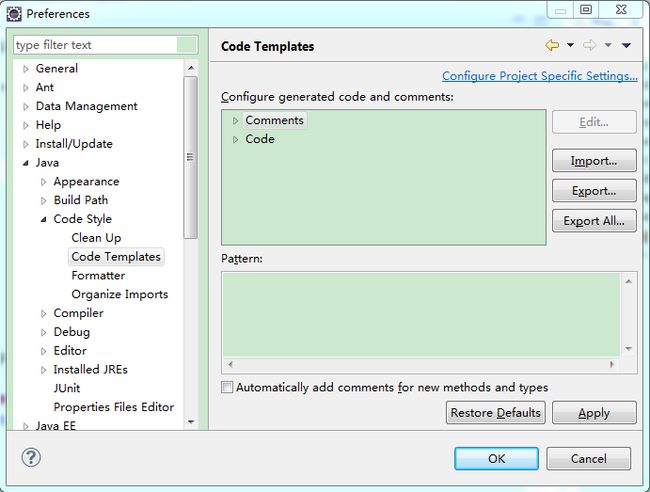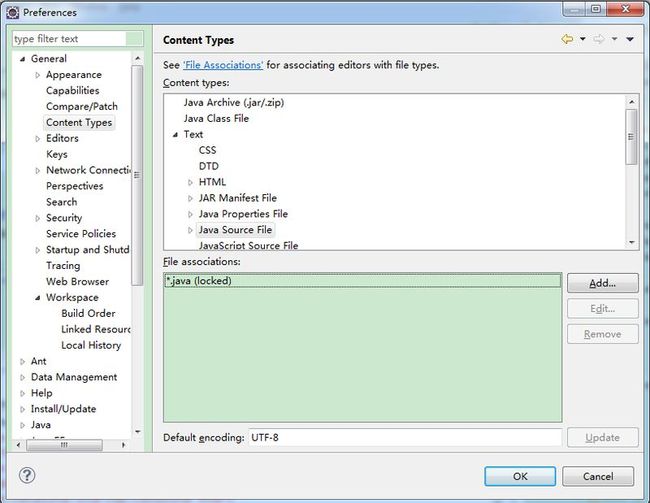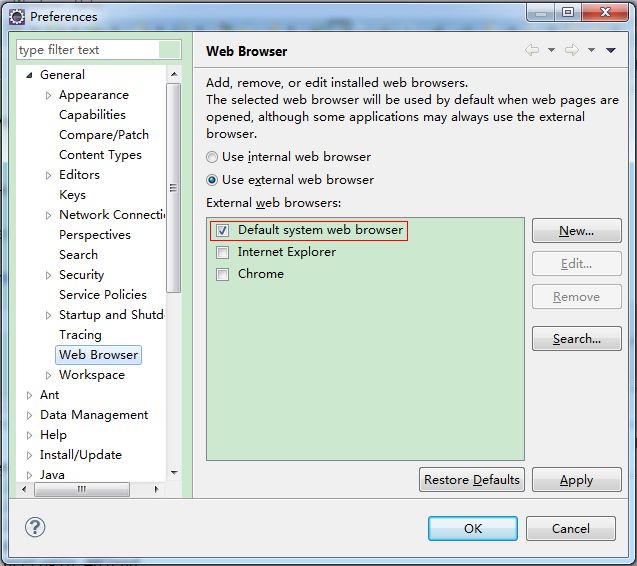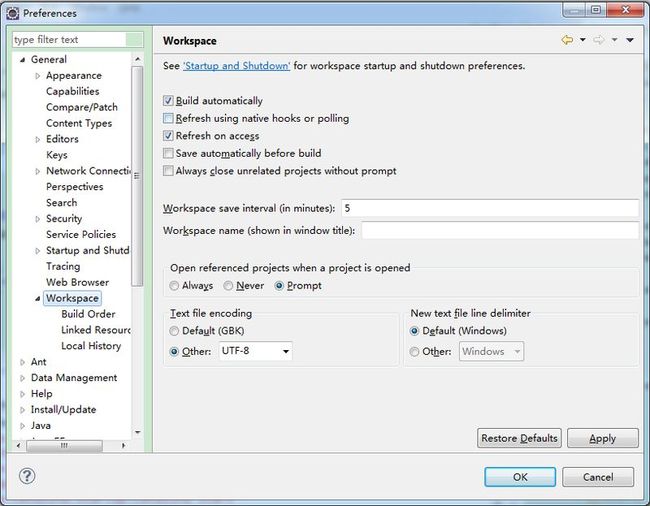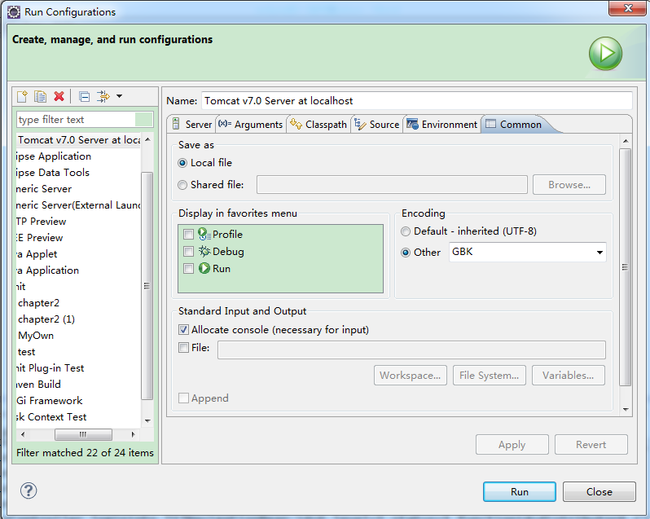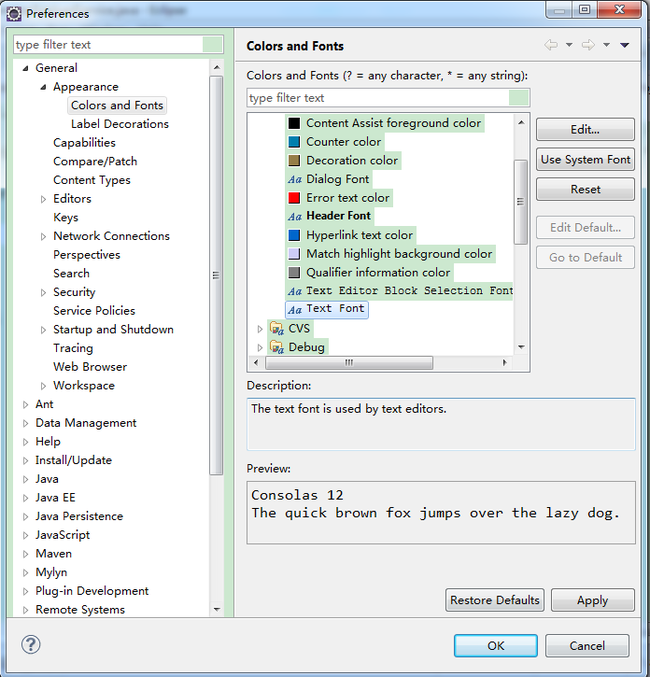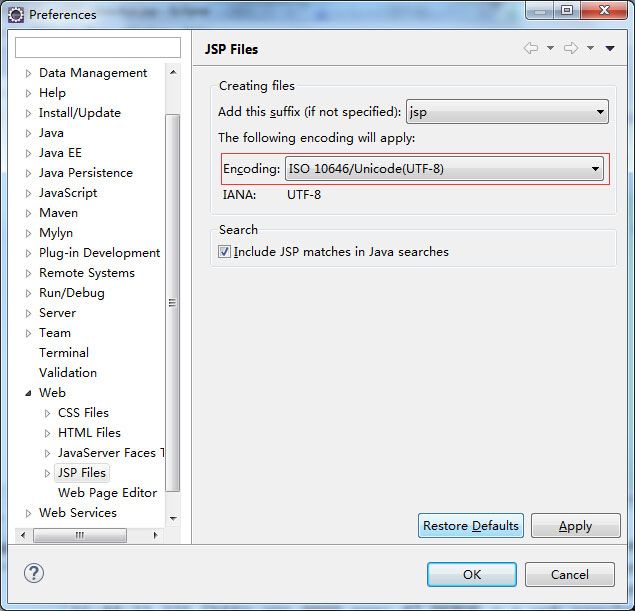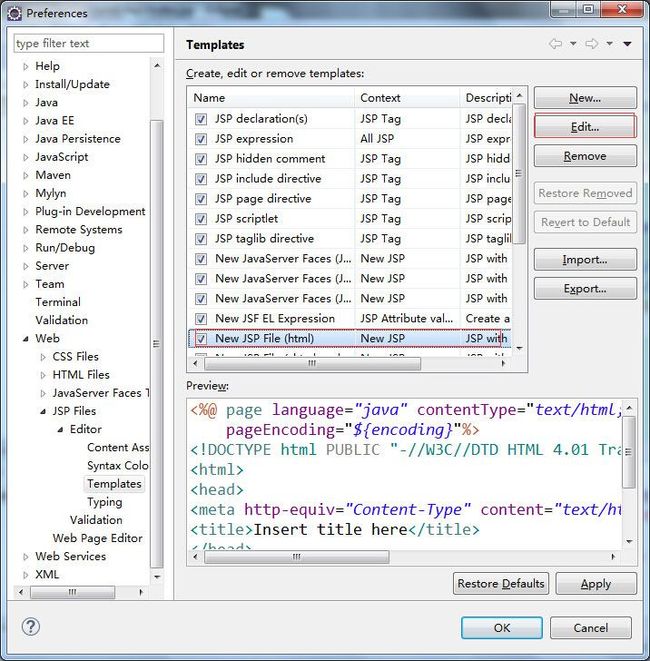- JSP介绍(二)
frandiy
java开发语言
JSP介绍什么是JSPjsp(JavaServerPage)是JavaEE规范中的Web组件,用来编写动态页面。JSP文件以.jsp为后缀,通常存放在Eclipse的工程目录中的WebContent目录下,与静态资源使用方式非常相似。内容构成:JSP文件中的内容是HTML和Java代码的结合,静态部分使用HTML和文本,动态部分使用Java代码。Web容器处理JSP文件请求的三个阶段翻译阶段:We
- 基于springboot的在线小说阅读平台设计与实现-计算机毕业设计源码+LW文档
qq_375279829
计算机毕业设计程序源码javaspringbootjava数据库
开发语言:Java框架:springbootJDK版本:JDK1.8服务器:tomcat7数据库:mysql5.7(一定要5.7版本)数据库工具:Navicat11开发软件:eclipse/myeclipse/ideaMaven包:Maven3.3.9浏览器:谷歌浏览器数据库代码:DROPTABLEIFEXISTS`discussxiaoshuoxinxi`;/*!40101SET@saved_c
- 每天40分玩转Django:简介和环境搭建
凡人的AI工具箱
#Django学习djangosqlitepython开发语言后端
Django简介和环境搭建一、课程概述学习项目具体内容预计用时Django概念Django框架介绍、MVC/MTV模式、Django特点60分钟环境搭建Python安装、pip配置、Django安装、IDE选择45分钟创建项目项目结构、基本配置、运行测试75分钟实战练习创建个人博客项目框架60分钟二、Django框架介绍2.1什么是Django?Django是一个高级的PythonWeb框架,它鼓
- Struts2.0配置方法
ucgidtf
strutsmyeclipseapplicationencodingeclipse开发工具
一.搭建开发和运行环境。1.下载struts2.0所需jar包。下载地址:http://people.apache.org/builds/struts/2.0.0/struts-2.0.0-SNAPSHOT-all.zip2.确定开发工具为Eclipse3.2.1+MyEclipse5.1.3.新建一个WebProject。4.将你下载到的“struts-2.0.0-SNAPSHOT-all.zi
- 关于Activiti工作流框架的多种使用维度
奕辰杰
springjava工作流Activiti
activiti是个开源免费的工作流程框架,遵循BPMN2(BusinessProcessModelingNotation-BPMN业务流程模型注解)的规范,其简约思想的设计使得activiti非常轻量级,数据库层使用MyBatis,并且能与Spring完美的集成。在笔者遇到的公司实际运用项目中,对Activiti工作流框架的使用方式,总共有三种:(1)常规的使用。通过Ideal、Eclipse等
- 使用Java爬虫获取淘宝商品详情API返回值说明案例指南
数据小小爬虫
java爬虫开发语言
在电商数据分析和运营中,获取淘宝商品详情是常见的需求。淘宝开放平台提供了丰富的API接口,允许开发者通过合法的方式获取商品信息。本文将详细介绍如何使用Java编写爬虫,通过淘宝API获取商品详情,并解析API返回值的含义和结构。一、准备工作在开始编写爬虫之前,需要准备以下工具和库:Java开发环境:推荐使用IDEA或Eclipse。HttpClient库:用于发送HTTP请求。Jsoup库:用于解
- 网络运维学习笔记 017 HCIA-Datacom综合实验01
技术小齐
网络运维学习
文章目录综合实验1实验需求总部特性分支8分支9配置一、基本配置(IP+二层VLAN+链路聚合)ACC_SWSW-S1SW-S2SW-Ser1SW-CoreSW8SW9DHCPISPGW二、单臂路由GW三、vlanifSW8SW9四、OSPFSW8SW9GW五、DHCPDHCPGW六、NAT+缺省路由GW七、HTTPGW综合实验1实验需求总部1.除了SW8和SW9是三层交换机,其他交换机均为二层交换
- 网络运维学习笔记(DeepSeek优化版)004网工初级(HCIA-Datacom与CCNA-EI)Console管理台使用、登录认证、破解恢复密码
技术小齐
网络运维学习
文章目录Console管理台使用、登录认证、破解恢复密码一、Console管理台使用和登录认证1.1思科设备配置1.1.1基本配置流程1.1.2验证配置1.2华为设备配置1.2.1本地密码认证1.2.2AAA认证配置二、远程管理协议Telnet和SSH配置2.1思科Telnet基本配置2.2华为Telnet基本配置telnet配置之aaa相关配置ssh配置之aaa相关配置三、FTP文件传输3.1思
- Django实现API配合JWT进行用户验证的方法
Mr数据杨
PythonWeb开发pythonjsdjangoJWT
在现代Web应用中,API认证是一项至关重要的功能。随着分布式架构和跨平台应用的发展,传统的Session认证方式逐渐难以满足需求。JSONWebToken(JWT)提供了一种无需在服务端存储用户状态的认证方式,适用于无状态的应用程序。本教程将以Django为例,介绍如何通过JWT实现对API的认证控制,包括基本配置与实际应用中的代码示例。文章目录传统的Session和JWT的区别JWT工作原理D
- 新手适合学python吗_新手该如何学python怎么学好python?
weixin_39600837
新手适合学python吗
1)学好python的第一步,就是马上到www.python.org网站上下载一个python版本。我建议初学者,不要下载具有IDE功能的集成开发环境,比如Eclipse插件等。2)下载完毕后,就可以开始学习了。学习过程中,我建议可以下载一些python的学习文档,比如《diveintopython》,《OReilly-LearningPython》等等。通过学习语法,掌握python中的关键字语
- python学好了能干啥_新手该如何学python怎么学好python?_python学好了能干什么
weixin_39742568
python学好了能干啥
1)学好python的第一步,就是马上到www.python.org网站上下载一个python版本。我建议初学者,不要下载具有IDE功能的集成开发环境,比如Eclipse插件等。2)下载完毕后,就可以开始学习了。学习过程中,我建议可以下载一些python的学习文档,比如《diveintopython》,《OReilly–LearningPython》等等。通过学习语法,掌握python中的关键字语
- 想学好python怎么学_新手该如何学python怎么学好python?
撸猫小能手
想学好python怎么学
1)学好python的第一步,就是马上到www.python.org网站上下载一个python版本。我建议初学者,不要下载具有IDE功能的集成开发环境,比如Eclipse插件等。2)下载完毕后,就可以开始学习了。学习过程中,我建议可以下载一些python的学习文档,比如《diveintopython》,《OReilly-LearningPython》等等。通过学习语法,掌握python中的关键字语
- eclipse ssh mysql数据库_Eclipse搭建SSH环境&&实现Struts2分页显示mysql数据库表中内容...
CelioHsu
eclipsesshmysql数据库
摘要因运行后404错误,遂选择集成好SSH框架的MyEclipse开发工具;最终实现了Struts2框架的分页查看学员信息,Spring3和Hibernate3的尝试宣告失败。1、本项目的环境jdk1.7.0_21;eclipse-jee-luna-R-win32-x86_64;apache-tomcat-8.0;2、创建表createtableuser_test(userIdintauto_in
- springboot在线票务预订平台(特麦网)设计与实现
pingfan_yu
SpringBoot实战案例计算机毕业设计实战案例springboot后端java
开发技术简介开发语言:Java框架:springbootJDK版本:JDK1.8服务器:tomcat7数据库:mysql5.7(一定要5.7版本)数据库工具:Navicat11开发软件:eclipse/myeclipse/ideaMaven包:Maven3.3.9浏览器:谷歌浏览器后台路径地址:localhost:8080/项目名称/admin/dist/index.html前台路径地址:loca
- ssh工具
玖玉ww
Toolsssh运维
文章目录ssh简介ssh远程连接Linux下使用SSH安装安装ssh服务端安装ssh客户端命令启动重启查看ssh的状态ssh配置文件ssh连接地址配置文件基本配置注意通配符心跳和密钥ssh的Include跳板ProxyJump内网穿透Windows下使用SSH安装ssh配置文件ssh连接地址配置文件ssh简介ssh(SecureShell,简称SSH)是安全外壳协议,是一种在不安全网络上用于安全远
- ssm091校园自助洗衣系统的分析与设计(文档+源码)_kaic
码上星辰
毕业设计计算机毕业设计科技java前端
摘要互联网发展至今,无论是其理论还是技术都已经成熟,而且它广泛参与在社会中的方方面面。它让信息都可以通过网络传播,搭配信息管理工具可以很好地为人们提供服务。针对校园洗衣信息管理混乱,出错率高,信息安全性差,劳动强度大,费时费力等问题,采用校园自助洗衣系统可以有效管理,使信息管理能够更加科学和规范。校园自助洗衣系统在Eclipse环境中,使用Java语言进行编码,使用Mysql创建数据表保存本系统产
- jsp页面显示mysql数据库数据_如何在JSP页面显示mysql数据库内容 (二)
来自恶魔的爱
[1.下载JDBC驱动程序www.mysql.com/downloads/中寻找connectors,然后网页左侧有connector/J点击会出现供选择的tar.gz和zip文件下载下载.tar.gz文件2.展开刚刚下载的文件用Eclipsetomcat新建一个JSP页面(一)介绍了如何创建一个web程序和第一个jsp页面,以及Eclipse需要的一些必要配置。今天,我们重点说一下如何从数据库中
- 【开源】基于SSM框架“大学生艺术节”管理系统(计算机毕业设计)+万字毕业论文+远程部署+ppt+代码讲解 ssm284
计算机毕业设计_gzs
开源课程设计spring毕设mybatisjava毕业设计
系统合集跳转源码获取链接点击主页更能获取海量源码博主联系方式拉到下方点击名片获取!!!博主联系方式拉到下方点击名片获取!!!10年计算机开发经验,主营业务:源码获取、项目二开、语音辅导、远程调试、毕业设计、课程设计、毕业论文、BUG修改一、系统环境运行环境:最好是javajdk1.8,我们在这个平台上运行的。其他版本理论上也可以。IDE环境:Eclipse,Myeclipse,IDEA或者Spri
- Eclipse2024中文汉化教程(图文版)
Roc-xb
EclipseWindowsjava
对应Eclipse,部分人需要中文汉化,本章教程,介绍如何对Eclipse进行汉化的具体步骤。一、汉化前的Eclipse默认安装Eclipse的时候,默认一般都是English的,我当前版本是使用的是2024-06版本的Eclipse。二、汉化详细步骤点击上方菜单选项卡,Hep——InstallNewSoftware…填写插件地址:https://mirrors.tuna.tsinghua.edu
- Java计算机毕业设计大学生体测数据管理系统源码+系统+数据库+lw文档
冰冰网络
java开发语言html
Java计算机毕业设计大学生体测数据管理系统源码+系统+数据库+lw文档Java计算机毕业设计大学生体测数据管理系统源码+系统+数据库+lw文档本源码技术栈:项目架构:B/S架构开发语言:Java语言开发软件:ideaeclipse前端技术:Layui、HTML、CSS、JS、JQuery等技术后端技术:JAVA运行环境:Win10、JDK1.8数据库:MySQL5.7/8.0源码地址:https
- Eclipse Kiso-testing-Python-UDS 教程
井隆榕Star
EclipseKiso-testing-Python-UDS教程kiso-testing-python-udskiso-testing-python-uds项目地址:https://gitcode.com/gh_mirrors/ki/kiso-testing-python-uds1.项目介绍EclipseKiso-testing-Python-UDs是一个集成测试框架,主要用于物联网(IoT)和边
- TaskBuilder与VSCode、Eclipse有什么区别?
Nodejs_home
VisualStudioCode(简称“VSCode”)是Microsoft在2015年4月30日Build开发者大会上正式宣布一个运行于MacOSX、Windows和Linux之上的,针对于编写现代Web和云应用的跨平台源代码编辑器,可在桌面上运行,并且可用于Windows,macOS和Linux。它具有对JavaScript,TypeScript和Node.js的内置支持,并具有丰富的其他语言
- 使用 Docker-compose 部署 MySQL
自在如风。
dockermysql容器
使用DockerCompose部署MySQL本文将详细指导如何使用docker-compose部署MySQL,包括基本配置、启动步骤、数据持久化以及一些高级选项。通过容器化部署MySQL,你可以快速搭建一个隔离的数据库环境,适用于开发、测试或小型生产场景。关键要点使用docker-compose部署MySQL需要创建一个docker-compose.yml文件,设置MySQL镜像、端口映射、环境变
- 使用WebStorm开发Vue3项目
泡泡Java
面试学习路线阿里巴巴webstormrustide
记录一下使用WebStorm开发Vu3项目时的配置现在WebStorm可以个人免费使用啦!??基本配置打包工具:Vite前端框架:ElementPlus开发语言:Vue3、TypeScript、Sass代码检查:ESLint、PrettierIDE:WebStorm2024.2首先说一下版本兼容问题,ElementPlus>=2.8.5需要Sass>=1.79.0,但是升级了Sass后,会导致El
- java-net-php-python-springboot社区志愿者管理系统计算机毕业设计程序
鸿源网络
javaphpspringboot
java-net-php-python-springboot社区志愿者管理系统计算机毕业设计程序java-net-php-python-springboot社区志愿者管理系统计算机毕业设计程序本源码技术栈:项目架构:B/S架构开发语言:Java语言开发软件:ideaeclipse前端技术:Layui、HTML、CSS、JS、JQuery等技术后端技术:JAVA运行环境:Win10、JDK1.8数据
- Unable to find an Ant file to run
WiKiLeaks_successor
这个错误的出现,起因于我第一次导入java文件到Eclipse里面。造成了这个错误。如下图:之后,我在网上并没有找到答案,自己尝试了一下,解决了问题。我们不能直接导入java文件,需要将java文件对应的文件夹导入进去,如下图:祝大家顺利解决问题!!最后,感谢大家前来观看鄙人的文章,文中或有诸多不妥之处,还望指出和海涵。
- uniapp备注备忘录系统个人计划日程系统 微信小程序设计与开发 016og
QQ242219979
uni-app微信小程序小程序
技术栈支持以下技术栈开发运行:微信开发者/hbuilderx前端开发框架:vue.js数据库mysql版本不限后端语言框架支持:1java(SSM/springboot)-idea/eclipse2.Nodejs+Vue.js-vscode3.python(flask/django)–pycharm/vscode4.php(thinkphp/laravel)-hbuilderx数据库工具:Navi
- 深入理解SpringMVC:构建登录功能的Web应用
就念
本文还有配套的精品资源,点击获取简介:本文详细介绍了如何使用SpringMVC框架构建一个具有登录功能的Web应用程序。文章探讨了SpringMVC的核心功能,事务管理的重要性,SpringJDBC在数据库操作中的应用,以及Junit在单元测试中的作用。实例中包含了一个Web应用必需的库文件和数据库脚本,强调了MyEclipse作为IDE的便利性。通过本实例,读者可以深入了解SpringMVC框架
- Maven在Eclipse中的使用指南
froginwe11
开发语言
Maven在Eclipse中的使用指南引言Maven是一个强大的项目管理和构建自动化工具,它能够简化Java项目的构建过程。Eclipse则是一款流行的集成开发环境(IDE),广泛应用于Java开发。本文将详细介绍如何在Eclipse中配置和使用Maven,帮助您更高效地管理Java项目。Maven概述Maven的核心概念Maven使用项目对象模型(ProjectObjectModel,简称POM
- [原创](Modern C++)现代C++的关键性概念: 结构化绑定
我不是代码教父
#C/C++探究c++pairtuple
[作者]常用网名:猪头三出生日期:1981.XX.XX企鹅交流:643439947个人网站:80x86汇编小站编程生涯:2001年~至今[共24年]职业生涯:22年开发语言:C/C++、80x86ASM、PHP、Perl、Objective-C、ObjectPascal、C#、Python开发工具:VisualStudio、Delphi、XCode、Eclipse、C++Builder技能种类:逆
- 二分查找排序算法
周凡杨
java二分查找排序算法折半
一:概念 二分查找又称
折半查找(
折半搜索/
二分搜索),优点是比较次数少,查找速度快,平均性能好;其缺点是要求待查表为有序表,且插入删除困难。因此,折半查找方法适用于不经常变动而 查找频繁的有序列表。首先,假设表中元素是按升序排列,将表中间位置记录的关键字与查找关键字比较,如果两者相等,则查找成功;否则利用中间位置记录将表 分成前、后两个子表,如果中间位置记录的关键字大于查找关键字,则进一步
- java中的BigDecimal
bijian1013
javaBigDecimal
在项目开发过程中出现精度丢失问题,查资料用BigDecimal解决,并发现如下这篇BigDecimal的解决问题的思路和方法很值得学习,特转载。
原文地址:http://blog.csdn.net/ugg/article/de
- Shell echo命令详解
daizj
echoshell
Shell echo命令
Shell 的 echo 指令与 PHP 的 echo 指令类似,都是用于字符串的输出。命令格式:
echo string
您可以使用echo实现更复杂的输出格式控制。 1.显示普通字符串:
echo "It is a test"
这里的双引号完全可以省略,以下命令与上面实例效果一致:
echo Itis a test 2.显示转义
- Oracle DBA 简单操作
周凡杨
oracle dba sql
--执行次数多的SQL
select sql_text,executions from (
select sql_text,executions from v$sqlarea order by executions desc
) where rownum<81;
&nb
- 画图重绘
朱辉辉33
游戏
我第一次接触重绘是编写五子棋小游戏的时候,因为游戏里的棋盘是用线绘制的,而这些东西并不在系统自带的重绘里,所以在移动窗体时,棋盘并不会重绘出来。所以我们要重写系统的重绘方法。
在重写系统重绘方法时,我们要注意一定要调用父类的重绘方法,即加上super.paint(g),因为如果不调用父类的重绘方式,重写后会把父类的重绘覆盖掉,而父类的重绘方法是绘制画布,这样就导致我们
- 线程之初体验
西蜀石兰
线程
一直觉得多线程是学Java的一个分水岭,懂多线程才算入门。
之前看《编程思想》的多线程章节,看的云里雾里,知道线程类有哪几个方法,却依旧不知道线程到底是什么?书上都写线程是进程的模块,共享线程的资源,可是这跟多线程编程有毛线的关系,呜呜。。。
线程其实也是用户自定义的任务,不要过多的强调线程的属性,而忽略了线程最基本的属性。
你可以在线程类的run()方法中定义自己的任务,就跟正常的Ja
- linux集群互相免登陆配置
林鹤霄
linux
配置ssh免登陆
1、生成秘钥和公钥 ssh-keygen -t rsa
2、提示让你输入,什么都不输,三次回车之后会在~下面的.ssh文件夹中多出两个文件id_rsa 和 id_rsa.pub
其中id_rsa为秘钥,id_rsa.pub为公钥,使用公钥加密的数据只有私钥才能对这些数据解密 c
- mysql : Lock wait timeout exceeded; try restarting transaction
aigo
mysql
原文:http://www.cnblogs.com/freeliver54/archive/2010/09/30/1839042.html
原因是你使用的InnoDB 表类型的时候,
默认参数:innodb_lock_wait_timeout设置锁等待的时间是50s,
因为有的锁等待超过了这个时间,所以抱错.
你可以把这个时间加长,或者优化存储
- Socket编程 基本的聊天实现。
alleni123
socket
public class Server
{
//用来存储所有连接上来的客户
private List<ServerThread> clients;
public static void main(String[] args)
{
Server s = new Server();
s.startServer(9988);
}
publi
- 多线程监听器事件模式(一个简单的例子)
百合不是茶
线程监听模式
多线程的事件监听器模式
监听器时间模式经常与多线程使用,在多线程中如何知道我的线程正在执行那什么内容,可以通过时间监听器模式得到
创建多线程的事件监听器模式 思路:
1, 创建线程并启动,在创建线程的位置设置一个标记
2,创建队
- spring InitializingBean接口
bijian1013
javaspring
spring的事务的TransactionTemplate,其源码如下:
public class TransactionTemplate extends DefaultTransactionDefinition implements TransactionOperations, InitializingBean{
...
}
TransactionTemplate继承了DefaultT
- Oracle中询表的权限被授予给了哪些用户
bijian1013
oracle数据库权限
Oracle查询表将权限赋给了哪些用户的SQL,以备查用。
select t.table_name as "表名",
t.grantee as "被授权的属组",
t.owner as "对象所在的属组"
- 【Struts2五】Struts2 参数传值
bit1129
struts2
Struts2中参数传值的3种情况
1.请求参数绑定到Action的实例字段上
2.Action将值传递到转发的视图上
3.Action将值传递到重定向的视图上
一、请求参数绑定到Action的实例字段上以及Action将值传递到转发的视图上
Struts可以自动将请求URL中的请求参数或者表单提交的参数绑定到Action定义的实例字段上,绑定的规则使用ognl表达式语言
- 【Kafka十四】关于auto.offset.reset[Q/A]
bit1129
kafka
I got serveral questions about auto.offset.reset. This configuration parameter governs how consumer read the message from Kafka when there is no initial offset in ZooKeeper or
- nginx gzip压缩配置
ronin47
nginx gzip 压缩范例
nginx gzip压缩配置 更多
0
nginx
gzip
配置
随着nginx的发展,越来越多的网站使用nginx,因此nginx的优化变得越来越重要,今天我们来看看nginx的gzip压缩到底是怎么压缩的呢?
gzip(GNU-ZIP)是一种压缩技术。经过gzip压缩后页面大小可以变为原来的30%甚至更小,这样,用
- java-13.输入一个单向链表,输出该链表中倒数第 k 个节点
bylijinnan
java
two cursors.
Make the first cursor go K steps first.
/*
* 第 13 题:题目:输入一个单向链表,输出该链表中倒数第 k 个节点
*/
public void displayKthItemsBackWard(ListNode head,int k){
ListNode p1=head,p2=head;
- Spring源码学习-JdbcTemplate queryForObject
bylijinnan
javaspring
JdbcTemplate中有两个可能会混淆的queryForObject方法:
1.
Object queryForObject(String sql, Object[] args, Class requiredType)
2.
Object queryForObject(String sql, Object[] args, RowMapper rowMapper)
第1个方法是只查
- [冰川时代]在冰川时代,我们需要什么样的技术?
comsci
技术
看美国那边的气候情况....我有个感觉...是不是要进入小冰期了?
那么在小冰期里面...我们的户外活动肯定会出现很多问题...在室内呆着的情况会非常多...怎么在室内呆着而不发闷...怎么用最低的电力保证室内的温度.....这都需要技术手段...
&nb
- js 获取浏览器型号
cuityang
js浏览器
根据浏览器获取iphone和apk的下载地址
<!DOCTYPE html>
<html>
<head>
<meta charset="utf-8" content="text/html"/>
<meta name=
- C# socks5详解 转
dalan_123
socketC#
http://www.cnblogs.com/zhujiechang/archive/2008/10/21/1316308.html 这里主要讲的是用.NET实现基于Socket5下面的代理协议进行客户端的通讯,Socket4的实现是类似的,注意的事,这里不是讲用C#实现一个代理服务器,因为实现一个代理服务器需要实现很多协议,头大,而且现在市面上有很多现成的代理服务器用,性能又好,
- 运维 Centos问题汇总
dcj3sjt126com
云主机
一、sh 脚本不执行的原因
sh脚本不执行的原因 只有2个
1.权限不够
2.sh脚本里路径没写完整。
二、解决You have new mail in /var/spool/mail/root
修改/usr/share/logwatch/default.conf/logwatch.conf配置文件
MailTo =
MailFrom
三、查询连接数
- Yii防注入攻击笔记
dcj3sjt126com
sqlWEB安全yii
网站表单有注入漏洞须对所有用户输入的内容进行个过滤和检查,可以使用正则表达式或者直接输入字符判断,大部分是只允许输入字母和数字的,其它字符度不允许;对于内容复杂表单的内容,应该对html和script的符号进行转义替换:尤其是<,>,',"",&这几个符号 这里有个转义对照表:
http://blog.csdn.net/xinzhu1990/articl
- MongoDB简介[一]
eksliang
mongodbMongoDB简介
MongoDB简介
转载请出自出处:http://eksliang.iteye.com/blog/2173288 1.1易于使用
MongoDB是一个面向文档的数据库,而不是关系型数据库。与关系型数据库相比,面向文档的数据库不再有行的概念,取而代之的是更为灵活的“文档”模型。
另外,不
- zookeeper windows 入门安装和测试
greemranqq
zookeeper安装分布式
一、序言
以下是我对zookeeper 的一些理解: zookeeper 作为一个服务注册信息存储的管理工具,好吧,这样说得很抽象,我们举个“栗子”。
栗子1号:
假设我是一家KTV的老板,我同时拥有5家KTV,我肯定得时刻监视
- Spring之使用事务缘由(2-注解实现)
ihuning
spring
Spring事务注解实现
1. 依赖包:
1.1 spring包:
spring-beans-4.0.0.RELEASE.jar
spring-context-4.0.0.
- iOS App Launch Option
啸笑天
option
iOS 程序启动时总会调用application:didFinishLaunchingWithOptions:,其中第二个参数launchOptions为NSDictionary类型的对象,里面存储有此程序启动的原因。
launchOptions中的可能键值见UIApplication Class Reference的Launch Options Keys节 。
1、若用户直接
- jdk与jre的区别(_)
macroli
javajvmjdk
简单的说JDK是面向开发人员使用的SDK,它提供了Java的开发环境和运行环境。SDK是Software Development Kit 一般指软件开发包,可以包括函数库、编译程序等。
JDK就是Java Development Kit JRE是Java Runtime Enviroment是指Java的运行环境,是面向Java程序的使用者,而不是开发者。 如果安装了JDK,会发同你
- Updates were rejected because the tip of your current branch is behind
qiaolevip
学习永无止境每天进步一点点众观千象git
$ git push joe prod-2295-1
To
[email protected]:joe.le/dr-frontend.git
! [rejected] prod-2295-1 -> prod-2295-1 (non-fast-forward)
error: failed to push some refs to '
[email protected]
- [一起学Hive]之十四-Hive的元数据表结构详解
superlxw1234
hivehive元数据结构
关键字:Hive元数据、Hive元数据表结构
之前在 “[一起学Hive]之一–Hive概述,Hive是什么”中介绍过,Hive自己维护了一套元数据,用户通过HQL查询时候,Hive首先需要结合元数据,将HQL翻译成MapReduce去执行。
本文介绍一下Hive元数据中重要的一些表结构及用途,以Hive0.13为例。
文章最后面,会以一个示例来全面了解一下,
- Spring 3.2.14,4.1.7,4.2.RC2发布
wiselyman
Spring 3
Spring 3.2.14、4.1.7及4.2.RC2于6月30日发布。
其中Spring 3.2.1是一个维护版本(维护周期到2016-12-31截止),后续会继续根据需求和bug发布维护版本。此时,Spring官方强烈建议升级Spring框架至4.1.7 或者将要发布的4.2 。
其中Spring 4.1.7主要包含这些更新内容。