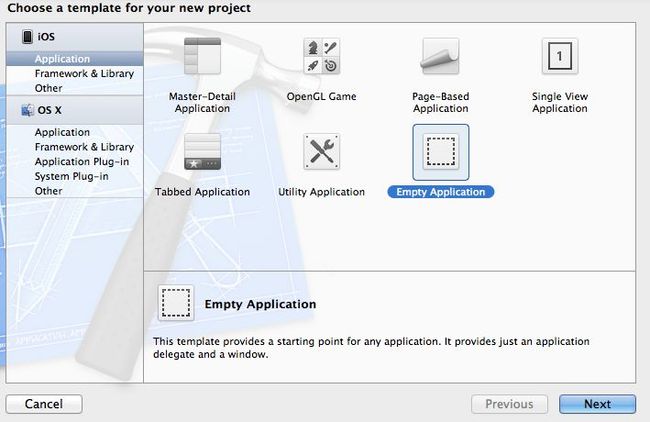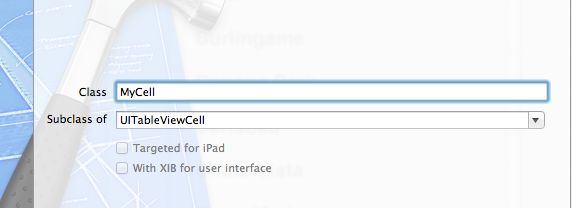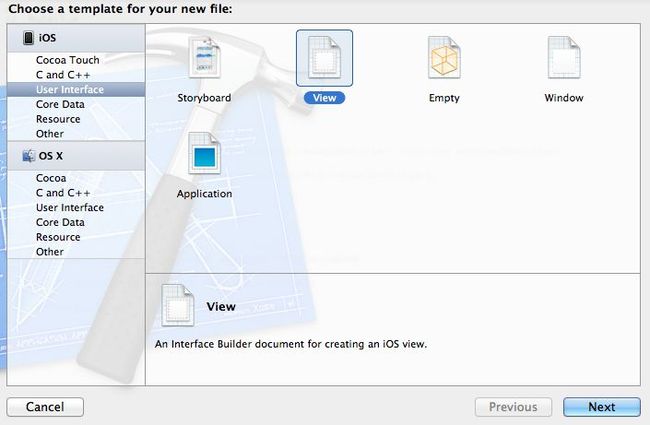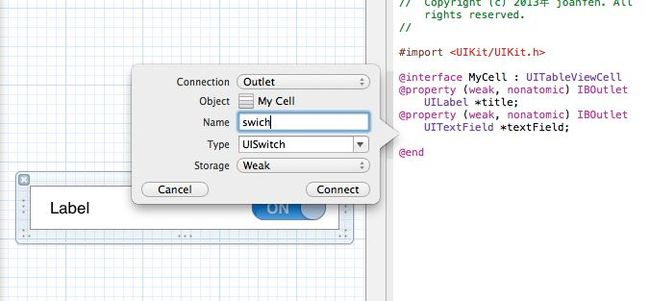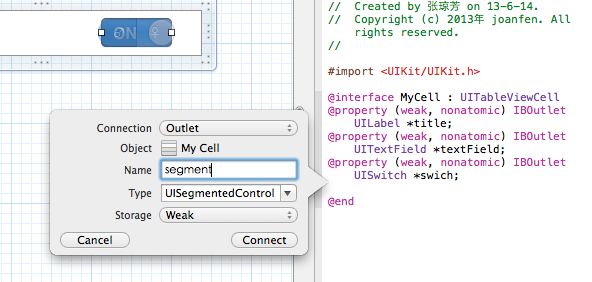iOS学习:自定义tableViewCell
效果如下图:可触发按钮事件
1、创建一个Empty Application
2、新建一个TableViewController,命名为MyTable
2.1在AppDelegate.h中添加@class 和property
#import <UIKit/UIKit.h> @class MyTable; @interface AppDelegate : UIResponder <UIApplicationDelegate> @property (strong, nonatomic) UIWindow *window; //声明 @property (strong, nonatomic) MyTable *MyTableView; @end2.2在AppDelegate.m的 didFinishLaunchingWithOptions方法中
- (BOOL)application:(UIApplication *)application didFinishLaunchingWithOptions:(NSDictionary *)launchOptions
{
self.window = [[UIWindow alloc] initWithFrame:[[UIScreen mainScreen] bounds]];
self.window.backgroundColor = [UIColor whiteColor];
_MyTableView = [[MyTable alloc] initWithNibName:@"MyTable" bundle:nil];
//创建一个navigationController,也可不创建,直接将window的rootViewController设定为MyTableView,此处创建是为了让程序有NavigationController的属性,方便Push视图
UINavigationController *nv = [[UINavigationController alloc] initWithRootViewController:self.MyTableView];
self.window.rootViewController = nv;
[self.window makeKeyAndVisible];
return YES;
}
2.3、在MyTable的viewWillAppear方法中
-(void)viewWillAppear:(BOOL)animated
{
[super viewWillAppear:animated];
self.title = @"自定义Table";
}
3、新建一个UITableViewCell类,命名为MyCell
4、新建一个View,命名与上面的相同(也可不同,只是命名相同更加方便)
4.1、将此View中的View删除,拖一个TableViewCell进来,将此tableViewCell的Custom Class改成3中新建的类MyCell
4.2.1、在cell中添加一个Label,创建映射
4.2.2、在Cell中添加一个TextField,创建映射
4.3.3、在Cell中添加一个Switch,创建映射
4.3.4、在Cell中添加一个segment,创建映射
5、在MyTable.m中,补充tableViewDataSource方法
- (NSInteger)numberOfSectionsInTableView:(UITableView *)tableView
{
// Return the number of sections.
return 1;
}
- (NSInteger)tableView:(UITableView *)tableView numberOfRowsInSection:(NSInteger)section
{
// Return the number of rows in the section.
return 4;
} 补充CellForRow方法
- (UITableViewCell *)tableView:(UITableView *)tableView cellForRowAtIndexPath:(NSIndexPath *)indexPath
{
static NSString *CellIdentifier = @"MyCell";
//自定义cell
MyCell *cell = (MyCell *)[tableView dequeueReusableCellWithIdentifier:CellIdentifier];
if (cell ==nil) {
//加载MyCell.xib文件,此处loadNibNamed后面的参数CellIdentifier必须与MyCell.xib文件名相同,否则会无法加载,报错崩溃
NSArray *nibArray = [[NSBundle mainBundle] loadNibNamed:CellIdentifier owner:self options:nil];
cell = (MyCell *)[nibArray objectAtIndex:0];
}
cell.accessoryType = UITableViewCellAccessoryDisclosureIndicator;
NSArray *array = [NSArray arrayWithObjects:@"姓名",@"性别",@"学历",@"保险", nil];
cell.title.text = [array objectAtIndex:indexPath.row];
//根据行数来确定每行内容
if (indexPath.row == 0||indexPath.row==2) {
cell.textField.hidden = NO;
cell.swich.hidden = YES;
cell.segment.hidden = YES;
}
else if(indexPath.row == 1){
cell.textField.hidden = YES;
cell.segment.hidden = NO;
cell.swich.hidden = YES;
}
else if(indexPath.row == 3)
{
cell.textField.hidden = YES;
cell.swich.hidden = NO;
cell.segment.hidden = YES;
}
//设置TextField代理
cell.textField.delegate = self;
return cell;
}