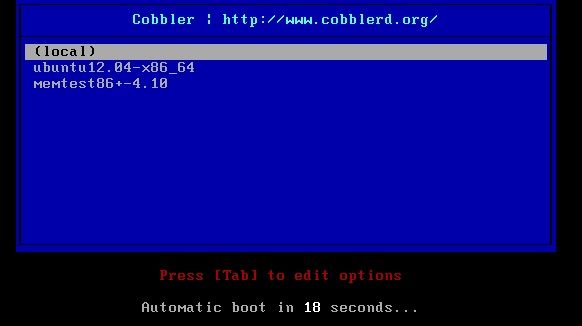Cobbler批量安装Ubuntu/CentOS系统
一、安装和修改cobbler配置
1. Cobbler不在CentOS的基本源中,需要导入EPEL源升级软件包, 确保epel-release包的版本为最新,当前最新版本为6-8:
# rpm -Uvh http://download.fedoraproject.org/pub/epel/6/x86_64/epel-release-6-8.noarch.rpm
2. yum安装cobbler包
# yum -y install cobbler
3. 【可选】新版的Fedora安装系统存放在“testing”存储库中一段时间来检查有没有bug,如果你想通过EPEL安装最新版的cobbler(未通过生产环境验证有没有bug),可在安装或升级时启动-testing模式。
# sudo yum -y install --enablerepo=epel-testing cobbler
or
# sudo yum -y update --enablerepo=epel-testing cobbler
4. 安装dhcp服务
# yum -y install dhcp
5. 其他服务的安装
额外需要的服务还有httpd rsync tftp-server xinetd,如果系统没有装上的话,可以执行以下执行安装。
# yum -y install httpd rsync tftp-server xinetd
6. 开启cobbler服务,重启Apache服务,设置各个服务开机自启动
# service httpd start
# service cobblerd start
# service xinetd start
# /sbin/chkconfig httpd on
# /sbin/chkconfig dhcpd on
# /sbin/chkconfig xinetd on
# /sbin/chkconfig tftp on
# /sbin/chkconfig cobblerd on
7. 关闭SELinux和防火墙
# vi /etc/sysconfig/selinux
SELINUX=enforcing更改为SELINUX=disabled
设置SELinux 成为permissive模式
# setenforce 0
关闭防火墙功能
# /etc/init.d/iptables stop
# chkconfig --del iptables
重启cobbler服务
# service cobbler restart
8. 修改cobbler配置
# vi /etc/cobbler/setting
'next_server: 127.0.0.1' 替换本机IP地址 (DHCP服务地址)
'server: 127.0.0.1' 替换本机IP地址(cobbler服务地址)
'manage_dhcp: 0' 替换为 1(cobbler管理dhcp,后面用于同步更新配置信息[cobbler sync])
'manage_rsync: 0' 替换为 1 (cobbler管理rsync功能)
9. 加载部分缺失的网络boot-loaders
# cobbler get-loaders
10. 启动tftp和rsync服务
# vi /etc/xinetd.d/tftp
修改成:disable=no
# vi /etc/xinetd.d/rsync
修改成:disable=no
11. 修改DHCP模板,确保DHCP分配的地址和Cobbler在同一网段
# vi /etc/cobbler/dhcp.template
| ddns-update-style interim; allow booting; allow bootp; ignore client-updates; set vendorclass = option vendor-class-identifier; #需要修改192.168.0.0为自己网段 subnet 192.168.0.0 netmask 255.255.255.0 { #修改自己的路由 option routers 192.168.0.1; #域名服务器地址 option domain-name-servers 202.106.0.20; #子网掩码 option subnet-mask 255.255.255.0; #分配IP地址段 range dynamic-bootp 192.168.0.100 192.168.0.254; filename "/pxelinux.0"; default-lease-time 21600; max-lease-time 43200; next-server $next_server; } |
12. 如果要部署Debian/ubuntu系统则需要debmirror软件包
# yum install wget
# yum install ed patch perl perl-Compress-Zlib perl-Cwd perl-Digest-MD5 \
perl-Digest-SHA1 perl-LockFile-Simple perl-libwww-perl
# wget ftp://fr2.rpmfind.net/linux/epel/5/ppc/debmirror-20090807-1.el5.noarch.rpm
# rpm -ivh debmirror-20090807-1.el5.noarch.rpm
修改/etc/debmirror.conf配置文件,注释掉@dists和@arches两行
# vi /etc/debmirror.conf
| ... #@dists="sid"; @sections="main,main/debian-installer,contrib,non-free"; #@arches="i386"; ... |
13. 修改cobbler的默认密码
用 openssl 生成一串密码后加入到 cobbler 的配置文件(/etc/cobbler/settings)里,替换 default_password_crypted 字段:
# openssl passwd -1 -salt 'random-phrase-here' '1234567890'
$1$random-p$RkqDMTpuNlZZhJ7moLn3Q.
# vi /etc/cobbler/settings
default_password_crypted: "$1$random-p$RkqDMTpuNlZZhJ7moLn3Q."
注意:这里保存的密码,将会用于批量部署机器中,root账户的登录密码。
14. 安装cman启动电源管理功能
# yum install cman
15. 检查cobbler安装环境
# cobbler check
No configuration problems found. All systems go.
注意,一定要修复完全部的configuration problems,否则tftp会出现连接超时,cobbler无法通过PXE进行系统批量安装的操作。
# cobbler sync
1. 上传ISO镜像至服务器
2. 创建文件夹
# mkdir -p /system/ubuntu12.04
# mount -o loop ~/Downloads/ubuntu-12.04-server-amd64.iso /system/ubuntu12.04/
4. 从iso中导入客户端的OS。这将自动设置了“x86_64”,并将其命名为ubuntu12.04。
# cobbler import --path=/system/ubuntu12.04/ --name=ubuntu12.04 --arch=x86_64
这需要一点时间,不要急。可查看/var/www/cobbler/ks_mirror/ubuntu12.04-x86_64/目录文件生成情况。
# cobbler sync
# cobbler list
| distros: |
三、部署测试
创建一台虚拟机测试一下,把虚拟机设置成网络 PXE 启动(和 cobbler 在同一个网络),启动后就可以看到 Cobbler 引导界面,看到界面后选择 ubuntu12.04-x86_64 条目就可以顺利开始无人工干预安装系统,Cobbler 引导界面如下:
完成自动化安装后,使用root用户账号登录,密码为之前在配置文件中写入的值(本文为1234567890)
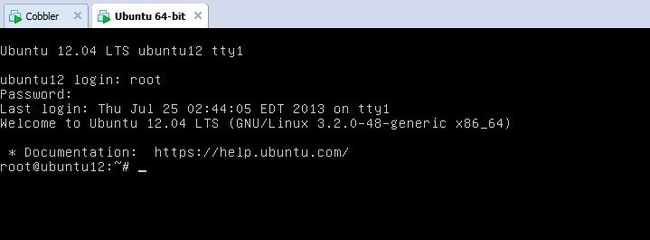
四、配置文件
cobbler有许多的配置文件,但是只有少部分基本功能需要修改。
- Settings File
- Modules Configuration
五、常见问题
1、cobblerd校验错误:
cobblerd does not appear to be running/accessible
解决方法:
service cobblerd start
service httpd start
2、重启httpd错误:
Starting httpd: Syntax error on line 10 of /etc/httpd/conf.d/cobbler.conf:
Invalid command 'WSGIScriptAliasMatch', perhaps misspelled or defined by a module not included in the server configuration
解决方法:
vi /etc/httpd/conf.d/wsgi.conf
#LoadModule wsgi_module modules/mod_wsgi.so 去掉#号,使之成为:LoadModule wsgi_module modules/mod_wsgi.so。
3、httpd、SELinux未运行:
httpd does not appear to be running and proxying cobbler, or SELinux is in the way. Original traceback:
Traceback (most recent call last):
解决方法:
service httpd start
vi /etc/sysconfig/selinux
SELINUX=enforcing更改为SELINUX=disabled,重启使之生效。
4、较验cobbler check出错
Traceback (most recent call last):
File "/usr/bin/cobbler", line 35, in ?
sys.exit(app.main())
File "/usr/lib/python2.4/site-packages/cobbler/cli.py", line 558, in main
rc = cli.run(sys.argv)
File "/usr/lib/python2.4/site-packages/cobbler/cli.py", line 202, in run
self.token = self.remote.login("", self.shared_secret)
File "/usr/lib64/python2.4/xmlrpclib.py", line 1096, in __call__
return self.__send(self.__name, args)
File "/usr/lib64/python2.4/xmlrpclib.py", line 1383, in __request
verbose=self.__verbose
File "/usr/lib64/python2.4/xmlrpclib.py", line 1147, in request
return self._parse_response(h.getfile(), sock)
File "/usr/lib64/python2.4/xmlrpclib.py", line 1286, in _parse_response
return u.close()
File "/usr/lib64/python2.4/xmlrpclib.py", line 744, in close
raise Fault(**self._stack[0])
xmlrpclib.Fault: <Fault 1: "cobbler.cexceptions.CX:'login failed'">
解决方法:此为BUG,按下方操作执行即可。
service cobblerd restart
cobbler get-loaders
参考文献:
http://bbs.chinaunix.net/thread-3731875-1-1.html
http://cwtea.blog.51cto.com/4500217/1047410/
http://www.vpsee.com/2012/03/install-cobbler-on-centos-6-2/
http://www.chenshake.com/installation-and-configuration-centos-6-3-cobbler-1/