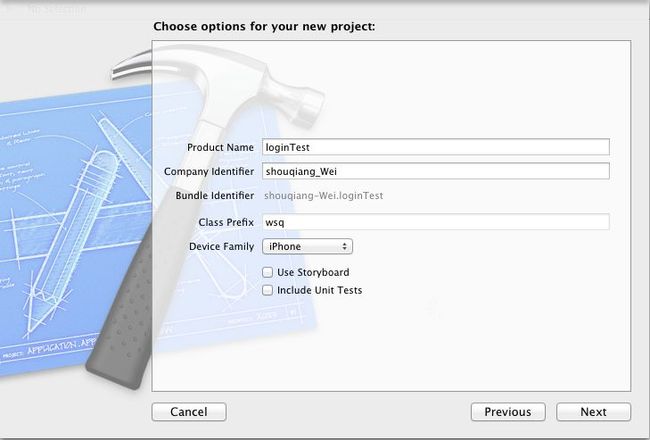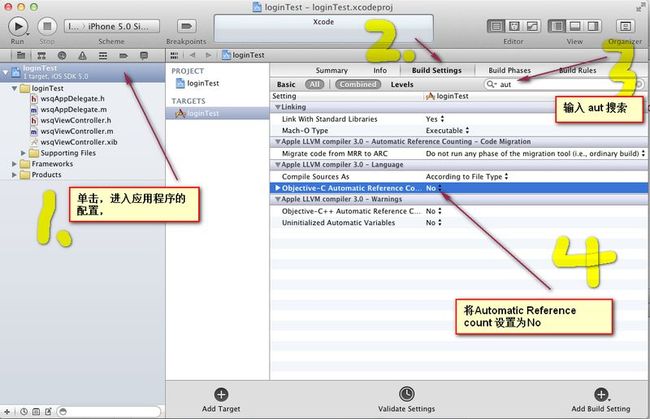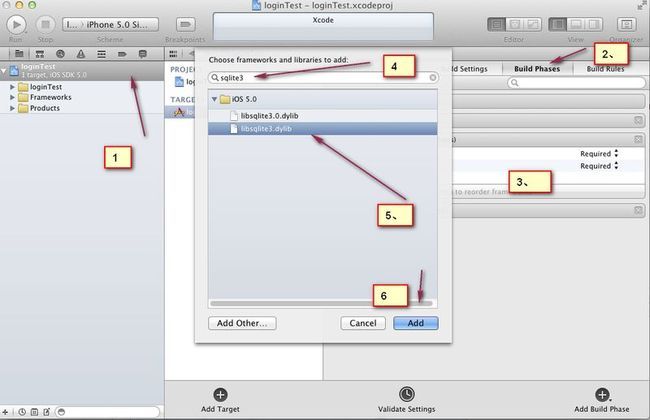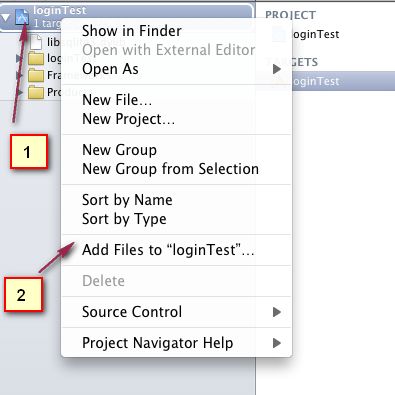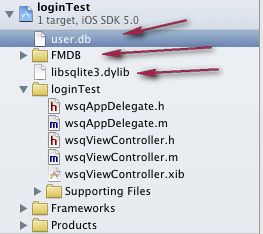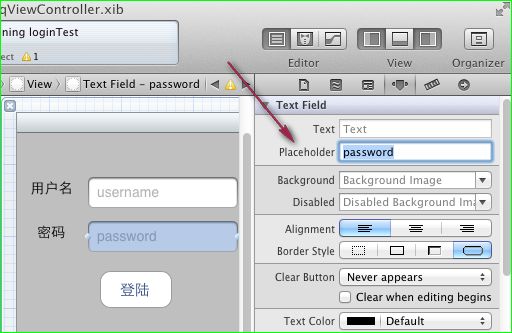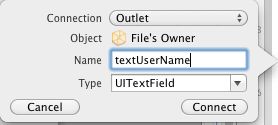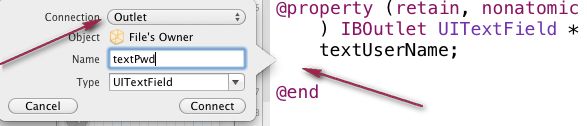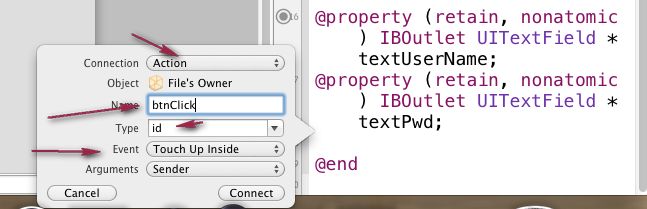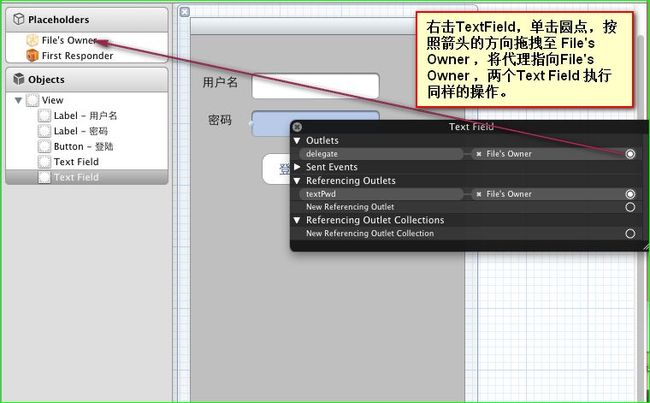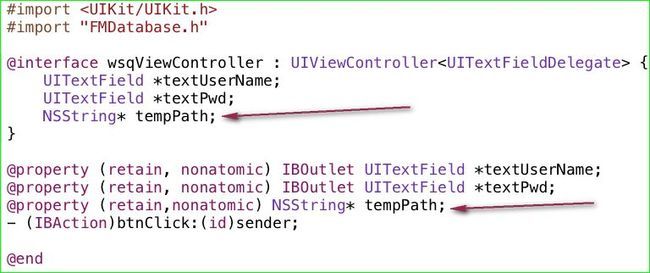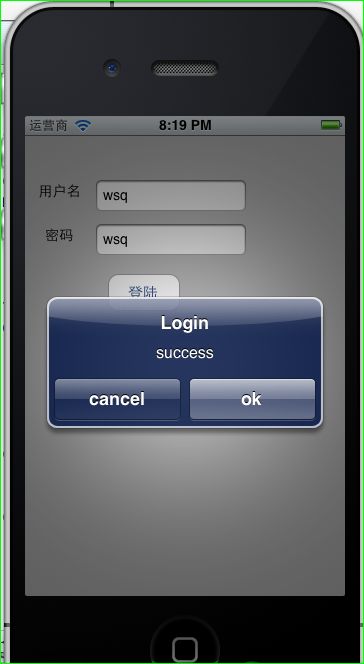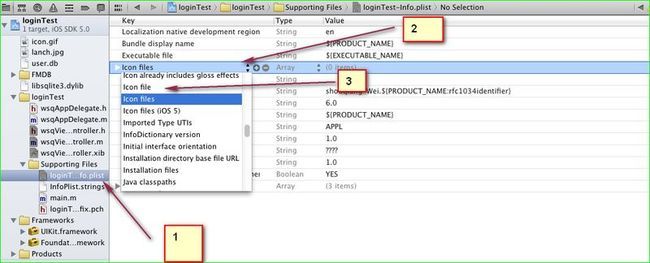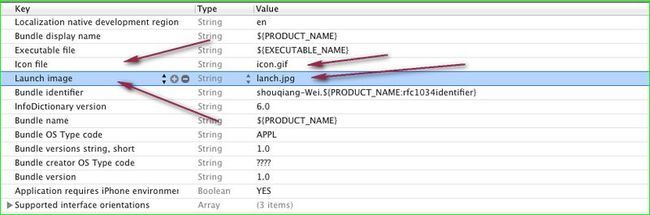Objective-C ,ios,iphone开发基础:使用第三方库FMDB连接sqlite3 数据库,实现简单的登录
Objective-C ,ios,iphone开发基础:使用第三方库FMDB连接sqlite3 数据库,实现简单的登录
第一步:下载第三方库,点击 连接 下载,
第二部:准备数据库:按照连接&中博客的步骤实现数据库,
数据库的设计大致如下表:
| id username password registertime realname groupid |
|
新建一个单视图工程,
关闭arc (Automatic reference count)自动引用计数,
添加 sqlite3.dylib 类库的包含,
将准备好的第三方库FMDB 以及准备好的数据库包含在项目中,包含时要注意选中copy 选项,不然只是单纯的引用到项目中,
包含后项目结构如下,
单击打开 wsqViewController.xib 拖放两个UILable ,并分别设置title属性为 "用户名" 和 " 密码" ,然后拖放两个Text Field ,再拖放一个UIButton title属性设置为登录,布局随意,
为两个TextField 设置Placeholder属性,这个就是水印属性,用来添加水印提示,当点击输入任何一个字符的时候就会消失。。
为控件连线,分别为两个TextField 连接连个插座变量 分别命名为textUserName 和 textPwd ,为UIButton 连接一个action 事件,命名为btnClick。(注意红色箭头标注的关键点)
为连个TextField 添加键盘消失的方法,首先让 wsqViewController 遵循 UITextFieldDelegate 协议 ,
@interface wsqViewController : UIViewController<UITextFieldDelegate>
并且在 wsqViewController.m 中重写- (BOOL)textFieldShouldReturn:(UITextField *)textField;方法,
[textField resignFirstResponder];
return YES;
}
其实主要是让两个TextField 在结束的时候调用 resignFirstResponder 方法,通过将代理 delegate 指向File's Owner,在单击小键盘return 键和敲键盘回车键的时候让小键盘消失。
因为我们是在单击UIbutton的时候来判断是否登录成功,所以,所有的赋值和取值的操作都可以放在btnClick 事件里面来操作,
但是这样会在单击button的时候增加响应时间,所以我们把一些基本的操作还是放在- (void)viewDidLoad 里面,这里面主要就是
把数据库拷贝直应用程序的沙盒中,因为在mainBundle 目录下,所有系统的文件都是不可以通过程序来操作的,任何操作都会返回nil。
操作其他应用程序也不行,这样每一个应用程序都在自己的沙盒中运行,从而不会影响其他的应用程序。
在 wsqViewController.h 添加一个实例变量,为NSString 类型,用来存放数据库在沙盒中的路径。不要忘记在 dealloc 中release,并且在.m文件中实现它:@synthesize tempPath;
在viewDidLoad 中添加代码:主要是获取user.db在目录中的路径然后通过 NSFileManager 类中的方法,将数据库拷贝至沙盒目录下。
- (void)viewDidLoad { [super viewDidLoad]; //获取 user.db在目录中的路径 NSString* strBundlePath = [[NSBundle mainBundle] pathForResource:@"user.db" ofType:nil]; //获取应用程序沙盒下所有文件夹 的路径 NSArray* arrayDocunmentPath = NSSearchPathForDirectoriesInDomains(NSDocumentDirectory, NSUserDomainMask, YES); //获取应用程序沙盒下 doucumnet文件夹 的路径 NSString* strDocunmentPath = [arrayDocunmentPath objectAtIndex:0]; //为文件夹路径附加文件路径, NSString* destinationPath = [strDocunmentPath stringByAppendingString:@"user.db"]; NSFileManager* fManager = [NSFileManager defaultManager]; //实例化一个NSFileManager 将文件拷贝至沙盒目录下。 if(![fManager fileExistsAtPath:destinationPath]){ NSError* error= nil; [fManager copyItemAtPath:strBundlePath toPath:destinationPath error:&error]; if(error){ NSLog(@"%@",error); } }
//retain 一次,不然会在出了括号之后就会释放,
tempPath = [destinationPath retain]; }
在wsqViewController.h 文件中包含第三方库的头文件:
#import "FMDatabase.h"
在btnClick 方法中添加代码:
- (IBAction)btnClick:(id)sender { [textUserName resignFirstResponder]; [textPwd resignFirstResponder]; //创建一个第三方库的对象 ,用数据库路径来初始化, FMDatabase* fmDatebase = [[FMDatabase alloc] initWithPath:tempPath]; //连接数据库,并做判断 if(![fmDatebase open]){ UIAlertView* alert = [[UIAlertView alloc] initWithTitle:@"数据库连接" message:@"连接失败" delegate:self cancelButtonTitle:@"cancel" otherButtonTitles:@"ok", nil]; //显示消息框, [alert show]; // alloc 出来的空间必须释放 [alert release]; } //sql语句 NSString* executeStr = [NSString stringWithFormat:@"select * from \"member\" where username =\"%@\" and password = \"%@\"",textUserName.text,textPwd.text]; //sql语句执行之后返回一个FMResultSet容器。 FMResultSet * fmSet = [fmDatebase executeQuery:executeStr]; //扑捉sql异常错误, if([fmDatebase hadError]){ NSLog(@"%i ,%@",[fmDatebase lastErrorCode],[fmDatebase lastErrorMessage]); return ; } //循环容器 while ([fmSet next]) { UIAlertView* alert = [[UIAlertView alloc] initWithTitle:@"Login" message:@"success" delegate:self cancelButtonTitle:@"cancel" otherButtonTitles:@"ok", nil]; [alert show]; [alert release]; } if([fmDatebase hadError]){ NSLog(@"%i ,%@",[fmDatebase lastErrorCode],[fmDatebase lastErrorMessage]); return ; } //关闭连接,以及容器 [fmDatebase close]; [fmSet close]; //alloc 出来的空间必须释放。 [fmDatebase release]; }
然后点击run 运行结果如下:
最后为应用程序添加事先准备的图标和应用程序启动动画:
lanch.jpg 和icon.jpg
打开 .plist文件 ,修改icon 。并且添加 一项lanch
修改后结果如下图:
#import <UIKit/UIKit.h> #import "FMDatabase.h" @interface wsqViewController : UIViewController<UITextFieldDelegate> { UITextField *textUserName; UITextField *textPwd; NSString* tempPath; } @property (retain, nonatomic) IBOutlet UITextField *textUserName; @property (retain, nonatomic) IBOutlet UITextField *textPwd; @property (retain,nonatomic) NSString* tempPath; - (IBAction)btnClick:(id)sender; @end
// // wsqViewController.m // loginTest // // Created by administrator on 13-9-4. // Copyright (c) 2013年 __MyCompanyName__. All rights reserved. // #import "wsqViewController.h" @implementation wsqViewController @synthesize textUserName; @synthesize textPwd; @synthesize tempPath; - (void)didReceiveMemoryWarning { [super didReceiveMemoryWarning]; // Release any cached data, images, etc that aren't in use. } #pragma mark - View lifecycle - (void)viewDidLoad { [super viewDidLoad]; //获取 user.db在目录中的路径 NSString* strBundlePath = [[NSBundle mainBundle] pathForResource:@"user.db" ofType:nil]; //获取应用程序沙盒下所有文件夹 的路径 NSArray* arrayDocunmentPath = NSSearchPathForDirectoriesInDomains(NSDocumentDirectory, NSUserDomainMask, YES); //获取应用程序沙盒下 doucumnet文件夹 的路径 NSString* strDocunmentPath = [arrayDocunmentPath objectAtIndex:0]; //为文件夹路径附加文件路径, NSString* destinationPath = [strDocunmentPath stringByAppendingString:@"user.db"]; NSFileManager* fManager = [NSFileManager defaultManager]; //实例化一个NSFileManager 将文件拷贝至沙盒目录下。 if(![fManager fileExistsAtPath:destinationPath]){ NSError* error= nil; [fManager copyItemAtPath:strBundlePath toPath:destinationPath error:&error]; if(error){ NSLog(@"%@",error); } } tempPath = [destinationPath retain]; } - (void)viewDidUnload { [self setTextUserName:nil]; [self setTextPwd:nil]; [super viewDidUnload]; } - (void)viewWillAppear:(BOOL)animated { [super viewWillAppear:animated]; } - (void)viewDidAppear:(BOOL)animated { [super viewDidAppear:animated]; } - (void)viewWillDisappear:(BOOL)animated { [super viewWillDisappear:animated]; } - (void)viewDidDisappear:(BOOL)animated { [super viewDidDisappear:animated]; } - (BOOL)shouldAutorotateToInterfaceOrientation:(UIInterfaceOrientation)interfaceOrientation { // Return YES for supported orientations return (interfaceOrientation != UIInterfaceOrientationPortraitUpsideDown); } - (BOOL)textFieldShouldEndEditing:(UITextField *)textField{ [textUserName resignFirstResponder]; [textPwd resignFirstResponder]; return YES; } - (BOOL)textFieldShouldReturn:(UITextField *)textField{ [textField resignFirstResponder]; return YES; } - (void)dealloc { [textUserName release]; [textPwd release]; [tempPath release]; [super dealloc]; } - (IBAction)btnClick:(id)sender { [textUserName resignFirstResponder]; [textPwd resignFirstResponder]; //创建一个第三方库的对象 ,用数据库路径来初始化, FMDatabase* fmDatebase = [[FMDatabase alloc] initWithPath:tempPath]; //连接数据库,并做判断 if(![fmDatebase open]){ UIAlertView* alert = [[UIAlertView alloc] initWithTitle:@"数据库连接" message:@"连接失败" delegate:self cancelButtonTitle:@"cancel" otherButtonTitles:@"ok", nil]; //显示消息框, [alert show]; // alloc 出来的空间必须释放 [alert release]; } //sql语句 NSString* executeStr = [NSString stringWithFormat:@"select * from \"member\" where username =\"%@\" and password = \"%@\"",textUserName.text,textPwd.text]; //sql语句执行之后返回一个FMResultSet容器。 FMResultSet * fmSet = [fmDatebase executeQuery:executeStr]; //扑捉sql异常错误, if([fmDatebase hadError]){ NSLog(@"%i ,%@",[fmDatebase lastErrorCode],[fmDatebase lastErrorMessage]); return ; } //循环容器 while ([fmSet next]) { UIAlertView* alert = [[UIAlertView alloc] initWithTitle:@"Login" message:@"success" delegate:self cancelButtonTitle:@"cancel" otherButtonTitles:@"ok", nil]; [alert show]; [alert release]; } if([fmDatebase hadError]){ NSLog(@"%i ,%@",[fmDatebase lastErrorCode],[fmDatebase lastErrorMessage]); return ; } //关闭连接,以及容器 [fmDatebase close]; [fmSet close]; //alloc 出来的空间必须释放。 [fmDatebase release]; } @end