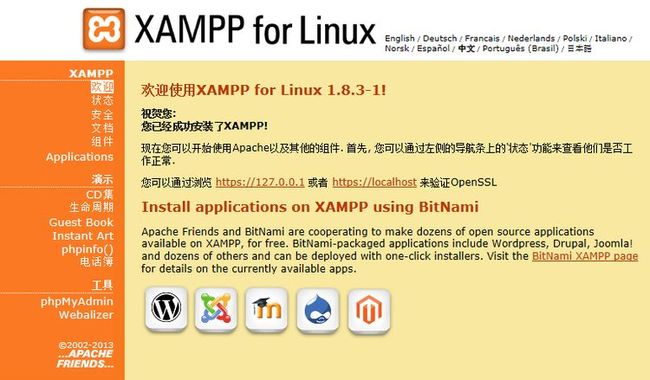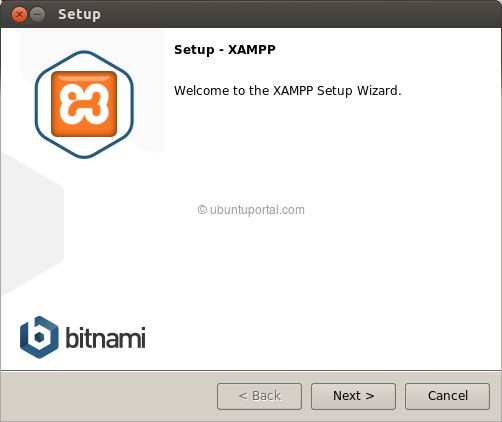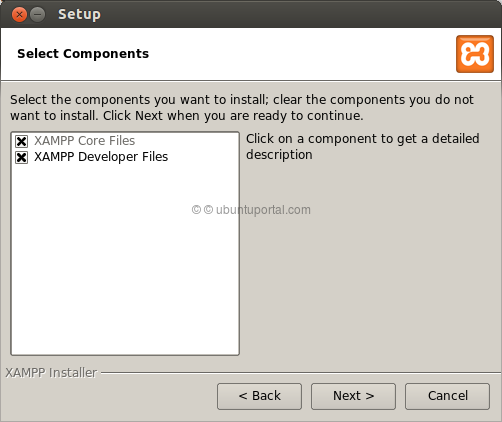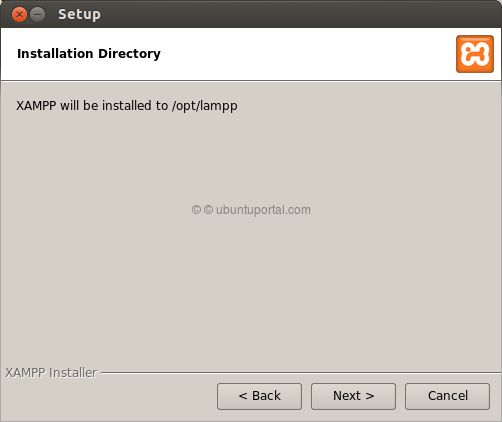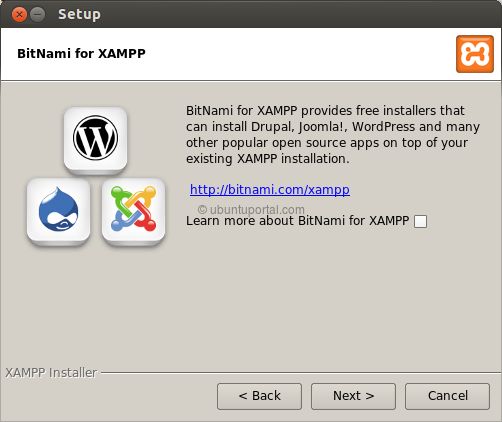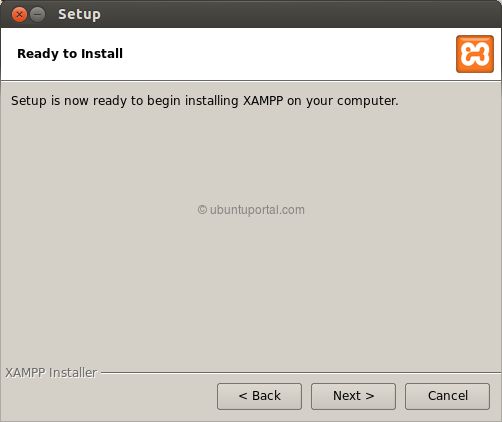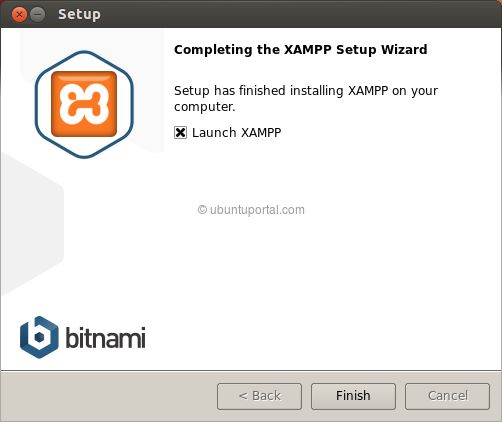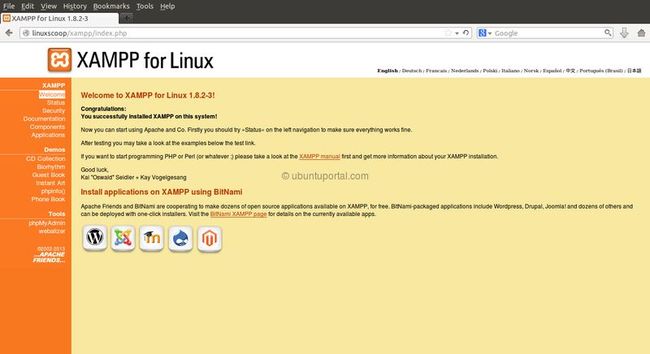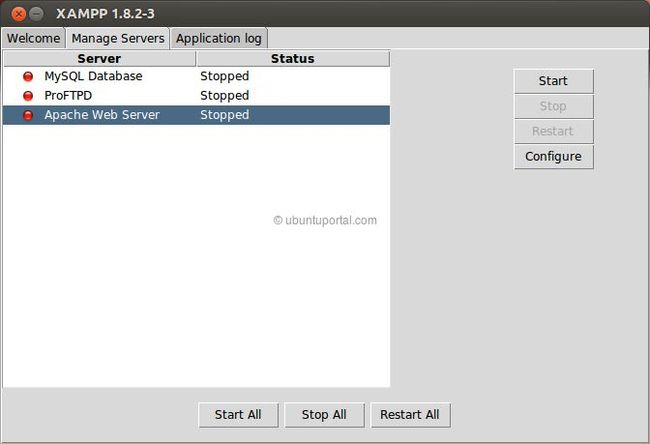一、xampp下载地址:
http://sourceforge.net/projects/xampp/files/XAMPP%20Linux/1.8.3/
二、我下载的是xampp-linux-x64-1.8.3-1-installer.run
三、下载完以后,给该文件添加执行权限:
chmod a+x xampp-linux-x64-1.8.3-a-installer.run
四、安装xampp过程如下:
[root@nginxone src]# sh xampp-linux-x64-1.8.3-1-installer.run
xampp-linux-x64-1.8.3-1-installer.run: xampp-linux-x64-1.8.3-1-installer.run: cannot execute binary file
[root@nginxone src]# ./xampp-linux-x64-1.8.3-1-installer.run
----------------------------------------------------------------------------
Welcome to the XAMPP Setup Wizard.
----------------------------------------------------------------------------
Select the components you want to install; clear the components you do not want
to install. Click Next when you are ready to continue.
XAMPP Core Files : Y (Cannot be edited)
XAMPP Developer Files [Y/n] :y
Is the selection above correct? [Y/n]: y
----------------------------------------------------------------------------
Installation Directory
XAMPP will be installed to /opt/lampp
Press [Enter] to continue :
----------------------------------------------------------------------------
Setup is now ready to begin installing XAMPP on your computer.
Do you want to continue? [Y/n]: y
----------------------------------------------------------------------------
Please wait while Setup installs XAMPP on your computer.
Installing
0% ______________ 50% ______________ 100%
#########################################
----------------------------------------------------------------------------
Setup has finished installing XAMPP on your computer.
Launch XAMPP [Y/n]: y
五、安装后的文件在 /opt/lamp
六、启动xampp:
[root@nginxone lampp]# /opt/lampp/xampp start
Starting XAMPP for Linux 1.8.3-1...
XAMPP: Starting Apache...fail.
XAMPP: Another web server is already running.
XAMPP: Starting MySQL...ok.
XAMPP: Starting ProFTPD...fail.
XAMPP: Another FTP daemon is already running.
七、停止xampp:
[root@nginxone lampp]# /opt/lampp/xampp stop
Stopping XAMPP for Linux 1.8.3-1...
XAMPP: Stopping Apache...not running.
XAMPP: Stopping MySQL...ok.
XAMPP: Stopping ProFTPD...not running.
八、添加开机启动:
温习一下ln命令,使用方式:
#ln [option] source dist
#ln –s /opt/lampp/xampp /etc/rc.d/init.d/xampp
九、如果执行完上面这条还不能开机自动启动,再执行下面3条语句。
#chkconfig –add xampp
#chkconfig –list | grep xampp
#chkconfig –level 3 xampp on
xampp的界面:
十、卸载xampp
#/opt/lampp/xampp stop
#rm -rf /opt/lampp
How to Install XAMPP 1.8.3 for Linux in Ubuntu Desktop
BY NCODE · DECEMBER 17, 2013
XAMPP is an independent server platform, which consists mainly of the MySQL database, the Apache web server and interpreters for scripting languages: PHP and Perl. The name comes from the abbreviation of X (for any of the different operating systems), Apache, MySQL, PHP, Perl. The program is released under the GNU license and acts as a free web server, it easy to use and able to interpret dynamic pages. Currently XAMPP is available for major operating system (GNU/Linux Distributions, Microsoft Windows, Solaris, and MacOS X).
The latest XAMPP now available in version 1.8.3 has the following features:
- Apache 2.4.7;
- MySQL 5.6.14;
- PHP 5.5.6;
- PEAR + SQLite 2.8.17/3.7.17 + multibyte support (mbstring);
- Perl 5.16.3;
- phpMyAdmin 4.0.9;
- OpenSSL 1.0.1e;
- ProFTPD 1.3.4c;
- GD 2.0.35;
- Freetype2 2.4.8.
More info about XAMPP you can see at XAMPP Official Website.
Installing XAMPP on Ubuntu 13.10, 13.04, 12.10, 12.04 and Linux Mint 13/14/15/16
Now let’s see how to installing XAMPP 1.8.3 with PHP 5.5 in Ubuntu and derivatives, but no other previous Xampp 1.8.2 with PHP 5.4 can also be installed by following the same instructions. XAMPP 1.8.3, Tested on Ubuntu 13.10 (64 bit) without problems.
Step 1. Open terminal and download XAMPP 1.8.3 package.
for 32-bit:
wget http://sourceforge.net/projects/xampp/files/XAMPP%20Linux/1.8.3/xampp-linux-1.8.3-2-installer.run/download
for 64-bit:
wget http://sourceforge.net/projects/xampp/files/XAMPP%20Linux/1.8.3/xampp-linux-x64-1.8.3-2-installer.run/download
Step 2. After that, Change xampp package installer to executable then run to installing with following command:
sudo chmod +x xampp-linux-x64-1.8.3-2-installer.run sudo ./xampp-linux-x64-1.8.3-2-installer.run
The window installation wizard will appear:
Click “Next”. Another appears:
Click “Next” again. And you will go to the next window:
Click “Next” again. And will to the following:
Uncheck: “Learn more about BitNami for XAMPP”
And click “Next”
Click Next again. Wait for the installation:
When finished, this will be the last window:
When you checked “launch XAMPP” before clicking finish A page will open in your browser, If the page does not open automatically, go into your browser’s address and type http://localhost/xampp
To stop the XAMPP service:
sudo /opt/lampp/lampp stop
To start the XAMPP service:
sudo /opt/lampp/lampp start
To open the page of XAMPP, whenever you want, type in the address bar of your browser: http://localhost/xampp/
sudo nano /etc/rc.local
#! /bin/ bash # # rc.local # # This script is executed at the end of each multiuser runlevel. # Make sure que the script will "exit 0" on success or any other # value on error. # # In order to enable or disable this script just change the execution # bits. # # By default this script does nothing. /opt/lampp/lampp start exit 0
I added a line just before the “exit 0.” Save and close the file. When you restart your system, the command that was added runs and starts XAMPP. . Note: if anyone knows a more “correct” way to autostart XAMPP, please comment Lastly.
If you have to set passwords XAMPP. To do this, run:
sudo /opt/lampp/lampp security
Questions on various passwords will be made. Would be appreciated define what Restart XAMPP:
sudo /opt/lampp/lampp restart
Or simply use the graphical interface of the program to start and stop the web server