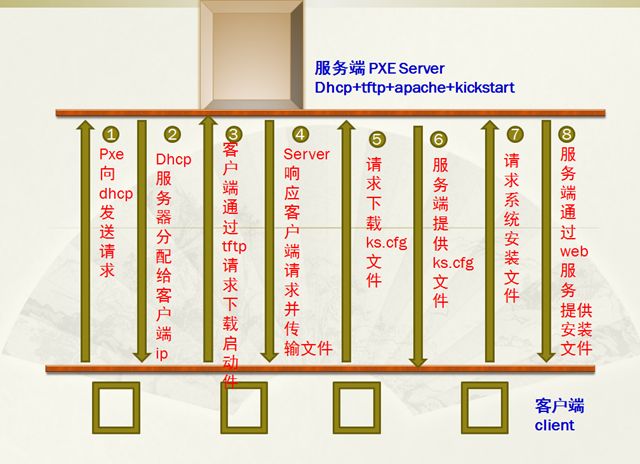【redhat5.5】 网络引导和无人值守安装配置
【1】原理和系统引导过程
BIOS =>引导介质=>用于安装环境的linux内核(vmlinuz)和驱动模块(initrd.img)=>安装程序(anaonda)=>寻找安装介质=>安装配置=> 重启 => 进入系统
【2】需要用到的服务
DHCP: 连接服务器
TFTP: 获得内核和启动文件
FTP: 获得安装镜
【3】安装kickstart
yum install system-config-kickstart
system-config-kickstart 启动kickstart 配置 生成 ks.cfg 文件
#platform=x86, AMD64, 或 Intel EM64T # System authorization information auth --useshadow --enablemd5 # System bootloader configuration bootloader --location=mbr # Clear the Master Boot Record zerombr # Partition clearing information clearpart --all --initlabel # Use text mode install text # Firewall configuration firewall --disabled # Run the Setup Agent on first boot firstboot --disable key --skip # System keyboard keyboard us # System language lang zh_CN # Installation logging level logging --level=info # Use network installation url --url=ftp://10.10.68.1/iso # Network information network --bootproto=dhcp --device=eth0 --onboot=on # Reboot after installation reboot #Root password rootpw uplooking # SELinux configuration selinux --disabled # System timezone timezone Asia/Shanghai # Install OS instead of upgrade install # X Window System configuration information xconfig --defaultdesktop=GNOME --depth=32 --resolution=1024x768 # Disk partitioning information part / --bytes-per-inode=4096 --fstype="ext3" --grow --maxsize=100 --size=1 part swap --bytes-per-inode=4096 --fstype="swap" --grow --maxsize=1024 --size=1 part / --bytes-per-inode=4096 --fstype="ext3" --grow --size=1 %post %packages @base @gnome-desktop @development-libs @base-x @admin-tools @development-tools @chinese-support @server-cfg @dns-server @system-tools @editors @text-internet @network-server @graphical-internet @ftp-server
【4】配置TFTP服务 (简单文件传输协议)
rpm -q tftp-server chkconfig tftp on service xinetd restart
【5】安装配置DHCP服务
DHCP服务的配置文件
#
# DHCP Server Configuration file.
# see /usr/share/doc/dhcp*/dhcpd.conf.sample
#
ddns-update-style interim;
ignore client-updates;
subnet 10.10.68.0 netmask 255.255.255.0 {
option routers 10.10.68.1;
option subnet-mask 255.255.255.0;
option domain-name-servers 10.10.68.1;
next-server 10.10.68.1;
filename="/pxelinux.0";
range dynamic-bootp 10.10.68.100 10.10.68.200;
default-lease-time 21600;
max-lease-time 43200;
}
【6】 打开ftp服务
将ks.cfg 文件 copy到 /var/ftp 目录
将光盘镜像挂载至 /var/ftp/iso 目录
【6】 配置pxe服务模块
cp linux-install/pxelinux.0 /tftpboot/
mkdir /tftpboot/pxelinux.cfg
cp /mnt/isolinux/isolinux.cfg /tftpboot/pxelinux.cfg/default
cp /mnt/isolinux/vmlinuz /tftpboot/
cp /mnt/isolinux/initrd.img /tftpboot/
cp /mnt/isolinux/boot.msg /tftpboot/
【7】 编辑 default 文件
default linux prompt 1 timeout 30 display boot.msg label linux kernel vmlinuz append ksdevice=eth0 nodmraid initrd=initrd.img ks=ftp://10.10.68.1/ks.cfg
【8】 配置完成 当网络中有新机器加入时,采用网卡引导 即可完成自动安装系统