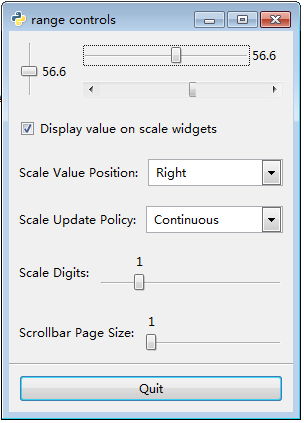pygtk-range widgets
#!/usr/bin/env python
# example rangewidgets.py
import pygtk
pygtk.require('2.0')
import gtk
# Convenience functions
def make_menu_item(name, callback, data=None):
item = gtk.MenuItem(name)
item.connect("activate", callback, data)
item.show()
return item
def scale_set_default_values(scale):
scale.set_update_policy(gtk.UPDATE_CONTINUOUS)
scale.set_digits(1)
scale.set_value_pos(gtk.POS_TOP)
scale.set_draw_value(True)
class RangeWidgets:
def cb_pos_menu_select(self, item, pos):
# Set the value position on both scale widgets
self.hscale.set_value_pos(pos)
self.vscale.set_value_pos(pos)
def cb_update_menu_select(self, item, policy):
# Set the update policy for both scale widgets
self.hscale.set_update_policy(policy)
self.vscale.set_update_policy(policy)
def cb_digits_scale(self, adj):
# Set the number of decimal places to which adj->value is rounded
self.hscale.set_digits(adj.value)
self.vscale.set_digits(adj.value)
def cb_page_size(self, get, set):
# Set the page size and page increment size of the sample
# adjustment to the value specified by the "Page Size" scale
set.page_size = get.value
set.page_incr = get.value
# Now emit the "changed" signal to reconfigure all the widgets that
# are attached to this adjustment
set.emit("changed")
def cb_draw_value(self, button):
# Turn the value display on the scale widgets off or on depending
# on the state of the checkbutton
self.hscale.set_draw_value(button.get_active())
self.vscale.set_draw_value(button.get_active())
# makes the sample window
def __init__(self):
# Standard window-creating stuff
self.window = gtk.Window (gtk.WINDOW_TOPLEVEL)
self.window.connect("destroy", lambda w: gtk.main_quit())
self.window.set_title("range controls")
box1 = gtk.VBox(False, 0)
self.window.add(box1)
box1.show()
box2 = gtk.HBox(False, 10)
box2.set_border_width(10)
box1.pack_start(box2, True, True, 0)
box2.show()
# value, lower, upper, step_increment, page_increment, page_size
# Note that the page_size value only makes a difference for
# scrollbar widgets, and the highest value youoll get is actually
# (upper - page_size).
adj1 = gtk.Adjustment(0.0, 0.0, 101.0, 0.1, 1.0, 1.0)
self.vscale = gtk.VScale(adj1)
scale_set_default_values(self.vscale)
box2.pack_start(self.vscale, True, True, 0)
self.vscale.show()
box3 = gtk.VBox(False, 10)
box2.pack_start(box3, True, True, 0)
box3.show()
# Reuse the same adjustment
self.hscale = gtk.HScale(adj1)
self.hscale.set_size_request(200, 30)
scale_set_default_values(self.hscale)
box3.pack_start(self.hscale, True, True, 0)
self.hscale.show()
# Reuse the same adjustment again
scrollbar = gtk.HScrollbar(adj1)
# Notice how this causes the scales to always be updated
# continuously when the scrollbar is moved
scrollbar.set_update_policy(gtk.UPDATE_CONTINUOUS)
box3.pack_start(scrollbar, True, True, 0)
scrollbar.show()
box2 = gtk.HBox(False, 10)
box2.set_border_width(10)
box1.pack_start(box2, True, True, 0)
box2.show()
# A checkbutton to control whether the value is displayed or not
button = gtk.CheckButton("Display value on scale widgets")
button.set_active(True)
button.connect("toggled", self.cb_draw_value)
box2.pack_start(button, True, True, 0)
button.show()
box2 = gtk.HBox(False, 10)
box2.set_border_width(10)
# An option menu to change the position of the value
label = gtk.Label("Scale Value Position:")
box2.pack_start(label, False, False, 0)
label.show()
opt = gtk.OptionMenu()
menu = gtk.Menu()
item = make_menu_item ("Top", self.cb_pos_menu_select, gtk.POS_TOP)
menu.append(item)
item = make_menu_item ("Bottom", self.cb_pos_menu_select,
gtk.POS_BOTTOM)
menu.append(item)
item = make_menu_item ("Left", self.cb_pos_menu_select, gtk.POS_LEFT)
menu.append(item)
item = make_menu_item ("Right", self.cb_pos_menu_select, gtk.POS_RIGHT)
menu.append(item)
opt.set_menu(menu)
box2.pack_start(opt, True, True, 0)
opt.show()
box1.pack_start(box2, True, True, 0)
box2.show()
box2 = gtk.HBox(False, 10)
box2.set_border_width(10)
# Yet another option menu, this time for the update policy of the
# scale widgets
label = gtk.Label("Scale Update Policy:")
box2.pack_start(label, False, False, 0)
label.show()
opt = gtk.OptionMenu()
menu = gtk.Menu()
item = make_menu_item("Continuous", self.cb_update_menu_select,
gtk.UPDATE_CONTINUOUS)
menu.append(item)
item = make_menu_item ("Discontinuous", self.cb_update_menu_select,
gtk.UPDATE_DISCONTINUOUS)
menu.append(item)
item = make_menu_item ("Delayed", self.cb_update_menu_select,
gtk.UPDATE_DELAYED)
menu.append(item)
opt.set_menu(menu)
box2.pack_start(opt, True, True, 0)
opt.show()
box1.pack_start(box2, True, True, 0)
box2.show()
box2 = gtk.HBox(False, 10)
box2.set_border_width(10)
# An HScale widget for adjusting the number of digits on the
# sample scales.
label = gtk.Label("Scale Digits:")
box2.pack_start(label, False, False, 0)
label.show()
adj2 = gtk.Adjustment(1.0, 0.0, 5.0, 1.0, 1.0, 0.0)
adj2.connect("value_changed", self.cb_digits_scale)
scale = gtk.HScale(adj2)
scale.set_digits(0)
box2.pack_start(scale, True, True, 0)
scale.show()
box1.pack_start(box2, True, True, 0)
box2.show()
box2 = gtk.HBox(False, 10)
box2.set_border_width(10)
# And, one last HScale widget for adjusting the page size of the
# scrollbar.
label = gtk.Label("Scrollbar Page Size:")
box2.pack_start(label, False, False, 0)
label.show()
adj2 = gtk.Adjustment(1.0, 1.0, 101.0, 1.0, 1.0, 0.0)
adj2.connect("value_changed", self.cb_page_size, adj1)
scale = gtk.HScale(adj2)
scale.set_digits(0)
box2.pack_start(scale, True, True, 0)
scale.show()
box1.pack_start(box2, True, True, 0)
box2.show()
separator = gtk.HSeparator()
box1.pack_start(separator, False, True, 0)
separator.show()
box2 = gtk.VBox(False, 10)
box2.set_border_width(10)
box1.pack_start(box2, False, True, 0)
box2.show()
button = gtk.Button("Quit")
button.connect("clicked", lambda w: gtk.main_quit())
box2.pack_start(button, True, True, 0)
button.set_flags(gtk.CAN_DEFAULT)
button.grab_default()
button.show()
self.window.show()
def main():
gtk.main()
return 0
if __name__ == "__main__":
RangeWidgets()
main()
UPDATE_CONTINUOUS "value_changed"信号发送,当滑动条在移动时
UPDATE_DISCONTINUOUS "value_changed" 信号发送,当滑动条停止移动且鼠标按键释放
UPDATE_DELAYED "value_changed" 信号发送,当滑动条停止移动或鼠标按键释放